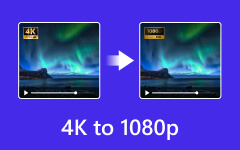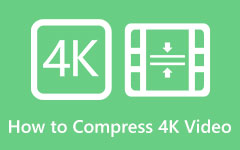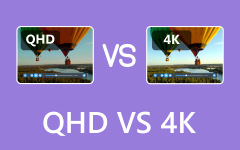Resolution quality matters in digital media, and it's how we see video content. Through these years, video quality changed, and 720p was one of the leading players of high-definition (HD) video formats. Time goes on; new resolutions are emerging-first 1080p, then 4K, and even 8K, each pushing further the levels of visual quality. Does 720p have a home in today's modern high-definition environment? The time to move on has come. Let's dig into an in-depth study of resolution 720p, its relevance in the modern world, its comparison with other resolutions such as 1080p, and how you may upscale 720p content for a better view.
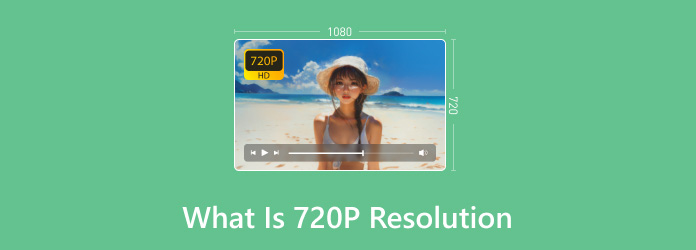
Part 1: Detailed Introduction to 720p Resolution
Let's break it down so we know what res is 720p. The term 720p refers to a resolution for the display of 1280 by 720 pixels, where the "p" represents a progressive scan. Interlaced scanning splits each frame into alternating lines and presents them one after another. Progressive scanning merely puts up all the lines in a single frame, giving us a better image view, especially when dealing with fast scenes.
What was revolutionary at the turn of the century was 720p. From a resolution standpoint, 720p reso was much sharper than the standard definition, which would only max out at 480p or lower and had more vivid colors and better frame rates. Soon enough, it became the widely accepted resolution for HD-ready TVs, smartphones, and cameras. Today, 720p remains a standard for streaming videos on mobile devices, and content requires smaller file sizes for acceptable video quality.
The major advantage of using 720p is the balance it provides to assure visual clarity but also serves with a file size. This is especially prevalent in scenarios that have data limitations and lower-resolution screens. As demand for greater display resolutions increases, though, 720p is slowly taking a hit, especially from larger screen displays and those that would better provide a higher resolution to fit more advanced display technologies.
Part 2: Is 720p Still High Quality?
Despite the availability of higher resolutions like 1080p, 4K, and even 720p vs 1080p is still considered good enough for some applications. On mobile platforms like smartphones and tablets, 720p and 1080p hardly make a difference if the display size is small. Quality will barely degrade perceptibly with 720p, making it sufficient for many users' portable devices. It does have slightly better bandwidth consumption, especially for places with slow data speeds. It allows for seamless playback without the types of buffering that often plague higher resolutions. This makes it suitable for platforms like YouTube, where most videos are still streamed in 720p for use by different users whose internet speeds vary greatly.
However, 720p starts to lag on bigger screens. The decreased pixel density of 720p resolution becomes more apparent on a television screen, for instance, 42 inches or greater. It can get pixelated or blurry compared to 1080p or 4K content. At this point, 720p does not qualify as high-definition because viewers can easily identify the absence of sharp and detailed features visibly.
With the advent of budget 4K TVs and monitors, consumers are abandoning 720p content altogether. Continuing the streaming trend, services like Netflix, Amazon Prime, and Disney+ keep making options available at 1080p or 4K, and 720p is fast becoming an afterthought for niche use cases like mobile streaming or lower-bandwidth environments.
Part 3: 720p vs 1080p
When discussing 720p vs 1080p, the differences in resolution and image clarity become even more apparent. Let's break down the key distinctions between these two formats:
| Feature | 720p | 1080p |
|---|---|---|
| Resolution | 1280p × 720p | 1920p × 1080p |
| Total Pixels | ~921,600 | ~921,600 |
| Image Clarity | Good for small screens | Excellent large screens |
| File Size | Smaller | Larger |
| Use Cases | Mobile devices, small | Large TVs, monitors |
The most noticeable difference between a 720p and 1080p resolution is pixel density. You will get over twice the pixels in 1080p for a sharper, more detailed image. This is especially evident on larger screens where the increased pixel density of 1080p gives the video a crisper look.
If you look that closely, it only makes much difference on a smaller screen, such as a smartphone or tablet. But that difference stands out on a bigger display- a 55-inch TV or computer monitor. The 1080p offers much more detail and vividness when viewed up close.
From a storage and bandwidth perspective, there is some tradeoff with 1080p. Higher resolutions also come with higher file sizes, which take up space on your device and will likely take up more data with every stream. For users who are aware of how much data they use broadly, 720p may sometimes remain the option. However, with faster internet connections and data plans being relatively inexpensive for most people, 1080p has become the standard for most viewing experiences.
In summary, 720p and 1080p can yield the same result if delivered via a good device and viewing distance from the screen, but for a bigger display, 1080p is likely superior in quality.
Part 4: What If You Want to Upscale a 720p Video?
720p resolution is more or less relevant since it is often used for mobile devices and areas with low internet speeds. With more people using 1080p, 4K, and 8K, 720p is outdated, not to mention on bigger screens. The difference in quality keeps building from the image between 720p and higher resolutions. Therefore, upscaling is an option worth considering if you have existing 720p reso content you'd like to enhance for viewing on higher-resolution displays. Upscaling increases the resolution of a video file from a lower format (like 720p) to a higher one (such as 1080p or even 4K). While upscaling doesn't magically create new details, it can help improve the viewing experience by making the video more compatible with higher-resolution displays.
One tool that excels at upscaling is Tipard Video Converter Ultimate. This wonderful software can be used as an all-in-one video converter and editor to support more than 500 formats, upsampling up to 720p, 1080p, or even 4K video quality to enhance video quality by adjusting brightness and contrast. Tipard Video Converter Ultimate also provides a lot of other functions. It supports cutting, cropping, and combining video files. It also allows you to convert videos in batches; the feature lets you convert multiple videos simultaneously, saving precious time when dealing with large video libraries. The software is easy to use, giving it an edge for beginners while being quite useful for professionals.
Here's how you can upscale a 720p resolution video using Tipard Video Converter Ultimate:
Step 1 Download and Install
First, Download the software from Tipard's official website and install it on your computer by following the instructions.
Step 2 Launch the Application
Once the installation is complete, open the software and add your 720p video by clicking the Add File option.
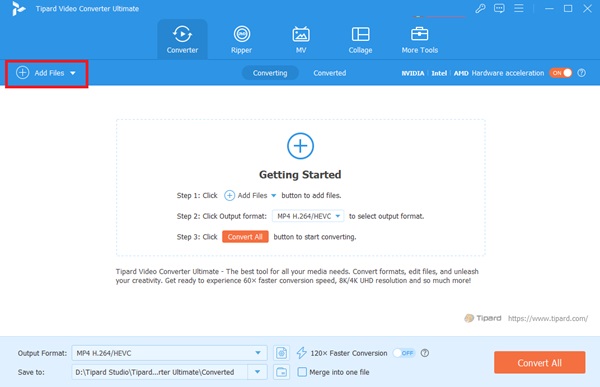
Step 3 Select Output Format
To upscale your video to 1080p or higher, choose the appropriate Output format (such as MP4 or choose from other 500+ media formats) and adjust the resolution settings to your desired format. You can also tweak Settings to include bitrate and frame rate for optimal results.
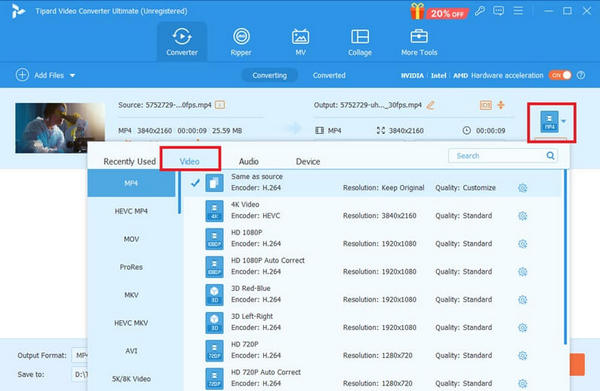
Step 4 Begin the Conversion Process
Once your settings are in place, click Convert to start upscaling. Before finalizing, you can preview your project to ensure it meets your standards.
Overall, Tipard Video Converter Ultimate offers the best and fastest solution if you wish to upscale or even trim down the resolution quality of your video files. With its GPU-integration technology, the conversion process is being sped up to 60×, even when dealing with bulk and lengthy projects. Moreover, this tool boasts a built-in video editor that lets you spice up video before converting it to other output formats and resolutions from standard 720p resolutions up to 8K.
Conclusion
However, it might be possible for some people who desire high-quality videos to upgrade the resolution from 720p reso to 1080p or more. The tools, such as Tipard Video Converter Ultimate, make it easier for people to enhance and convert their video to gain better compatibility with modern screens. Indeed, the need depends on them, but overall, there is a very plain and simple trend toward better quality and greater depth of view.