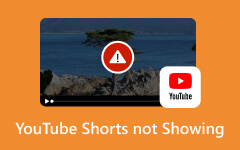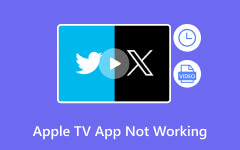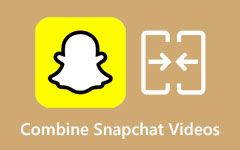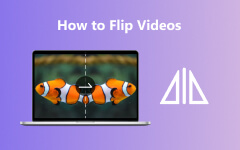In-Depth Guide on How to Speed Up iPhone Videos Via iMovie and More
There are instances in which you want to speed up your iPhone videos, whether it's for sharing shorter content on social media or to create a more engaging viewing experience. In this post, we'll look at how to speed up iPhone films with a variety of ways and apps, including iMovie, the Photos app, and Tipard Video Converter Ultimate. Elevate your video content with these simple solutions designed for iPhone consumers.
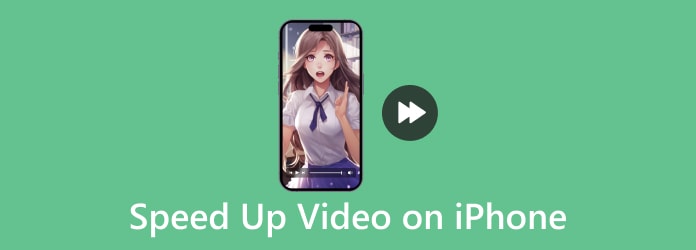
Part 1. The Best Video Editor to Speed Up iPhone Videos
Enhance your iPhone videos effortlessly with Tipard Video Converter Ultimate. This user-friendly tool simplifies speeding up your footage, ensuring seamless editing. Follow these steps to elevate your videos and captivate your audience with dynamic content.
Step 1Download and install Tipard Video Converter Ultimate on your personal computer. Then, open the software to begin the process.
Step 2Navigate to the tool's main interface, access the Toolbox tab, and locate the Video Speed Controller option.
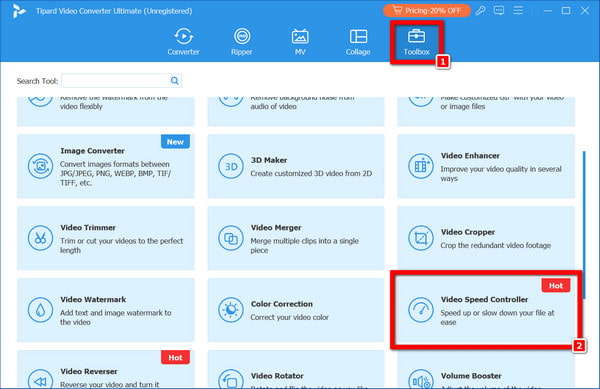
Step 3Next, a window will pop up, and you'll click the + button to add the desired film or clip to speed up.
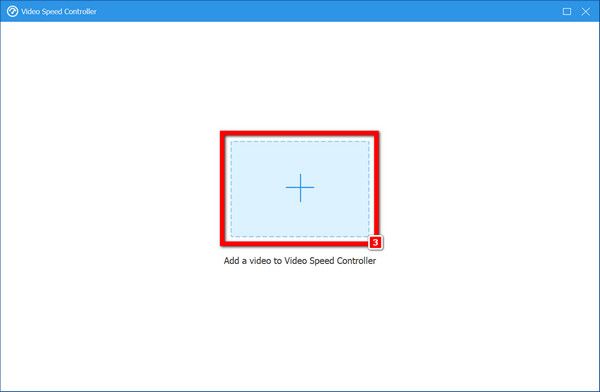
Step 4Once the video is loaded into the app, locate the speed options beneath the video window. You can select from speeds such as 1.25×, 1.5×, 2×, 4×, and 8× to accelerate the video.
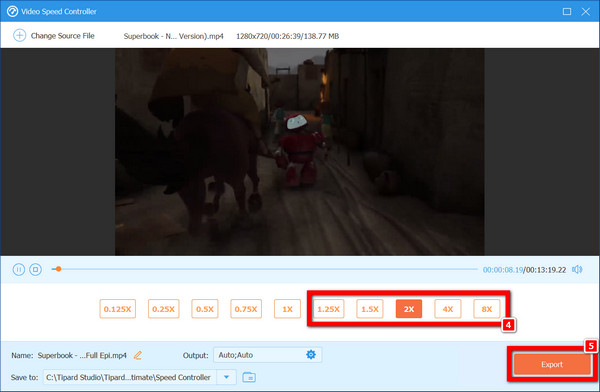
Step 5Lastly, preview the output video by playing it. If you're happy with the result, click the Export button to save the output video to your computer.
Part 2. How to Speed Up a Video on iPhone with iMovie
You can easily speed up films on your iPhone and improve video quality using iMovie. Edit your footage while adjusting the speed to your preference, enhancing your movies with straightforward tools. Easily share them with friends or followers.
Step 1To begin, open the iMovie app on your iPhone.
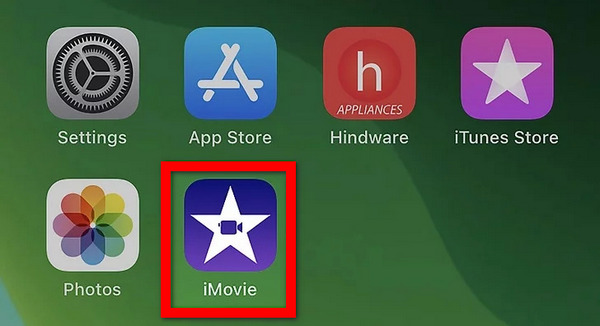
Step 2Next, tap on New Project if prompted, then select Movie.
Step 3Choose the video you want to edit from your camera roll and tap Create Movie.
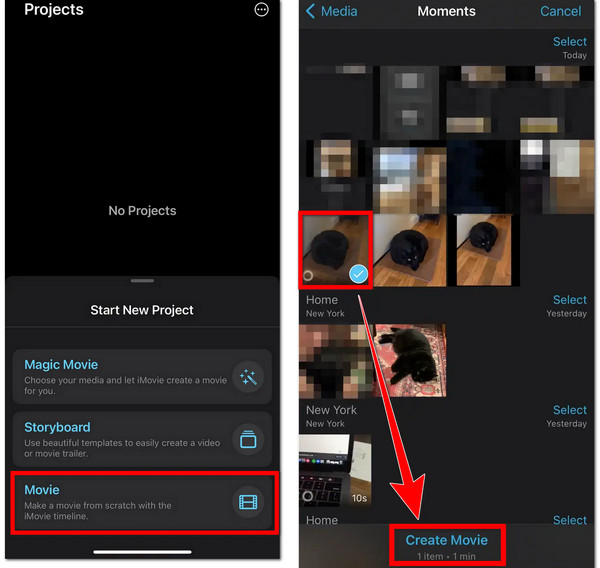
Step 4Once the video is added to the timeline, tap on the video clip.
Step 5Hold off for video editing tools to show up, and then tap on the speed tool, which looks like a speedometer.
Step 6Then, drag the yellow slider at the bottom to the right to speed up your video or to the left to slow it down. You may raise the speed by up to two times the original or decrease it by up to one-eighth.
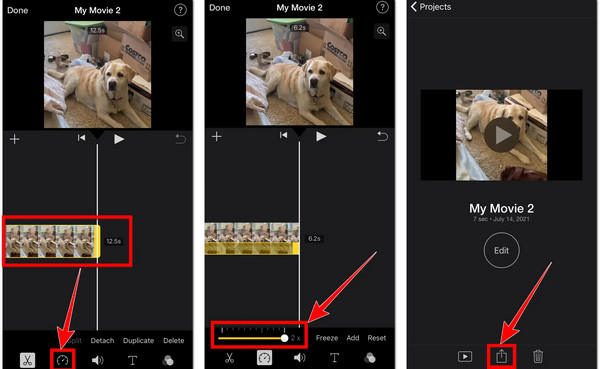
Step 7Additionally, preview your changes by tapping the Play button in the middle of the screen.
Step 8Once satisfied with the speed adjustment, tap Done in the top-left corner of the screen.
Step 9Hit the Share button at the bottom of the screen and choose how you want to save or share the completed video.
Part 3. Speed Up Videos on iPhone with the Photos App
Use the Photos app easy-to-use to quickly speed up videos on your iOS device. Simple tweaks can enhance your film, making it ideal for generating dynamic content. Easily edit and share your accelerated films directly from your photo library.
Step 1Access the Photos app from your iPhone's home screen.
Step 2Then, select the video you want to speed up from your photo library.
Step 3Next, hit the Edit button located in the top right corner of the screen.
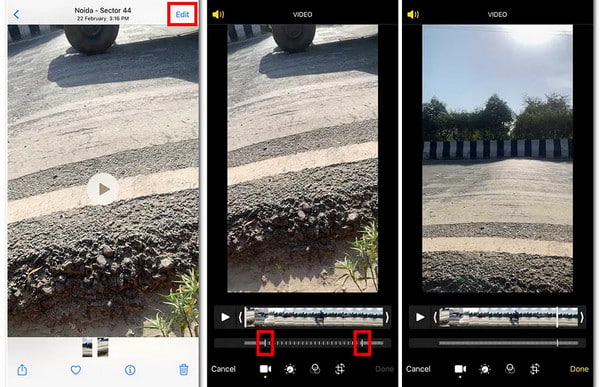
Step 4Locate the Speed slider at the bottom of the editing interface.
Step 5Afterward, drag the Speed slider to the right to increase the speed of the video.
Step 6Once satisfied with the speed adjustment, tap on Done to save your changes. And you're done!
Note: With the Photos app, you can't speed up a video more than 2x. Suppose you need to speed up a video beyond that limit.
Part 4. FAQs About Speeding Up Video on iPhone
Can I speed up videos without third-party apps?
Certainly! You can speed up videos on iPhone without third-party apps using built-in tools like iMovie or the Photos app. These apps provide straightforward interfaces for adjusting video speed, enabling you to accelerate your footage without extra software. It's a convenient method for enhancing your videos directly on your device, perfect for quick edits or sharing dynamic content on the go.
Is quality affected when adjusting video speed?
Adjusting video speed may affect quality depending on the app used and the extent of the speed change. Minor adjustments typically maintain quality, but extreme changes can result in degradation. Higher speeds may introduce motion blur or artifacts, impacting visual clarity. It's advisable to preview changes and balance speed enhancements with maintaining acceptable video quality.
Can iPhone videos be sped up beyond 8X?
iPhone videos cannot be sped up beyond 8X using built-in editing tools like iMovie or the Photos app. These apps typically offer speed adjustments up to 2X or 8X at most. To achieve greater speed increases, you may need to use third-party video editing software like Tipard Video Converter Ultimate, which has more advanced features and capabilities.
Are there limitations to speeding up with Photos?
The Photos app imposes a speed increase limitation of 2X, restricting users who require higher increments to seek alternative editing tools. Moreover, its editing capabilities may be less extensive compared to specialized software, curtailing creative freedom. Despite offering convenient speed adjustment options, the app's constraints may prompt users to opt for more versatile solutions for their video editing needs.
Does speeding up a video impact file size?
Speeding up a video can affect file size and change video resolution. As the speed increases, the frame rate rises, resulting in larger file sizes. However, the extent of this impact depends on the editing software and adjustments made to speed and encoding settings. Proper consideration of these aspects is critical for controlling file size and maintaining video quality while increasing playing speed.
Conclusion
Learning how to speed up a video on an iPhone reveals infinite creative possibilities. Whether for social media, personal projects, or business activities, altering video speed enhances storytelling and captures audiences. IPhone users can greatly improve their video material with readily available tools and strategies. From increasing interaction on social platforms to fine-tuning professional projects, fluidly controlling video speed enables users to leave a lasting impression in the digital landscape, encouraging innovation and creativity in their multimedia undertakings.