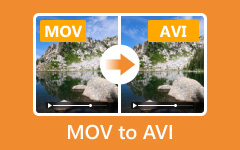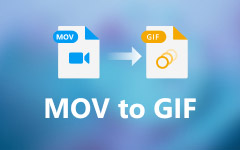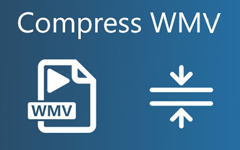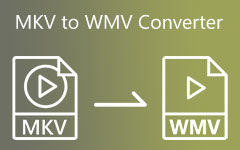Learn How to Convert MOV to WMV Using the 4 Approaches Available
Do you need the best guide on converting MOV to WMV without losing quality? Due to the increasing demands of delivering video on various devices and platforms, getting a reliable converter has been crucial. Unfortunately, it is not always the case that a particular tool will be efficient or, on the opposite extreme, reliable. That is where we come in - guiding you through the available choices and providing the means to pick a converter that will enable you to have your videos delivered in their entirety and in the right format for WMV.
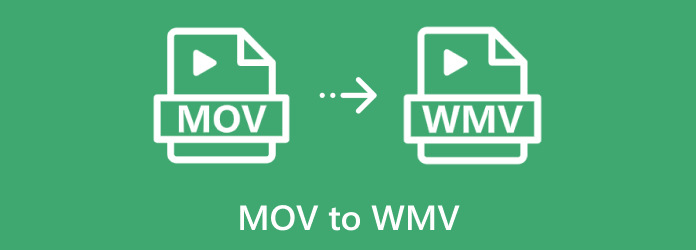
Part 1: Best Way to Convert MOV to WMV on Your Computer for Free & Fast
Whenever we talk about changing MOV to WMV, the best option always falls on the Tipard Video Converter Ultimate because of its unique conversion style, which is suitable for all ages. This easy-to-use software makes the conversion of files swift and accurate; it can handle as many files simultaneously and comes with tweakable settings such as resolution, bit rate, and frame rate. Fully supporting both Windows PC and Mac OS, it also offers trimming, cropping, merging and adding external subtitles to the videos as extra editing functions that enable you to improve your video before the conversion.
Most importantly, Tipard Video Converter Ultimate offers users a free trial version, making it best for anyone looking forward to converting MOV without hassle. If you are going to take this as a converter, then the guide of this software to convert MOV to WMV is what you need.
Step 1You can download the converter by clicking the appropriate download button here. Then, install the converter on your selected computer and set it up before you can launch it.
Step 2After that, tick the + button to upload the MOV file you wish to convert from the folder on your screen. Aside from uploading a single file, you can also upload multiple if you want to do batch conversion.
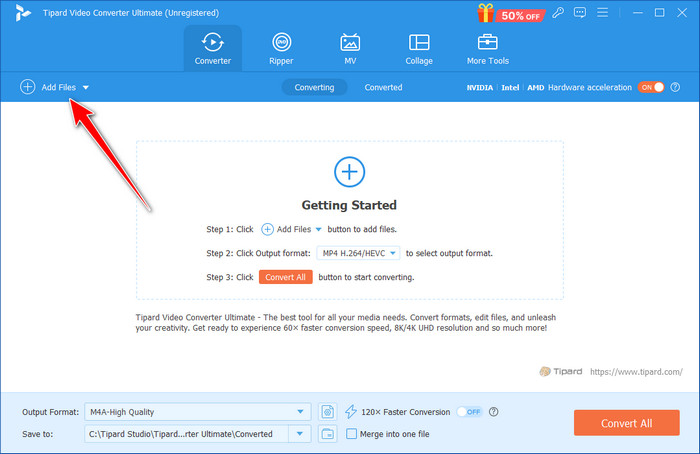
Step 3Next, set the output format to WMV and your preferred settings based on the pre-setted settings. If you want to create one, click the cog plus button to customize the WMV settings.
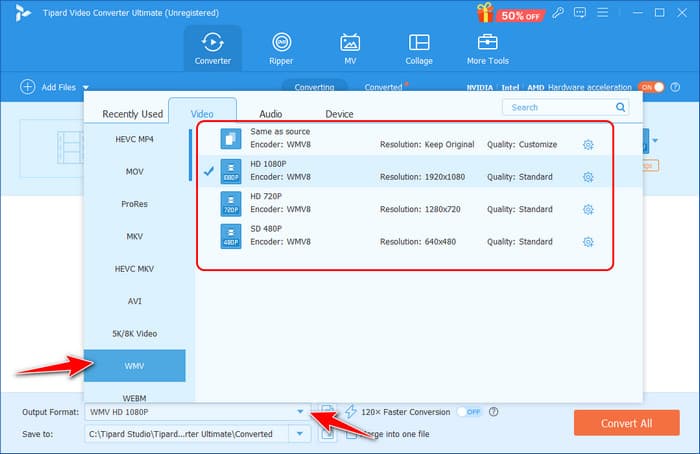
Step 4Finally, you can start the conversion by clicking the Convert All button, and you will get the WMV output you want after a few minutes.
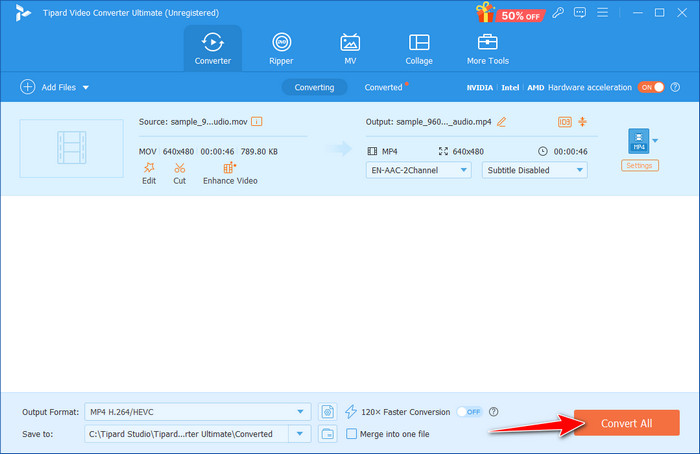
Part 2: Change MOV to WMV with VLC
That is why VLC Media Player is not only a great video player, but it also acts as a simple converter for videos, from MOV to WMV. VLC is very easy to use; hence, it is suitable for users who do not want to install other application software since the VLC media player can do all the work. However, the general usage terms of file conversion are less strong than those of other specialized version converters, but this software is good enough for simple format conversion. Their support for Windows, Mac, and Linux and the completely free nature of the software make it great for individuals looking for a no-fuss and no-muss video converter.
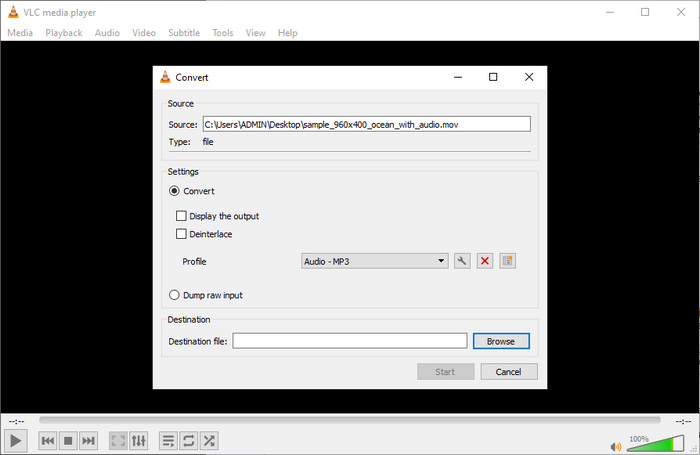
Step 1Open the VLC app on your computer, click Media, and then Convert/Save to activate the VLC converter.
Step 2Under the File, click the + button to upload the MOV file and click the Convert/Save button to proceed to the next step.
Step 3On Profile, select the WMV output from the list on your screen and click Start after setting the Destination of File.
Part 3: How to Convert MOV to WMV in Premiere
Adobe Premiere Pro is a first-class tool for editing videos while simultaneously offering a video file converter MOV to WMV with a guarantee of a professional outcome. Although mainly used for video editing, the exporting feature serves content creators who require accuracy when exporting their videos. Using the configuration option, which receives different parameters such as resolution, bit rate, and frame rate, Premiere Pro guarantees that the result will correspond to the desired parameters. It is useful for professionals who need to convert and edit files since its functions integrate well with the typical editing applications that one can subscribe to.
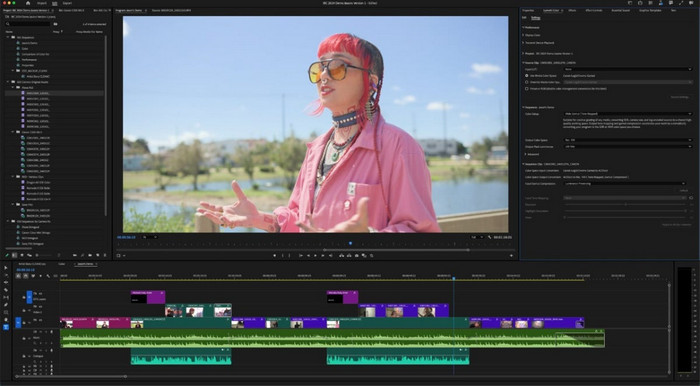
Step 1Go to the File menu and click Open to upload the MOV file you want to convert into a newer format.
Step 2After uploading, tick the File again and choose the Export button to select the Media.
Step 3In the dialogue box that appears, set the output to WMV and the settings you want to achieve. Click Export or Save. If you need to speed up the video, learn how to speed it up on Premiere using its built-in feature.
Part 4: How to Change MOV to WMV Online
Convertio is perfect for small to medium-sized files, and the basic package is also free with files up to 100MB, making it a reliable choice if you need to change MOV to WMV online. Currently, it is compatible with most browsers and operates applications that enable you to access it from your location. Although the service is free, there are limitations on file size or extension, or you may convert only one file at a time. All files are safe with Convertio as the service deletes them shortly after uploading them, making the user data secure. If you require a quick, no-installation tool or a powerful web application to transform MOV to WMV, nothing stands out more than Convertio.
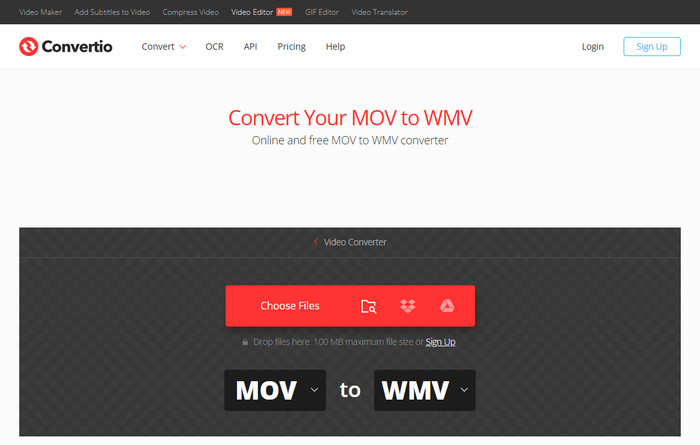
Step 1After opening the Convertio on the browser, click Choose Files to import the MOV you want to convert here.
Step 2Tick the dropdown button to search the WMV format you want to set as an output.
Step 3Click Convert and Download to save it on your device.
Conclusion
When choosing the most suitable software to convert MOV to WMV, the audience can highlight Tipard Video Converter Ultimate. Intuitive design, high file conversion speed, and powerful instruments make this solution suitable for novices and experienced users. In contrast to most tools, Tipard provides an all-encompassing solution, so besides changing MOV to WMV, you can also perform several operations on your videos, with instant trimming, cropping, merging, and adding subtitles if necessary.