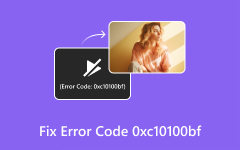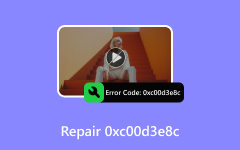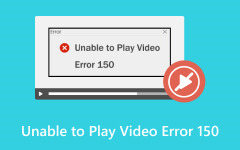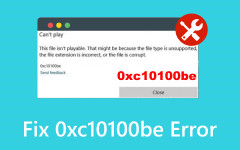How to Fix Amazon Error For Prime Video Playback Quickly [Completed]
Amazon's Prime Video app has been very prominent in providing users with a great experience playing videos and movies. However, there are recent claims from avid and even first-time users about Amazon errors like 7031, which means video unavailable, and other existing errors. For the record, these errors are not encountered all the time by all users. However, this is something that needs attention for fixing. Thus, what will you do, or how will you deal with such errors if you face one on Amazon Prime? This is where this article comes into action. Fixations are written to provide you with proven solutions for this error problem.
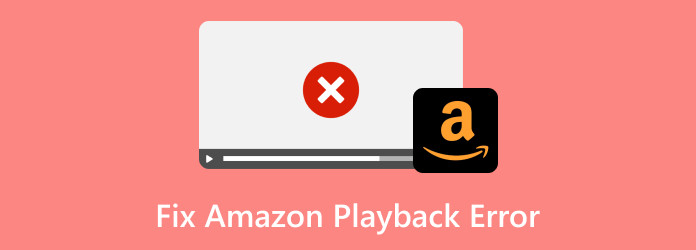
Part 1: What Do Those Error Codes Mean?
1. Error Code 7031
When you visit the Amazon.com video help, you often see users' messages seeking the 7031 error solution. You may encounter this standard error code: Video Unavailable while using Amazon Prime Video. An Amazon Server issue or an incompatibility problem might cause this error. It indicates a content streaming problem that can happen on various devices and browsers.
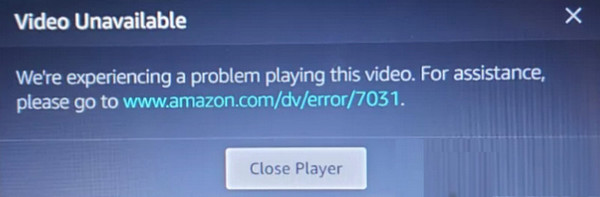
2. Error Code 7131
Similar to the 7031, Amazon error 7131 also shows the unavailability of a video at a specific time.
3. Error Code 5004
If you encounter the 5004 error, something went wrong when your streaming device tried connecting to Amazon's servers to sign you in. Even though you might have a paid Prime membership, this 5004 error code stops you from logging in, making Prime Video not work on TV.
4. Error Codes 2063, 8541, and 3565
Moving forward is another error called 2063, 8541, and 3565 that shows when something goes wrong when trying to buy a movie. It usually happens when you log in to your Amazon account and verify your purchase.
Part 2: How to Resolve Amazon Error 7031
As mentioned above, the common Prime Video problem is shown with the 7031 error code that the Amazon Server typically causes. Thus, when trying to do the universal fixations below, you must remember that there will be times when the problem will also be widespread. This means that other users also have the same issue. If so, there is no better solution than waiting until Amazon fixes the problem.
If you confirm that it is not a widespread problem, then that's the perfect time to follow the universal solutions prepared for you below.
1. Turn Off the Do Not Track in Chrome (If Applicable)
One of the reasons why Amazon Prime is not working due to error 7031 is Google Chrome's Privacy Setting. Thus, turning off the Do Not Track button in the browser will solve the problem. To do so, go to your Chrome and navigate to Settings > Privacy Settings > More. Then, you will find the Do Not Track prompt, where you need to turn it off.
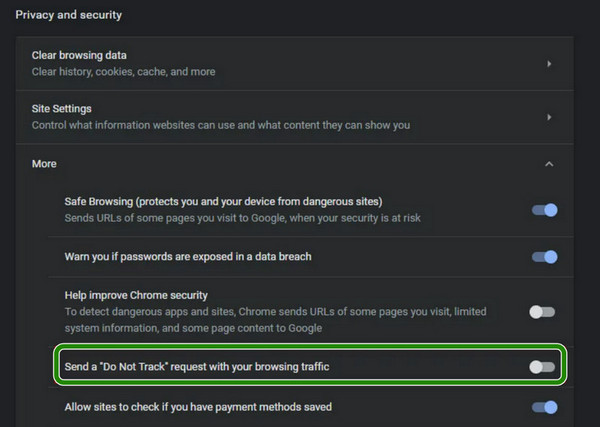
2. Re-Start the Devices
Let's not invalidate the power of the device restarting. We all know this method can solve all the pesky errors in almost all areas online, especially when Prime Video won't load. This time, you must turn off and unplug all your devices, including your internet modem. Wait for a couple of minutes, and then turn them back on.
3. Activate the 2-Step Verification
Get your extra layer of security by activating a verification. This is also what Amazon insists on its users for security purposes. How will you do that? Go to your Amazon Prime account and navigate the Advanced Security Settings, Two-Step Verification, and Get Started. Upon reaching the next window, enter your phone number, click the Continue button, then select Send Code. Verify the code, then click the Continue button.
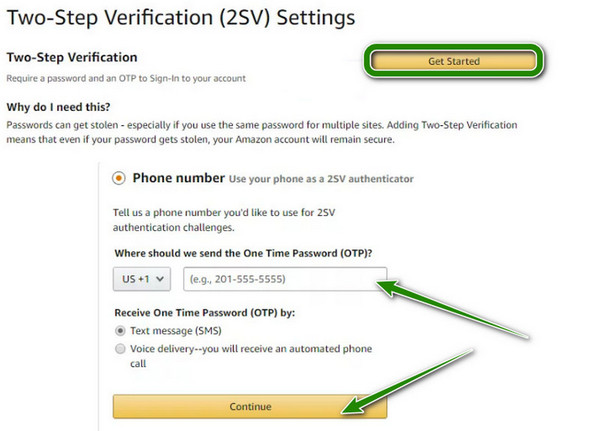
4. Shift to .ca Domain
When visiting the Prime Video website, instead of using the usual .com domain, use the .ca domain. This is a proven solution for US users.
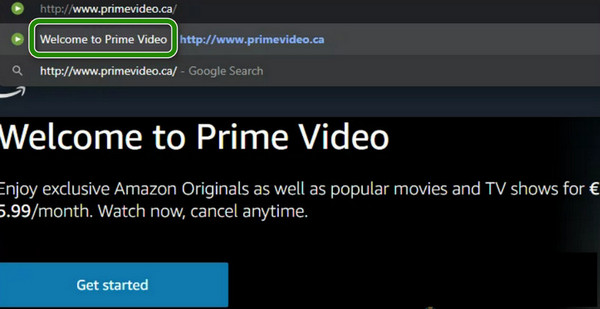
Part 3: How to Fix Error Code 5004 on Amazon
This 5004 error code has something to do with your streaming device. That said, to fix this, you must check your device, including your internet connection and your Amazon Prime account, to see if it is active or not. In some cases, you will also need to reinstall your Amazon Prime Video app to get the updated version.
Part 4: Deal with 2063, 3565, and 8541 Error Codes
Since the Amazon errors 2063, 3565, and 8541 are all related to the account and purchasing, here's how to deal with them.
First, log in to your Amazon account and head to your settings. Look for a section related to ordering and shopping preferences, then find the payment options. From there, you must see something about 1-Click settings that you must ensure is turned on and that you have a valid payment method linked to it. Now, double-check your card details if there are typos or other issues. Once you've updated your payment information, save the changes and restart the device you're using for Prime Video. Try renting or repurchasing the movie. This solution is specifically valid for the Amazon error code 3565, but it can also solve other error issues.
Part 5: One-click Fix All Amazon Error Codes
Basically, if not the server, the main reason why video cannot be played and displays error is because of being damaged. Therefore, you must also be prepared to have the best solution. For your video problems, there's nothing you can trust other than fixing them with Tipard FixMP4. It's a program that can fix videos on your computer, not just MP4s but also videos in AVI, MOV, and 3GP. Moreover, it doesn't matter how fancy your videos are; whether they are sharp 1080p, crystal clear 4K, or standard 720p, Tipard FixMP4 can try to bring them back to life!
Imagine that this tool works for all sorts of video damage, even the ones acquired when the Prime Video app is not working, so you don't need to worry about what caused the problem. And yes, it is your one-click solution as it made the process super simple, so you can hopefully get your videos fixed quickly and enjoy them again precisely as they were before.
Step 1Install the video fixer on your computer and launch it immediately once done.
Step 2Click the red plus button on the main interface and upload the video you must fix. On the other side, click the blue plus to upload a sample video.
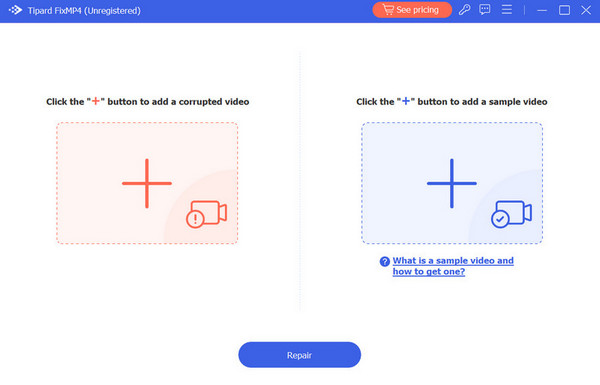
Step 3When the videos are uploaded, click the Repair button. Wait for a couple of seconds to finish the process. Once done, click the Save button.
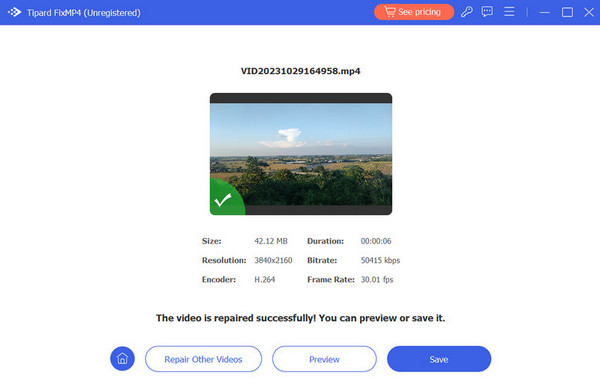
Further Reading:
YouTube Errors - What Are the Different Errors & Possible Solutions
How to Repair Unable to Play Video Error 5 to Enjoy Watching
Conclusion
With this article, you will never again be disappointed in encountering Amazon error 7031 and other codes, for you already know what to do. In addition, as long as you have the Tipard FixMP4 on your side, all your video problems will be resolved.