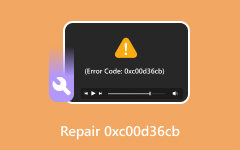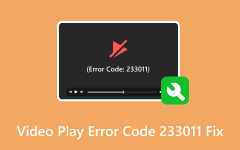6 Feasible Ways to Mend 0xc00d36c4 for Smooth Media Playback
Why there's a pop-up message stating Can't Play 0xc00d36c4 when I try to play my media files? What should I do?
This is a common question that many Windows users encounter. It can be quite bothersome, disrupting your entertainment or work. Frequently, this happens when attempting to enjoy their favorite videos. In this post, we'll explore the details of this pesky error and why it occurs. We'll also provide various methods to fix this error code. By the end of this post, we ensure that you can get back to watching your media files without any interruptions. Explore further as we delve into the specifics!
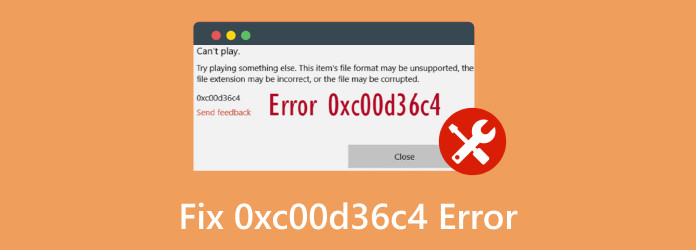
Part 1. What Is Kernel Video Repair?
Encountering This file isn't playable 0xc00d36c4 message can be frustrating. But what exactly is this error code? This usually happens when trying to play a video on your computer. This error code can be mainly seen when using built-in or third-party media players. It is commonly associated with corrupted or incompatible videos, the basis of which has similarities with error code 0xc00d36e5. When the system encounters this error, the media player cannot recognize or decode the file format being played.
Part 2. One-click Fix Error Code 0xc00d36c4
When dealing with 0xc00d36c4 error on MP4 files, the best course of action is to fix the corrupted file. One note-worthy software you can count on for this purpose is Tipard FixMP4 Video Repair. It is a specialized video repair software capable of handling corrupted MP4 files. This software is powered by advanced AI technology, allowing you to mend corrupted video files without exerting effort.
Beyond mending corrupted video files, it can also handle various video issues. Tipard FixMP4 can repair videos that have been damaged due to errors during downloading, transferring, editing, and more. What's more, Tipard FixMP4 offers a comprehensive solution for repairing video files of various formats. It is compatible with MP4, MOV, AVI, and 3GP. And the cool part? It lets you import videos from various sources, such as smartphones, camcorders, etc.
Here's how to fix 0xc00d36c4 using Tipard FixMP4:
Step 1 Start by getting the free download of Tipard FixMP4. Allow the installation to complete and launch it on your computer afterward.
Step 2 Click the + with red color to add the corrupted video file. Essentially, add the sample video by clicking the + with blue color.
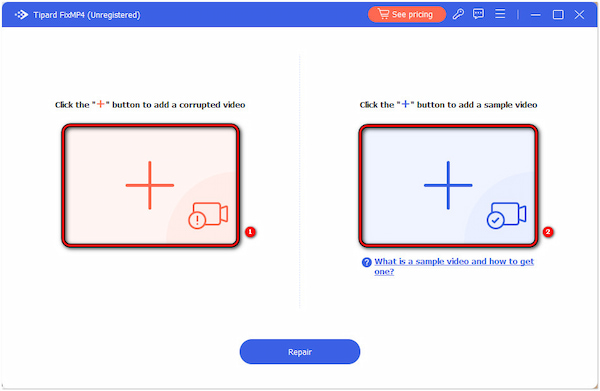
Note: The sample video is the reference of the software to mend the corrupted video.
Step 3 After adding the corrupted and sample videos, click Repair to initiate the repair process. Allow Tipard FixMP4 to scan and mend the video.
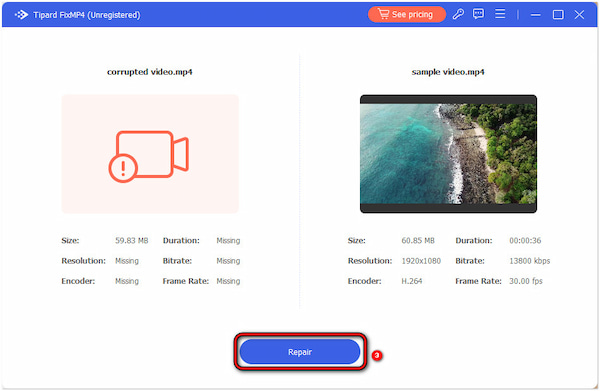
Step 4 Once done, you will be prompted to Preview and Save the repaired video. You can also select the Repair Other Videos button to fix another video.
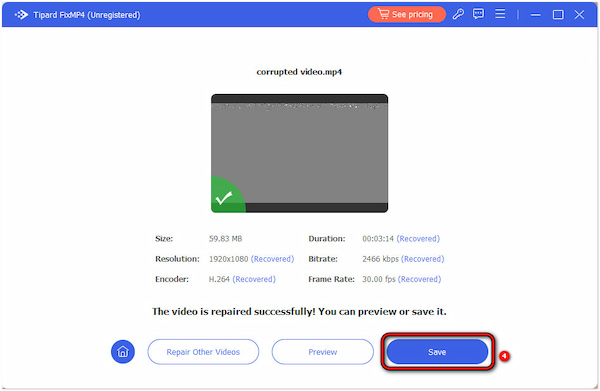
Part 3. Other Workable Methods to Fix Error 0xc00d36c4
Method 1. Update Media Player
One effective method to resolve the 0xc00d36c4 error is ensuring that your media player software is current. Outdated versions of media players need more codecs to decode certain media formats properly. Navigate to your media player settings and look for an option to check for updates. If available, follow the prompts to get the latest software version. After updating, attempt to play the file again to see if the error persists.
Method 2. Install Codec Packs
Another solution is to install codec packs. These codec packs contain a comprehensive collection of codecs for playing various media formats. Sometimes, this error code occurs due to missing/incompatible codecs required to decode the file. Installing it can give the media player the necessary tools to play the file properly. After installation, restart your computer and try playing the media file again.
Method 3. Convert File Format
If the Can't Play 0xc00d36c4 still appears, consider converting the file to a different format. Ensure that the output format is compatible with your media player. Many file conversion tools are available for converting media files to another format. Choose a conversion tool, upload the file, and select a compatible output format like MP4. Once the conversion is complete, try playing the newly converted file using your media player.
Method 4. Check for System Updates
Sometimes, the playback error can be caused by outdated system files or drivers. Check for updates for your operating system and device drivers to address this. You can do this on Windows by navigating to the Settings menu, selecting Update & Security, and clicking Check for updates. Install updates for your system and drivers, then restart your computer. After updating, attempt to play the media file again to see if the error persists.
Method 5. Use Alternative Media Players
Consider using a different media player to play the file if all else fails. Many media players have better codec support or handling of certain file formats than others. There are many popular third-party media players known for their extensive codec support. These media players can also play various media files without encountering errors. Download and install a reliable media player and try playing the file again.
Part 4. FAQs about Fixing 0xc00d36c4 Error
How to fix 0xc00d36c4 error on USB?
Error 0xc00d36c4 on a USB drive occurs due to corrupted files or incompatible codecs. Try playing the video on a different media player or computer from the USB drive. Consider transferring the files to your computer's hard drive if the error persists. Afterward, attempt to play the file.
Why do MP4 files get corrupted?
MP4 files can get corrupted due to various reasons. This includes incomplete downloads, errors during file transfer, software issues, or hardware malfunctions. Among these issues, incomplete download is the most common reason MP4 gets corrupted. If the file gets interrupted during the download process, it can result in a corrupted MP4 file.
What codec is needed for MP4?
The codec needed for MP4 files is the H.264 codec for video and AAC codec for audio. H.264 is the most used video compression standard. It provides high-quality video compression while maintaining relatively small file sizes. AAC is a widespread audio codec known for its efficient compression and high audio quality. These codecs are commonly used in MP4 files to compress and encode video and audio data.
Conclusion
In conclusion, 0xc00d36c4 can be a real headache. However, with the right approach, you can overcome it and resume enjoying your videos hassle-free. We provided you with several methods to fix this error. Among these methods, Tipard FixMP4 stands as a reliable solution and is indeed worth considering. With its straightforward interface and powerful repair functionalities, Tipard FixMP4 offers a convenient way to resolve video error. It proves to be a reliable tool to repair corrupted MP4 files effectively. Using tools like Tipard FixMP4 ensures that video errors are a thing of the past. It lets you enjoy your media content seamlessly once again.