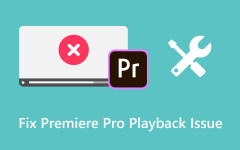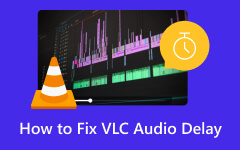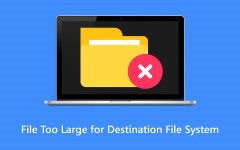How to Fix 0xc00d365e5 Video Can't Play Error Using Uncomplicated Tool
Error 0xc00d365e5 is a very common MP4 problem in this era of technology. This error disrupts the video, making it unable to play and a hassle for anyone facing this problem. But as time passes, many software are developed to fix this nuisance. An example is Tipard FixMP4, a great tool if you have this error on your videos. Common ways to fix such issues are also presented in this article. The process of using this application is included in this article, so make sure to read the whole process to have your 0xc00d36e5 fixed.
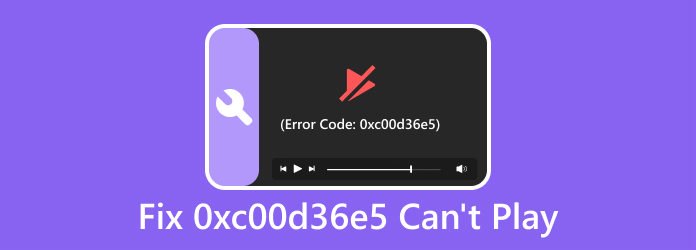
Part 1. What is Error 0xc00d36e5?
This error is a specific error associated with Windows Media Player. It indicates that a problem or issue is playing the multimedia files, such as audio or video. This could happen due to many reasons, but it is fixable with a quick update on your Windows Media Player and codecs, or you can reinstall your Windows Media Player. But if you are still struggling, you can use third-party applications that fix your MP4 files with a few clicks. This solution is the best if you have a lot of video files that need fixing.
Part 2. Fix Error 0xc00d36e5 with Tipard FixMP4
Tipard FixMP4 is a downloadable application that you can use to fix the error 0xc00d36e5 on your MP4 files. Packed with an intuitive user interface, users will have no problem adapting to this application. Using an intelligent system where it fixes the errors of your MP4 seamlessly. Any problem with any MP4 files is welcome to be fixed with this application as it is made to deal with MP4 errors, making it a very useful and reliable application that any user must have in their software inventory. If you want to learn how to use the application, follow the instructions below.
Step 1Download and Launch App
The first step is to download and install the application. Choose which file is compatible with your system and click the button below. After installing the application, go to your desktop and click on the shortcut to launch.
Step 2Import Corrupted MP4
After launching the app, you must import the video you want to fix. Click on the big + button on the left side of your app window. Clicking this will open your documents folder, where you can search for your video. Search and import your video.
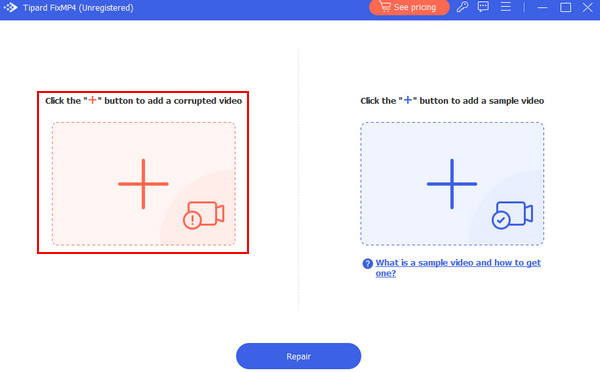
Step 3Import Sample MP4
You also need to import a sample video. Click on the big + button on the right side of your app window. It will also open another document window where you can search for your sample video. Search and import your sample video.
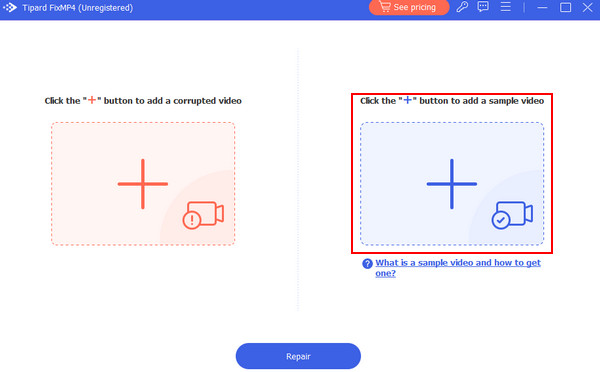
Step 4Repair MP4
After importing all the necessary files, you can start the process. Click on the Repair button at the bottom of your application window.
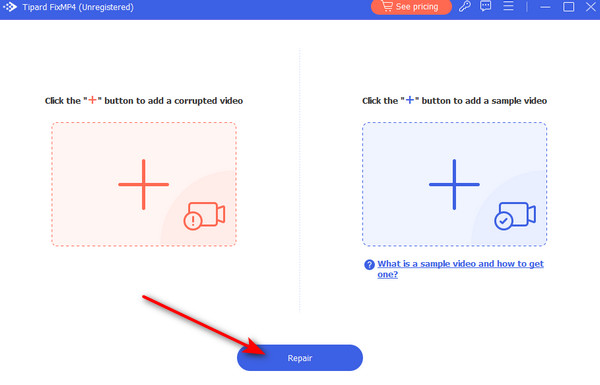
Part 3. Fix 0xc00d36e5 Error Code with Common Ways
Check for Malware
Any type of malware can interfere with media playback and make your video unable to play. Thus making it hard to fix and possibly harming your system further. It corrupts codecs, manipulates files, consumes resources, hinders smoother playbacks. Regularly check your computer for malware to prevent such issues.
Update Graphics Driver
Updating your graphics driver can sometimes fix your problem. Because outdated drivers can cause problems in your media playback, making your viewing experience worse. Keeping drivers updated ensures compatibility and enhances your graphics capability.
Check for Windows Update
Updating your Windows system can massively impact your media playback. Sometimes, there will be major updates on your Windows system, and your media playback codecs also include updates. That is why you always update your system.
Run Windows Media Troubleshooter
When you experience an error in your video, you can load up Windows Media Troubleshooter, and it will give you solutions you can try to solve the issue. But if your video still has errors, you can opt for a third-party application.
Check File Integrity
If the error occurs in a specific MP4 file, check whether the file is corrupted. Try playing other multimedia files to see if the other files have the same error.
Further Reading:
Fix Error Code 224003: Solutions for Seamless Video Streaming
YouTube Errors - What Are the Different Errors & Possible Solutions
Part 4. FAQs about Error 0xc00d36e5
Why is my file unplayable?
An unplayable file can happen for many reasons, like an outdated graphics driver or a malware-infected system or file. In these cases, you must terminate the virus or update your driver to get your video playing. If such issues persist, you can seek professional help.
How do I fix the unsupported video format?
An outdated media player, codecs, or an incompatible media player can cause an unsupported format. If your media player and codecs have not been updated, try updating them and see if they fix your issue. If the issue is still not fixed, you may try out other media players because some media players have support for other formats.
Why can't I play videos anymore?
This is due to an error in your media player. You can fix this by updating your media player. Just go to its official website and download the latest version.
Can this error be file-specific?
Yes, you can play other files to check if it only occurs on one file. If it occurs on all files when playing, you can change a media player or update your Windows system.
Is there a specific tool to fix this error?
Yes, there is a specific tool for this error. You can use Tipard FixMP4 for this kind of issue. It is a trusted application with the capability to fix your broken video. Download it from the official site and be wary of malicious sites when downloading it online.
Conclusion
If you still have issues doing 0xc00d36e5 MP4 repair, try using third-party applications catering to your needs. By the time you read this, we hope you have tried the common ways to fix this issue and already understand how to use the third-party application included in this article.