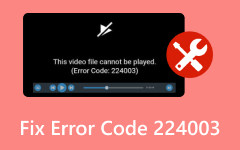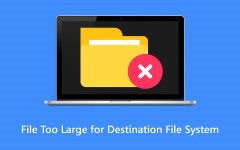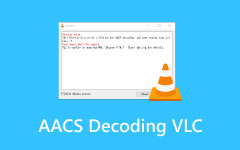How to Fix This Video File Cannot Be Played Error Code 233011
Many people love streaming free movies or videos on browsers such as Bilibili and YouTube. If you're an anime enthusiast, you might turn to websites like 9anime for free video content. However, the joy of watching your favorite content is often interrupted by this annoying error: This video file cannot be played, Error Code 233011. This problem can have various causes and can be disheartening. Fortunately, this article is here to help, explaining why it occurs and giving effective solutions to fix it!
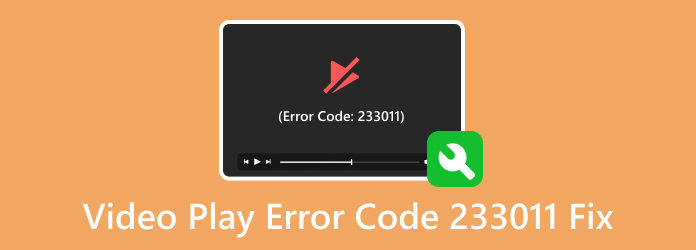
Part 1. What Causes 233011?
The error code 233011 is a common issue that often arises during video playback in web browsers, particularly when using a JW Player or streaming from platforms such as 9Anime. If you come across the message "This video file cannot be played (Error Code 233011)" when trying to play a video, several potential causes may contribute to the problem. Here are some possible reasons for the occurrence of error code 233011:
- • Cache Issues
- • Ad Blockers Issues
- • Unnecessary Browser Extensions
- • Enabled Hardware Acceleration
- • Outdated Browser
- • Unstable Internet Connection
Part 2. How to Fix This Video File Cannot Be Played Error Code 233011
1. Clean the Cache and Cookies in Your Browser
When you watch videos online, your browser's cache and cookies can get messed up, leading to an error like 233011. To fix it, clear your browsing history and cache. This freshens your browser and lowers the chances of seeing error codes during video playback. Furthermore, I'll use Google Chrome as an example, and you may do the following:
Step 1Open your browser and click the three dots for settings in the upper right corner. Then, select the Clear browsing data.
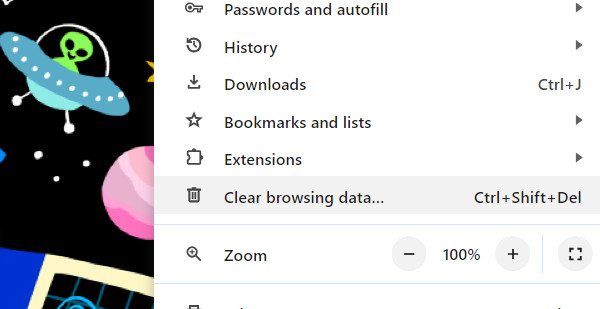
Step 2Set the Time Range to All Time. After that, click the checkboxes for Cookies and other site data and Cached images and files. Then, click the Clear Data button.
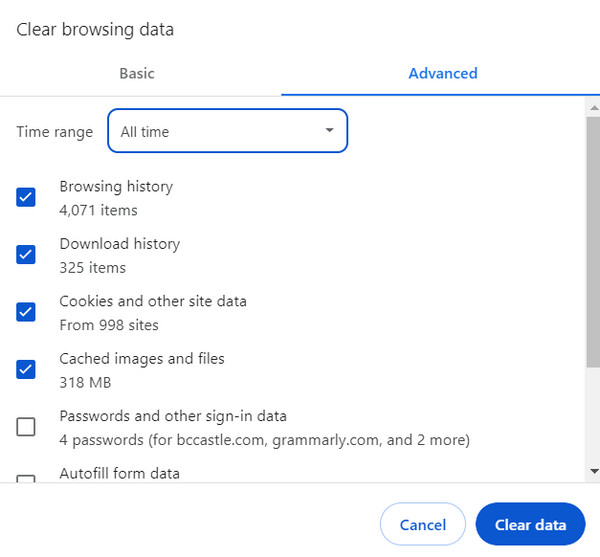
2. Disable Your Browser's Ad Blocker
Free online videos typically include ads before you can watch the content. If you have an ad blocker in your browser, it may prevent these videos from playing and result in error 233011. To resolve this, disable the ad blocker.
Step 1Open your browser and click the three-dotted button in the upper right corner. Then, select the Settings option.
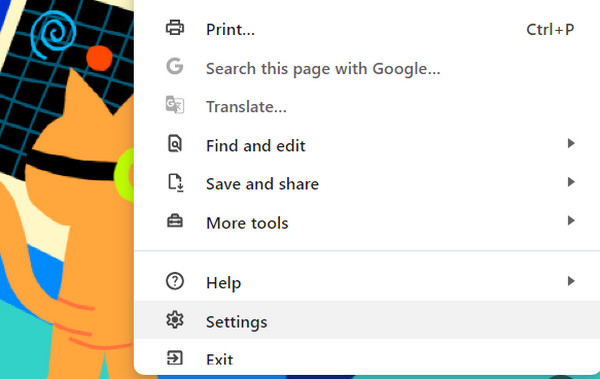
Step 2In the side panel, click Privacy and Security.
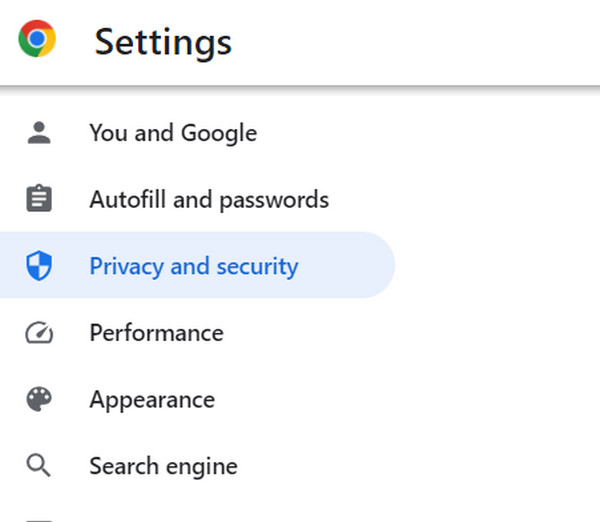
Step 3Click the Site Settings option.
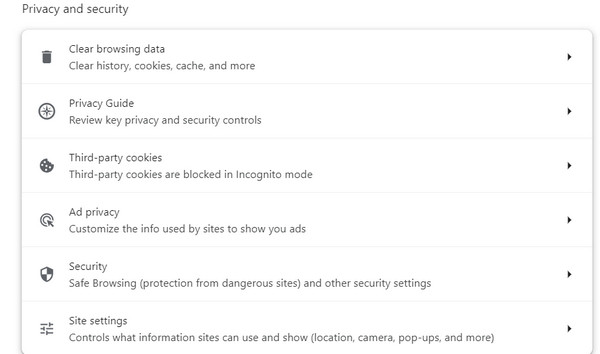
Step 4Scroll down and click on Additional Content Settings. Afterward, click the Intrusive Ads.
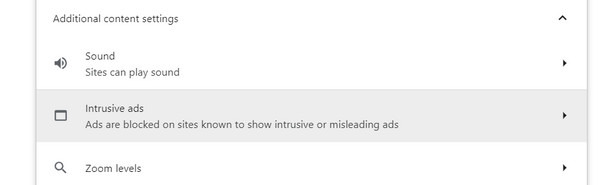
Step 5Select the radio button that says: Any site you visit can show any ad to you.
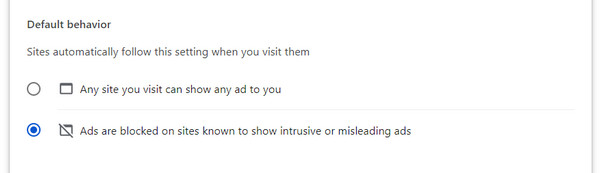
3. Disable Browser Extensions
To resolve error code 232011, disabling all extensions and plugins can be effective. Often, lagging or playback issues with videos can be caused by browser extensions.
Step 1Open your browser and click the three-dotted button in the upper right corner. Select the Extensions, then click Manage Extensions.
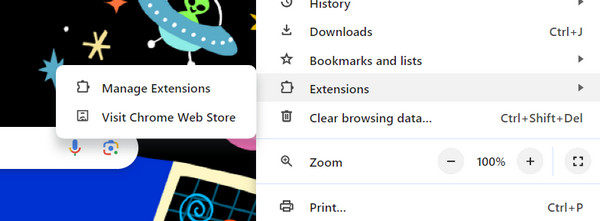
Step 2You only need to disable any unwanted extensions that may interfere with the operation of your video.
4. Disable Hardware Acceleration
Disabling the browser's hardware acceleration can resolve error 233011. Follow the steps below to implement this solution:
Step 1Open your browser and click the three-dotted button in the upper right corner. Click Settings. Then, at the lower part of the menu, click on System.
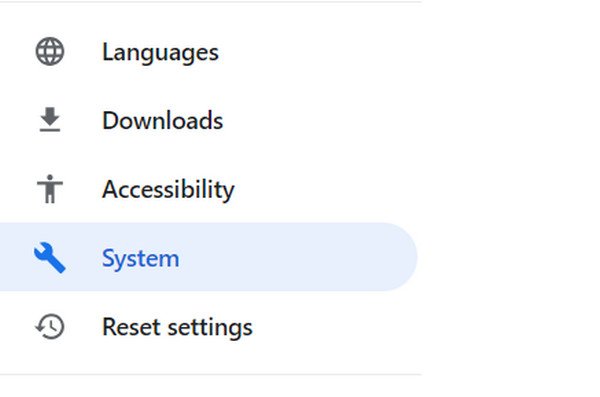
Step 2Toggle off the Use hardware acceleration when available.
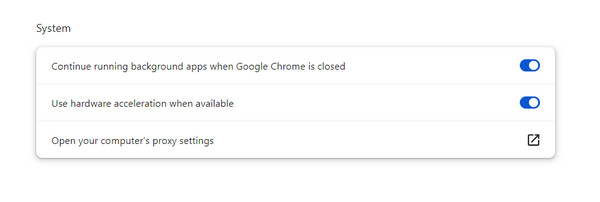
5. Update Your Browser
This solution can address the issue when the "video file cannot be played, error code 233011" appears. Following this method can be effective if you haven't updated your browser.
Step 1Open your browser and click the three-dotted button in the upper right corner. Next, click Help, and then select About Google Chrome.
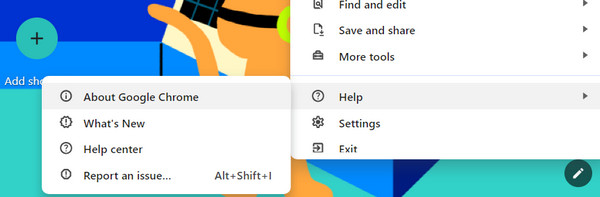
Step 2Check to see whether your browser is up to date. When you check the About Google Chrome settings, your browser updates immediately.
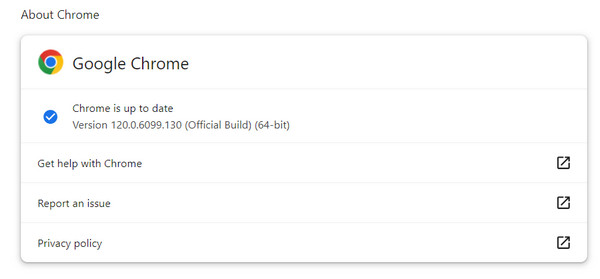
6. Check Your Internet Connection
If you've followed the earlier instructions and are still encountering error 233011, ensure your internet connection is stable. A steady connection is essential for smooth video loading; otherwise, issues may persist. To check and enhance your network stability, disconnect your router and modem for 30 seconds, then reconnect them. Often, a quick reboot resolves connectivity problems. Consider switching from Wi-Fi to a cable connection for a more reliable link.
7. Video Repair Using Tipard FixMP4
Tipard FixMP4 is an outstanding tool for fixing corrupted videos, known for its remarkable 99% success rate. It repairs damaged videos, especially when the original video reference is accurate. Furthermore, if you encounter a video with error code 233011, it might be a corrupted file. This application is perfect for handling corrupted videos, providing a significant advantage. Instead of wasting time looking for alternatives, rely on this dependable repair tool.
Step 1To get the application, click the free download button below. Double-click the downloaded file to install it on your device, then launch it.
Step 2To add the video for repair, click the + button on the left side. Include the reference video on the right side of the app. Then, select the file when the file finder appears.
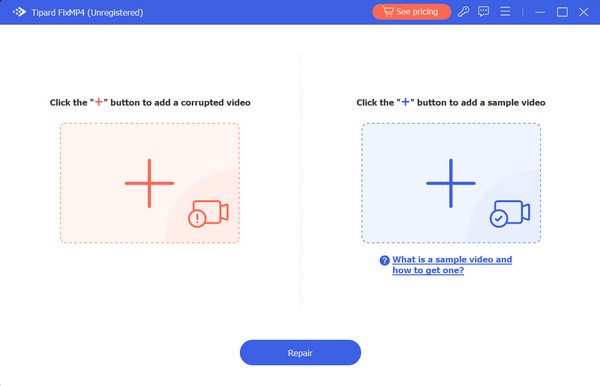
Step 3Press the Repair button afterward.
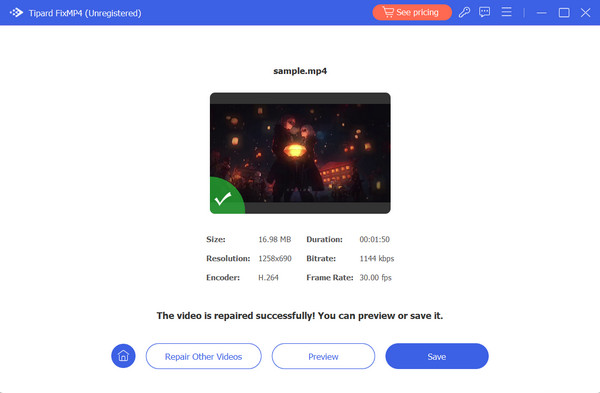
Extended Reading:
HTML5 Video Not Found: Causes, Fixes & Video Repair Solutions
YouTube Errors - What Are the Different Errors & Possible Solutions
Part 3. FAQs About Error Code 233011
How do I get rid of error code 233011?
Follow the steps on this page to resolve error code 233011. This may include clearing your browser cache, disabling ad blockers, and updating your browser.
How do I stop the playback error?
Ensure a stable internet connection and disable your browser's ad blocker to watch the main content after the ads.
Why does my video say this video cannot be played?
This issue may occur for various reasons, including an unstable internet connection, using an outdated browser, having an ad blocker enabled, and others.
Conclusion
Fix the annoying This video file cannot be played error with code 23301 using the above solutions. An issue with the video server usually causes this problem. Furthermore, consider using a media repair application such as Tipard FixMP4 to save time. It's useful for repairing damaged videos and ensuring smooth video playback.