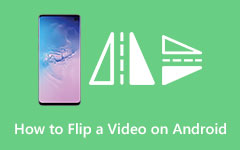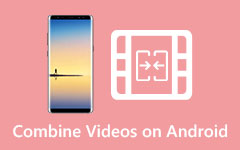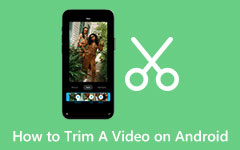How to Crop a Video on Android: Know the Four Remarkable Methods with Efficient Process
Who said you could not be a great videographer just because there are unwanted parts of your video? If you are an aspiring professional videographer and have no choice but to use an Android phone to capture your masterpiece, then you have to see the content below. This post serves as a solutional guide for how to crop a video on Android that you can keep until you become what you desire to be. It may not be a complete video editing course, but it is one of the essentials that must be mastered perfectly. Therefore, grab your Android phone now, and be prepared to beautify your videos by eliminating their needless display portion.

Part 1. How to Crop a Video on Android Gallery
Let's start this learning by using the default way of Android to crop video android with no watermark, with the help of its Gallery. This built-in app is not only used to keep the captured files of your device but also to edit them finely. With the Android gallery, you can add on your videos some filters, soundtracks, themes, effects, texts, and many more to mention. In addition, cropping your videos using it will never be hard if you follow the simple steps below.
Step 1Open your media Gallery and open the video you need to crop. Once the video is opened, tap the Edit tab at the button center of the screen.
Step 2On the next screen phase, tap the Crop button between the Edit and Theme selections.
Step 3After that, choose your desired aspect ratio to crop your video and tap the Checkmark icon. Following that, tap the Save button. And that's how to crop a video on the Android Gallery.
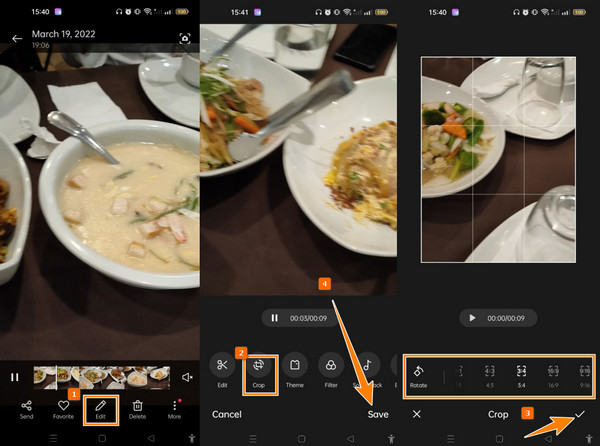
Part 2. How to Crop a Video of Android in Google Photos
Another default way to crop clips on mobile is through Google Photos. Similar to Gallery, Google Photos is also app storage with essential editing tools for videos and photos. On the other hand, Google Photos has more expanded storage and can keep even your media files from your other devices as long as they are linked to your Gmail account. Meanwhile, here's how to crop the video on Google Photos.
Step 1Open Google Photos and look for the video you need to crop and tap it to open it.
Step 2Now tap the Edit tab at the bottom and the Crop button next. You can now drag the bar boarding on your video to crop it.
Step 3After that, tap the Save copy button at the right bottom most portion of the screen.
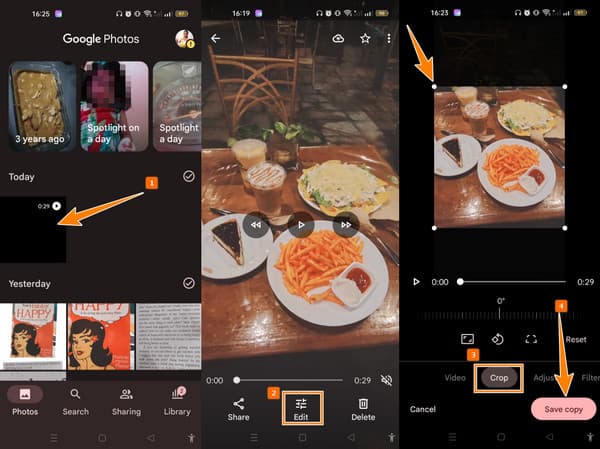
Part 3. How to Crop a Video on Android in InShot
Before we learn how to crop a video in InShot, let us quickly review it. For those who have never heard about InShot, it is a media editing app with various tools for your videos and photos. And yes, a cropping tool is one of those tools as well as animation, denoise, reverse, flip, etc. Meanwhile, it allows you to freely change the aspect ratio of your video with its predetermined sizes for cropping.
Step 1Install the app on your Android and open it. Upon launching, tap the Video tab and load the file you need.
Step 2Then, see the editing tool at the bottom, and swipe the screen to locate the cropping tool. After that, you can now start cropping by adjusting the cropping bar or choosing from the predetermined cropping sizes.
Step 3Proceed by tapping the Checkmark icon, then the Save button.
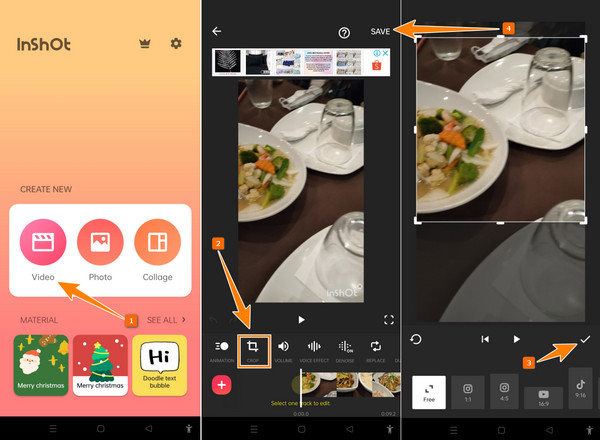
Part 4. How to Crop Android Videos on the Computer
Cropping your videos on Android and Samsung will never be the same as you crop them on the computer. It is because of many advantageous reasons, such as a more powerful, accurate, and secure way. For this reason, there's nothing to recommend but Tipard Video Converter Ultimate. It is a powerful computer program that will crop all your Android videos simultaneously without affecting their quality. Furthermore, this tool lets you adjust the aspect ratio of your video by dragging and defining the value for cropping it. What makes it more remarkable is that it has an auto-focus function that keeps your video at the center to maintain its display balance.
You can also access the cropping tool in two easy ways: the Toolbox and the Converter. Regardless of your choice of method, both will serve with a preview and many presets to navigate. Despite that, you can also enhance your videos and add effects, filters, personalized watermarks, audio, and subtitles. Hence to cut your excitement in using it, proceed with the steps to crop videos from your Android or Samsung device with the converter method.
Step 1To begin with, you should obtain the software on your computer by clicking the Download button below. As you see, this program can be installed on both Windows and Mac.
Step 2Launch the software and quickly upload the videos you want to crop. To upload the videos click the Plus sign icon you see on the converter interface. Note that you can upload all the videos you want at once.
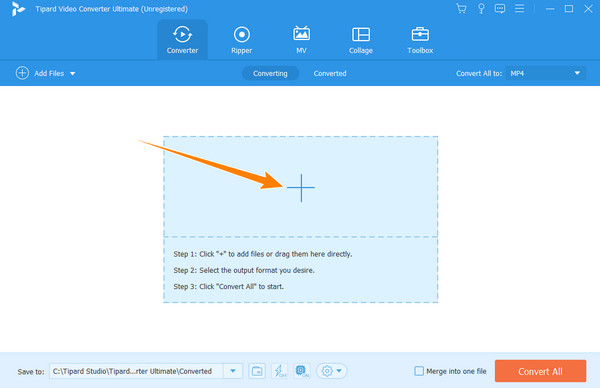
Step 3Once all the videos are loaded, click the magic wand icon symbolizing the Edit function. This icon is placed right beside the video thumbnail. Once clicked, the tool will direct you to the editing window. Under the Rotate & Crop menu, begin cropping the video. Navigate by dragging the yellow bar or by the presets below the preview. Then, hit the Apply to All button if you want the other videos to acquire the setting, and click the OK button afterward.
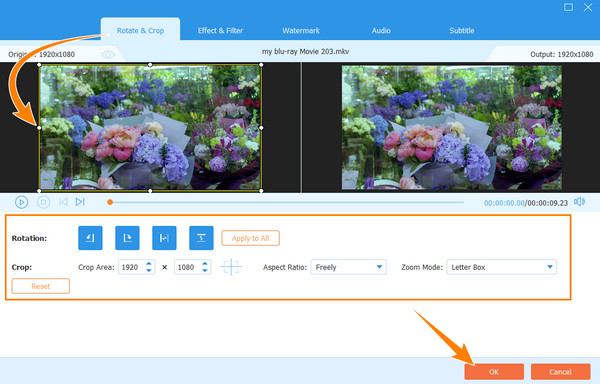
Step 4Finally, click the Convert All button at the bottom right part of the interface to apply the changes. This will also save and export the duplicate of your uploaded videos that were cropped.
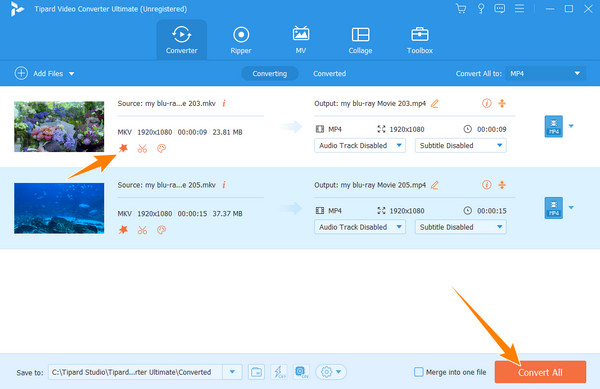
Part 5. FAQs about Cropping Videos on Android
Does InShot crop an Android video with no watermark?
No. InShot crops a video and imprints a watermark on it if you use its free version.
Will my video have the same size after cropping?
No. When you crop the video, it will reduce the size because you will eliminate some of its parts.
What is the best video format I can use on Android for cropping?
You can work on an MP4 video for all Android mobile devices.
Conclusion
There you go, the comprehensive learning on how to crop a video on Android. The choice is yours if you will install a third-party app like InShot or stick to the built-in apps on your Android. Thus, the professional way to crop your clips is via a computer tool like Tipard Video Converter Ultimate.