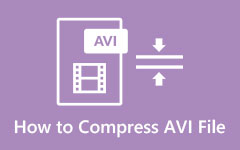Turn AVI to MOV & Make AVI Files Universally Supported on Apple System
File compatibility of AVI can be limited on Mac, so you need to transform AVI to MOV and make it seamlessly fit on the OS. If you ever face this problem, understand that you are not alone. While the AVI file format has been a long standard for video storage, its limitations in modern platforms often call for a smart solution, like converting it into a MOV. Are you interested in learning more about this topic? You had better read the instructions and the quick review we have gathered here, which teaches you how to handle the conversion effectively.
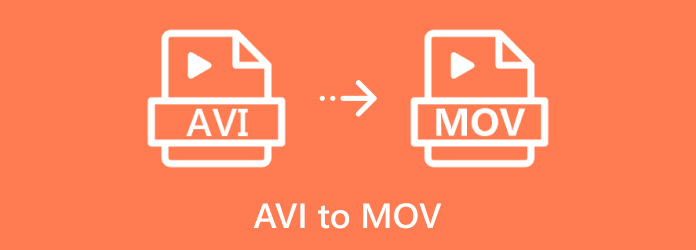
Part 1: Ultimate Way to Convert AVI to MOV Without Quality Loss
Tipard Video Converter Ultimate is the top-notch solution for converting AVI to MOV because it is fast, secure, and well-performing compared to the other available options. You can choose other formats inside the converter, starting with MOV, AVI, and 300+ more, supported on different devices and platforms. If you have multiple AVI files and want to process them simultaneously into MOV, this app supports batch conversion. Even after converting, the file's video and audio integrity remains, which makes it a reliable choice for professional needs. Find the quickest way to convert your AVI by following our steps here.
Step 1First, tick the button that we have to download the latest version of the converter and install it on your PC. Next, follow the setup. To accomplish this, click Start Now to open the app and start using it.
Step 2When that is done, drag and drop the AVI files you want to convert on its main interface or tick the Add Files button to look it up on your computer drive. As we said, you can upload multiple AVI files here to complete the one-time process.
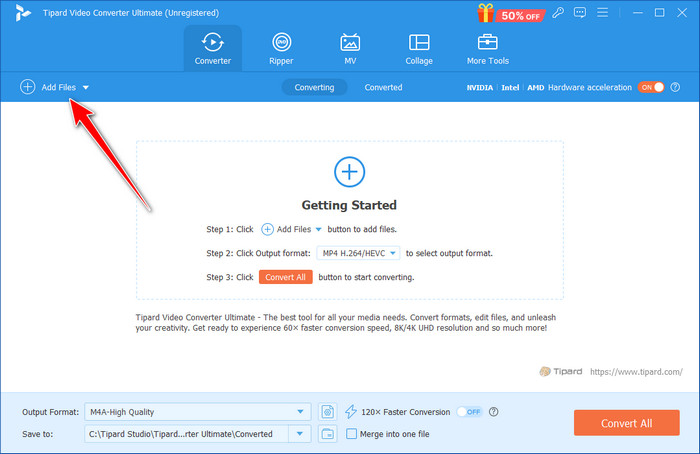
Step 3Now that the AVI files have been uploaded go to Output Format and choose the MOV as an output on Video. Here, you can pick the settings you want to achieve from the available list or customize one by clicking the cog plus button.
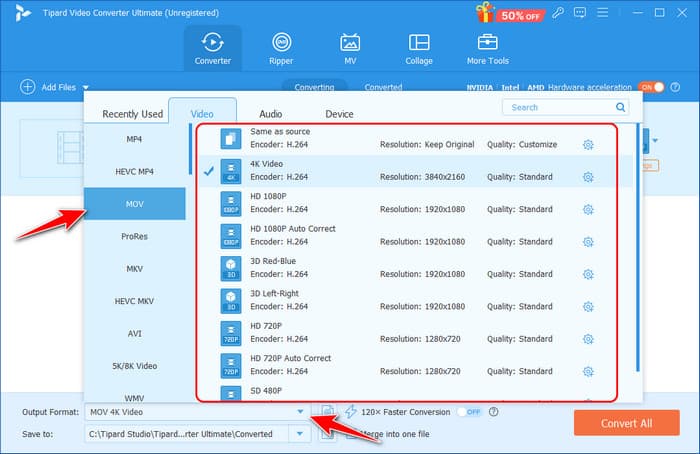
Step 4To initiate the conversion, you need to click Convert All, and within a second, you can save the final output on your PC. If the MOV file seems too large, learn how to compress MOV files using the Tipard app, for it has an available one on its More Tools.
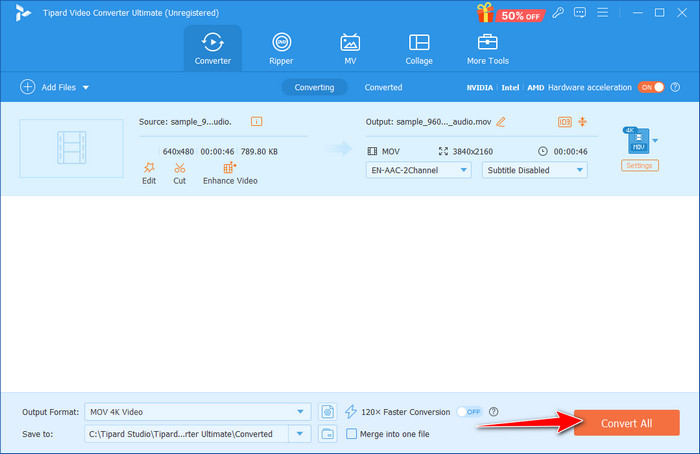
Part 2: How to Change AVI File to MOV with VLC
Although VLC Media Player is your app of choice for exploring and playing nearly all media formats, surprises like file conversion are hidden inside the app. VLC is a very good media player that is known to offer many options. It is very easy to convert any file from AVI to MOV using this very VLC while maintaining the quality of the video. The versatility of choosing what codec to use makes sure that the converted files run clearly through Apple products and series. What makes VLC even better is that instead of just converting AVI into MOV, you are also increasing the flexibility of your video through a seamless and fast method.
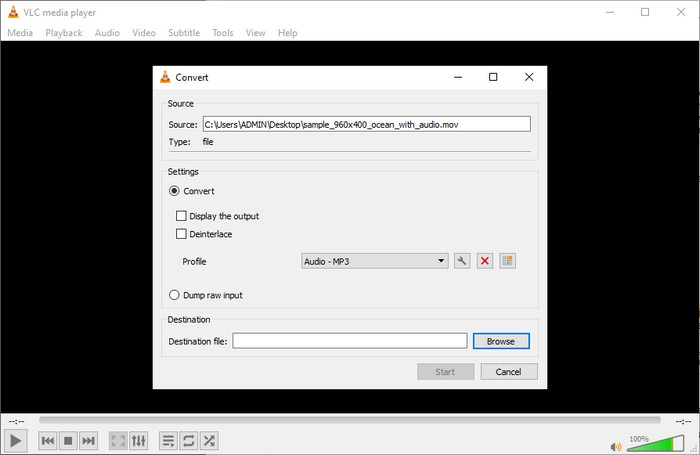
Step 1Download the VLC app on your device and open it. Then, tick the Media button and choose the Convert/Save.
Step 2On the converter window, click the Add button to find the AVI file you want to convert and click the Convert/Save button again at the lower part to proceed.
Step 3Here, choose the output format you want, such as MOV from the Profile, and select the path to which your MOV files will be processed. Then, tick the Start button to initiate the conversion process.
Part 3: Fast Way to Convert AVI to MOV in QuickTime
As a media viewer, QuickTime Player distinguishes itself from other typical tools as sophisticated to integrate smoothly into Apple's environment. ConveThe program often includes conversion attributesowing users to convert their files to be compatible with Mac, iPhone, or iPad. According to Apple, you get a way to produce MOV files hassle-free, which QuickTime's simple interface guarantees. You are also guaranteed that your video is optimized to the nth degree in quality and file size. It is a bonus for independent creators who do not require other software for performance. Learn how to convert AVI to MOV QuickTime using the steps below.
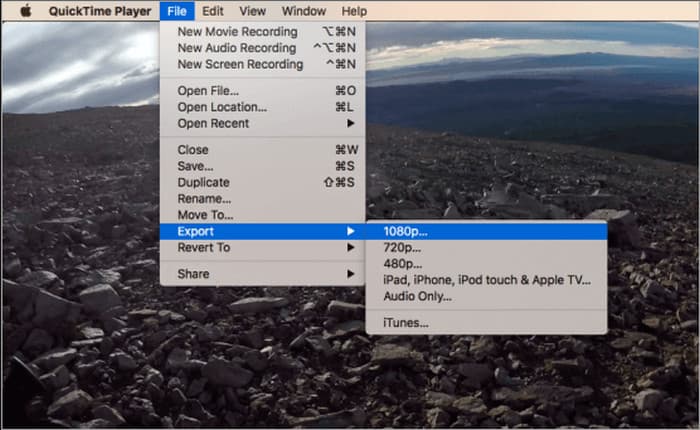
Step 1Open the QuickTime Player by searching it on the Finder. Then, click the File button and choose Open File to upload the AVI you want to convert.
Step 2 Go to File again, choose Export or Export As, depending on the version of your player. Choose the resolution you want to achieve and click Save to get the MOV file.
Part 4: Free Way to Convert AVI to MOV Online
Movavi Online Converter is a fast and simple web application that will change AVI to MOV or other video files without installing additional software on your computer. Supported formats are vast; they include AVI and MOV, with an interface enabling users to upload, convert and download new formats easily, even without prior training. Designed for those who need to quickly convert videos to get the best results with minimal interaction, it can be useful for home and office as well as social media and other purposes to adapt videos to the specific device and platform.
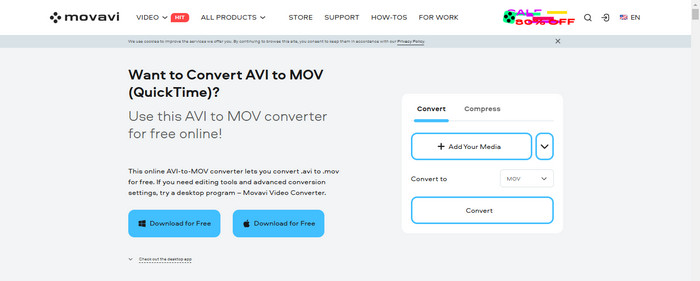
Step 1Open a new browser on your tab and search the official website of Movavi Online Converter.
Step 2Select the MOV file as an output and click the Add Your Media to upload the AVI file you want to convert.
Step 3When done, click the Convert button and download the MOV file on your device. If you want to use the extensive features of Movavi, try to use the Movavi Video Converter, which is downloadable on Windows and Mac.
Conclusion
Whenever we need to change an AVI file to MOV, knowing which converter fits your needs is important. In this article, you have learned the different approaches you can use to get the MOV format on your storage to make your AVI video file suitable on macOS easily. As you can see, Tipard Video Converter Ultimate is the best tool for conversion because it is a professional converter that offers a beginner-friendly interface. Still, the conversion result is not degraded and can be used commercially. If you want to keep the resolution of your video after conversion, then the Tipard tool is the best choice.