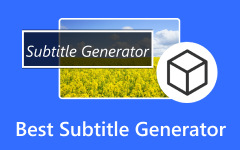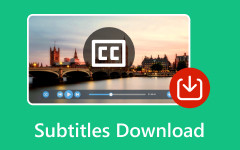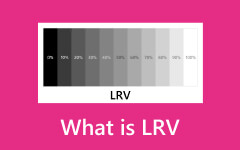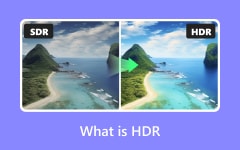What is VTT: Its Difference from SRT and How to Add It to the Video
Have you realized how essential subtitles are today? Other nations can now enjoy movies from different parts of the country through subtitles, and this is also applicable to online communication because they allow people from all over the world to understand your video, regardless of their language. With new technology, creating subtitles is easier than ever. There are many subtitle formats, but the VTT or webVTT is one of the most common. Thus, if you ever encounter such a subtitle format, it is the perfect time to read what this article brings you.
By reading the entire content below, you will learn what a video text track is and how it differs from the other standard format, SRT. Also, you can learn how to add this subtitle to your video easily.

Part 1: What a VTT File Is?
So, what is a VTT file? Short for Web Video Text Tracks is a plain text file with extra information about a web video. This information can include captions explaining sound effects, subtitles for people who are deaf or hard of hearing, or descriptions of what's happening on screen for people who are blind. Unlike the video itself, VTTs are just text, and they're so handy that websites and video players use them a lot. Furthermore, WebVTT files are like a script for the subtitles, telling the player exactly when to show each caption and where to put it on the screen. They start with a title and an optional header, like an introduction. Here comes the important part: each subtitle has a time code telling when it should appear on the screen, written in hours, minutes, seconds, and even milliseconds.
However, you must know that VTT files get a bit more complicated than others because they were designed to work with modern web pages. But the good side is that you can customize them a lot more. With this file, you can add styles like font and color to the subtitles, making them easier to read or fit the video's mood. WebVTT files are everywhere, used in online learning, translated videos, and multimedia applications. They even have a particular file extension, .vtt, so you can quickly identify them. Overall, VTT is a powerful choice for subtitles because it lets you add information and customize the look to fit your needs.
Part 2: Difference Between VTT and SRT
Before reaching the information about the differences between the VTT and SRT, let's have a brief facts about the SRT first.
What is SRT?
A Subrip Subtitle, or SRT, is a notepad file that stores subtitles for videos. This script contains three parts: a number to keep them in order, actual words that appear on the screen, and timestamps for when to show the subtitle. Moreover, SRT files are handy because they allow subtitles to be shown on various video players, websites, and editing programs. This also makes videos more accessible and inclusive for everyone, no matter what device they're using or what language they speak. Since they're so easy to use and work with almost everything, SRT files have become the go-to format for adding subtitles to videos. Other users tend to change their VTT to SRT files because it's just plain text. They can easily make or change these files with any regular text editor.
VTT vs SRT
The table below shows the differences between WebVTT and SRT without any biased information.
| VTT | SRT | |
|---|---|---|
| File Extension | .vtt | .srt |
| File Size | Larger | Smaller |
| Contains Styling | Yes | No |
| Contains Metadata | Yes | No |
| Purpose | Subtitles and captions for web-based videos | Subtitles and captions for videos |
| Compatibility | Most HTML5 video players and devices | Most devices and media players |
| Structure | Plain text file with header (optional) | Plain text file |
| Timecodes | hh:mm: ss.ms or hh:mm:ss.fr | hh:mm: ss. ms |
Part 3: How to Add VTT File to a Video Using the Best Video Editor App
How to open a VTT file by integrating it into your video easily? Tipard Video Converter Ultimate can help! Despite being an ultimate converter for video and audio files, this software makes adding subtitles to your videos a breeze! Furthermore, the Tipard Video Converter Ultimate works on both Windows and Mac. It lets you easily add subtitles in the common WebVTT and SRT format to any video file, including WebM, MP4, AVI, VOB, and many more. You can use it initially for free, and it is straightforward, so you can quickly add subtitles to your videos without any fuss. With this user-friendly software, making your videos more accessible with subtitles is a snap!
Moreover, you must check out the great features and tools this software offers. It has this hardware acceleration, which lets you do every task in just a couple of seconds! Plus, you can upload any video format you want since it supports more than 500 media formats, including HD, 4K, and 8K! Overall, users cannot resist using it! Meanwhile, for an easy method of adding a subtitle file to a video, just follow the simple steps below to get started.
Step 1First and foremost, you must install the Tipard Video Converter Ultimate version that applies to your computer. Feel free to click the Download button below.
Step 2Run the software after installation and stay at the Converter tab menu. Now, click the Add Files button and upload the video or multiple videos to which you want to add the VTT file.
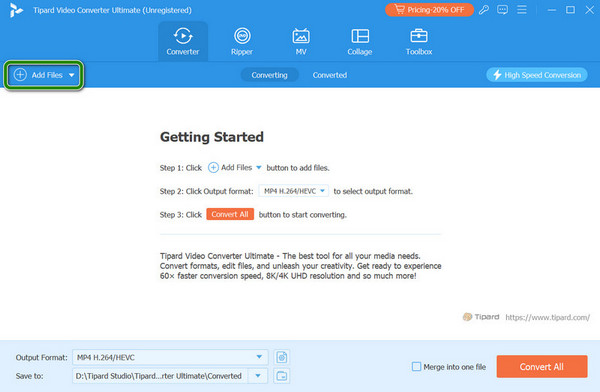
Step 3Once the video file or files are uploaded, click the arrow drop-down button where you see the Subtitle Disabled section. Then, from the option prompted, select the +Add Subtitle option. Choose the WebVTT file from your device and add it to the video.
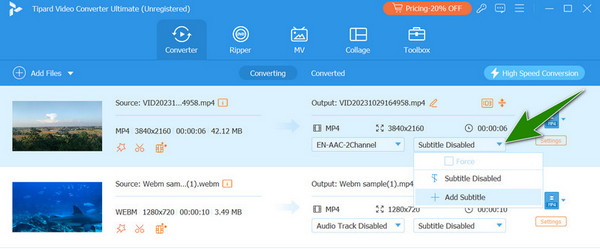
Step 4 After adding the subtitle, you can click the Convert All button, which is located at the bottom of the interface.
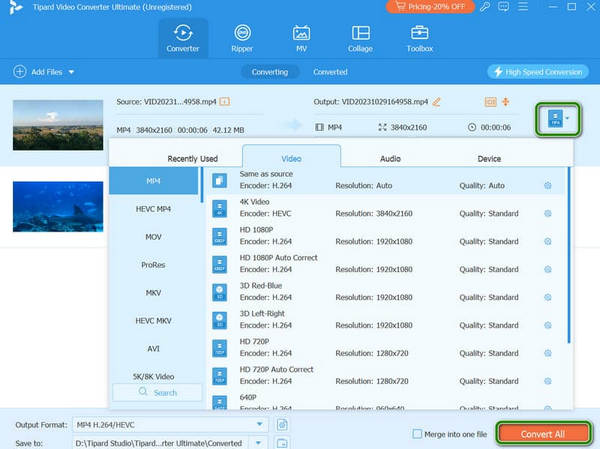
Extended Reading:
How to Add Subtitle in iMovie with iPhone, iPad, and Mac Effortlessly
What is DNxHD? All the Answers You Need About DNxHD Are Here
Part 4: FAQs about WebVTT
What does WebVTT stand for?
WebVTT stands for web Video Text Tracks. It is a file that contains a caption or subtitle for a video.
Can I create a VTT file manually?
Yes, You can manually create a VTT file using a simple text editor. However, you must use the specific format.
Why must I use VTT files?
There are various reasons to use a VTT file, but the most common are compatibility, formatting options, and accessibility.
Why convert VTT to SRT?
Converting your VTT into SRT is a good option if you prioritize compatibility with older players. It is also a good option for simpler editing.
Where can I best add and play the WebVTT file?
Since VTT is a web-based kind of format, it is best to add WebVTT files to online videos.
Conclusion
There you have it. The practical answers to knowing what a VTT file is. We hope this article also helped you identify the file's differences from the other standard file called SRT. Additionally, adding such a subtitle file to your video has been made easier, thanks to Tipard Video Converter Ultimate.