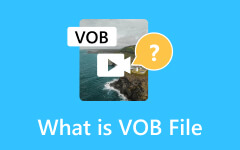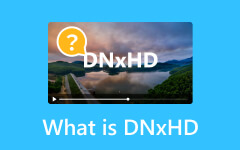Unveiling GoPro's LRV Files: Optimizing Footage and Seamless Management
GoPro has carved its niche as a go-to device for capturing high-octane adventures and breathtaking moments. Alongside the captivating videos and vivid images these cameras produce, GoPro generates an auxiliary file format known as LRV. Despite its cryptic nomenclature, understanding the essence and purpose of GoPro LRV files can significantly enhance one's GoPro experience.
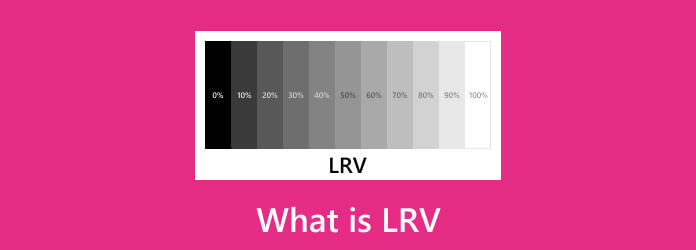
Part 1: What Is an LRV File on GoPro
An LRV file, an abbreviation for Low-Resolution Video, LRV means a supplementary format generated by GoPro cameras alongside the primary video footage. This file type contains a lower-resolution version of the original video content captured, serving as a companion to facilitate smoother playback and faster editing on devices with minimal processing power or storage capacity.
The purpose of the LRV file is to offer a more accessible and manageable version of the video, enabling users to preview and edit their footage swiftly without compromising the essential characteristics of the content. Despite its reduced resolution, the LRV file retains vital video elements, ensuring users can seamlessly edit workflows and quick previews without overwhelming their devices' resources.
Part 2: Why Should You Convert LRV Format into a Newer Format?
Converting a Low-Resolution Video format into a higher-resolution or more widely compatible format becomes essential for several reasons:
1. Enhanced Video Quality
LRV files are designed for easy playback and editing on devices with limited capabilities. Converting them into higher-resolution formats allows you to experience the footage's full quality, revealing finer details and sharper imagery that might be lost in the lower-resolution version. That is why it is essential to know how to improve GoPro video quality using the best video enhancer, such as Tipard Video Converter Ultimate.
2. Advanced Editing Capabilities
While LRV files offer basic editing options, converting them into a more common video format enables the utilization of a broader range of editing tools and features. It facilitates more intricate and professional-level editing, giving you greater control over color correction, special effects, and other enhancements.
3. Compatibility and Sharing
LRV files are smaller and optimized for specific devices or software. Converting them into standard video formats, e.g., MP4 or MOV, ensures broader compatibility across various platforms, making it easier to share your footage with others or upload it to different online platforms without compatibility issues.
4. Preservation of Original Quality
LRV files are compressed and meant for temporary use, sacrificing some video quality for smoother playback and editing. Converting them into a newer format helps preserve the original quality of your footage, ensuring that you maintain the highest resolution and fidelity for archival or professional purposes.
5. Future-Proofing
As technology evolves, older file formats become obsolete or unsupported. Converting LRV files into newer formats ensures future accessibility, preventing potential compatibility issues that might arise with outdated file types.
Part 3: How Can I Open an LRV File?
Opening an LRV file is relatively straightforward and can be achieved using various methods and software across different platforms. Here's how you can open an LRV file:
1. GoPro Quik App
GoPro provides its proprietary Quik application, which supports the playback and editing of LRV files. Install the Quik app on your computer or mobile device and import your GoPro footage. The app should automatically recognize and allow you to view the LRV files. Quik also provides basic editing features for your GoPro footage.
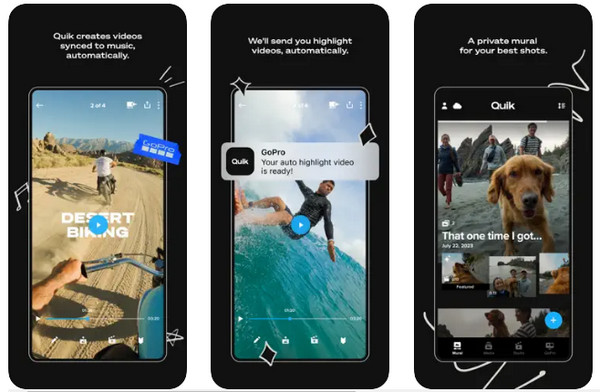
2. VLC Media Player
VLC is a multipurpose and widely used media player that supports numerous file formats, including LRV. Simply open the VLC Media Player, navigate to the location of your LRV file, and double-click it to start playback. VLC offers a user-friendly interface and supports various operating systems, making it a known choice for playing LRV files.
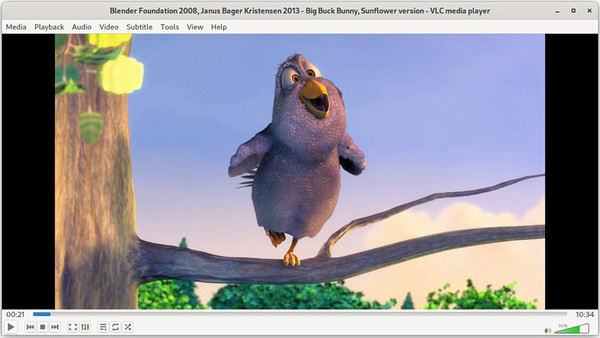
3. Windows Media Player
Windows Media Player is the pre-built multimedia player for Windows operating systems. While it may support some common video formats, its compatibility with LRV files may be limited. To open an LRV file, double-click it, and if Windows Media Player recognizes the format, it will attempt to play the file.
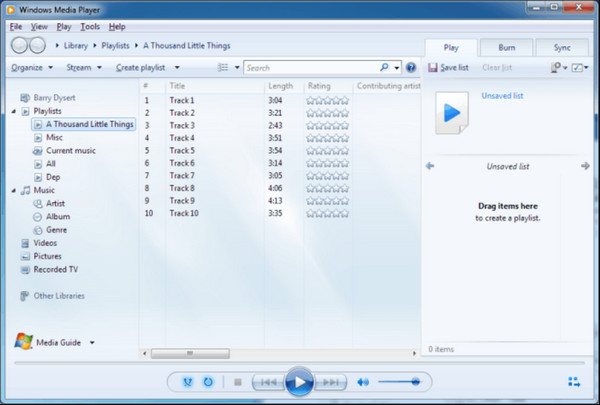
4. QuickTime Player
QuickTime Player is the default multimedia player for macOS devices. While primarily designed for Apple's native file formats, it may have limited support for other formats, including LRV files. To attempt opening an LRV file, simply double-click it and see if QuickTime Player can recognize and play it.
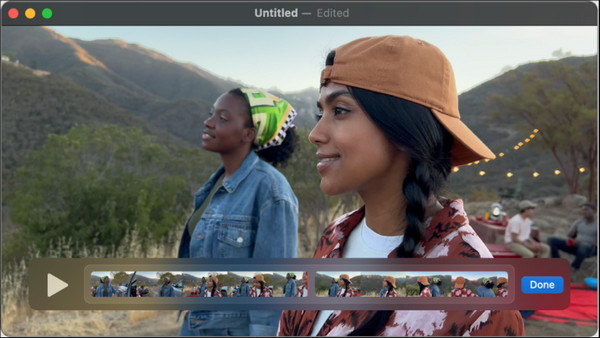
5. KMPlayer
KMPlayer is available for Windows, macOS, iOS, and Android. It is a flexible media player that supports numerous file formats, making it a viable choice for opening LRV files. It offers a user-friendly interface, different customization options, and smooth playback.
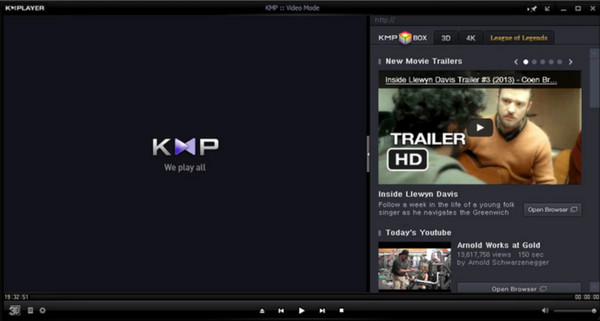
6. IINA
IINA is an open-source media player specifically designed for macOS. It supports many file formats and codecs, making it likely to support LRV files. It offers a clean and intuitive interface along with advanced playback options.
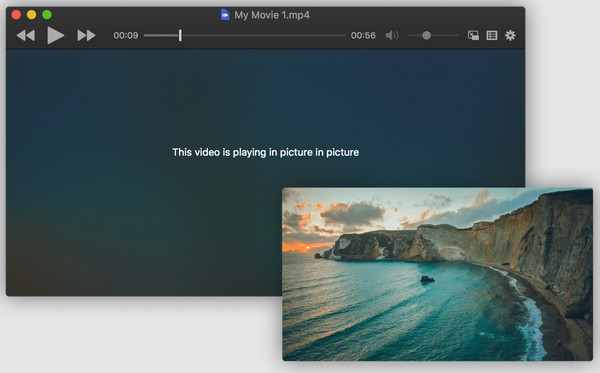
7. MX Player
MX Player is a famous video player primarily for Android devices. It supports a wide range of video formats, including LRV. It provides features like hardware acceleration for smooth playback and gesture controls for easy navigation within videos.
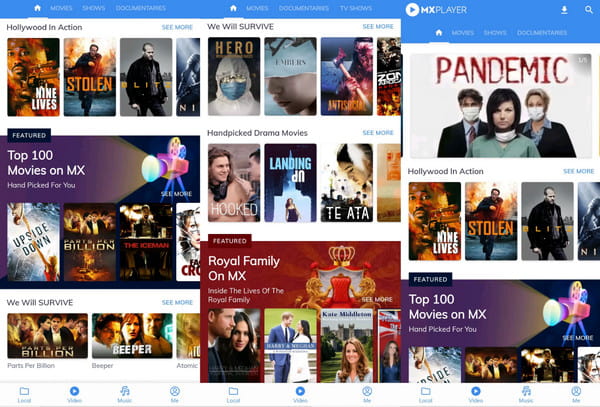
Part 4: The Best Way to Convert an LRV File to a Digital Video Format on Your PC
Tipard Video Converter Ultimate presents an exceptional solution for seamlessly converting LRV files to digital video formats on your PC. Renowned for its versatility, the software supports an extensive range of formats, ensuring smooth conversion to widely compatible options like MP4, MOV, and AVI. Its high-speed conversion, powered by advanced acceleration technology, guarantees efficient processing of batches of LRV files without compromising quality.
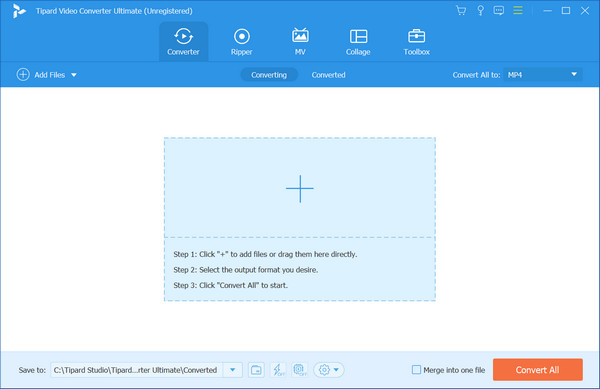
With integrated enhancement tools, users can elevate video quality by upscaling resolution, reducing noise, and adjusting brightness and contrast. The software's user-friendly interface and intuitive navigation empower users of all levels to effortlessly edit and personalize their footage before conversion. Backed by a reputable brand, Tipard Video Converter Ultimate offers reliability and responsive customer support, solidifying its position as a reliable choice for effortless and high-quality LRV file conversions on PC.
Part 5: FAQs about LRV File
Can I convert LRV files to higher resolution without losing quality?
Converting LRV files to higher resolution may not enhance the quality significantly, as LRV files are inherently lower-resolution versions of the original footage. While conversion may improve playback on larger screens, it may not restore lost details or sharpness from the original high-resolution video.
Are LRV files essential for viewing or editing GoPro footage?
LRV files are not essential for viewing or editing GoPro footage, but they offer benefits like smoother playback and faster editing on devices with limited resources. They provide a convenient way to preview and edit footage without compromising essential characteristics.
Are LRV files compatible with common media players?
LRV files may be compatible with specific media players like VLC Media Player, Windows Media Player, QuickTime Player, KMPlayer, IINA, and MX Player. However, compatibility may vary based on the player and the system's configuration.
Can LRV files be shared or uploaded to social media platforms?
While LRV files are smaller and optimized for easier editing, they might not be the best choice for sharing directly on social media platforms due to their lower resolution. Converting video to MP4 ensures broader compatibility for sharing across various platforms.
Can I edit LRV files using standard video editing software?
Standard video editing software may recognize and edit LRV files. Still, for more advanced editing capabilities or to retain the highest quality, it's advisable to convert LRV files into higher-resolution formats supported by professional editing software.
Conclusion
With insights about what an LRV file is, its purpose, and the optimal ways to handle it, you're now equipped to maximize your GoPro experience. Understanding the significance of Low-Resolution Video files as supplementary formats accompanying your high-octane GoPro footage allows for smoother playback, faster editing on limited-capacity devices, and streamlined sharing of your adventures.