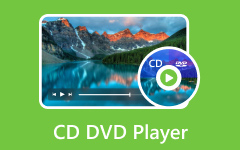Learn to Rip CD as FLAC Using the Best Options Available on the Market
CD ripping for music lovers and audiophiles often poses a problem of how best to retain the quality of the music as it is on the disc. The solution? Ripping CDs as FLAC. It is a digital format that does not compress your music like MP3s, so you lose none of the sound quality from your CDs. It concerns the decision to rip your CDs in the chosen audio format. Thus, you ensure that all distinguishable trills and tones, even in the background, as well as clear, distinct instruments, are preserved. In this guide, I'll explain how you can rip your CDs and get the highest quality listening pleasure in the format that will stand the test of time: FLAC.
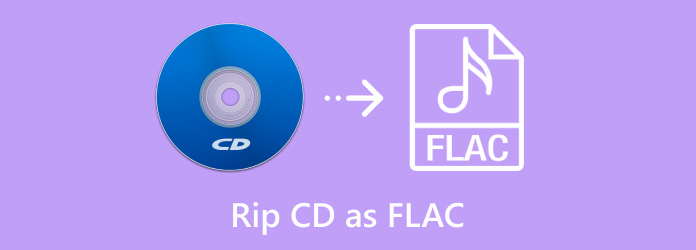
Part 1. Rip CD as FLAC with Windows Media Player
In the Windows Media Player 12 version that came with the release of Windows 7, Microsoft added direct support for lossless formats such as FLAC and ALAC, making it very simple to rip CDs to FLAC directly using the application. If you go to the Rip settings tab, you can choose the output format, and with FLAC selected, all the details of your CD will be retained. This built-in functionality saves the need for additional software, one of the most effective methods for ripping your CDs to high-quality, lossless digital form. Another good thing about Windows Media Player is that it is easily integrated with FLAC when ripping and playback, which makes it perfect for audiophiles.
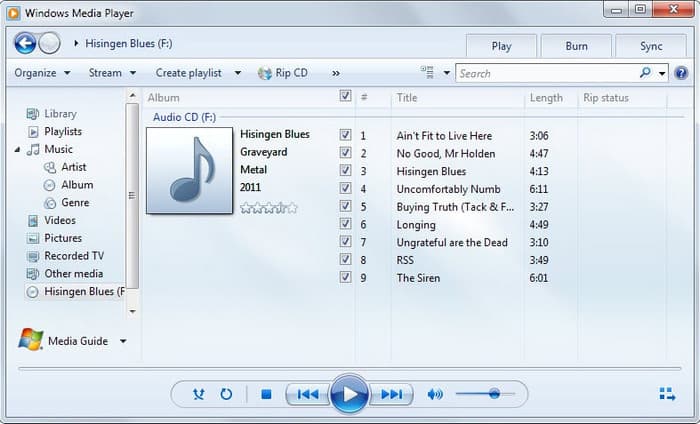
Step 1Start the Windows Media Player and insert the CD into the drive of your computer.
Step 2Hit the Rip CD option from the menu bar and wait for the process to be completed.
Step 3Once completed, go to the Music folder to check the ripped CD content or access it in the library.
Part 2. How to Extract CD to FLAC in VLC
Indeed, VLC Media Player is the most famous for its flexibility and ability to play much more than simply playing a media file. Due to its effectiveness and open-source nature, VLC can help users extract CDs to FLAC and ensure the best output quality. But it's versatile and can accommodate many formats, making it famous among audiophiles. VLC adapts nicely as an all-in-one solution for converting music CDs into lossless FLAC that augments the collection's quality in a user-friendly manner.
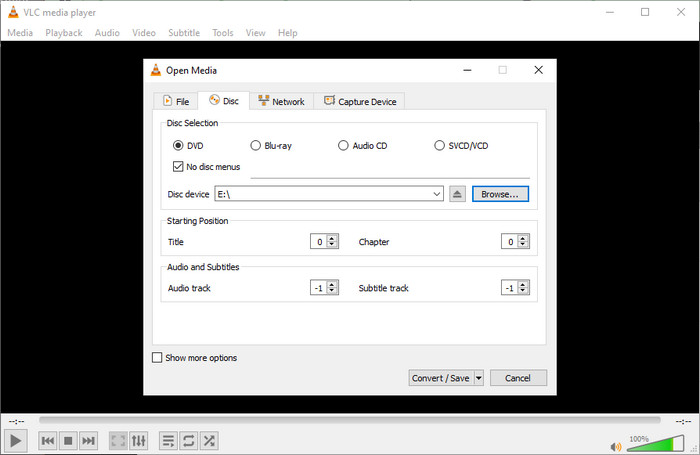
Step 1After downloading it, open the app and insert the disk you want to rip on your computer drive.
Step 2Head to the Media tab and select Convert/Save from the dropdown list on your screen. Go to the Disk tab, click Browse, and choose the location of your CD. Then, click Convert/Save.
Step 3Now, change the Profile to FLAC format, set the destination, and click Start.
Part 3. How to Rip a CD to FLAC with EaseUS MakeMyAudio
EaseUS MakeMyAudio is an all-in-one audio processing software made specifically to help users rip CDs while offering the best quality possible. It has a simple graphic user interface through which a user can rip a CD, enabling you to hear the music as it was recorded. Along with ripping, the software includes audio editing, converting, and improving features that make it popular among music lovers. This stable performance guarantees that creating new or managing existing high-quality FLAC files is seamless, making it perfect for organizing your music library. To start ripping CDs to FLAC, follow our guide.
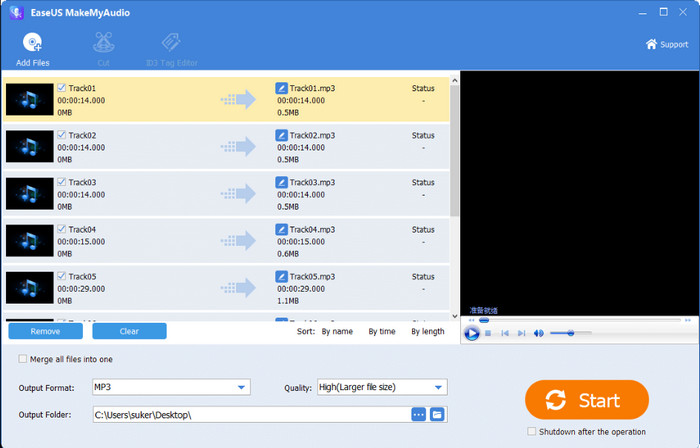
Step 1Download and launch the EaseUS app on your PC, then insert the CD into the drive.
Step 2Select the CD Ripper and click Add Files to upload the CD you want to be processed here. Choose the output format you want to get from the dropdown button.
Step 3Then, click the Start button to process the file.
Bonus: The Best Way to Rip DVD Audio to FLAC
Tipard DVD Ripper is one of the best DVD conversion tools available for getting the best sound quality out of DVDs. This great application enables users to conveniently convert DVD audio to FLAC, in which each aspect of the source sound is preserved without loss. Its decryption program deals with copy-protected DVDs, giving its owners full access to their media contents without sacrificing their quality. The software's layout is quite simple and suitable for users of all levels of expertise, including those who cannot customize the output through the audio track, the selected bitrate, and the output optimization.
Moreover, the Tipard product stands out because of its speed and effectiveness, making copying DVDs to the format fast and effective, yet converting it with high quality. It is a great tool for ripping a soundtrack from a movie or backing up a concert DVD in FLAC format, which delivers terrific sound quality. Also, they are supported by almost all devices and formats, guaranteeing that you can listen to ripped audio in any way. Thus, for DVD lovers who want to back up DVD audio to save it with the best output, the Tipard DVD Ripper is ideal.
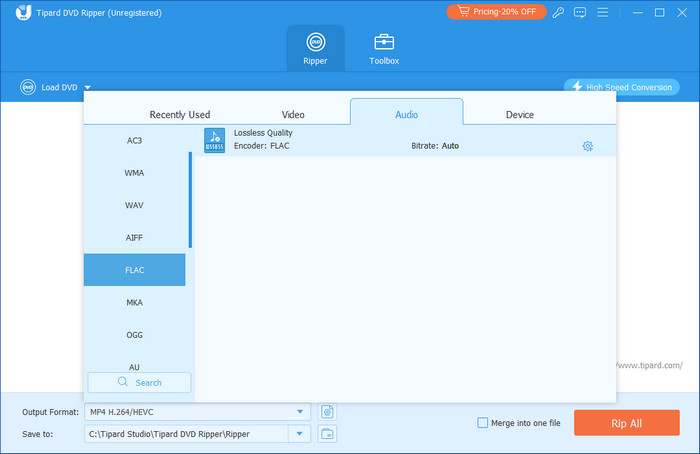
Conclusion
For those who take music seriously and have a collection of CDs or combine the two concepts, it is vital to get the music collections properly and accurately archived, and one of the best ways to do this is to rip the CDs to the FLAC lossless format. Both the programs Windows Media Player, VLC Media Player, and the EaseUS MakeMyAudio application are useful. Still, they will also ensure the quality and precise copying of the CDs into lossless digital audio formats.
For those who have DVD collections, Tipard DVD Ripper can convert DVD audio to FLAC without losing its quality while extracting the audio. Converting your CDs and DVDs to FLAC helps you save your music library forever and, at the same time, makes them sound better for years. To the maximum potential of your much-loved songs, begin using these tools today and ensure that you keep your music library optimally tuned.