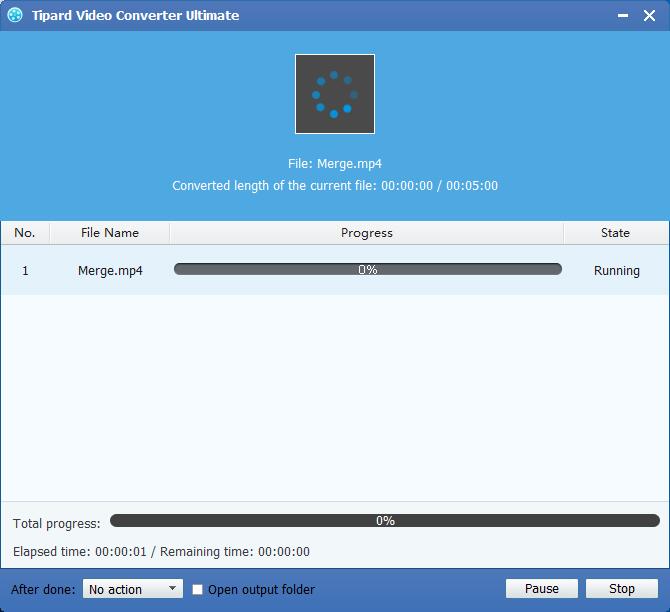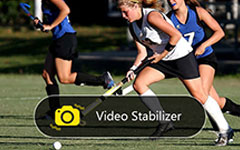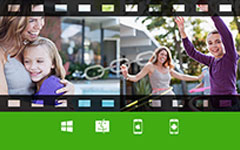How to Convert Video Files to MP4
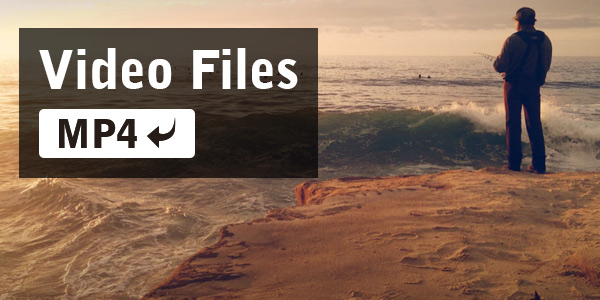
To convert video files to MP4, you can use Tipard MP4 Video Converter software. This software can support converting abundant video formats such as AVI, MKV, MOV, FLV, M4V, MPEG, VOB, etc to MP4, and convert any HD videos to MP4 easily. Also, it can convert any downloaded video to MP4 with ease. In addition, this software has powerful editing functions such as cropping, trimming, adding watermark and more others.
What do you need?
Software: Tipard MP4 Video Converter
OS Support: Windows NT4/2000/2003/XP and Windows Vista, Windows 7
Hardware Requirements: 800MHz Intel or AMD CPU, or above; 512MB RAM or mor
Preparation: Download and install Tipard MP4 Video Converter, and then double click the software to open the main interface.
There are simple steps to convert videos to MP4:
Step 1: Install and register Tipard MP4 Video Converter Software
Step 2: Load any video file to MP4 video converting application
Step 3: Choose output MP4 format
Step 4: Optimize your video
Step 4: Start to convert video to MP4
Install and register Tipard MP4 Video Converter Software
Download and run the installation file; after installation, please launch MP4 Video Converter software, then enter your User Name and correct registration key, then click "Register" button.
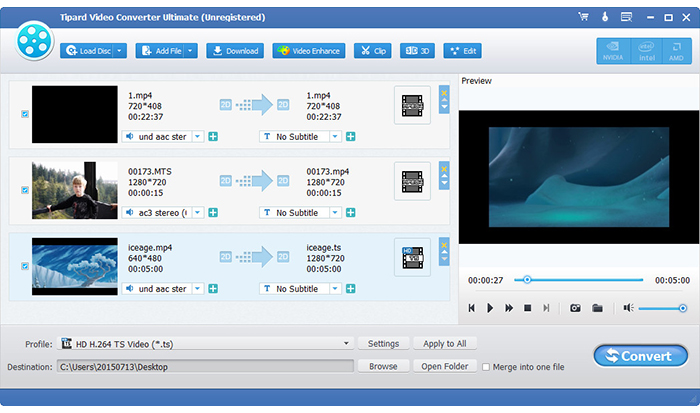
Load any video file to MP4 video converting application
Load any video file you want to convert by clicking Add File(s) or Add Folder from the dropdown list of Add File button.
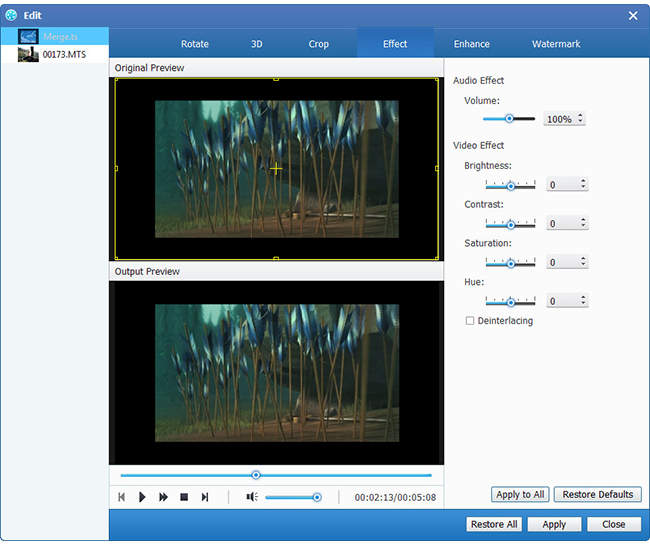
Choose output MP4 format
Based on the formats supported by your portable devices, you can select the output format for the movie from the "Profile" column and set the destination folder. Also you are allowed to select your preferred audio track and subtitle for your video.
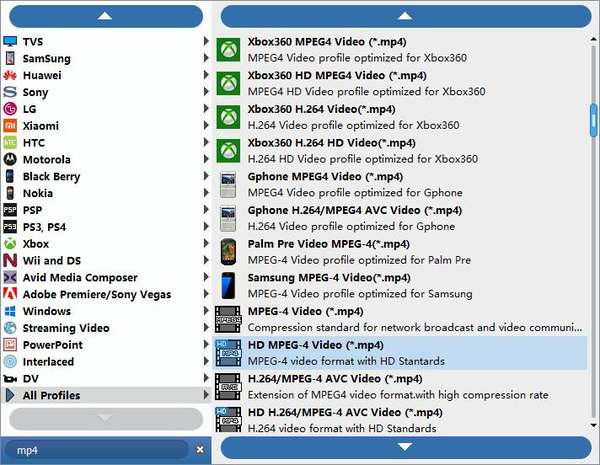
Optimize your video
You can edit your videos with trimming, cropping, adding watermark, rotating and enhance functions.
Detailed video and audio settings are provided by this MP4 Converter for you to adjust, such as video Encoder, Frame Rate, Resolution, Bitrate and audio Encoder, Channels, Sample Rate, etc. Even more, you can input your own parameters. The well-customized profile can be saved as "User-Defined" for your later use.
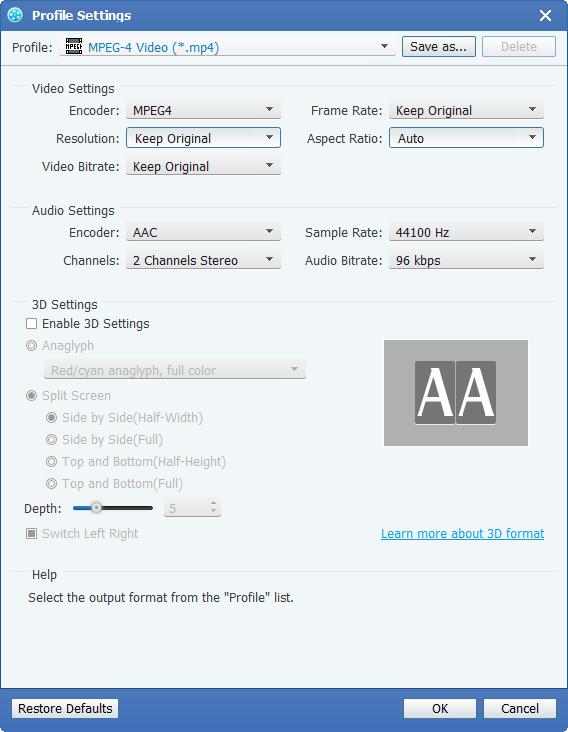
Start to convert video to MP4
Click Convert button to start to convert any Video file to MP4 format. And then you can enjoy your videos on portable devices.