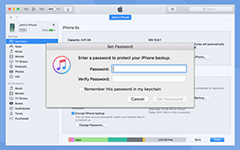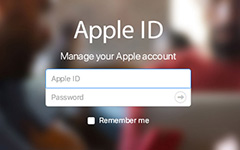How Do I Reset My Apple ID on iPhone/iPad/iPod
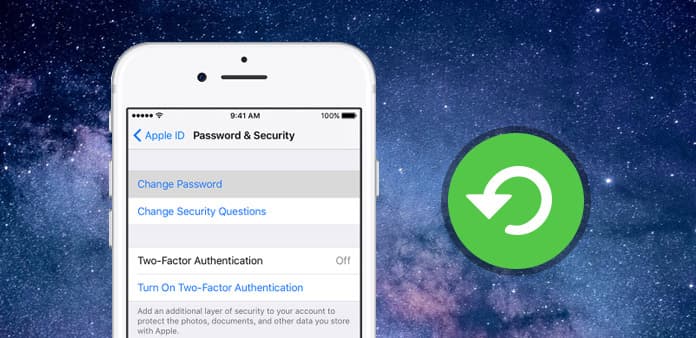
Your iPhone account or Apple ID allows you to purchase applications from Apple's App Store and media content from iTunes directly on your iPhone/iPad. You can only have one Apple ID associated with your iPhone at a time. If you don't use current Apple ID for a long time, you may forget the password or even don't remember the Apple ID. Many people will choose to retrieve the Apple ID or password by rescue Email or Security Questions that are set when they created the Apple ID. But what you should do if you forgot your rescue Email address or Security Questions? Don't panic. Just read this article and follow the steps to solve this dilemma. We can reset your Apple ID with or without rescue Email or Security Questions.
- Method 1: Reset and change Apple ID on iPhone/iPad/iPod directly
- Method 2: How to reset Apple ID on iPhone via Password & Security
- Method 3: Reset Apple ID from Apple official website
- Method 4: Reset Apple ID with email address or security questions
- Method 5: How to reset your Apple ID when forget rescue Email
Method 1: Reset and change Apple ID on iPhone/iPad/iPod directly
When you need to sign in iPhone with a new Apple ID, you can sign out the original Apple ID on iPhone or iPad first. And then login the iDevice with the new Apple ID. Just learn more detail about how to reset Apple ID on iPhone as below.
Step 1. Tap the Settings icon from your iPhone's home-screen.
Step 2. Scroll down and select the iTunes & Apple Stores button.
Step 3. Tap your current Apple ID and select the Sign Out option. You can now reset your iPhone account or the Apple ID associated with your iPhone.
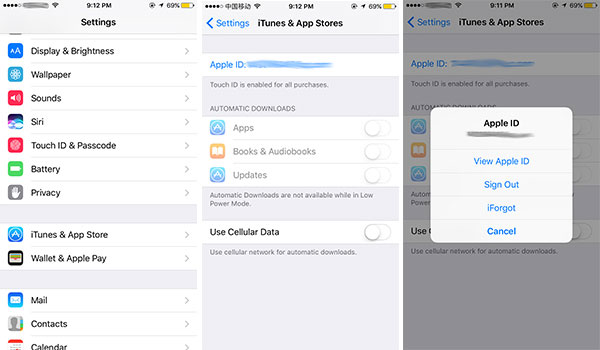
Method 2: How to reset Apple ID on iPhone/iPad/iPod via Password & Security
If you forget the Apple ID, you can use the built in password reset method of Apple Two-factor authentication to get back the Apple ID within few clicks. Just follow the steps to reset Apple ID on iPhone or iPad with ease.
Step 1. Launch your iPhone or iOS device, and then go to Settings. Make sure that your iPhone has iOS 10 or above versions.
Step 2. Tap the Apple ID with your name. And then choose the Password & Security > Change Password.
Step 3. Enter Password to reset Apple ID password. Once you change the Password, you can access to Apple ID with new password.
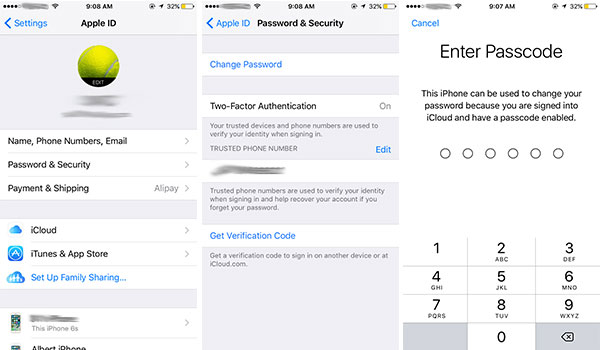
Method 3: Reset Apple ID from Apple official website
If you forgot your Apple ID, you can also retrieve and reset your Apple ID from the online browser of your iPhone or iPad.
Step 1. Open any web browser and go to the following URL: iforgot.apple.com.
Step 2. Enter the email address to unlock your account or recover an Apple ID.
Step 3. Just type in the characters in the images or listen to the vision impaired. And then click Next to continue.
Step 4. Confirm Phone Number by entering your trusted phone number to continue.
Step 5. You can reset Apple ID password from one of your other devices or using your trusted phone number.
After that you can confirm the information and recover the Apple ID from the web. Make sure your device is running iOS 10 or above operation systems.
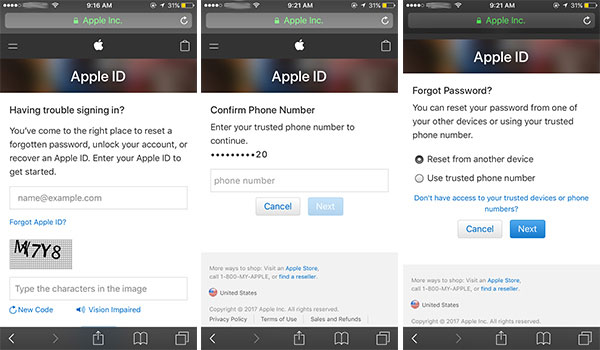
Method 4: Reset Apple ID with email address or security questions
If you know your Apple ID's Security questions you used when you created your account, you can reset Apple ID with security questions you used when you first created your Apple ID.
Step 1. Navigate to iforgot.apple.com from any web browser. Enter your Apple ID, which is the email address associated with your Apple or iCloud account. If you've forgotten the address you used to create your Apple ID, follow the steps to recover Apple ID.
Step 2. Type in the CAPTCHA characters to prove you aren't a robot. Click or tap Continue.
Step 3. Select I need to reset my password. Click or tap Continue.
Step 4. Select Get an email to have the instructions sent to your email address. If you don't want to wait for the email, you could, instead, select Answer security questions and answer the security questions you filled out when you first entered your Apple ID (NOTE: You'll have to remember the answer to those security questions). Click or tap Continue.
Step 5. Open the email you received from Apple titled How to reset your Apple ID password.
Step 6. Tap Reset now in the email. You will be redirected to the reset section of iforgot.apple.com.
Step 7. Go back to the website, enter a new password. Enter the new password again to confirm. Click or tap on Reset Password.
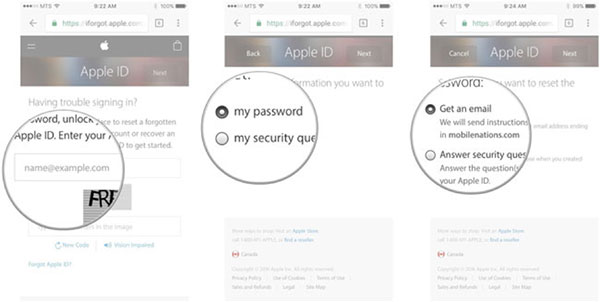
Method 5. How to reset your Apple ID when forget rescue Email
Using a rescue Email address is also a good solution to reset Apple ID on iPad. But if you forgot it, you can follow these steps to add, edit or delete a rescue email address.
Step 1. Sign in to your Apple ID account page.
Step 2. Click Edit in the Security section. You might be asked to answer one or more security questions before you continue.
Step 3. If you want to add a rescue email address:
Under Rescue Email, click Add an Email Address, and then enter your rescue email address. After that, you will receive a verification code to that address. Visit this Email box to get the verification code. Enter the verification code and click Verify.
Step 4. If you want to edit a rescue email address:
Select Change Email Address under the address you want to edit, then enter the new address. We send a verification code to that address. Didn't get the email?
Enter the verification code and click Verify.
Step 5. If you want to delete a rescue email address, click X next to the address.
If you don't remember your security questions, you can take these steps to reset your security questions
1. Go to iforgot.apple.com.
2. Enter your Apple ID, then select Continue.
3. Choose the option to reset your security questions, then select Continue.
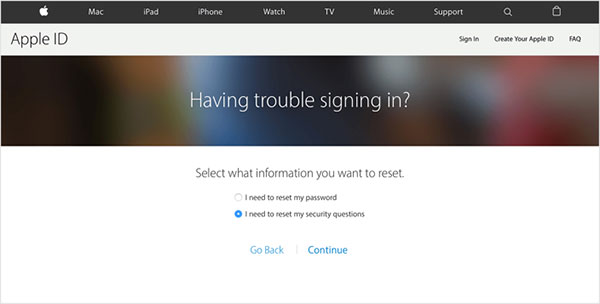
4. Enter your Apple ID password, then select Continue.
5. Follow the onscreen steps to verify your identity. If you don't get any options to verify your identity, you can't reset your security questions at this time. Choose new security questions and answers and select Continue. See the tips for choosing security questions and keeping your account secure.
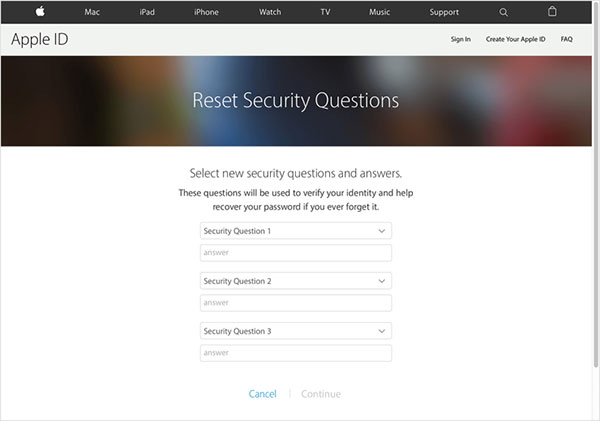
Conclusion
In this article, we recommended 5 solutions for you to reset your Apple ID. You can try it out if you are facing the problems to reset Apple ID with or without rescue Email address or Security Questions. If you still can't solve it, please make the comments freely.