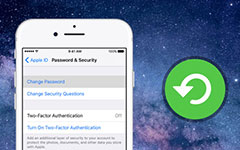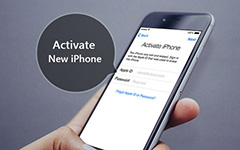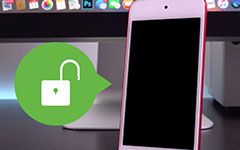Tips and Tricks to Create New Apple ID on iPhone/iPad
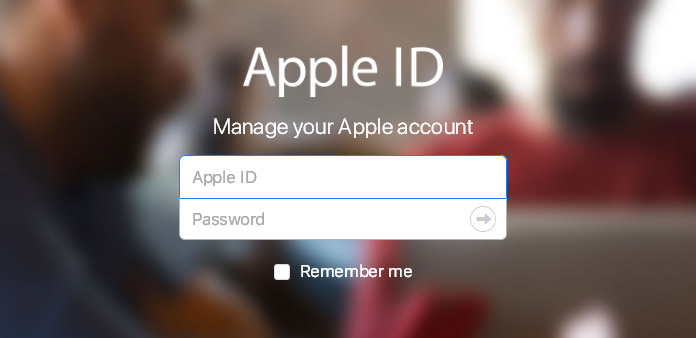
Apple provides the detail process for customers to create a new Apple ID. What you need to do is follow the instruction to fill in the required information. If you are a newbie to Apple ID, you can check out the detail steps to set up one Apple ID on iPhone or iPad. But how about creating a new Apple ID for kids or without credit card? If you have any confusion about your new Apple ID, find out the tips and tricks of Apple ID creation from the article now.
Part 1: How to Create a New Apple ID on iPhone or iPad
Create a New Apple ID
Open the setting APP on your iPhone or iPad, and then tap iCloud. And then click on Sign in to your iPad. When the page pops up, tap Don't have a Apple ID or forget it. After that tap Create Apple ID.
Fill in the Information
Input Date of Birth, click Next. When the page pops up, input Last Name and First Name, click Next. Tap Use your current email address or Get a free iCloud email address if you don't have an email address. In this article, we set first option as an example and click it. Input your Email address in below page.
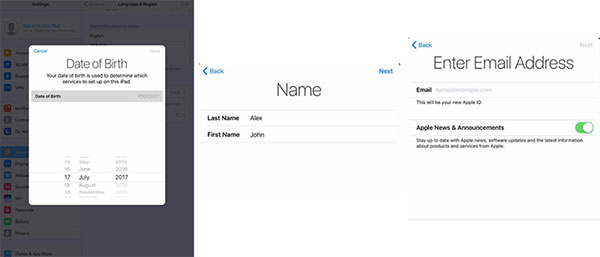
Set up Password and Security
Create a Password, then input again to Verify. Input a valid Phone Number to get Your Apple ID Verification Code. Input the Verification Code sent by Text Message. Tap Agree with the Terms and Conditions in the right below corner. Enter iPad Passcode, it will be used to confirm your identity when signing into iCloud in a new device.
Verify Apple ID with Email
Then go back to first page of Setting APP, click verify your Email Address. Enter the verification code sent by email to verify Email Address. Now we finish all procedures to create a new Apple ID.
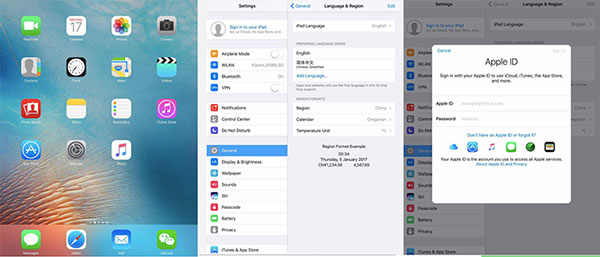
Part 2: Create New Apple ID without Credit Card or Payment Method
Access to Free Apps on iPad/iPhone
If you do not wanna use credit card with new Apple ID, you can open Apple Store App, iTunes Store App or iBook App. And then choose any free app, song, video or book.
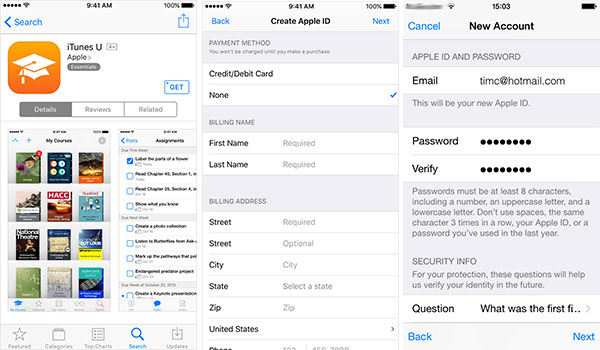
Create New Apple ID
Tap Get option next to the item and tap again to get the app. Of course, Apple will ask you to sign in with an Apple ID, tap the Create New Apple ID option.
Set up Password and Security
Just follow the instruction to fill in the required information. When you are asked for the payment information, choose None option instead.
Confirm Apple ID by Email
When you get all the information, you will receive an email for verification. You must verify your Apple ID before you can begin use it.)
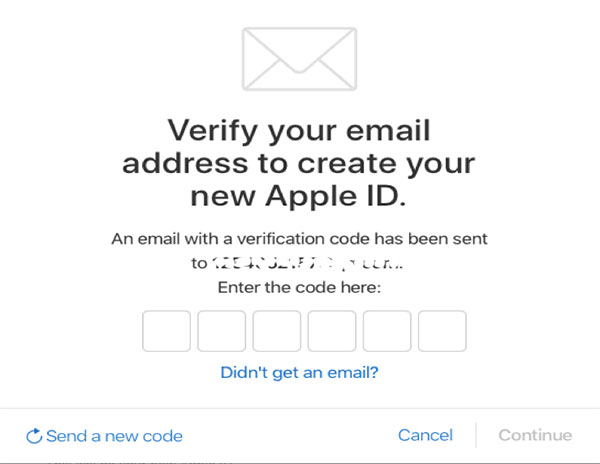
Part 3: Set up a new Apple ID for Kids
Add Family Member of Apple ID
Go to Settings and find your name. Tap Family Sharing option and choose Add Family Member. After that tap Create an Apple ID for a child.
Enter information for the kid
And then enter your children's birthday and tap Next. Agree the Parent Privacy Disclosure before you have a detail review first. Add payment information and other information of your child to set up a new Apple ID for child.
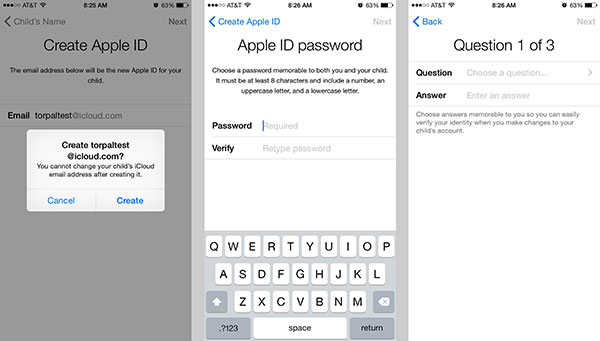
Set up Password and Security
It is the similar process to set a password, choose security question to set up a new account. The only different is that you should make sure the information should be remembered for both.
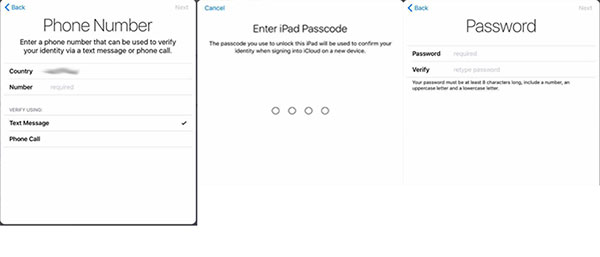
The Family sharing enables you to create new Apple IDs for children under 13. The limited Apple ID only allows them to participate in Family Sharing and other Apple services. Make sure to use the CVV, verification code sent via SMS or security code from payment method.
Part 4: Other Tips About Creating Your New Apple ID Account
- 1. One Email address can only be tagged to one Apple ID account. If you need to create a new Apple ID account, just choose another email address.
- 2. The Rescue email is a secondary email address that registered with your account. As for setting up new Apple ID for child, the parent email address is the rescue email.
- 3. Apple provides two-step verification to increase the security of their Apple ID account. If you need to have special protection for the new Apple ID, try it!
- 4. If you wanna merge multiple account into Apple ID account, it is still not allowed.
Conclusion
Usually you can follow the steps to set up a new Apple ID account with all the required information. In order to avoid any payment for the account, you can register an account without the payment account. It is useful to learn more detail about the method to set up one account for kids with Family share function of Apple. Besides the information, you can also get other tricks for your new account. If you still have other query about setting up your new Apple ID account, you can also share more detail about the problems in the comments.