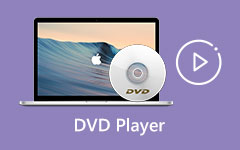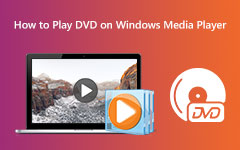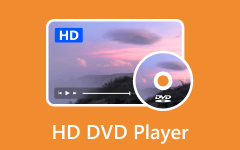Mastering How to Play DVD on Windows 11: The Ultimate Guide
Computers are equipped with multiple hardware technologies that may be used to organize, manage, and play digital media. One example is learning how to play DVDs on Windows 10, where users can easily add DVD files to a PC using a DVD drive. However, most new system units released in early 2010 no longer have DVD drives. How can you still play DVDs on the computer? Luckily, we have collected and reviewed the most feasible apps to play DVD files transferred to your computer.
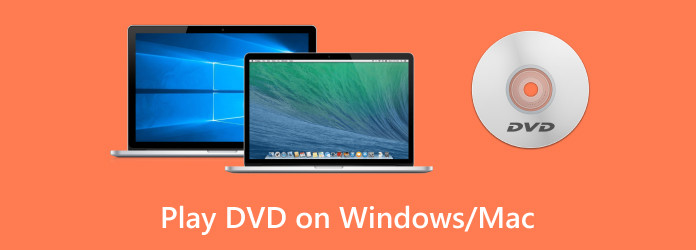
Part 1. Things to Learn Before Playing DVD on PC
Certain things must be considered when playing DVDs on a laptop or computer. The detailed list below outlines what you must check before proceeding.
• Check if your device has a DVD driver or if you need an extra one. If you are trying to add a DVD file to your computer, you must have a driver analyze and extract the file. However, a DVD drive is no longer needed if you are trying to play DVD files sent from other devices.
• Software that can play DVD files is a must. You can check your device's media player to see if it is compatible with playing DVD files.
• Updating your software or system version can help you play DVD files smoothly.
• If you want to screencast your computer to an external monitor, such as a TV, you might need to use VGA or HDMI cables.
Part 2. 4 Easy Ways to Play DVD on Windows/Mac
1. Tipard Blu-ray Player
Do you need the best and most recommended DVD player by video enthusiasts? Tipard Blu-ray Player is the app you should have in your arsenal. This application is compatible with multiple computer devices with different OS versions. That includes Windows 7, Windows 8, Windows 10, and Windows 11. It is also available for macOS devices. The application can play videos up to 4K and 1080p video resolution, which is suitable for a perfect viewing experience. Another feature is its ability to play DVD files with no limitations and better quality.
Step 1Download and install the app
Firstly, you need to get the latest version of the application by ticking one of the Free Download buttons below. Install the app by opening the installer and follow the setup guide. Next, launch the app.
Step 2Load the disc/folder
This time, load the DVD disc/folder. Insert your DVD disk, and click the Open Disc button. The player will then load your DVD. On the other hand, you can play DVD folder by clicking the Open File button. After that, find the DVD file you wish to play.
Step 3Start playing DVD
You should see the DVD file playing on the app interface. You may use the menu to play and pause the video or movie being streamed.
2. VLC Media Player
Another notable solution you can choose is VLC Media Player. It is popular among video enthusiasts and movie-goers owing to its accessibility and compatibility with different formats. It may play any video file, such as DVD files. It will not cause an issue or playback error. It is also compatible with any device, such as a computer, laptop, iPad, or mobile phone. The VLC media player also can play high-quality videos and troubleshoot playback issues within its own system. Although it cannot bypass region lock like Leawo Blu-ray Player, you can manually install library files to do that.
Step 1Open VLC on your computer and go to File > Open disc.
Step 2Next, select the Video_TS folder and click browse to locate the folder.
Step 3After that, click to select and highlight the VIDEO_TS folder and hit Open. The video should be playing afterward.
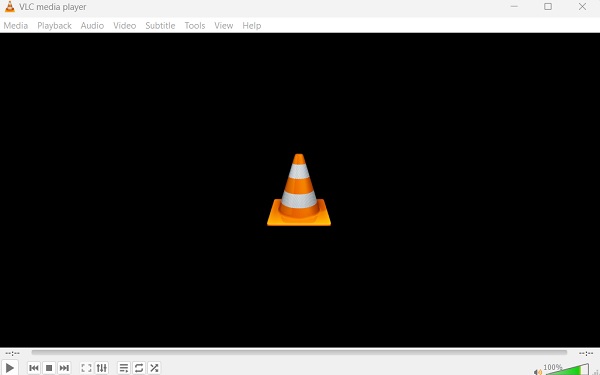
This software can also be used to copy DVD to hard drive.
3. 5KPlayer
5Kplayer is a unique DVD player for playing DVDs on a computer. Its notable feature is its capacity to play commercially copyrighted DVD files and region-locked DVD content. With this software, you can surely watch and enjoy your favorite DVD movies without any restrictions or limitations. What makes this tool reliable is its ability to save videos from other online streaming platforms and play the files within its system.
Step 1Firstly, download the program and install it. Then, launch it on your computer.
Step 2Next, inject the DVD into the DVD drive.
Step 3After that, click the DVD button in the main interface of 5KPlayer, and the DVD will be automatically played on your device.
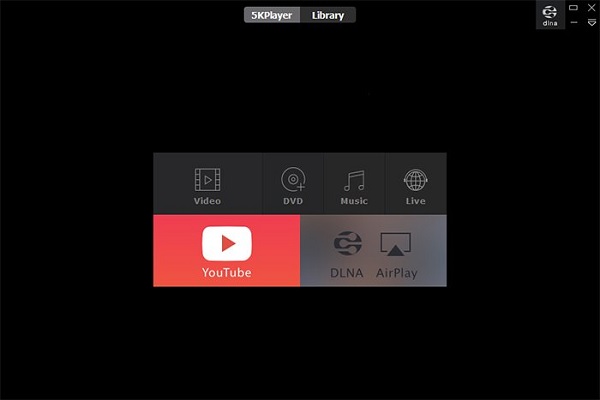
4. KMPlayer
When trying to watch DVD content or movies on your PC, KMPlayer is a suitable tool to acquire to perform the process. This software lets users stream or watch DVDs, CDs, VCDs, and other standard media files and formats. It supports high-quality video streaming prowess, and users can play DVD files in 4K, 8K, and other video resolutions with 60FPS. Its extensive playback features, such as Zoom & Move, Equalizer, Quick Button, and Subtitle Settings, make KMPlayer unique.
Step 1Download and install KMPlayer from its official website. Then, open the app. The video mode will appear instantly in the program's main interface.
Step 2This time, right-click on any blank space in the window and select menu. Click on Open > Open Folder. Next, browse the DVD folder on your hard drive and click OK. You are almost done.
Step 3Once the DVD is located, the KMPlayer will play the DVD folder. Then, you can have fun streaming your DVD.
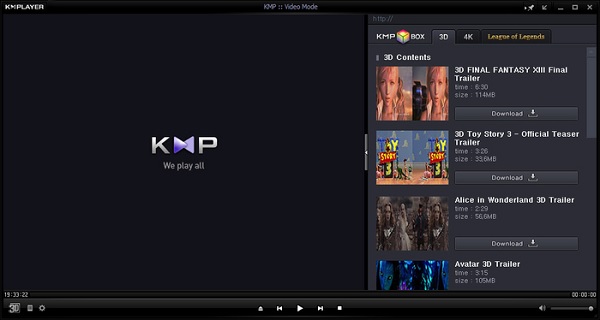
Further Reading:
Top 7 Region-Free DVD Players You Should Not Miss [2025]
Review of VLC DVD Player: Pros, Cons, Key Features, and More
Conclusion
There you have it! Using the best approaches above, you have just learned how to play DVDs on a laptop. These excellent methods can help you achieve a better viewing experience and limit the issues you will receive when playing DVD files on a computer. You'd better check them out and analyze which suits you. By the way, if you want to play DVDs on TV or other devices without DVD drive, you can copy DVD to USB, and then insert USB to these devices.