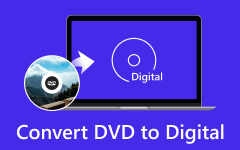It should be much more convenient to take a USB drive with movies instead of a DVD disc when you want to share them with others. When you want to enjoy some TV series on the journey, you can also copy the DVD to USB in advance and play it on your laptop. Moreover, many player devices have a USB port. Therefore, it's worth learning how to copy DVDs to USB for any convenient entertainment. What should the best solution for this? Just learn more details about it in this article.
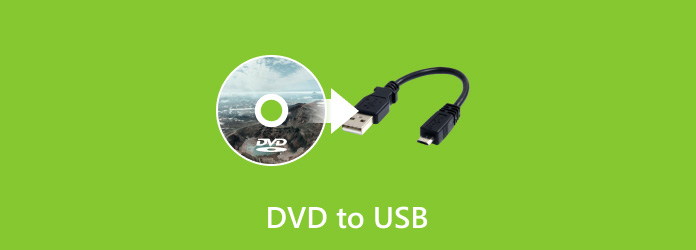
Part 1. Why Should You Copy DVD to USB
1. Convenience of Access
USB is much more flexible compared to DVD discs. It is smaller and lightweight. You can use the USB for TV, computer, X-Box and other devices.
2. No Need for a DVD Drive
Mac users cannot find the DVD drive on the latest MacBook Pro now. Even if you are using an old version of MacBook Pro, the DVD drive might not work now.
Other digital manufacturers do not use DVD drives either, which saves the costs for the devices and makes them smarter.
3. More Storage Space
USB has much more storage capacity compared to DVD. Copy DVD discs to USB, which enables you to take one USB instead of the whole DVD disc series.
4. Access and Playback
DVD has lots of copyright restrictions and DRM protections, which you have to rip the DVD to USB in order to playback on more devices.
5. Editing and Customization
You can edit and customize the digital files if they are USB-type, such as creating playlists, converting DVDs into MP4, and adding subtitles to MP4.
6. Backup
Copying DVDs to USB can help back up your media files, preventing them from loss or damage.
Part 2. The Best Way to Rip DVD to USB Drive
As we know, when we need to rip a DVD to a USB drive, we need to remove the DRM protection. In this case, how do we rip DVD to USB bypassing the DRM protection? You may need Tipard DVD Ripper!
- Easily remove encryption protection on your disc.
- Keep the original video quality after you transfer it from DVD to USB.
- Automatically recognize your DVD and load it quickly.
- Easily get started with the intuitive operation interface.
- Edit video, audio, and subtitle tracks before you convert DVDs to MP4.

Step 1 Download Tipard DVD Ripper for free by clicking the button above. Launch it after installation.
Step 2 Click the Load DVD button on the top left side and then choose the targeted DVD you want to rip.
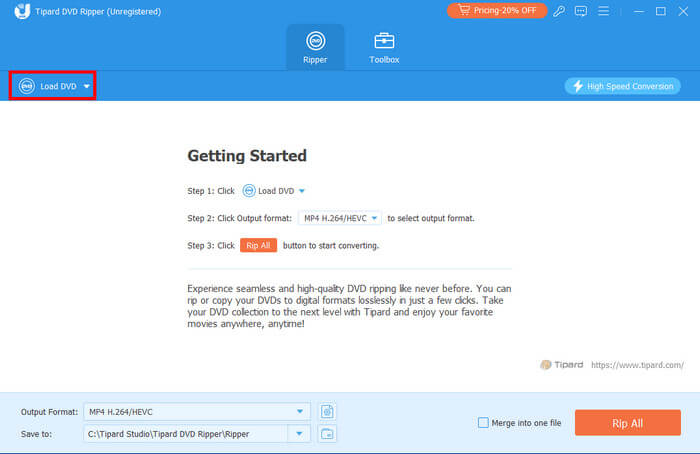
Step 3 Then, you can choose the format of the output video by clicking the Output Format in the bottom left corner. Here you have many choices like MP4, MOV, MKV, AVI, etc. Select your favorite one. After selection, click the Rip All button in the bottom right corner to convert the DVD movie to a digital video.
Before ripping, you can also make adjustments, like adding watermarks to the video and crop or rotate the video as you like.
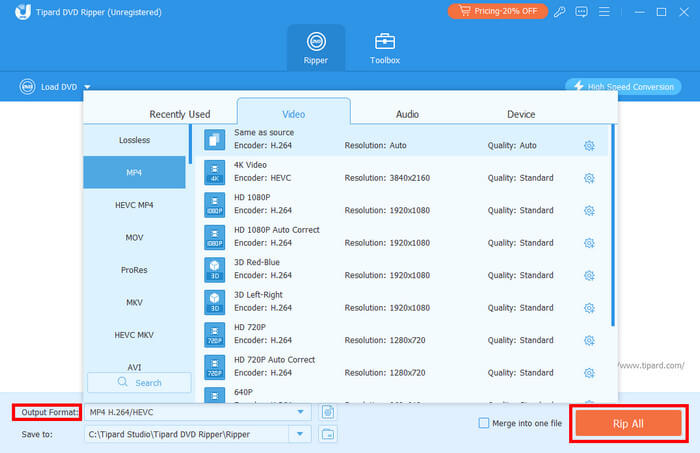
Step 4 Now, you can copy the DVD to USB, for you've unlocked the DRM protection, and the DVD is converted to a digital video. Just copy and paste to transfer the DVD to USB easily.

Part 3. Directly Copy DVD Movies to USB
When you have some DVD disc without DRM protection, you can copy DVD movies from your computer. And then paste the DVD files to USB drive directly. You should know that only the unprotected DVDs are available to copy and paste to USB. Just learn more detail about the process as below.
Step 1: Insert DVD disc to computer
Take out your laptop and then insert a DVD disc into your computer. Then open the DVD folder and find the file you want to convert to USB.

Step 2: Connect USB to computer
Then, you can connect USB to your computer. Make sure the USB should have enough space to store DVD files before you copy DVD movies to USB.
Step 3: Copy DVD movies to USB
Choose the DVD file and then click the Open button and then press the right mouse to copy the files. Open the USB folder and then choose the suitable one, and then press the right mouse to choose paste. Then, you can convert DVDs to USB successfully.
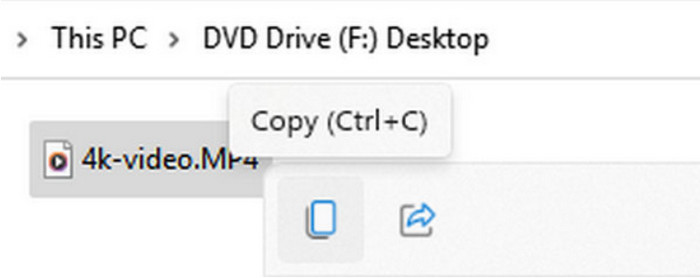
Note: What USB Drive Do You Need?
You also have to watch out for the type of your USB drive. Since a DVD size is at least about 4GB, you should ensure that your USB has enough capacity for a high-quality movie when you want to copy DVDs to USB.
Moreover, the default USB format - FAT32, denies a 4GB file. Therefore, you should change the USB format to NTFS, which has no size limitation on a single file. You only need to right-click on your USB in This PC, and then click the Format button to change it to NTFS. Then, you can easily copy DVDs to USB.
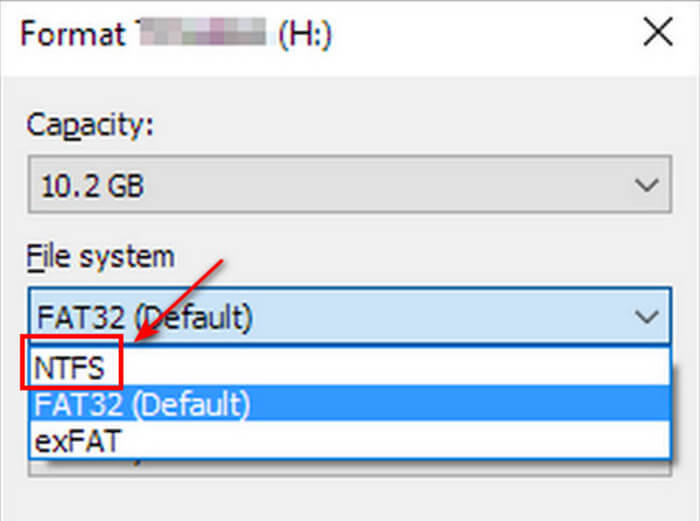
Part 4. How to Transfer DVD to USB with Cloud
Nowadays, we prefer to store our files on cloud storage services, and today we will take VUDU as an example to give you the detailed guidance to teach you how to copy DVD to USB.

Step 1: Install VUDU on PC
Download VUDU To Go on your laptop. Click the Services button, and then the Disc to Digital button to convert the DVD movie to a digital format. It'll save the video in its cloud storage.
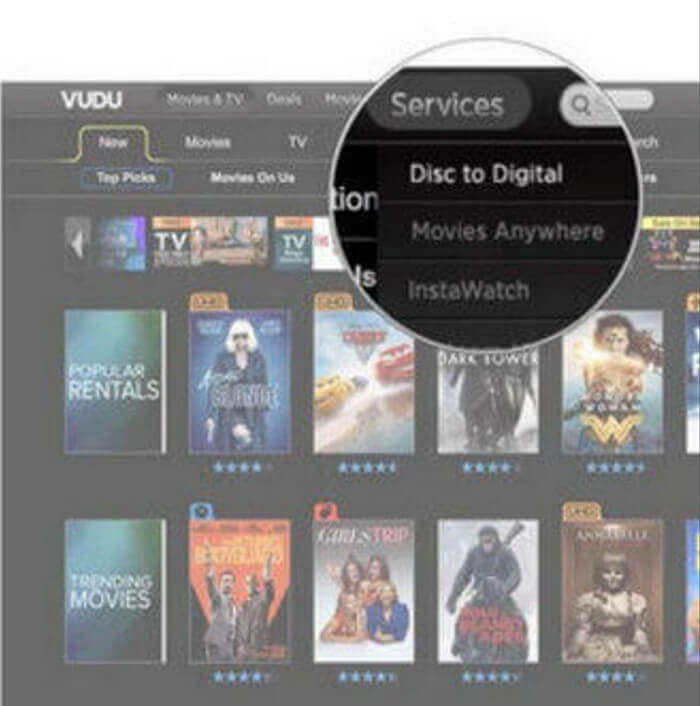
Step 2: Download DVD to USB from Cloud
Run the app and then click Manage Download button to choose the movie you want to download. Click Add SD for Download.
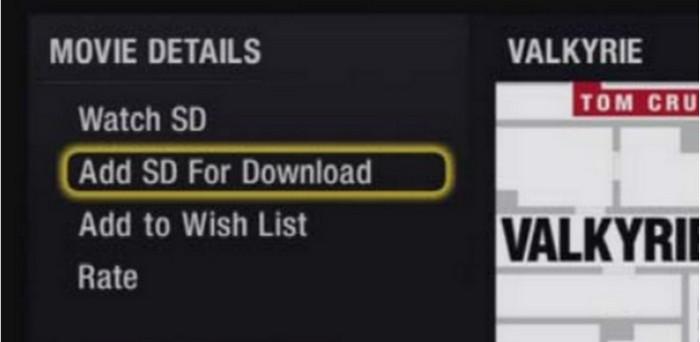
Step 3: Check the DVD in Cloud USB
Find the Manage Download in the movie detailed page to set the download order. Hit 1: Start SD Now on the first movie you want to download in the list.
Part 5: How to Transfer DVD to USB without Computer
Many DVD-to-USB services on the market allow you to transfer DVD to USB without computer. They can help you to create ISO from DVD to make bootable USB or back up videos. You can find whether there is a DVD-to-USB service near you, such as CVS Photo, Forever Studios, and Walmart Photo. But you should notice that not all Walmart Photo, CVS Photo, and Forever Studios may offer DVD to USB transfer services. You should ask them for the detailed DVD to USB services in advance.
Conclusion
Today, you've learned three methods to copy the movies from DVD to USB, which will enable you to share the movie with your friends more conveniently. Whenever you want to watch a movie with a big TV screen, you can also copy DVDs to USB and play them on your TV. Don't forget that Tipard DVD Ripper is the best way to copy DVDs to USB. Unlike other software that requires you to improve video quality after conversion, it enables you to transfer the DVD videos to many other video formats with original video quality.