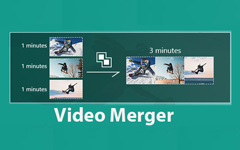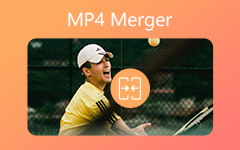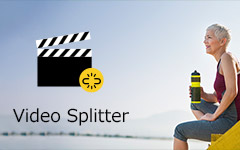Top 10 Video Crop Editors for Windows/Mac/Online (Free to Use)
By cropping video, you can attract people's attention to the certain place easily. Moreover, you can also use a video crop editor to remove black bars and other unwanted parts from your video. In addition, if you want to upload video to Instagram, it is also necessary to change video aspect ratio to crop video square.
There are so many online and offline video editors that can crop video into square and other shapes. Which one can be your best video crop editor software or program? You can get reliable suggestions here.

Part 1: Tipard Video Converter Ultimate – Best Video Cropper for Desktop
The most recommended video cropping software is Tipard Video Converter Ultimate. You can cut movies edges, change video aspect ratio and set zoom mode freely. Moreover, you can trim and merge video clips to make a new video clip with ease. The intuitive interface is friendly to all users. Here're the main features of the video cropping and editing software.
- 1. Crop video frame border by dragging or aspect ratio.
- 2. Choose the video crop mode from letter box, pan & scan or full.
- 3. Rotate, flip, trim, merge, add watermark and apply effects to your video.
- 4. The video cropper software is compatible with 500+ media formats, including 4K and 1080p HD.
Step 1 Free download, install and launch Tipard Video Converter Ultimate.

Step 2 Drag and drop your video into the main interface. Or you can click the big + icon to import video to the video crop editor as well.
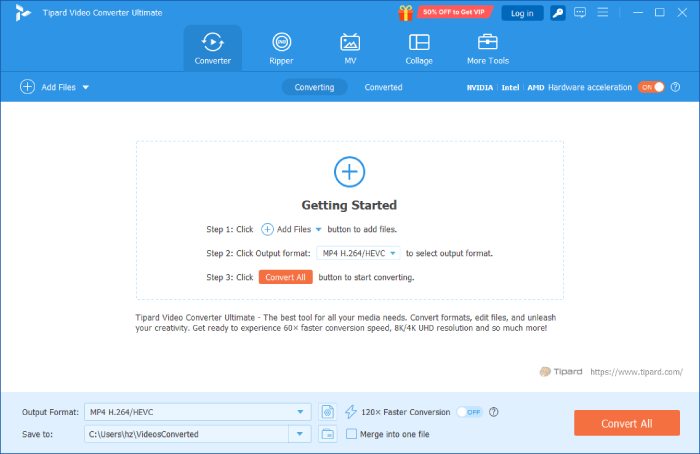
Step 3 Click the Magic Wand icon under the video. In the Rotate & Crop section, use mouse to set the cropping area. You can also specify with Aspect Ratio and Zoom Mode options. Click OK to save changes.
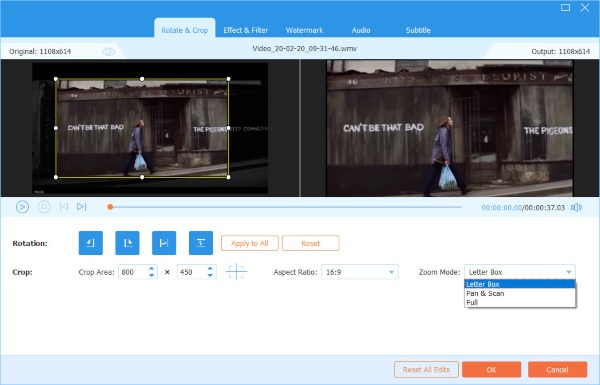
Step 4 If you want to change video format, you can click the Format icon on the right side of your video. Browse and set the output video format. At last, click Convert All to export the cropped video.
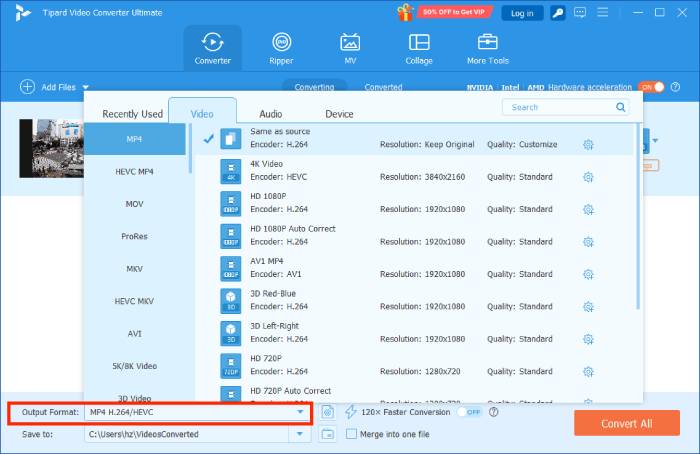
Part 2: Top 5 Video Crop Editors for Windows and Mac
You can also crop a video with the following video croppers. These are free and professional video editors that can crop video on Windows and Mac in different levels.
Top 1: Final Cut Pro
Final Cut Pro is a non-liner video editing software equipped with comprehensive set of tools. You can get professional tools of video editing, organizing, motion graphics, audio and delivery. Though Final Cut Pro requires one-time purchase only, it is still expensive to get Final Cut Pro license. Moreover, it takes over 3GB to download Final Cut Pro full version on Mac.
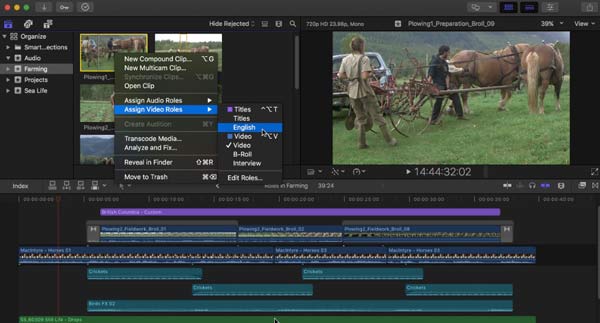
Top 2: iMovie
iMovie is a free video editor for Mac and iOS. You can use iMovie as your free video crop editor as well. Compared with Final Cut Pro, it is easier to get started with iMovie. You can crop a video on Mac using iMovie to custom frame. For instance, you can shape a vertical video into a horizontal by cropping. It is also supported to use iMovie to crop a video by aspect ratio.
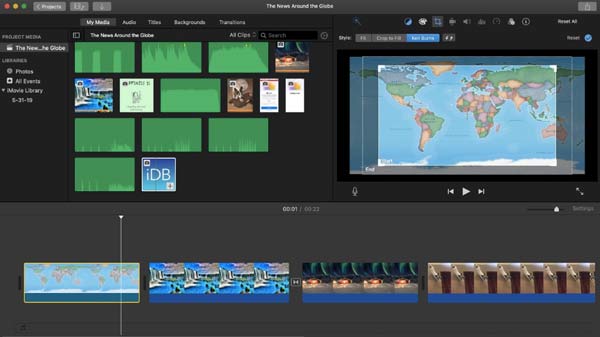
Top 3: VLC Media Player
VLC Media Player is a free and open source video crop editor app for iOS, Android, Windows and Mac. But its video cropper is not easy to find. You need to choose several options before cropping a video in VLC. For newbies, it is still necessary to check its tutorial to crop video frame.
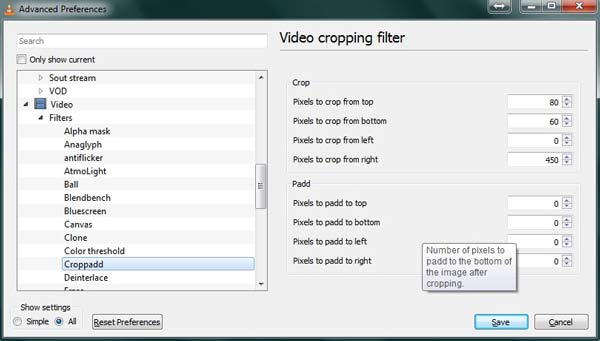
Top 4: Avidemux
You can crop and split video with Avidemux for free. Just enter the accurate value of four directions. Later, you can crop a video with this video resizer on Windows and Mac. The video crop editor freeware's interface is simple but kind of outdated. You can get the GNU GPL license support from Avidemux.
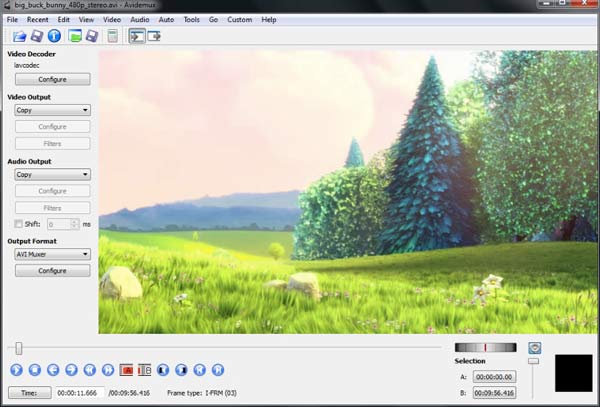
Top 5: Windows Movie Maker
Windows Movie Maker can work as your free video editor with zoom and crop features. You can crop off the bottom, top, right or left side of a video based on your need. There is no need to install third-party video cropper on your Windows computer. No previous video editing experience required.
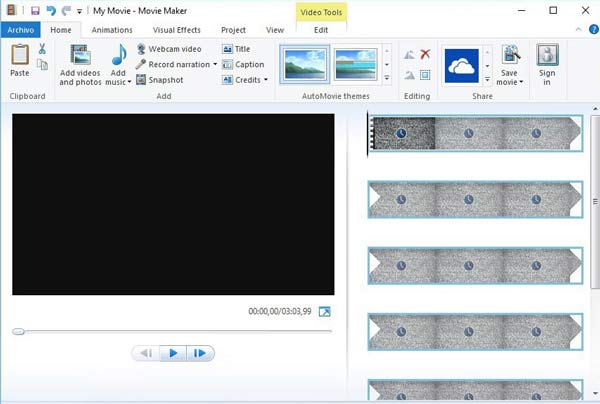
Part 3: Top 5 Online Video Cropper
For iOS and Android users, an online video crop editor can be a lightweight choice. Or you can crop a video online on desktop as well. Here're excellent online video cutter and cropper programs you can choose.
| Online free video crop editor | Pros | Cons |
|---|---|---|
| Clideo | • Crop any part of your video online from local storage, Google Drive, Dropbox or URL. • Convert video to other popular formats. |
• The video uploading speed is slow. |
| Ezgif | • Crop video online in MP4, AVI, WebM formats. • Select the part you want to trim off over the preview window. |
• The maximum video file size reaches to 100MB. |
| Kapwing | • The online video size cropper is compatible with all popular browsers. • Crop and post a video to Instagram, Twitter or Facebook directly. |
• You can crop videos online no more than 500MB. |
| Online Video Cutter | • Change frame proportions to crop a video for free online. • It is a free video cropper without watermark attached. |
• If your video file size is over 500MB, you need to pay to upgrade. |
| Video Crop | • A quick video cropper for all users. • Upload your video with Dropbox, Google Drive or OneDrive. |
• The video uploading process takes several minutes. |
Part 4: FAQs of Cropping Videos
Any software to losslessly crop video?
You can run Tipard Video Converter Ultimate to crop a video with original quality. It is supported to export resolution the same as the source video.
Can I crop video in a circle?
If you want to crop video into circle instead of square, you can use Adobe Premiere to add a circle crop overlay.
How to crop video into an irregular shape?
You can use the threshold tool in ImageJ to solve the problem. The video crop editor software allows users to crop custom shape of video.
That's all. Can you get your best video cropper and editor here? If not, it's welcome to leave your questions and suggestions below. We're grab to help you whenever you need.