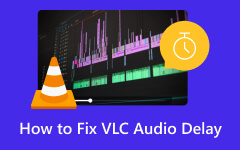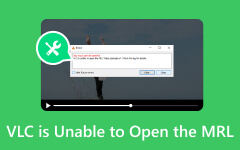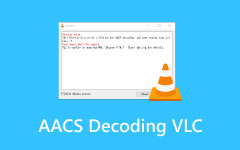Can VLC Play DVD: Here's a Detailed Review and Its Best Alternative
VLC is an all-around player that supports many file formats. Thus, you can also call it a VLC DVD Player since it allows you to play numerous media files from DVDs. It is well-known worldwide not only for playing videos on a computer but also on mobile devices. Unlike other video-playing programs, you can rely on the VLC player to view nearly all CD or DVD formats, especially since it lets you play music files from DVDs, computers, or other data storage. If you wish to learn more about this, browse the information in the following sections.

Part 1: How to Use VLC to Play DVD
The VLC Player is not only famous for its capabilities. Many also use it since it is easy to steer, so there won't be much difficulty whether you're a pro or a beginner. However, you may be confused if you usually play media files directly from the computer, not from a CD or DVD. But even so, don't worry, as playing regular videos and the ones on DVDs have almost the same steps.
Besides, VLC's straightforward interface helps you understand its functions better since most are self-explanatory. You will be fine maneuvering the program if you intend to use only the basic controls, such as the play, pause, volume, time bar, etc. However, playing DVDs is the program's limitation since other discs like Blu-ray are not supported, so take note.
Meanwhile, follow the straightforward instructions below to use the DVD Player software VLC:
Step 1 Download VLC Media Player from its official site to install and launch the program on the computer. After that, tick Media on its interface's top left and select Open Disk.
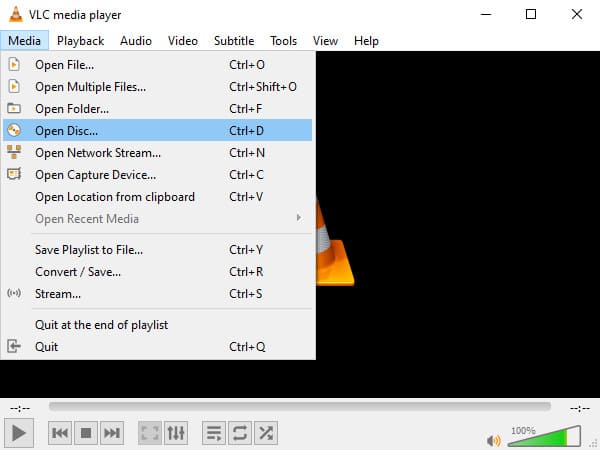
Step 2 On the appearing dialogue box, ensure you are in the Disc section, then choose the DVD option under Disc Selection. You may also adjust the other options accordingly.
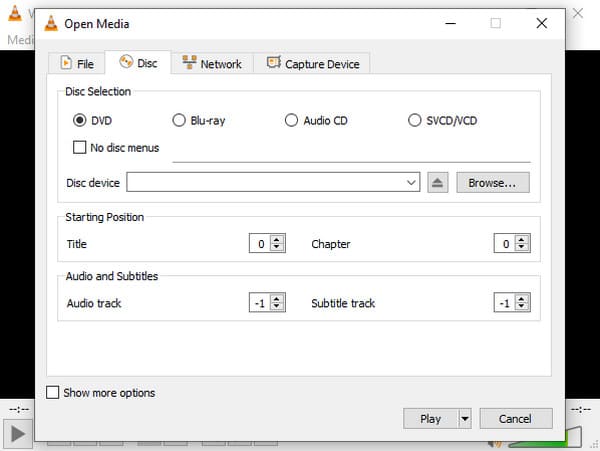
Step 3 Next, click the Eject icon beside the Browse tab for your computer's disc tray to come out. Then, input your DVD in it and click the same button to close the disc tray and let the computer read its content. Afterward, select Play on the dialogue box to play your DVD on VLC.
The steps above indicate the proper process to utilize the VLC DVD player's basic function for playing CDs or DVDs. As you have seen, the procedure is hassle-free, but if you'd like to use its other features, you may find it challenging to explore its features, especially since it offers many.
Part 2: Reviews of VLC DVD Player
Below are the essential details to know if you plan to use the VLC DVD Player for Windows or other computer OS. Find out the features this player offers so that you'll be able to optimize its use. Also, the program's pros and cons will be included to help you manage the benefits and drawbacks you will experience while navigating the DVD player.
Key Features:
- • VLC plays media from different platforms. It includes videos and audio from Discs, Files, Devices, Webcams, and Streams.
- • It supports most media, including video formats like MPEG-1, MPEG-2, DivX 1, 2, 3, 4, 5, 6, MPEG-4 ASP, MPEG-4 AVC, H.261, H.263, H.263i, H.264, WMV 1, 2, 3, Cinepak, 3ivX D4, DV, Real Video 1, 2, 3, 4, and more. Meanwhile, among the other formats it supports are MP3, Real Audio, FLAC, Wavpack, TrueAudio, WMA 1, 2, 3, Vorbis, DV Audio, MIDI, DVD, Text files, Closed captions, Universal Subtitle Format, Vobsub, etc.
- • It has an almost complete set of features for video, subtitle synchronization, and video and audio filters, allowing you to manipulate the media accordingly.
- • It offers a media library with search and history features.
- • VLC supports DVD subtitles and multi-audio and subtitle track selection.
- • It provides headphone control, audio equalizer, and filters.
- • It can convert DVD content to a regular video format like MP4, OGG, AVI, and more.
Pros:
- • It allows you to play almost any media file.
- • No ads pop up now and then while using the player.
- • VLC is free and available for most devices and computer operating systems.
- • It doesn't track the user or access their information maliciously.
- • It doesn't require additional codecs to play other media files.
- • VLC is fast and efficient when navigating and playing videos and audio.
- • It can also help you to copy DVD to hard drive.
Cons:
- • The VLC player interface is less appealing than other media-playing programs.
- • It lacks editing features that may improve your viewing experience.
- • The program's other functions are complex and intricate to maneuver.
- • Reviews say the audio tracks and subtitles are sometimes not synced.
As you have seen, the VLC DVD Player has much to offer, allowing you to enjoy numerous advantages. But no matter how functional and beneficial it is, you will still find some drawbacks that may discourage you from using the program. Feel free to navigate the player or check out the alternative below if you'd like to discover another advantageous DVD player.
Part 3: The Best Alternative to VLC to Play DVD
VLC's best alternative for playing DVDs is Tipard Blu-ray Player. It may only seem like a Blu-ray player because of its name, but no worries. This program plays DVD and Blu-ray on almost all Windows and macOS computers, which VLC lacks. It allows you to play content from DVD folders, discs and ISO files in high video and audio quality, supporting 4K UHD and 1080p HD videos. Besides, it can play most video formats, including MP4, AVI, MOV, MKV, WMV, FLV, etc.
Aside from that, Tipard Blu-ray Player is also widely known for its simple yet appealing interface. Thus, you can enjoy navigating its features without complication. After all, it doesn't only play videos. It also lets you view and play various audio and image formats from your Blu-ray or DVD. Meanwhile, some of the program's features are selecting audio and subtitles, picking your preferred aspect ratio and window size, taking snapshots of your favorite moments, and more.

Further Reading:
Rip DVD with VLC - Complete Guide and Troubleshooting Tips
Blu-ray Media Player VLC - How to Play Blu-ray on VLC
Part 4: FAQs about VLC DVD Player
Can you convert DVD to MP4 on VLC Media Player?
Yes, you can. Among VLC Media Player's features is conversion. If you click the Down arrow next to the Play button on the program's Disc dialogue box, the Convert option will be revealed, allowing you to turn your DVD file into an MP4 video format.
Why does the VLC program not play my DVDs?
Your VLC player may need to be updated. Your DVD may have the latest codecs that are incompatible with your VLC program's older technicalities. Hence, upgrading your program to the latest version will help. But if it doesn't play your DVDs for an unknown reason. In that case, consider using its best alternative, Tipard Blu-ray Player, instead, especially since it offers numerous advantages.
Can I get VLC to play DVDs automatically?
Yes, you can. It has an autoplay feature, so you only have to activate it to play DVDs automatically the next time. It can be turned on in the program’s Settings section.
Conclusion
The DVD player software VLC is a blessing to many since several regular media players today no longer support DVD formats. It also helps that an alternative like Tipard Blu-ray Player is available, which allows you to play DVDs even without the VLC player.