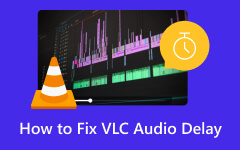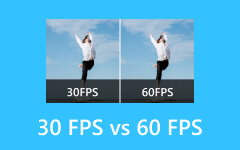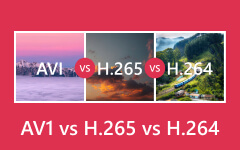Best Solutions to Solve VLC's Unable to Open the MRL
Does your VLC is unable to open your MRL? If you are trying to watch a video with the MRL on the VLC Player and find yourself hanging due to the issue of not opening it, then please note that you are not alone. As a matter of fact, it is one of the common problems of this popular media player that comes up when we want to stream content from different online sources, as it is being triggered due to the video origin. Fortunately, this article will give you the best resolution to help you fix the error to proceed with the video playback as nothing happened.
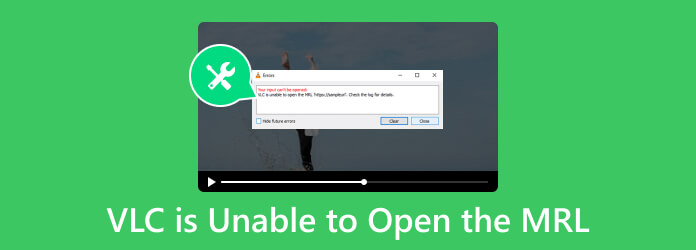
Part 1. What is MRL in VLC?
MRL is the abbreviation for Media Source Locator. This source locator helps the VLC media player locate the multimedia source you want to open. Furthermore, this MRL is used by various media players, such as the Xine and the Java Media Framework, in addition to the VLC media player. Moreover, MRL is known as one of the characteristics used to identify the part of multimedia or even the whole multimedia resource. Also, it is often used to distinguish inputs and outputs to the VLC.
Part 2. Why Can’t VLC Open MRL
You can see such errors when you use VLC to play Blu-ray, DVD, or to watch an online video or local files. There are various reasons why VLC can't open MRL input. Now, in order for you to fix the said error more precisely, refer to the following rationale below that caused the error to happen. Then, you can choose the most relevant solutions afterward.
1. Overprotective Firewall
An overprotective firewall known as antivirus software on your computer may mark your external drive as risky or dangerous, causing the VLC to not open the MRL.
2. Copy Protection Schemes
If the source of your video is copy-protected, then the tendency to face the error is high. For this, you will need to decrypt the media file first before playing it on VLC Media Player.
3. VLC is Outdated
An outdated version of the VLC media player can lead to the issue unless you get the new update.
4. The Source Content is Incorrect
When the source content is wrong, or it is not locally located. Instead, it may be placed on another storage drive externally, on an online website, or on other servers.
Part 3. Solutions to Fix VLC Error in Playing MRL
1. Check if the Content is Working Well
Most of the VLC MRL examples that cannot be opened are the ones from online sites. To check if the content is fine, go to the Media of VLC and click the Open Network Stream option. Then, copy the URL of the content you are trying to open from the window then paste it to another media player. The source is incorrect if it won’t work with other players.
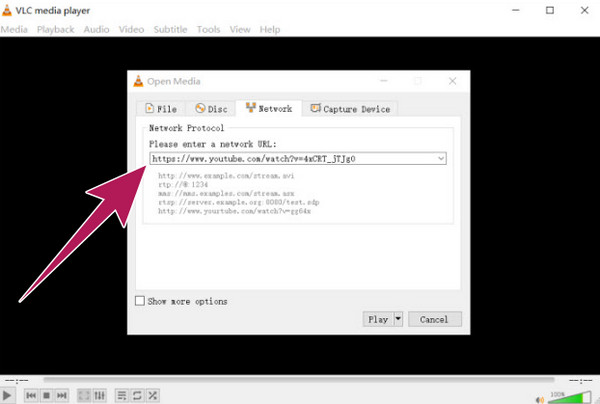
2. Decrypt the Source
You may download third-party software to help you decrypt your source. And if you are to decrypt a DVD, make sure to use a reliable ripper like the Tipard DVD Ripper. Now, to rip, go to the main interface, click Load DVD to import the DVD content, and then click the Rip All To button to choose an output. Then, hit the Rip All button.
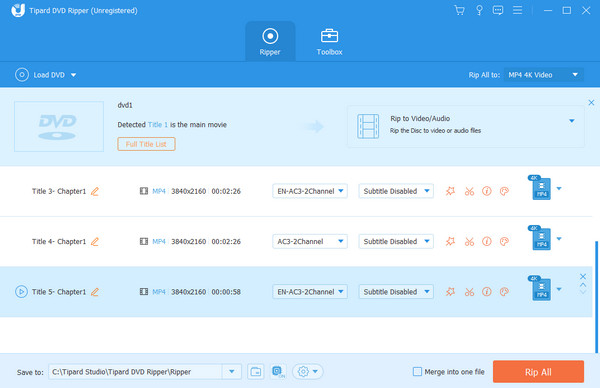
3. Turn Off the Firewall
Since the firewall is the major culprit as to why VLC is unable to open the MRL, you may want to disable the firewall and see if it will solve the error.
On your computer, click the Start button and go to Settings. Find Update & Security and go in there. Next, choose Firewall & Network Protection, then choose the VLC and set it to allow it to get through the firewall protection.
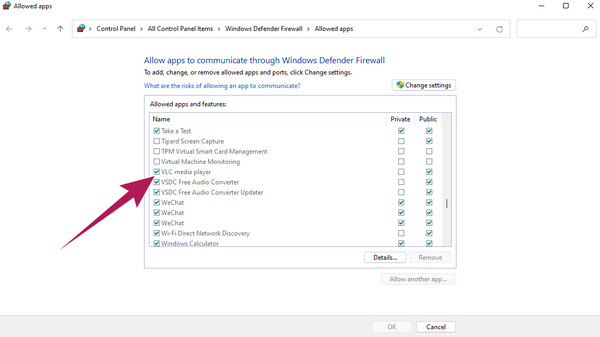
4. Own the File
Proper permission not assigned to a certain MRL video or a disc you are about to play in the VLC media player can cause you to fail. Hence, it must be a high priority to claim ownership of the files to be opened in VLC. How? Right-click the file, then go to Properties>Security>Advanced, then click the Change>Advanced>Find Now>OK. After that, put a checkmark on the box saying to replace all child object permission, etc., then hit the OK tab.
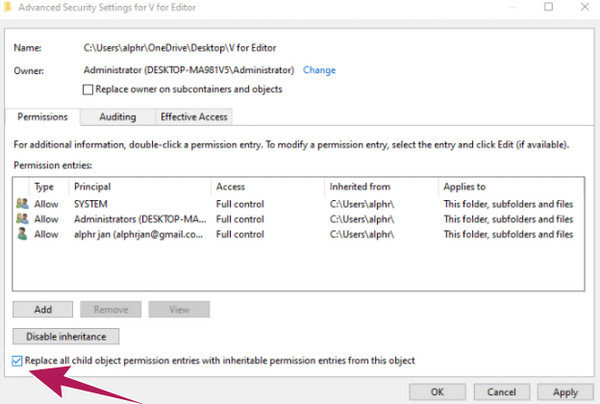
5. Use an Alternative Media Player
If you have done everything, and still, VLC is unable to open the MRL Blu-ray and other files, then this causes a search for an alternative media player. But you can sit back and relax as we have found the best player to play MRL smoothly: the Tipard Blu-ray Player. It is a superb media player that lets you play all Blu-rays, DVDs, and even the regular videos you have on your Windows and Mac computers. Furthermore, this player can comprehensively handle the media contents with up to 4K and 1080p qualities. With Tipard Blu-ray Player, you may also adjust the video effects, such as the hue, saturation, brightness, contrast, and gamma. Aside from that, you can grab the wonderful moments from your videos, as it offers a snapshot function. Let’s see the simple steps on how to open an MRL file in VLC’s alternative.
Step 1Click the Download button above to install the software. Then, open the software and click either Open File or Open Disc button to upload the MRL video you want to play.
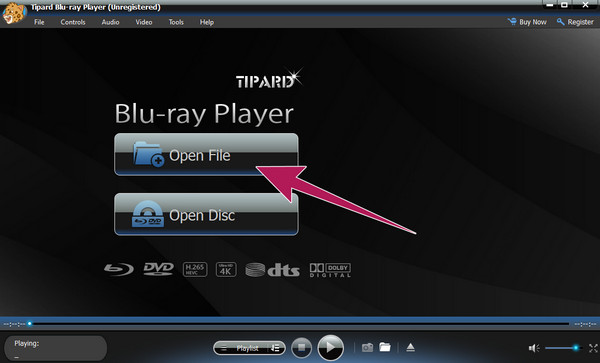
Step 2You can enjoy watching your MRL file as it automatically plays on your screen. Thus, you can hit the Stop button when you finish or the other playback control buttons you desire to use.
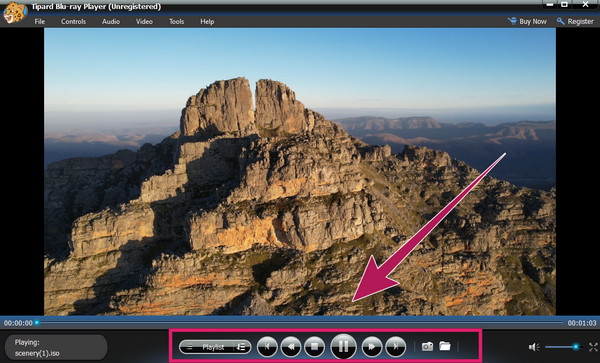
Part 4. FAQs about VLC Unable to Open MRL
Is VLC blocked?
There are no pieces of evidence that VLC is being blocked. However, many users are experiencing problems in running or installing VLC on their computers.
Does VLC support YouTube?
Yes. VLC has a built-in plugin that enables users to stream YouTube videos.
Why is VLC showing your input can't be opened?
The error of VLC saying the input cannot be opened is an error that means that your media link is corrupted or blocked.
Can VLC play all files?
While VLC is flexible for supporting a wider range of video files, there are still proprietary or obscure formats that it won’t play. There are also videos that it can open but cannot display the video images.
What is the default open folder in VLC?
There is no default open folder for VLC. This app typically remembers the last directory you opened and uses it to open a file folder.
Conclusion
The best solutions on how to fix VLC is unable to open the MRL are discussed in this article. Reasons for this problem were also discussed as to give you ideas on the birth of the issue. On the other hand, if you can no longer afford to use VLC, then you may always rely on its best alternative to play MRL files without any limit, the Tipard Blu-ray Player.