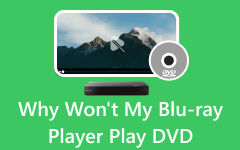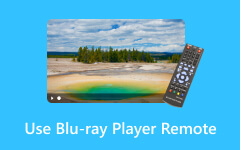Did you lose your DVD remote, or did the battery die? It can be frustrating when you want to watch a movie but cannot use or do not have the remote. Do not worry! It is possible to play your DVD without it in the following ways. In this post, we will give you seven easy fixes to get your DVD working again. Plus, we will show you how to easily play a DVD on your computer without a remote. Stay tuned, and learn how to play DVDs without a remote because you will be back to enjoying your favorite movies in no time!

Part 1: Can You Play DVD Without Remote
Yes, you can play a DVD without the remote. The player's basic functions can be controlled even if the remote control is misplaced. There are buttons on the player itself; you can connect the player to a television with a remote or even use a smartphone if it has the right functions. Several simple things can be done to take control of a DVD player without a remote, which will be discussed in the next part.
Part 2: 7 Ways to Play DVD Without Remote
It is annoying to misplace your DVD remote or have it get damaged in some way. But do not worry! You do not need the remote to watch your movies or favorite shows. Here are several simple steps that can be taken to manage your DVD player without it: All of them are simple and obvious, starting from the buttons on the player and ending with the applications on your smartphone.
Solution 1: Use the Buttons on Your DVD Player
The front or top of most DVD players have buttons such as play, pause, stop and eject. These buttons allow you to control playback. It might be more challenging than a remote, but it works if your player has these buttons. If your DVD player does not have these, you must try another solution.

Solution 2: Use Your TV Remote
If your DVD player and TV are connected with an HDMI cable and support HDMI-CEC, you can use your TV remote to control the DVD player. Turn on HDMI-CEC in your TV settings, and see if the remote can control basic playback.
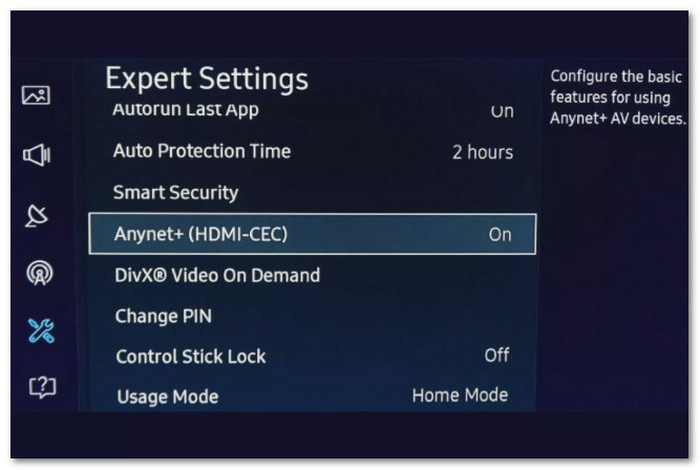
Solution 3: Use a Remote Control App on Your Phone
Your phone can act as a remote if you install a remote app. Some DVD players even have companion apps you can use. Check your DVD player's manual or the manufacturer's website to see if one is available. Try a universal remote app like AnyMote or Universal DVD Remote if your phone has an IR blaster.
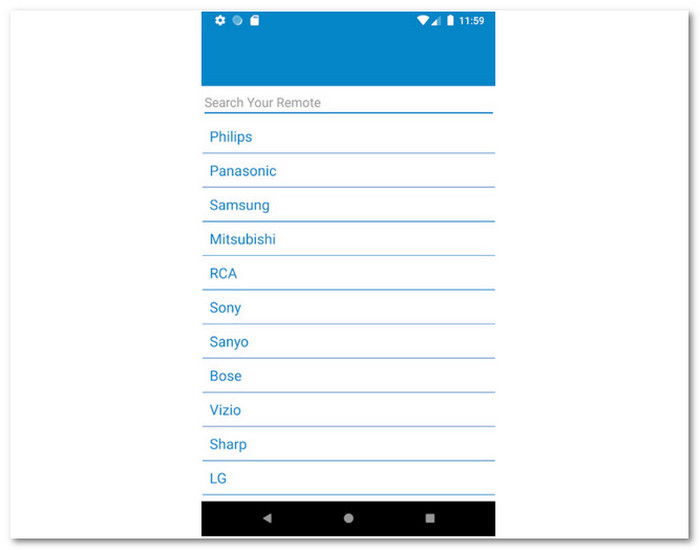
Solution 4: Buy a Replacement Remote
If you know the model number of your DVD player, you can buy a new remote at Amazon or eBay. Check with the manufacturer too. It is often cheap and does not require one to use other techniques.

Solution 5: Get a Universal Remote Control
A universal remote can be used with many appliances, not just DVDs. These remotes are compatible with Sony, Samsung, and LG brands. Program it by keying in the right code for your DVD player, available in the remote manual or on the Internet.

Solution 6: Convert Your DVD to a Digital File
If you want a more flexible option, turn your DVD into a digital file. Install a DVD ripper, import your DVD, and select a format like MP4. You can store it on a USB drive or stream it to your TV from your computer without needing a DVD player.
Solution 7: Play the DVD on Your Computer and Stream to Your TV
If your desktop has a DVD drive, you can play the DVD on it and connect your desktop to the TV using an HDMI cable. Switch the TV's input to HDMI, and you should see the DVD playing on the big screen.
No remote? No problem! The solutions mentioned above help you continue watching your DVDs without rushing out and buying a new remote. They all provide a convenient means to play, pause and control DVDs using the TV remote, phone application or computer. Now, you can sit back, relax and hassle-free-watch your favorite movies or shows.
Bonus: Play DVD on Computer Easily Without a Remote
It is given that sometimes remotes stop working or get lost. Fortunately, you can still play your DVD on your computer without a remote. Did you know that Tipard Blu-ray Player makes this easy?
This player works with all kinds of discs, including DVD and Blu-ray. It also supports ISO files. You can control everything on your screen, like play, pause, stop, rewind, and fast-forward. All of this can be done with just a few clicks.
You can also adjust the sound, change audio tracks, and pick different subtitles. If you see a scene you like, you can use the snapshot feature to capture it. The player even lets you adjust video effects like brightness and contrast to make the picture perfect. Indeed, Tipard Blu-ray Player provides a great way to enjoy DVDs and Blu-rays on your computer without needing a remote.
Here is how to play DVDs without a remote on your computer using Tipard Blu-ray Player:
Step 1 First, download and install the Tipard Blu-ray Player on your computer. Follow the on-screen instructions to set it up.
Step 2 Put your DVD into your computer's DVD drive. Then, launch the Tipard Blu-ray Player on your computer.
Once the player opens, click the Open Disc option. Then, choose the DVD from the list of drives.
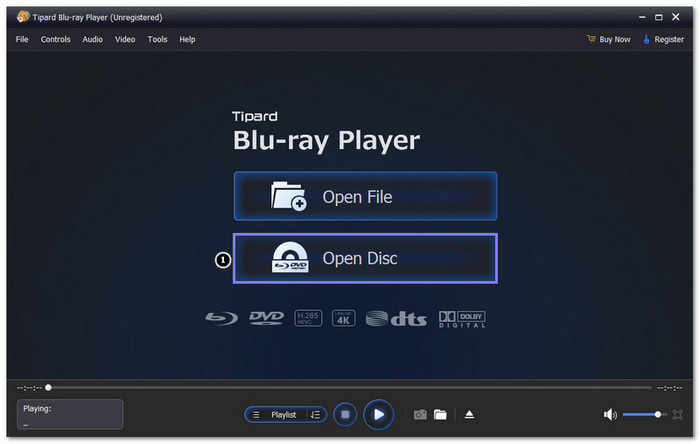
Step 3 The DVD will start playing right away. You can use the on-screen playback controls to Pause, Play, Stop, Rewind, or Fast Forward. You can fine-tune the Volume by moving the bullet to the left or right. If you want to save a scene, click the Snapshot button. It will capture the moment as an image.
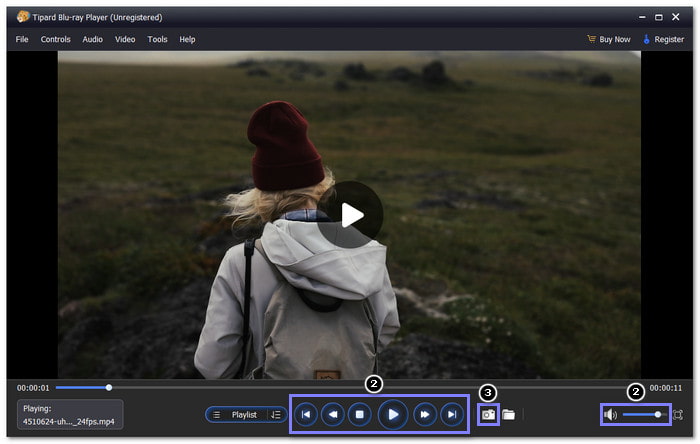
Conclusion
Can you use a DVD player without a remote? Absolutely! Now that you have reached this part, we hope you have learned how to play DVDs without a remote. And if you like to use your computer to play DVDs, Tipard Blu-ray Player is the perfect tool to help you. It provides all the playback options and a high-quality viewing experience to enjoy your movies.
We would love to hear from you! Let us know which solution worked for you in the comment section below. Your feedback can help others who might be facing the same problem. Feel free to share your experience!