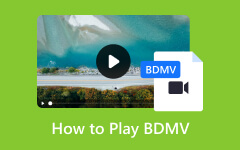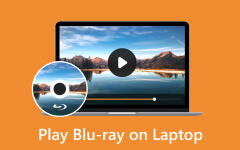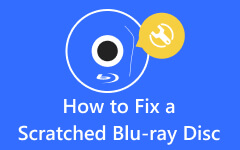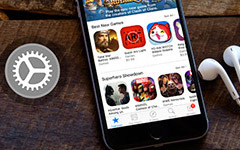As an innovative home entertainment, Blu-ray players have been known to be one of the prominent choices for experiencing high-definition movies with immersive audio. Alongside this advanced device is a Blu-ray player remote, a compact yet powerful accessory that puts the full scope of entertainment at your fingertips.
Moreover, a Blu-ray player remote is a handy device that is designed to manage and unleash the various functions of a Blu-ray player. Unlike traditional built-in buttons a player has, Blu-ray remote provides a more convenient and intuitive usage. With it, you can easily access special features, navigate menus, and push to play and pause, etc. This article will take you to figure how to use Blu-ray player remote.

Part 1. How to Use a Blu-ray Remote
You will get a Blu-ray remote when you purchase a Blu-ray player. It would be best to know how to use a Blu-ray player remote and what the functions of each button are. The chart below will give you a detailed display of efficient Blu-ray player remote usage. If your remote has extra buttons and missing buttons that are shown or not shown in the chart below, try to consult the manufacturer online or by calling for more help.
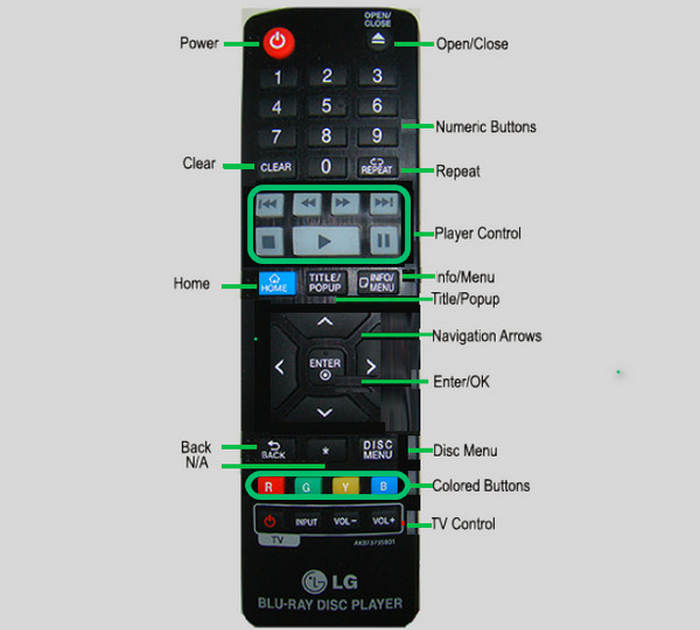
| Name | Function |
|---|---|
| Power Button | This button enables you to switch on and off the Blu-ray. |
| Open/Close Button | It lets you open and eject the Blu-ray disc tray. |
| Number Buttons | They are the number of selections on the menu. |
| Clear Button | It allows you to delete a number you accidentally pressed. |
| Repeat Button | It enables you to play again the sequence and section you desire. |
| Player Control Buttons | They enable you to scan, skip, stop, play, and pause the movie. |
| Home Button | By pressing this button, the device will bring you to the home page. |
| Title/Popup Button | When you press this button, the BD-ROM and title menu will pop up. |
| Info/Menu Button | If you want to display or exit the On-Screen display, then press this button. |
| OK/ENTER Button | Pressing this button will enable you to apply the menu settings you made or want to access. |
| Back Button | Want to return or exit a menu page you entered? Then press this button. |
| Disc Menu Button | To see the menu of the optical disc you inserted, then there is nothing you will press except this button. |
| Colored Buttons | The color buttons have each function, and they vary depending on the brand and the model of the device. |
| TV Control Buttons | These are the basic controls or TV functions, such as the volume. |
Part 2. What a Blu-ray Remote App Is and How to Use It
What if you lose your Blu-ray player remote? Don't you wonder how to press play on a Blu-ray without remote? A Blu-ray remote app is an excellent alternative to control your Blu-ray player when the original remote is missing or does not work. It is an app that you can install on your smartphone (Android and iPhone). Furthermore, a universal remote app doesn’t only cater to Blu-ray players but also to portable DVD players.
However, there are still some factors and requirements that you need to check before you use a Blu-ray player remote app. The first is to ensure your Blu-ray player has built-in Wi-Fi if it belongs to the latest models. If not, it should have at least an IR blaster, or an Infrared blaster, to emulate the remote-control app.
If you wonder how to use a Blu-ray player without a remote, like a Sony Blu-ray player, you can proceed with the following instructional guide below and learn how to use a Blu-ray player remote app. Please note that we will use the ASmart Remote IR as part of the demonstration.
Step 1 Search the name ASmart Remote IR app in Google Play, download it, and install it on your phone.
Step 2 Launch the app and grant permission to your phone. Then, tap the Blu-ray tab among the selection of players on your screen.
Step 3 If both of your devices have IR blasters, the app will automatically detect and connect them. Now, select your player's brand, and the remote interface will be presented.
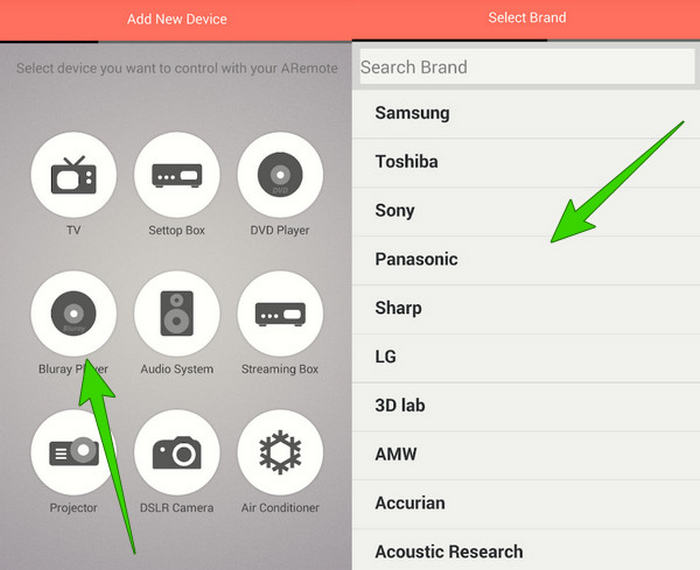
Step 4 Then, you can use the Blu-ray player remote app to control your player. You can tap the buttons on your phone to play or pause the video playback on your player.
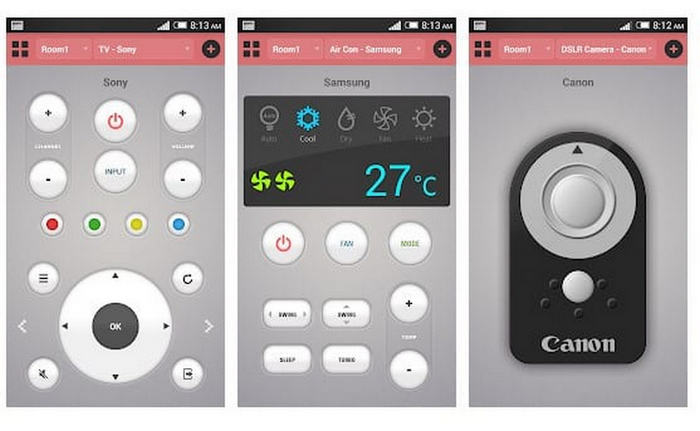
Part 3. How to Play Blu-ray Without Remote
One of the best alternatives to use when your Sony or LG Blu-ray player has no remote is Tipard Blu-ray Player. Why don't you play Blu-ray on a computer without a Blu-ray player remote? This versatile Blu-ray Player software is filled with features to give an exceptional experience in playing Blu-ray.
Furthermore, it is also a cutting-edge player that allows you to effortlessly play Blu-ray without needing a Blu-ray player remote. Also, Tipard Blu-ray Player provides comprehensive presets that will enable you to adjust or add subtitles, audio tracks, and video settings according to your Blu-ray videos.
Step 1 Click the Download button below and begin downloading and installing the player on your PC.
Step 2 Place your Blu-ray on the optical drive of your PC. You can even connect your Blu-ray player to your computer. Then, launch Tipard Blu-ray Player. Click the Open Disc button to load your Blu-ray disc.

Step 3 After that, your Blu-ray will automatically play on the screen in front of you. Then, the playback controls will also display. Freely navigate the controls and presets using your cursor as your remote. You can easily press play on a Blu-ray without remote.
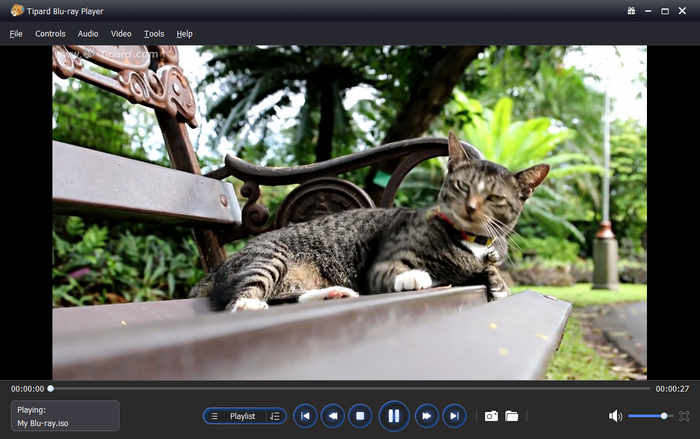
This Tipard Blu-ray Player is also a region-free Blu-ray player program that is compatible with Blu-ray and DVDs from all regions. Once you download this player on the computer, you will get a hassle-free watching experience.
Part 4. FAQs About Blu-ray Remote
How to press play on a Blu-ray player without a remote?
Many Blu-ray players have built-in buttons on them and include the play button. After putting the disc in it, just press the triangle button to play it.
Can I use a universal remote for my Blu-ray player?
Yes. Universal remotes are designed to help users with their playback control on all types of Blu-ray and DVD hard players.
Can I use my phone as a remote for my Blu-way player?
Yes. Many Blu-ray remote control apps are present on the market. However, you have to ensure that the app you are going to install is compatible with your phone and Blu-ray player.
Conclusion
So how to press play on a Blu-ray player without a remote? Follow the instructions here to use the remote app to control your player’s playback. With our technology today, playing Blu-rays won’t even require you to use a physical remote. We hope you apply the learnings you gain from this article to still pursue your desire to play your Blu-ray movie. Thus, if buying a physical remote gives you a heavy heart, try the remote app or use the Tipard Blu-ray Player. Because this player provides you with the cinema-like vibes of a watching experience, for it lets you enjoy the superb image display and clear audio quality.