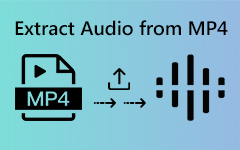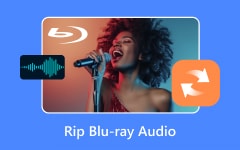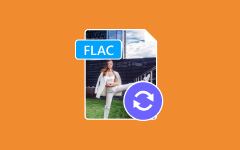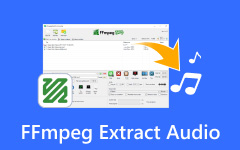If you have saved music, concerts, or movie soundtracks on a DVD and want to enjoy better quality, converting DVD audio to FLAC is a great option. Free Lossless Audio Codec is a popular format that keeps all of the information on the original sound saved on the DVD without minimizing the size. By converting them, you can listen to your favorite tracks with clearer and richer sound. This article shows you how the conversion works to let you enjoy top-notch sound every time.
Below is the top 3 subtitle ripper software that can help you quickly rip the subtitles. Discover more information by scrolling down below.
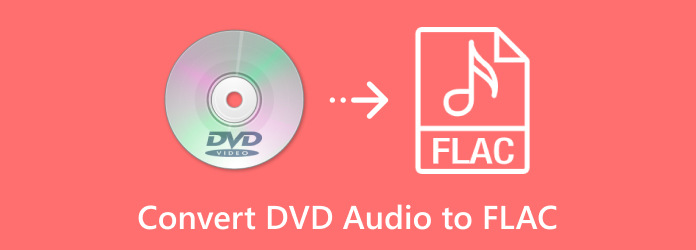
Part 1: The Easiest Way to Convert DVD Audio to FLAC
Tipard DVD Ripper is the ultimate solution for quickly getting the DVD audio to FLAC. With the easy-to-understand interface, you can extract high-quality audio from your DVDs; no professional help is required. Aside from the FLAC, you can also pick the other output with different encoders and set the bitrate to them, or you can create one. To understand how this app works, follow our guide here.
Step 1 Download the Tipard DVD Ripper on your PC by ticking the download button we placed here. Then, install the app and launch it.
Step 2 After that, put the DVD on your computer drive and click Load DVD to upload the content you want to convert to FLAC.
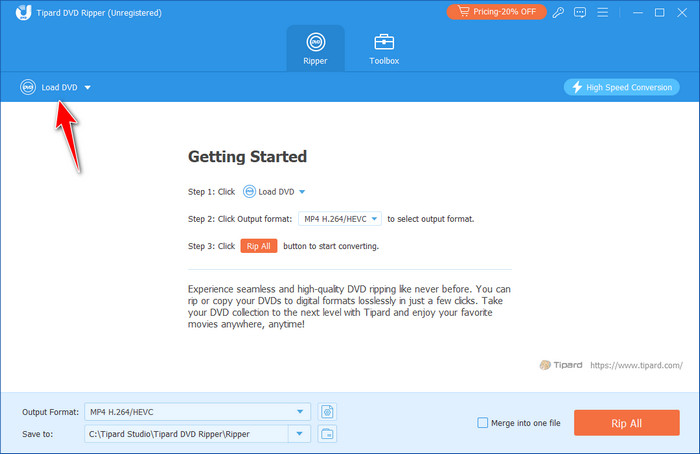
Step 3 Now that you have uploaded the file, you want to rip it. Click the dropdown button and pick the FLAC from the Audio menu in the list.
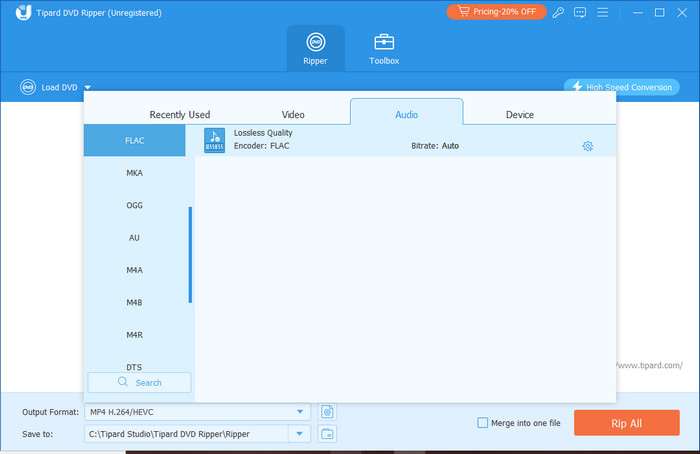
Step 4 Then, click Rip All to start the ripping process, and within a few seconds, you will get the final result downloaded to your PC.
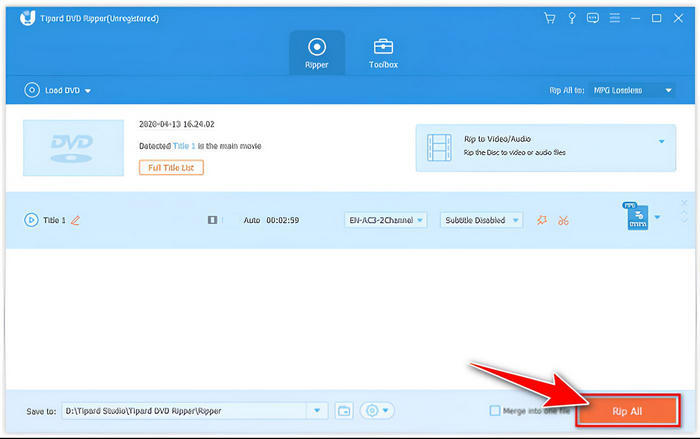
Part 2: How to Rip the DVD Audio to FLAC with VLC
VLC Media Player is a cross-platform media player that implements libre multimedia frameworks and is famous for gracefully going through most multimedia formats. But more than mere playing, VLC also comes as an effective media ripping tool, converter, and DVD-audio extractor. Specifically, since VLC is a DVD audio ripper, users can extract audio into high-quality FLAC format while maintaining maximum sound quality. Its support for a high-definition audio codec such as the FLAC format guarantees users that the quality of their files does not suffer during the process. Even though VLC may not be as powerful as dedicated ripping software, its simpleness, functionality, and solidity make it as useful as any converter to extract DVD audio to FLAC.
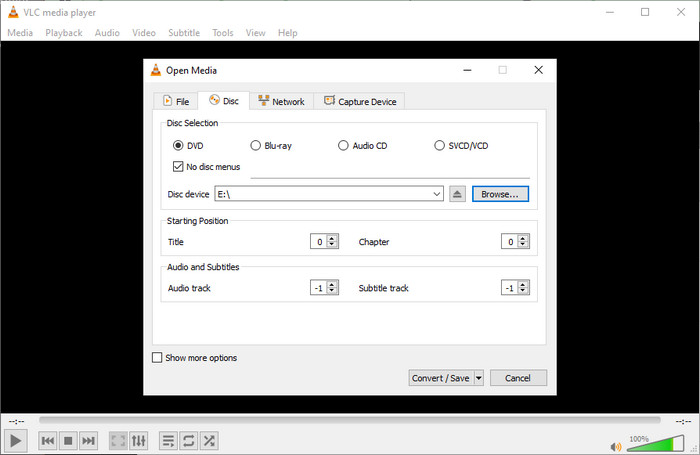
Step 1 Stick your DVD into the computer's drive, start up VLC Media Player, click the Media tab, and then select Convert/Save from the dropdown menu to open the media options.
Step 2 Go to the Disc tab in the Open Media window and ensure the correct DVD drive is selected under Disc Device. Once confirmed, click Convert/Save to proceed to the conversion settings.
Step 3 Select the Audio - FLAC profile from the Profile dropdown in the Convert window. Click Browse to choose your output file's destination folder and name, ensuring the file extension is set to .flac.
Step 4 Review your options and tap the Start button to extract the DVD's audio. Once extracted, find the FLAC file from the destination folder, which is ready to be played. Aside from the media player, you can also use it as a VLC DVD player.
Part 3: Extract DVD Audio to FLAC in HandBrake
In addition to being a video converter, HandBrake is an adaptable, open-source application that allows you to rip the audio from your DVDs perfectly. In a perfect world, you also get a chance to get the FLAC variety with HandBrake Video Converter to make sure your audio is as great as you want it to be. It enables you to select certain audio tracks and basic and additional settings, such as the bitrate for your DVD audio. It offers the ability to convert it into FLAC files effortlessly. Whether the user wants to rip concert DVDs or save beloved movie soundtracks, HandBrake provides a perfect and easy way to rip DVD audio to FLAC, which means getting better sound performances from your DVDs.
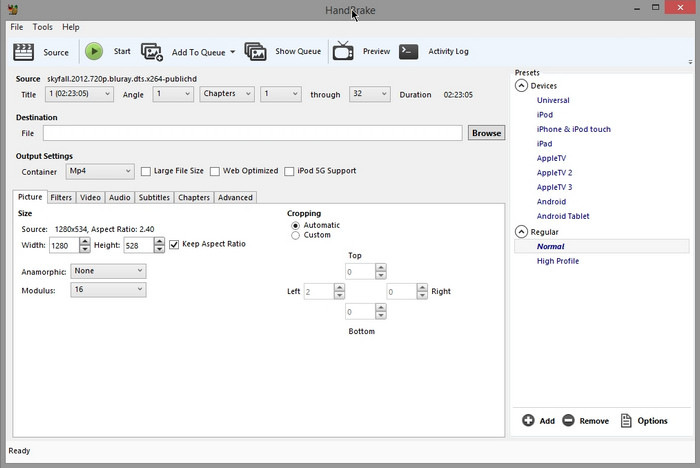
Step 1 Download and install HandBrake from its official website. Put your DVD on your computer, and HandBrake should auto-detect the disc. If this is not the case, click Folder to manually select your DVD as the source.
Step 2 Once you have loaded the DVD, you will get its metadata. In case you need to take out audio from the entire DVD, let the default settings be. For particular sections, for example, some chapters or timeframes, vary the Range options accordingly.
Step 3 Navigate to the Preset menu and select a profile like Very Fast 1080p 30 to ensure a quick and efficient conversion.
Step 4 Click Start Encode to rip the DVD.
Part 4: Rip DVD Audio to FLAC with Freemake Video Converter
Freemake Video Converter is the easiest and most flexible program for converting videos and DVDs, and it can also be used as an effective tool for ripping the sound from a DVD. It can handle more than 500 formats, making the tool suitable for converting DVDs to high-quality FLAC files. Freemake is easy to use and does not lose the sound quality of the original video while extracting an audio track from a video. It also contains features like setting up the song by changing the bitrate and channel to get the best playback quality. For backup soundtracks, musical DVDs, voice messages, or any other kind of audiophiles, Freemake Video Converter will help rip DVDs to FLAC with ease.
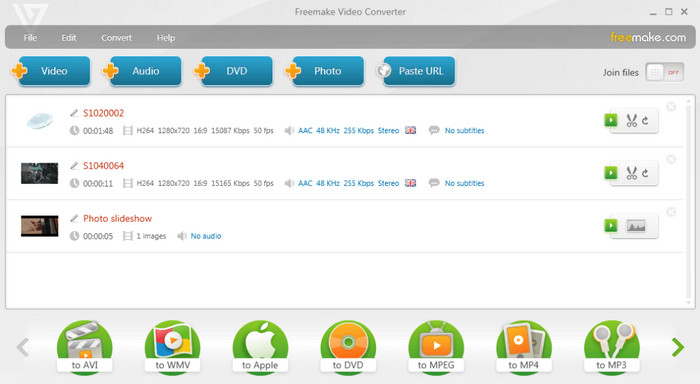
Step 1 After downloading the Freemake tool, add your DVD to the drive and select the video you have on the DVD to the app.
Step 2 Next, select the FLAC format from the available output in the list here. Then, click it.
Step 3 After that, the conversion will start, and you will get the final output on your PC.
Conclusion
With the tutorial here, you can learn how to rip DVD audio to FLAC using the best options available here. Suppose you have multiple DVDs and want the theme turned into a digitalized FLAC audio format. In that case, the information above tells you all the necessary information about the selection. Tipard DVD Ripper remains a reliable choice for beginners and professionals who need their DVD content saved as FLAC. Aside from that, it is also free to download, meaning no payment is needed to use it.