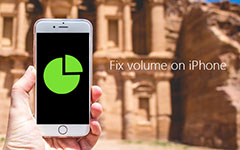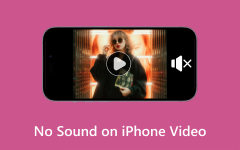Top 7 Volume Boosters on Your Computer, Phone, and Online
Have you ever had that experience? When you talk on the phone, you can't hear what the other person is saying, even at the highest volume. When you are in a noisy environment, even if you play the video or audio at a maximum volume, you still have difficulty catching the content. Chances are that you may suffer from hearing loss or have sensory needs that require louder sounds. That's the time when we need to amplify volume. Therefore, this article aims to show you some tools to increase volume and some steps to get you easily started.
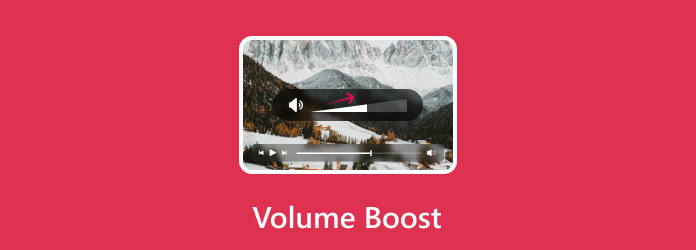
Part 1: 3 Volume Boost Methods for Videos on Windows/Mac
Here, we will provide 3 volume boost methods for videos on Windows/Mac. If you have trouble boosting sound on your computer, here's the information you can refer to.
1. Tipard Video Converter Ultimate (Editor's Choice)
Tipard Video Converter Ultimate is the best software for increasing volume. It can work on all leading operating systems, like Windows and Mac. You can boost the volume level of your file while keeping its original quality.
Key Features:
- • Straightforward interface
When using its Volume Booster function, you will see clear menu bars that enable you to finish the process step by step successfully. - • Free adjustment
This offline tool allows you to adjust the volume level to the most satisfactory mode you want by moving the slider or by pressing the up/down arrow. - • Multiple file formats support
With its Volume Booster function, you can increase the volume of both audio and video. In terms of audio, it supports formats like MP3, AAC, FLAC, WAV, and AIFF.
In terms of video, it supports formats including MP4, MOV, WMV, and AVI. It can be said that this tool could meet the needs of nearly all files to be processed.
Here are the steps to boost sound with Tipard Video Converter Ultimate.
Step 1Press the button above to download Tipard Video Converter Ultimate to your computer. After installation, run the app, click More Tools in the navigation bar, drop down the menu bar to find Volume Booster, and then click it.
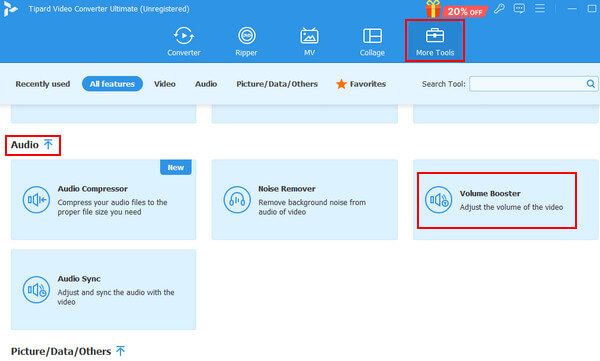
Step 2Drag and drop your video or audio to the Add box or click Add and select the video you want to process.
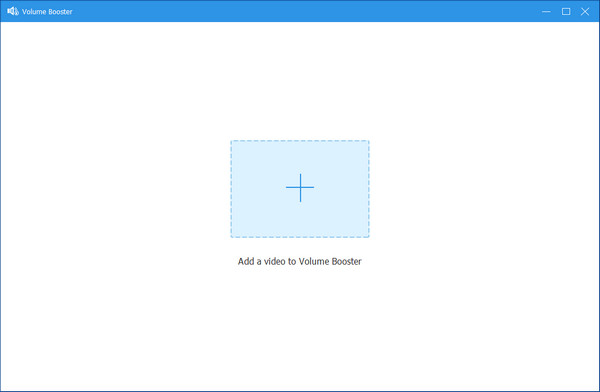
Step 3You can move the slider to the right to increase the volume level of your file or press the up/down arrow to change the volume percentage.
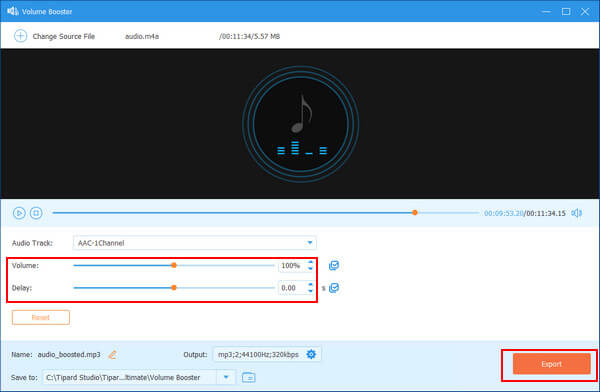
Step 4Check whether the volume is suitable. If there is nothing wrong, click on the Export button at the bottom-right of the screen to finish the project.
You can also edit audio files by compressing or trimming via this tool after boosting the volume.
2. FxSound
Besides Tipard Video Converter Ultimate, FxSound is also a good volume booster. What's more, as a piece of free open-source software, FxSound is purpose-built to be your software solution for boosting and volume.
What's worth mentioning is that it is only available on Windows.
Steps to increase volume with FxSound are as follows:
Step 1Download FxSound according to the website's instructions. Run the app after installation.
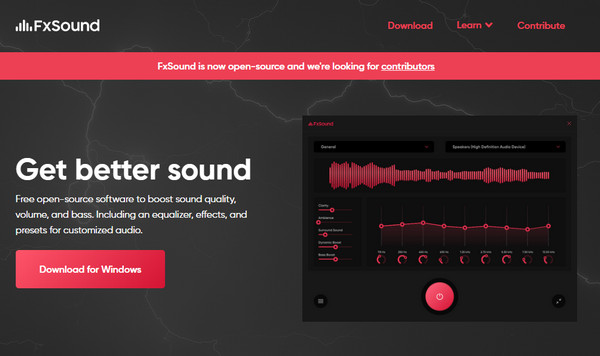
Step 2You can move different sliders to achieve your desired effect, such as clarity, ambiance, surround sound, dynamic boost, etc.
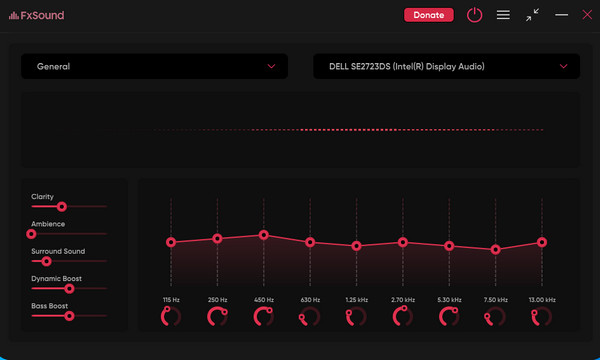
3. Sound Booster
Sound Booster can increase the volume above the maximum for all the programs on the computer. You can use it to boost the sound of anything playing on your web browser, game, or media player that plays sound. Sound Booster amplifies audio in real-time, and compared with FxSound, there is no need to configure it; just adjust the volume accordingly.
Here are the steps to amplify volume with Sound Booster:
Step 1Download Sound Booster to your computer. Open the app after installation.
Step 2You can see it in the lower right corner of the desktop. Click it and move the slider up and down to control the sound until satisfied.
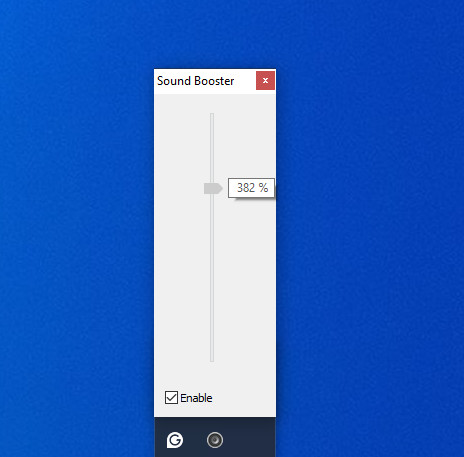
Part 2: 2 Ways to Increase Volume on Android/iOS
In this section, we will put forward two ways to increase volume on Android/iOS. So, if you have trouble boosting sound on your mobile phone, whether you are an Android or iOS user, here's the information you can't miss!
1. Volume Booster GOODEV (Android)
Volume Booster GOODEV is a specific app for Android users to increase the volume of the programs on the whole screen. It is free.
Step 1Go to Play Store and find Volume Booster GOODEV, install it.
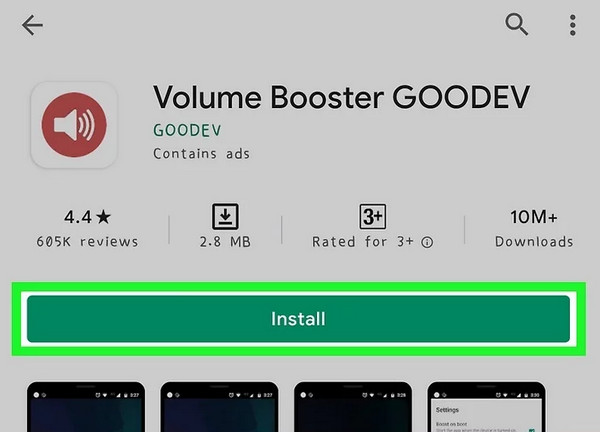
Step 2You can drag the slider left and right at the bottom of the screen to achieve the best volume you want. You should only boost the volume slightly to avoid blasting your speaker or ears.
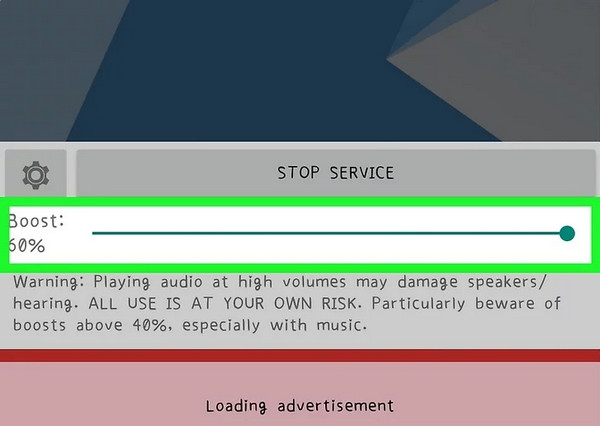
2. Louder Volume Booster (iOS)
It is an app that allows Apple users to boost the volume of audio files. It is not free, but you can get free trials.
Step 1Open the App Store, input Louder Volume Booster in the search box, and click Get to download it.
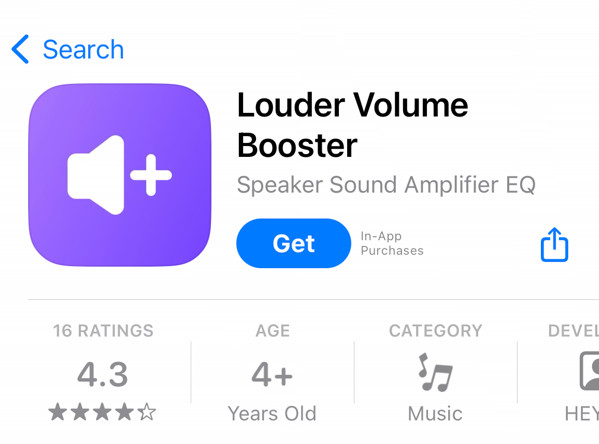
Step 2Click the Add box to upload your file.
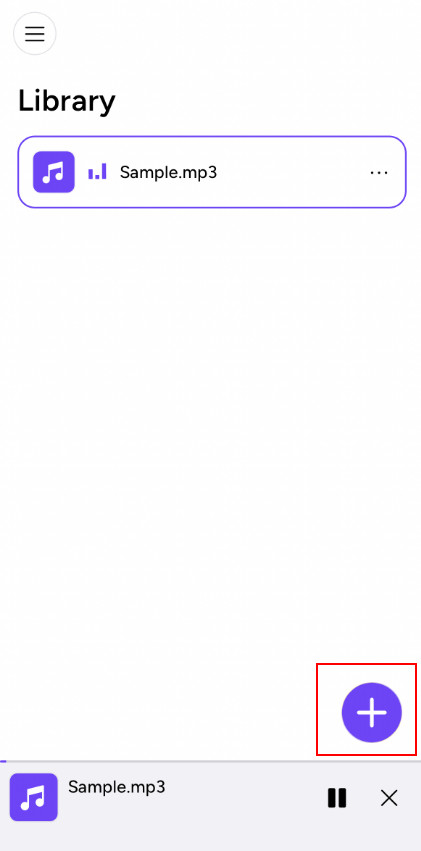
Step 3You can control the volume level by rotating the pointer with your hands. If there is no problem, click Save to store the better one.
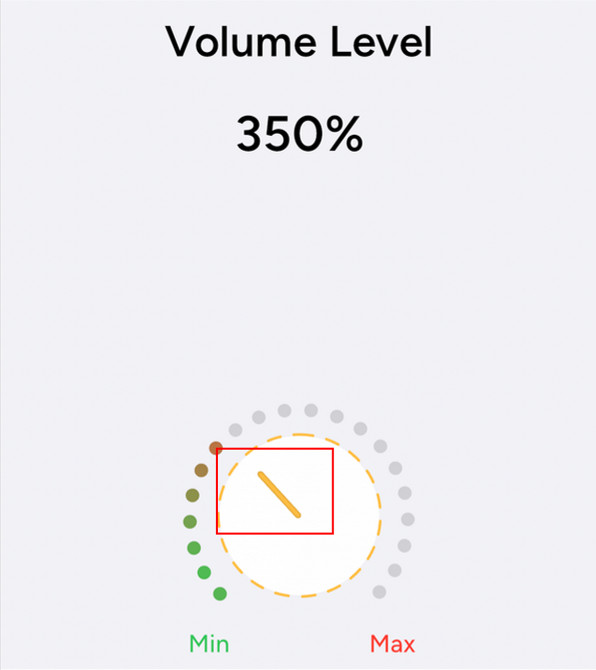
You should note that the file limit is 30MB.
Part 3: How to Increase Volume Online
If you just want to increase MP3 volume and find apps troublesome, here are two online tools for you.
1. MP3Louder
MP3 Louder is a free MP3 editor that allows you to increase the volume of MP3 audio files online and change the volume level to make the MP3 louder. You can boost the MP3 volume online directly from your web browser.
Here are the steps to increase MP3 volume:
Step 1Open the MP3Louder website on your computer.
Step 2Browse to choose the MP3 file you want to process. Then, choose Increase volume in the second box.
Step 3Make adjustments according to your mind, such as decibels and channels.
Step 4Click on Upload Now at the bottom of the box if satisfied. Then click Download File at the top of the operation interface to get the optimized MP3 files.
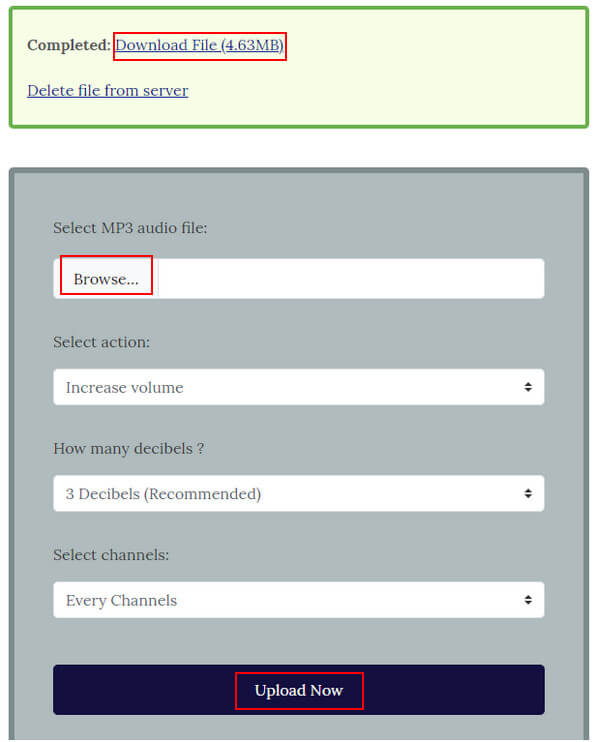
2. Volume Booster
You may encounter this case - when you look through web pages to watch live or videos, the volume is too low. So, in this section, we will show you how to increase the volume of web pages with a volume boost extension.
This Chrome extension can increase volume by up to 500% for free. What's more, it doesn't conflict with your normal watching.
The steps are below:
Step 1Search Volume Booster in the browser and download it according to its guidance.
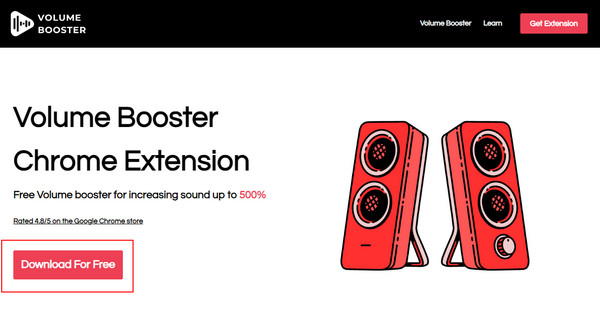
Step 2Click Add to Chrome to set it as an extension.
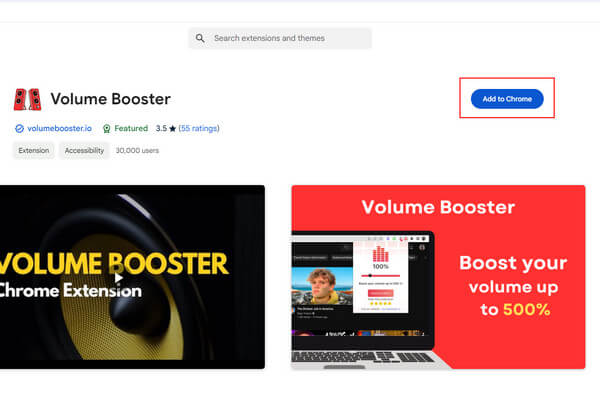
Step 3Once you need to boost volume, go to the top right corner of the page to find it.
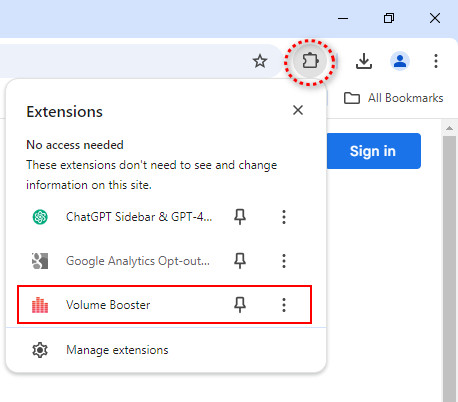
You can move the slider left and right to control the sound.
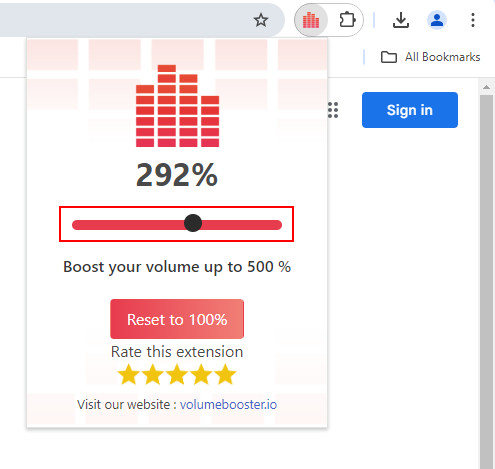
Conclusion
So far, this article has introduced six ways to boost sound, whether on Windows/Mac, on Android/iOS, or on the web. Hope you can find your ideal one! Moreover, do you have any doubts about this post? Leave your thoughts in the comment area below.