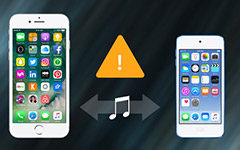The Best Methods to Fix iPhone Volume
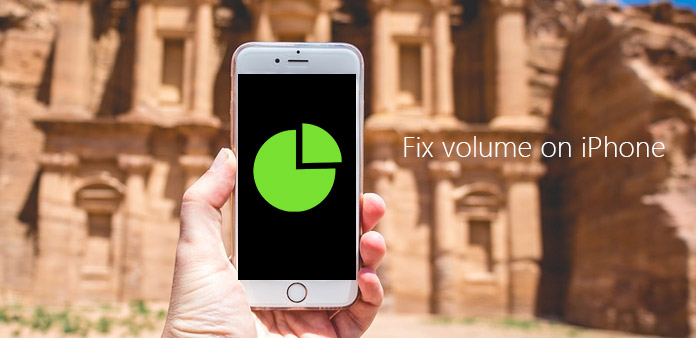
How to fix iPhone volume problems? It should be one of the most annoying problems. For example, volume is sometime too loud or sometimes too low. It seems that it never satisfies your needs. Not only something wrong with your iPhone speaker, but also your volume indicator. If you have the similar problems with iPhone volume, you must be stuck into a dilemma about how to fix iPhone volume. Should you send iPhone to Apple Repair Center? Are there any other ways to fix iPhone volume? In order to clear your confusions, this article will explain what should be the problems and introduce top 12 methods to fix iPhone volume problems.
Part 1: List of your iPhone volume problems
In order to make clear your confusions about iPhone volume problems, the article lists some common problems related to iPhone volume. And then you can have a better understanding about how to fix iPhone volume problems.
- • iPhone is always silent, it's not ringing.
- • Distorted sound from iPhone speaker.
- • Cannot listen to music with beats or other headphones.
- • Cannot see volume bar on iPhone.
- • Cannot see your volume indicator.
- • Too loud or too low when you play music.
- • Always depleted to zero when you hit volume down button or tap the volume up.
- • Does not produce any sound over the loud speaker.
Of course, there are more other problems that you may have. Try to figure out what's wrong with your iPhone and how to fix your iPhone volume? Just check out more information as below.
Part 2: Top 12 methods to fix iPhone volume
1. Restart iPhone to fix iPhone Volume Problems
It should be the most frequently used method to fix iPhone volume problems, just follow the steps to restart iPhone to find whether it works.
Step 1: First turn off your iPhone by long pressing and holding the Top button until the slider appears. And then drag the slider to turn iPhone off.
Step 2: You can power on your iPhone with the same process. Check the sound again. If you can hear sound, well, this way fixes iPhone volume problem.
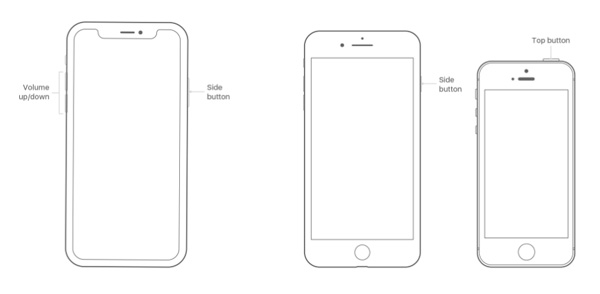
2. Clear any debris to fix iPhone volume problems
There are chances that your iPhone is too dirty. In other words, there might be some dirty or debris that influence your volume. Just clear debris to fix iPhone volume issues.
Step 1: Use a brush to clear carefully any dirty or debris from the receiver mesh, the lightning connector, and the speaker.
Step 2: And then check out iPhone volume again. You should clear debris frequently to avoid iPhone volume issues.
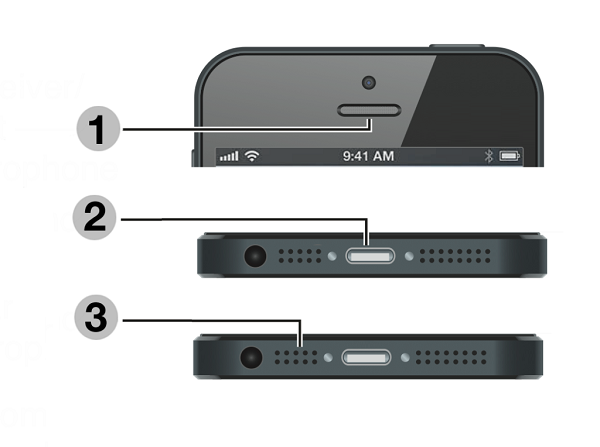
3. Turn off Bluetooth to fix iPhone volume issues
Bluetooth may influence iPhone volume too. The purpose is making sure that your iPhone isn't sending audio to a Bluetooth accessory. It may help you to fix your iPhone volume problem.
Step 1: Upper slide iPhone with iOS 12, you can find the settings for Bluetooth.
Step 2: And then turn off Bluetooth, just make sure the Bluetooth option is grey.
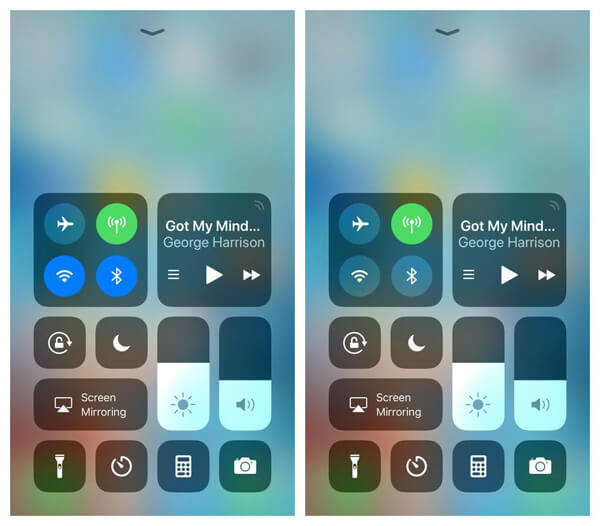
4. Check your sound settings to fix iPhone volume issues
Step 1: If your iPhone has a Ring/Silent switch, you can move the switch forward.
Step 2: Go to open "Settings" checking out if "Do Not Disturb" is off. And then you can fix iPhone volume problems related to settings.
Notes: If you have an iPad, then you should swipe up to view Control Center and make certain that the mute button and Do Not Disturb button aren't enabled.
5. Check sound with an app with sound effects to fix iPhone volume problems
The purpose of the solution is making sure that you can adjust iPhone to a proper volume. It should be a method to fix iPhone volume problem.
Step 1: Open an app that has function of playing music or any other apps have sound effects.
Step 2: Then adjust the volume with your volume buttons or the slider in Control Center.
6. Unplug headphones into your device to fix iPhone volume
Step 1: Unplug the headphones and clear dust or debris from the headphone port on your device.
Step 2: Check out iPhone volume with apps, which have sound effects. If you problem is still unsolved, you can try other solutions.

7. Check the Hearing Aids to fix iPhone volume problems
If you cannot hear the iPhone sound, or the sound of iPhone is too low, turn on the Hearing Aids should be a solution to fix iPhone volume issues.
Go to open "Settings" > "General" > "Accessibility" > "Hearing Aids". And then you can turn on "Hearing Aids". And then you can increase speaker volume. It will automatically turn off "Phone Noise Cancellation" which is set to on by default.
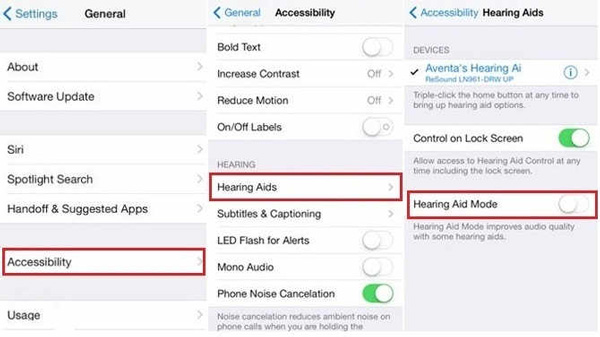
8. Restore iPhone from iCloud backup to fix iPhone volume issues
When you go backup to an iCloud backup that iPhone volume works well, you can also restore iPhone from iCloud backup to fix iPhone volume issues.
Step 1: Go to "Settings" > "iCloud" > "Backup" > "Back Up Now", make a backup of iPhone before you restore iPhone from iCloud backup.
Step 2: Launch the "Settings" > "General" > "Reset" > "Erase All Content and Settings" to erase iPhone and fix some issues related to iPhone volume.
Step 3: As for the iPhone restart, go to "Settings" > "iCloud". And then choose "Storage & Backup" and pick up the backup you want to restore.
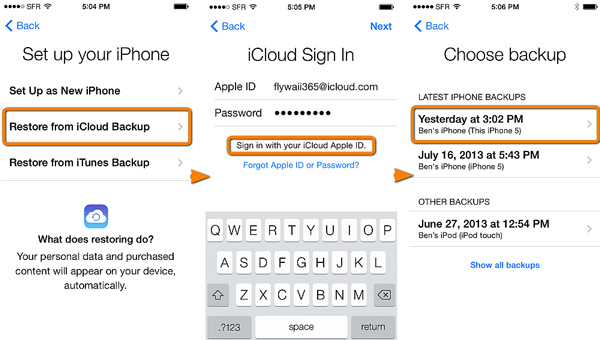
9. Update iOS of iPhone to fix iPhone Volume problems
Step 1: Go to open the "Settings" > "General"> "Software Update" as the picture shows.
Step 2: Check it if your iOS version is the latest.
Step 3: If not, then update by going to open the "Settings"> "General" > "Software Update" and updating to the newest version.

10. Remove protective plastic to fix iPhone Volume issues
Actually, the protective plastic is not a screen protector. Remove your protective plastic.
After removing protective plastic, then check out your iPhone volume to find whether the issue is fixed.
11. Apple Repair Service to fix iPhone Volume issues
Before you rush to Apple Repair Service to fix your iPhone volume. Check these operations above first. If you found that your iPhone volume problem still be unsolved, then you are recommended to connect Apple Repair Service to fix your iPhone volume professionally. If you have AppleCare+ and your situation is under its warranty as well, you will enjoy many privileges.
12. Ultimate solution to fix iPhone volume problem
Is there any method to detect and fix iPhone volume issues automatically? Especially when you are confused with the problem, Tipard iOS System Recovery should be the best program to fix iPhone issues. Just check out the ultimate solution to fix iPhone volume problems.
Download and install the program
Once you install Tipard iOS System Recovery on your computer, you can launch the program on your computer. And then connect the iPhone with volume issues.
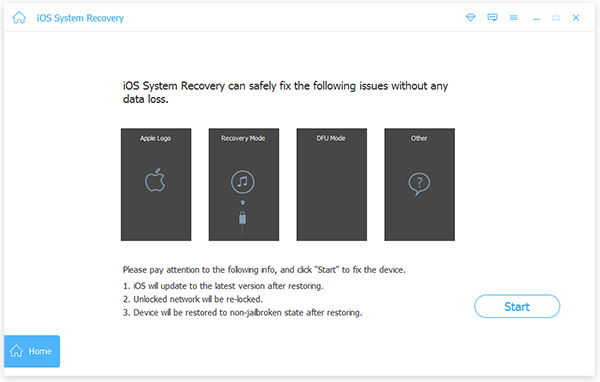
Detect issues for iPhone Volume
And then you need to enter the information of iPhone if the original one is not correct. And then you can click the "Repair" button to repair iPhone volume issues.

Fix iPhone volume problems
Tipard iOS system recovery will download some patches to fix iPhone volume issues. As for the case, you can get everything works without losing the iPhone data.
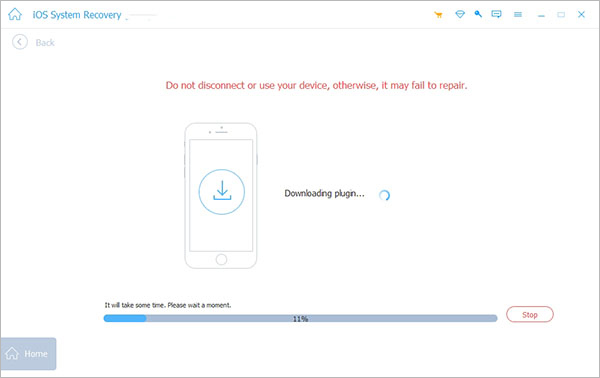
Conclusion
The article provides the top 12 solutions to fix iPhone volume issues. If your iPhone does not need to replace your speaker or components, you can always get a solution from the above article. If you still have no idea about the how to fix iPhone volume problems, you can download Tipard iOS System Recovery to fix the problem for you with ease.