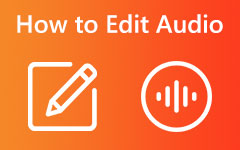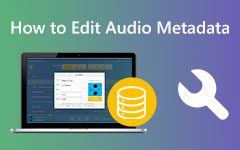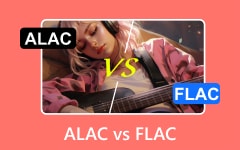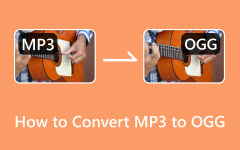How to Convert Audio to MIDI - Understand and Master
Do you know what MIDI is called by musicians? It's not an audio format but a language - a set of standardized codes representing musical parameters such as pitch, dynamics, tempo, etc. Since it's not just the same format, under what circumstances would one want to convert audio to MIDI?
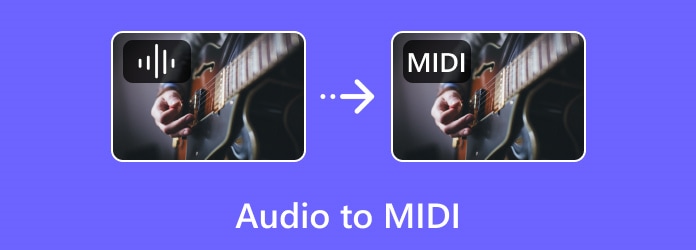
Part 1: What Is Audio to MIDI Conversion?
As mentioned above, MIDI does not produce sound; it is a computer language that triggers sound. So, what exactly does it mean to convert audio to this code? What conveniences can it bring to users?
MIDI is a universal computer music file format and the most extensive music standard format in the arranging industry. Therefore, computers can not only play and create MIDI as audio files but can even convert it into concrete musical scores directly. This property is widely used in music teaching and editing, such as fading music.
In addition, MIDI uses digital control signals of notes to record music, making it very small and easy to store and carry. Converting to MIDI is a good choice if you want to save a large number of music files and have them easily transferred.
Part 2: Convert Audio to MIDI in FL Studio
FL Studio is a music production software that combines convenience and extensive functionality. It is used daily by music producers, sound designers, and audio professionals worldwide. With FL Studio, anyone can record external devices, edit audio samples, synthesize electronic music, or just manipulate sounds to their heart's content.
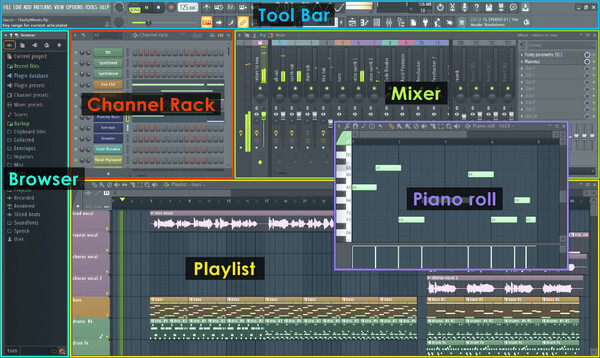
Step 1Download and install FL Studio. To upload audio, click the File button at the top of the main page and select Import in the drop-down list.
Step 2After the audio is successfully imported, if you need to edit it, click the small logo on the left side of Vocal, select Edit sample in the right-hand column of Select source channel, or find this function directly in the Vocal button on the far left.
Step 3After completing the previous step, the system's editing tool, Edison, will automatically pop up. You can then use it to edit and record the original audio.
Step 4After editing, you can convert audio to MIDI directly on the Edison page. Select the function key in the upper menu, find Convert to score, and dump to piano roll in the lower right column. Finally, you can directly get the converted MIDI.
Part 3: How to Convert Audio to MIDI in Cubase
Cubase is another powerful audio to MIDI converter allowing you to convert recorded audio files into data that can be better handled within music production. It has many powerful functions and can cover almost the entire process of arranging, mixing, and mastering. The multi-window design allows you to make full use of multiple monitors at the same time, thereby improving work efficiency.
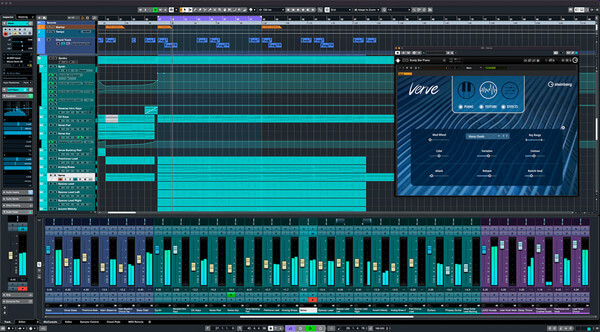
Step 1Drag the audio you need to convert from the folder to the main page of this program and turn on cycle/loop mode to get started.
Step 2Double-click the sample audio to jump to its specific editing page. Find VariAudio on the left side of the page, and click the first option below it to Edit VariAudio.
Step 3With just one click, the program will analyze your audio and generate a pitch signature for it; both note and pitch variation are visible.
Step 4You can find the Extract MIDI button at the bottom of the list of VariAudio windows. Hit this, and more options will be provided to you; click OK to get the converted MIDI file.
Part 4: Improve Sound Quality Before You Convert Audio to MIDI
Since you need to convert audio to MIDI for editing and processing to obtain more ideal effects, the better the original audio quality, the better it will meet your needs. How can you improve the sound quality? One recommended method is to convert to other lossless audio formats.
If you want to achieve high-quality conversion, an excellent audio converter is essential. Here, we introduce the best audio converter: Tipard Video Converter Ultimate. It is dedicated to audio conversions and offers over 500 formats. You can also convert multiple video files in different formats or batch-convert them all at once.
Step 1Click the Free Download button above to install this audio converter. Import your files to the software using the Add Files button at the top left corner.
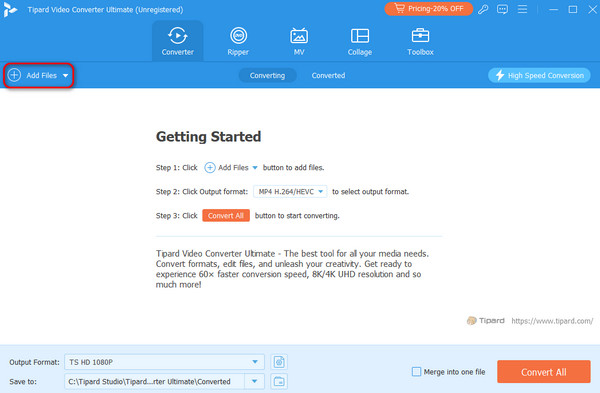
Step 2After the source files are added, select the output format. Click Output Format, switch to the Audio tab, and choose your desired format and audio quality.
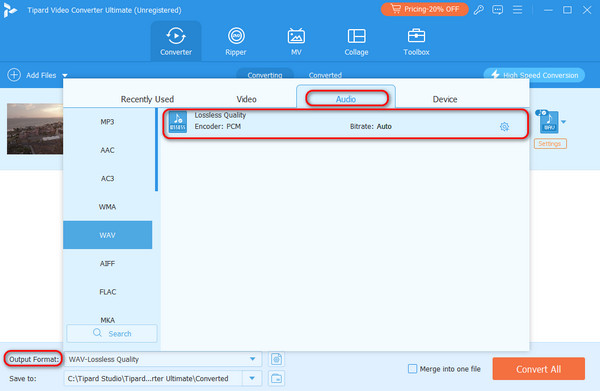
Step 3Finally, hit the Convert All button to start the conversion. The process will not take long, and you can find the converted audio files in the output folder you set before.

Using Tipard Video Converter Ultimate, you can do any conversion completely lossless, plus it has almost no other restrictions on input formats and output formats, so you can convert any audio that needs processing to a higher quality lossless format, such as MP4 to WAV, AAC to FLAC, MOV to AIFF.
Conclusion
As digital becomes increasingly integrated into our lives, MIDI becomes increasingly important. It is necessary not only for musicians but also for all of us to understand it. The two MIDI converters introduced in this article can easily convert between formats and function as a DAW. Of course, using Tipard Video Converter Ultimate to improve the sound quality will improve your audio results.