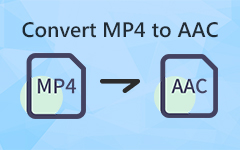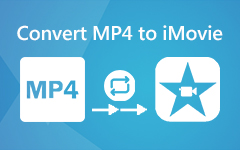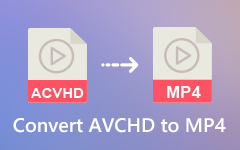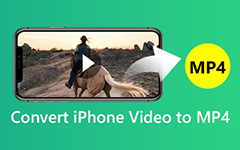VSDC Free Video Converter Review: Examining Its Extended Features
Everyone wants to look for a tool that is accessible and free. Furthermore, others do not have enough money to buy a media converter over the internet. Because of that reason, if you are looking for free converter software and can convert your files to a broad range of file formats, you are on the excellent article review. We want to introduce to you the VSDC Free Video Converter. Even if it is free, it has features that you would not expect. In addition to this, it offers advanced editing tools that you will appreciate. So much with that, allow us to introduce you more to this converter software below. Without further ado, let us start reading.

Part 1. What is a VSDC Free Video Converter?
Price:It is free to use. However, you can purchase the Pro version for $19.99.
Platform:Windows 2000, Windows XP, Windows Vista, Windows 7, and Windows 8.
VSDC Free Video Converter provides many features such as:
- 1. It supports all key formats.
- 2. It can save audio and individual frames from videos.
- 3. It can merge several files into one.
- 4. You can delete some video fragments.
- 5. You can split your file into parts.
- 6. It provides a high conversion quality.
Pros:
- 1. It allows you to customize the interface.
- 2. It has many updated video effects, filters, and transitions.
- 3. It works even on outdated PCs!
Cons:
- 1. It has week performance on the free version.
- 2. The editing tools are hard to use.
Part 2. VSDC Free Video Converter Review
Interface
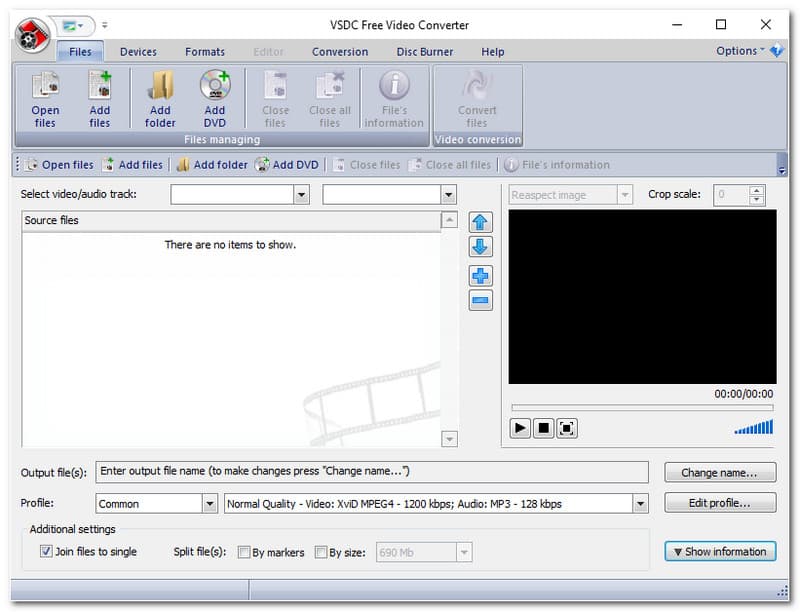
VSDC Free Video Converter has a customizable interface. It lets you change the color of the software panel. Upon looking at the right panel of the software, you can see the Options and select the Style. After that, you have an option to change the color to Blue, Black, Aqua, and Silver. In addition to this, it is easy to find the file options when you want to convert a file and the available devices and formats.
What's more? After adding your files, it has a small box on the right panel of the software where you can preview your file before the conversion. All in all, it has a straightforward interface.
Supported Input and Output Formats
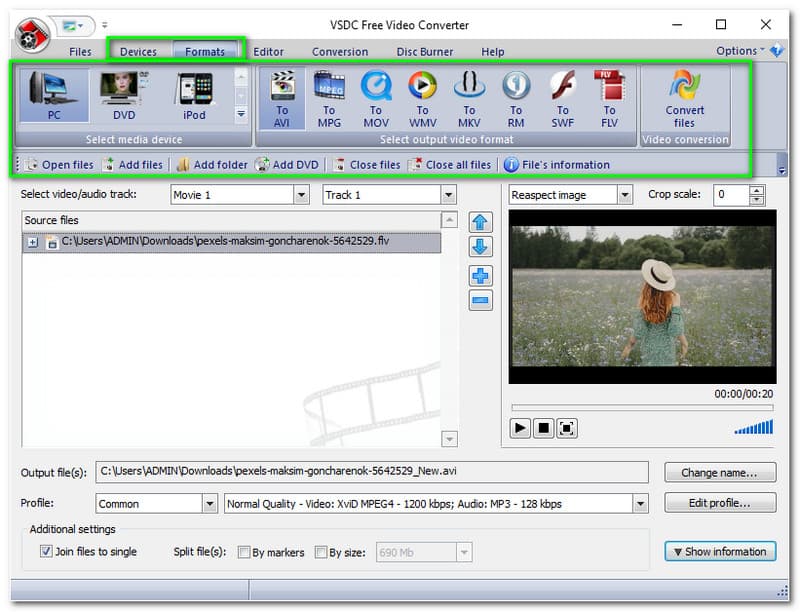
| Video-Input Formats | MTV, AMV, SWF, FLV, RM, RMVB, MKV, WMV, MPEG, VCD, SVCD, 3GP, 3G2, MOV, M4V, MP4, AVI, DVD, and more. |
| Audio-Input Formats | AC3, WAV, AMR, OGG, AAC, M4A, MP3, and more. |
| Video-Output Formats | MJPEG, XviD, DivX, H.264, MPEG-4, NUT, MTV, AMV, DV, SWF, FLV, RM, RMVB, MKV, MTS, M2TS, TS, MOD, TOD, VOB, QuickTime, and even more. |
| Audio-Output Formats | CDA, CUE, APE, AU, MPA, AIFF, DTS, AC3, WAV, VOC, RAM, RA, OGG, FLAC, AAC, M4A, WMA, MP3, MP2, and more. |
| Image-Output Formats | GIF, PNG, JPEG, and BMP. |
| Output-Devices Formats | iPhone, iPod, iPad, iTunes, Smartphones, Sony PSP, PlayStation, Xbox, Blackberry smartphones, iRiver, Zune, DVD player, and more. |
Advanced Export Presets
Upon using the export presets, you can select the quality you like and any video format since VSDC Free Video Converter has a broad range of presets and covers almost every format and different device. In addition to this, you can easily edit your file or create your unique video.
Merge and Split Videos
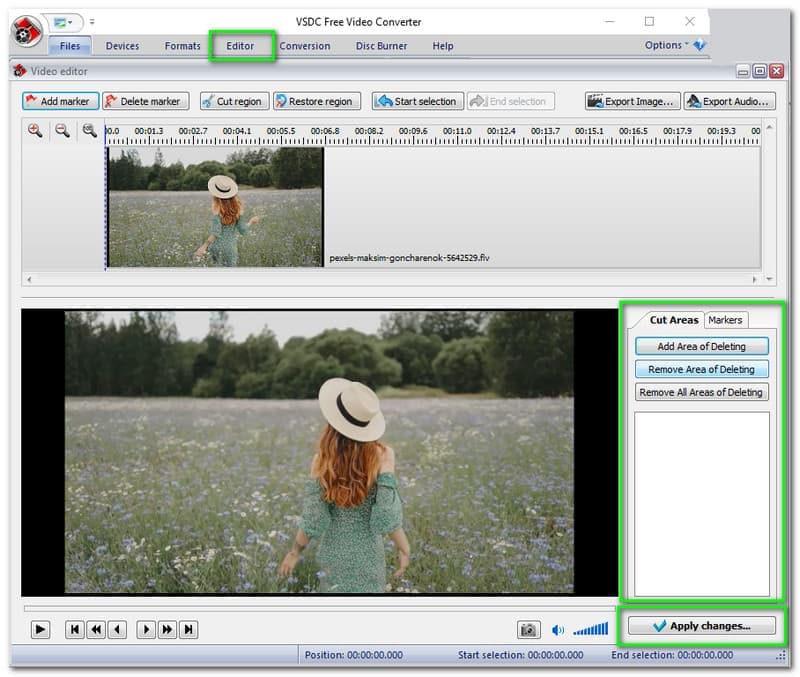
Using VSDC Free Video Converter enables you to merge and split your videos. The purpose of merging your videos is that you can join them all together when you have multiple clips. To do that, click the Open files and add your files from your computer. After that, check the Join files below the panel box to single or set it on the option settings, and they are now ready to convert with various file formats.
In addition to this, just in case your video file has a larger size, VSDC Free Video Converter lets you split your video into several parts. To be able to do that, you have to add your file first. After your files are added, select the Editor above the software panel, and a new window will appear.
After that, on the right board of the software, you will see options such as Cut Areas and Markers. Upon hitting the Cut Areas, you have an opportunity to Add Area of Deleting, Remove Area of Deleting, and Remove All Areas of Deleting. Regarding Markers, you will like Add, Delete, and Delete all markers. If you are content with the result, click the Apply changes.
Export Image
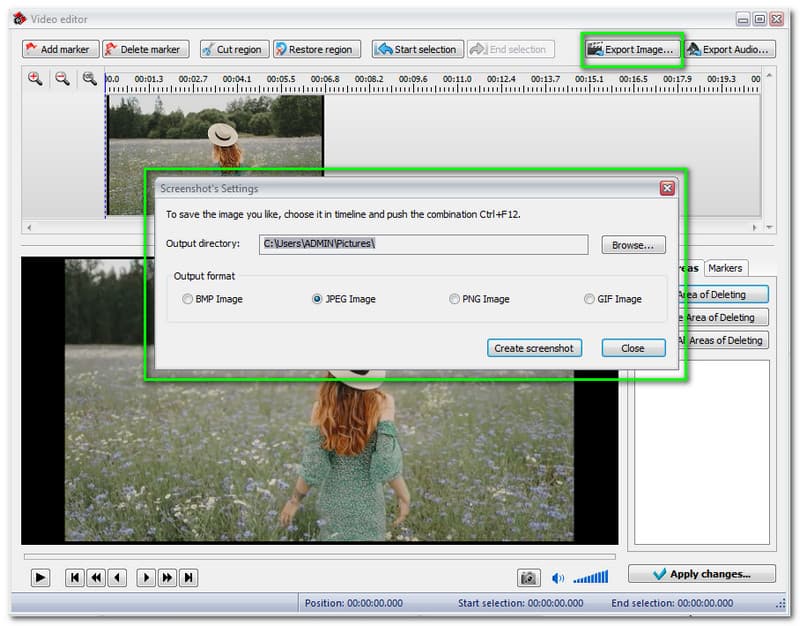
VSDC Free Video Converter lets you export your image into your video file before conversion.
To do that:
- 1. Add your files.
- 2. After adding your files, click the Editor with the options above the software panel, and a new window panel will appear.
- 3. Click the Export Image, and a rectangular panel will open up.
- 4. Hit the Browse where you want to save your output image.
You can also choose a format like BMP Image, JPEG Image, PNG Image, and GIF Image. Moreover, you can take a snapshot by hitting the Create screenshot.
Export Audio
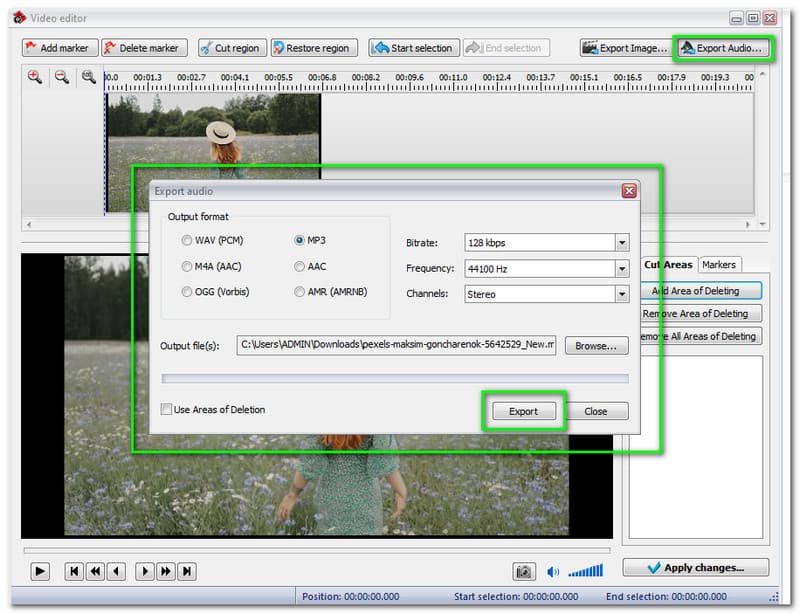
In VSDC Free Video Converter, you can also export your audio. Add your files and select the Editor. After clicking it, you will see the Export Audio on the new window panel. Then, a rectangular window panel will appear. You have an option to select the output formats available such as WAV, M4A, OGG, MP3. AAC, and AMR. Also, you can change the Bitrate from 32kpbs to 320kpbs.
Moreover, change the Channels into two types: Mono and Stereo. Now, browse where you want to save your output file. After that, hit the Export.
What is Best for?
VSDC Free Video Converter is best for those looking for a free video converter. To add, it is also best for converting your files quickly. Moreover, if you are looking for a free yet has editing tool, this media converter is the best for you.
Part 3. Best Alternative - Tipard Video Converter Ultimate
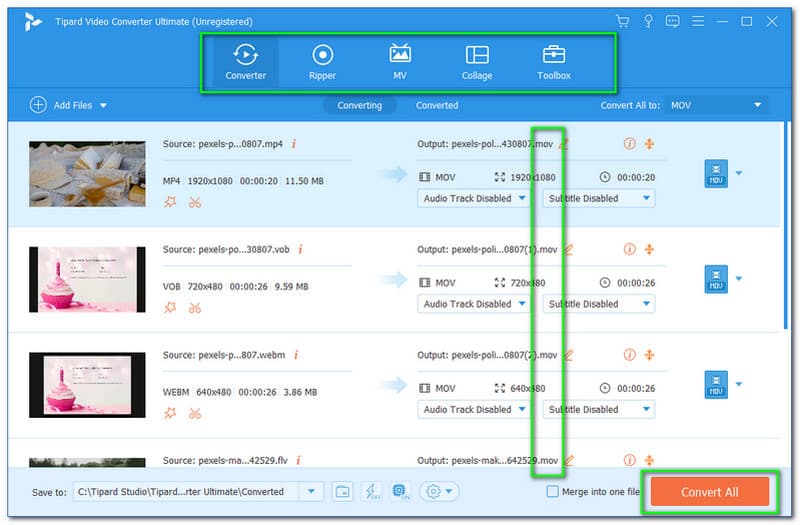
Even if VSDC Free Video Converter is free to use, it lacks many features, unlike Tipard Video Converter Ultimate. This converter software is the best alternative to VSDC Free Video Converter since it is a full package converter. This means you can do almost everything with this media converter.
Here are some steps:
First, go to their official webpage and click the Free Download.
Launch the software and add your files after the downloading process by dragging them from your computer.
Next, select the output file format you like. Then, click the Convert All.
That's how easy it is! You can use Tipard Video Converter Ultimate effortlessly! That is why we recommend this software to you since it is fast, stable, and reliable, especially in converting your files. Try Tipard Video Converter Ultimate now!
Part 4. FAQ
Is VSDC Free Video Converter safe to download?
Yes, upon releasing the new versions, VSDC Free Video Converter assures that they scan all the primary anti-virus tools. Therefore, this converter is safe to download.
I want to subscribe to VSDC Free Video Converter; how can I do it?
You can upgrade and purchase the VSDC Video Converter Pro on their official webpage. Just click the Buy Now, and you will be redirected to the payment process and select what payment method is suitable for you.
Do VSDC Free Video Converters offer refunds?
Since VSDC Free Video Converter is free, there is no refund. However, there is a refund for those who purchase the VSDC Video Converter Pro. Take note: Refund if possible within 30 days only.
Conclusion
To conclude, indeed, VSDC Free Video Converter is free and easy to use. In this article review, we tackled its extended features, and we are now aware that it enables the users to export images and audio. Moreover, you can do many things with this media converter. With that, we hope that you learned so much from this article review. See you in the following article!