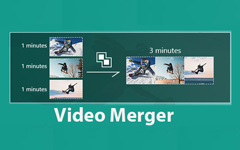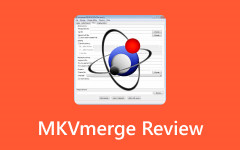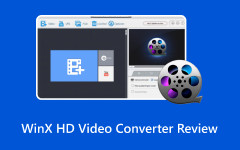VN Video Editor has an ideal user interface, which helps one create professional-looking videos quickly. If you are a beginner or an expert video editor, it does not matter since the app offers very useful features such as keyframe animations and 4K export. So here is a detailed review about its capabilities, pros and cons, best alternatives for advanced editing and more.
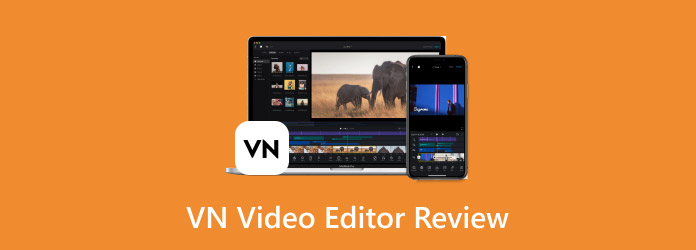
Part 1. What Can VN Video Editor Do
VN Video Editor offers powerful tools catering to novice and professional video editors. Users can craft high-quality videos for various purposes with its versatile media import options and editing capabilities.
| Feature | Description | |
|---|---|---|
| Media Import | Import photos, videos, and audio files from your device to start editing. | |
| Text & Graphics | Add customizable text, graphics, and stickers to your videos to enhance visual storytelling. | |
| Transitions & Effects | Apply smooth transitions and special effects to create a dynamic flow between clips. | |
| Keyframe Animations | Use keyframe animations for advanced control over motion effects, transitions, and timing between clips. | |
| Speed Adjustments | Modify video playback speed with flexible ramping options to create slow-motion or fast-motion effects. | |
| Multi-layer Editing | Edit multiple layers of media, including video, audio, and effects, for a more professional editing experience. | |
| Custom Formats & Aspect Ratios | Export your final project in various video formats and aspect ratios to suit different platforms (e.g., 16:9, 1:1 for social media). | |
| Show MoreShow Less | ||
Part 2. Review of VN Video Editor
This section offers a detailed app analysis, presenting advantages and disadvantages, essential characteristics and the pricing scheme.
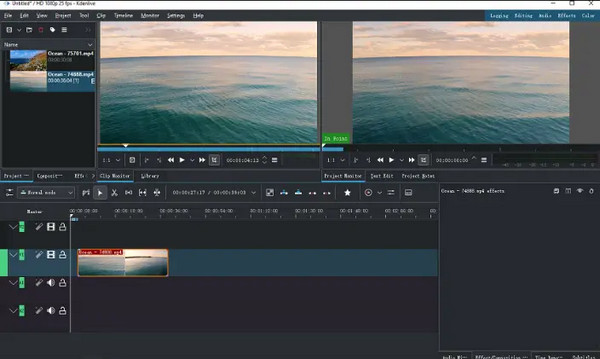
- Easy and engaging for the users.
- Allows vertical and horizontal video ramping.
- Various color-correcting filters along with manual and preset range.
- It can sometimes be slow, especially when using the editor heavily.
- There are a few stickers and other amusing content.
- Any exported videos contain a watermark in the Freemium version of the app.
Key Features:
- Change the video elements such as text, images, and audio in the multilayered edit.
- Create precise movement and change around the keyframes with transition effects.
- Music and sound effects blended with actions that happen on video, which is not usually offered by some free video editors.
- Normal editing features like speed changes, toning, and color grading.
Platform Availability: It can be downloaded on iPhone, Android, Mac, and Windows PC. It provides the VN Video Editor with an opportunity to reach wider users and encourage the use of different gadgets.
Prices:
- It provides a free limited features version (includes a watermark when the video is exported).
- Premium version: $7 per month or $50 annually (removes ads, watermarks, and unlocks all advanced features).
Part 3. How to Download and Use VN Video Editor
This part walks you through, in a prototypical manner, how to download VN Video Editor on different devices and the basic elements, such as the import option to bring in footage and export your video at the end.
Download:
- For the iPhone & Android: using the App Store for iPhone or the Google Play Store, enter VN Video Editor and click download the application.
- For Mac & Windows PCs: Go to the official website of VN Video Editor and download the version meant for desktops.
Using the App:
Step 1Switch on your device and launch the VN Video Editor. Tap the + New Project button. Click on the Import option to use your device's photos, videos or music.
Step 2After the media gets imported, you will find it in the timeline view at the bottom shallow part of the screen. If you want to cut a portion of the clip in a sequence and place it in another position, please press and hold on to that media file and drag it.
Step 3The procedure for trimming is simple: click on the clip that you want to trim into the timeline and then, with the help of the mouse, drag the yellow handles available at the edges of the clip that you want to adjust in length.
Step 4From the upper toolbar, tap on the Text button to add supported printable text. To set animation between two clips, click on the white square located between the two clips and then select what is available from the graphical user interface.
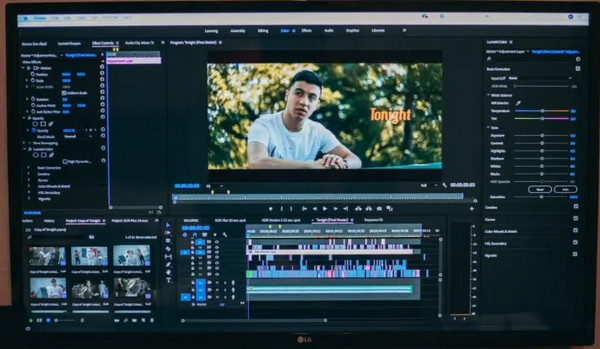
Step 5Once the hole has been created, click on the FX button in the Toolbar to get the Effects menu and begin to choose and apply a number of visual effects.
Step 6As for the color grading feature, go to Color, and you can change brightness, contrast and saturation or use presets.
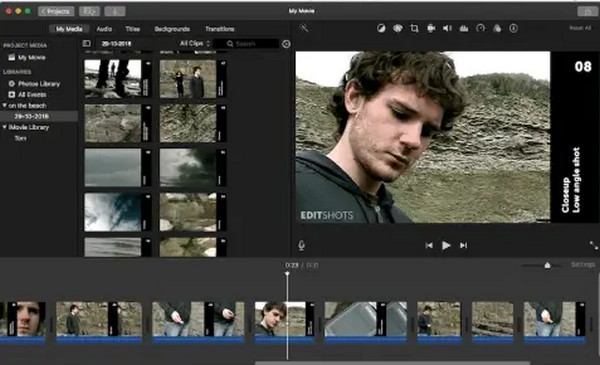
Step 7Tap on the Music Note button to insert background music for the video. Additionally, there is an option to reduce or increase the audio level for specific segments of the clip by selecting it and then clicking the Volume button.
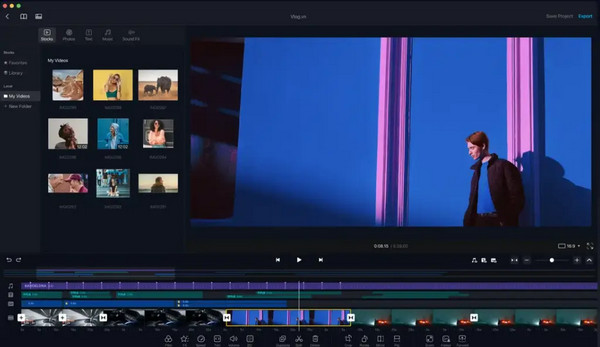
Step 8After making your edits, click the button that says Export on the upper right-hand side. Finally, press Save or Share to save the video on your device or upload it immediately to social networks.
Part 4. The Best Alternative to VN Video Editor
Most video editing applications include some video editing features. However, Tipard Video Converter Ultimate explains further and does much more, especially where anyone wants more advanced capabilities, such as converting and editing videos, ripping DVDs, and overall video enhancement. It is a useful all-in-one media conversion and editing software. This software is suitable for a beginner who wants to do a simple conversion or for an advanced user who would require more editing and conversion features, along with easy-to-use software.
Key Features:
- Convert videos and audio files into forms like MP4, MOV, AVI, MKV, MP3, etc., supporting up to 8K videos and many more.
- Transition DVDs into their digital formats (MP4, MKV, AVI, etc) or back them up to ISO or DVD folders with no loss in quality.
- When editing videos, they can be cropped, rotated, watermarked, and layered with filters and subtitles.
- A video can be converted at a speed of 60x with the support of Intel, AMD, and NVENC GPU acceleration.
- Improve the quality of a video by upscaling its number of pixels, brightness, and noise reduction or correcting shaky video.
- A 3D video for an entertaining experience.
How to Use:
Step 1The initial step is setting up and installing the Tipard Video Converter Ultimate on your personal computer.
Step 2The second step involves the launch of the software. You may click the Add Files button to open and add the desired videos or DVD files.
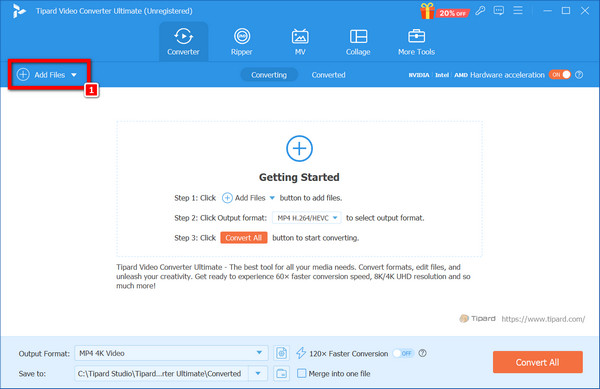
Step 3Highlight the video, and hit the Edit button to correct, watermark, or apply effects to the video.
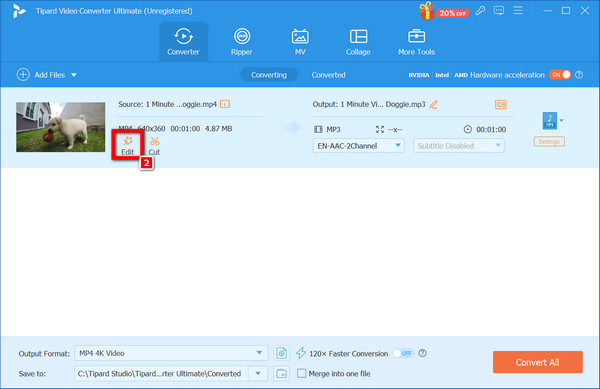
Step 4You may also change video quality, encoder, resolution, frame rate, and bitrate if necessary.
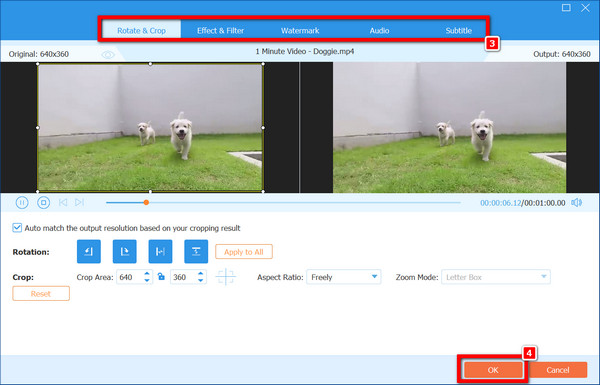
Step 5Click on the desired option to set the output format from the MP3 button, which includes a dropdown menu. Then, please move to the Video tab and choose from the formats that appear underneath it.
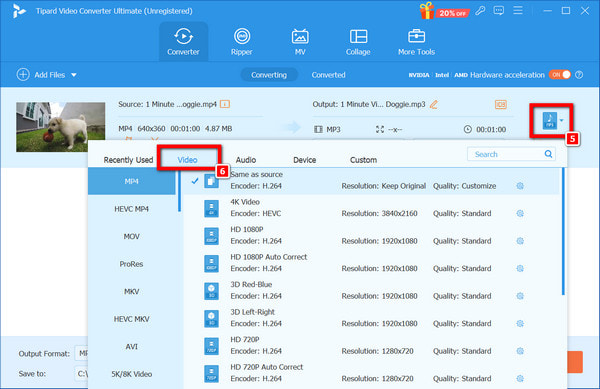
Step 6In the fourth and final step, the Convert All button is pressed to commence the process of converting the selected videos. It will enable the conversion of your videos in a very short time with full quality.
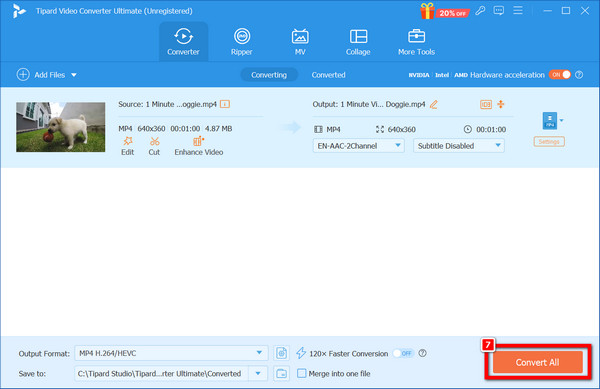
Conclusion
VN Video Editor for PC will meet your video editing needs, whether you are a novice or a pro. As much as its features like multi-layer editing, keyframe animations, and 4K export make it effective, it is also a trustworthy software. Speaking of more advanced features, you should check Tipard Video Converter Ultimate dented.