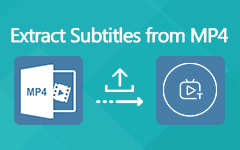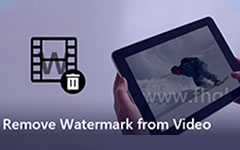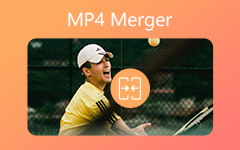Remove Subtitles from MP4 or MKV – Here is the Ultimate Guide You Should Know
If you want to remove the subtitles from a MP4 file or change for a desired one, what are the best subtitle removers to clean the files with ease? How to clear the subtitles from the YouTube files? When you want to get a suitable one for the video, or remove it from the video, you can check the 4 different methods about how to remove subtitles from video, such as MP4 or MKV from the article now.
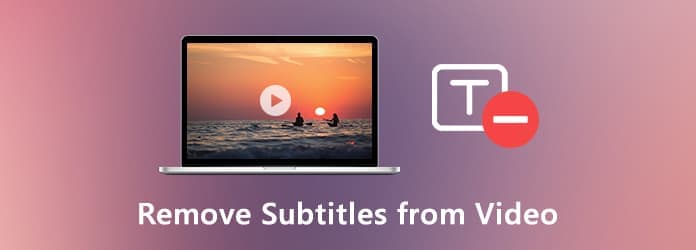
Part 1: The Easy Method to Manage or Remove the Subtitles from Video
In order to remove a soft subtitle, or even a hardcoded subtitles from a video, add a new one to the desired video, or add text subtitles to files, Tipard Video Converter Ultimate is ultimate solution to delete the subtitles from video files within clicks.
- 1. Remove both soft subtitles and hardcoded subtitles from videos.
- 2. Add a new soft subtitle to the new video and convert to desired files.
- 3. Crop the hardcoded subtitles from video or add text subtitle to video.
- 4. Edit any video file with rotate, watermark, clip, add filter and more others.
Step 1 Download and install the subtitle remover and launch the program on your computer. After that, you can click Converter menu to add a MP4 or a MKV file into the program. Of course, you can also drag-and-drop the video into the software directly.
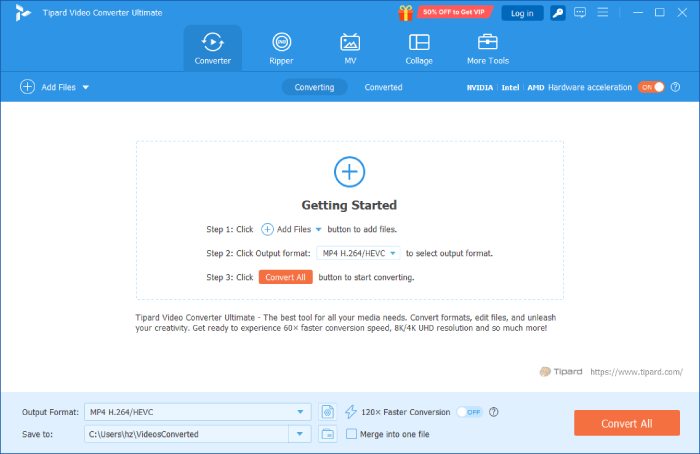
Step 2 Once you have imported the video, you can choose the Subtitle Disabled option to remove a soft subtitle from a video. Of course, you can also add other online SRT, SSA or ASS subtitle into the desired video to replace the original one.
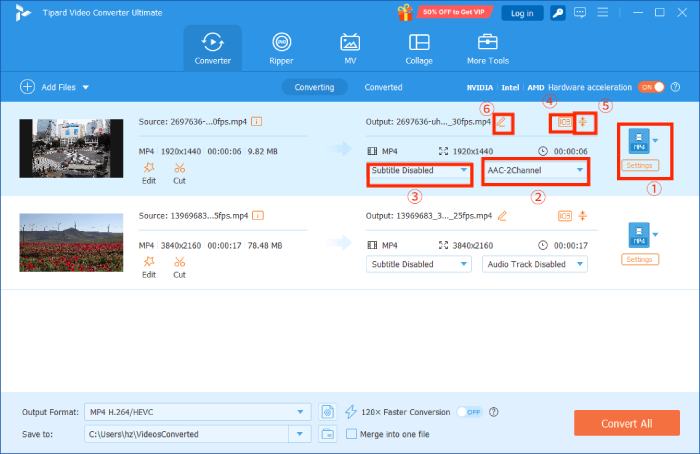
Step 3 In order to get rid of the hardcoded subtitle of a video, you can use the Crop feature of the program. You can use your mouse to drag the frame border to cut the movie edges. Now you can set the aspect ratio as 16:9, 4:3, 1:1, 9:16 and freely.
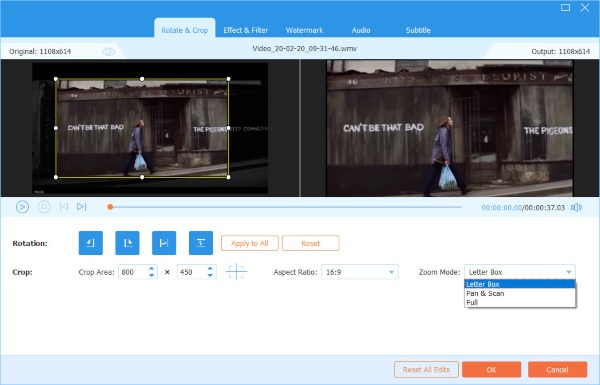
Step 4 If you want to have a new hardcoded subtitle, navigate the Watermark tab, and you can enter the text or add the image created before as the watermark of your video. You can adjust the size, position, font size, style, and color, and opacity.
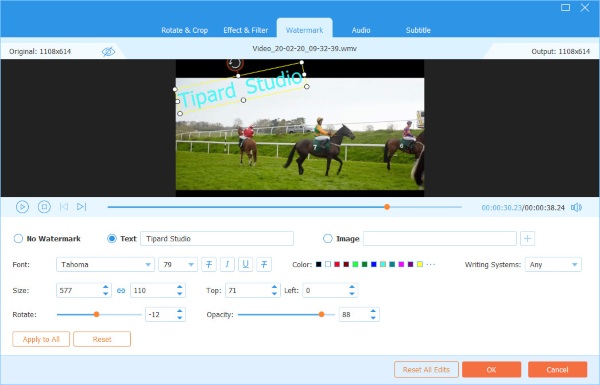
Step 5 Moreover, you can also convert the video into the desired video format. After that, you can click the Set to option to choose the destination folder for the output file. Click the Convert All button to remove subtitle or add a new one to the video.
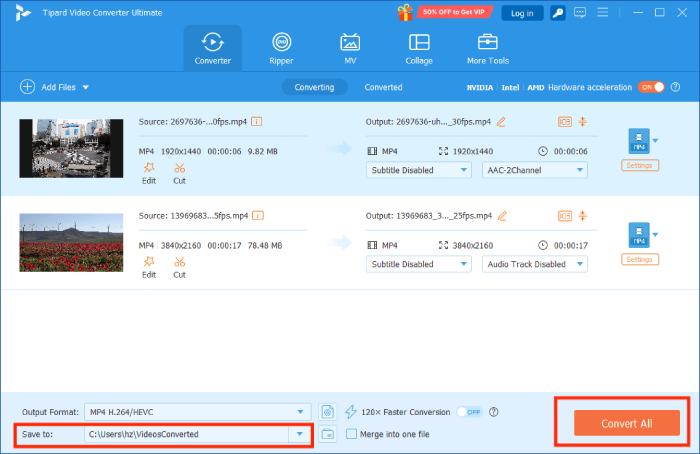
Part 2: 2 Methods to Remove Subtitles from MP4 or MKV for Free
1. How to Remove Subtitles from Video via VLC Media Player
VLC Media Player will automatically detect and load built-in subtitles or accompanied subtitle file. If you just do not want to watch a movie with a subtitle, it enables you to turn it off during the playback process.
Step 1 Launch VLC Media Player on your computer and click the Tool menu and choose the Preferences option on the menu bar to disable the subtitles of the video.
Step 2 After that, you can click on the All to show all settings in the lower left corner. On the left-hand side, you can choose the Video option and select the Subtitles/OSD option to set up the subtitles for videos.
Step 3 You should uncheck the Autodetect subtitle files option, the Enable sub-pictures option and the On Screen Display option to turn the subtitles off during the playback process within VLC.
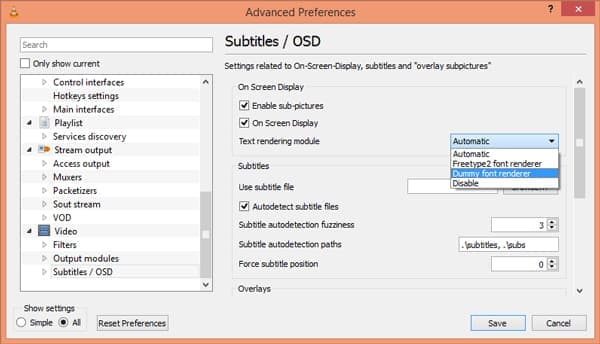
2. How to Remove Subtitles form Videos in Handbrake
Handbrake is an open source video converter, which enables you to remove the subtitles from MP4, AVI and MKV. When you import the video files into the program, you can follow the steps to clear the soft subtitle as below.
Step 1 Once you have installed Handbrake, you can launch the program on your computer. After that, you can click the Open Source button to load the MP4 file into the program.
Step 2 Choose the Subtitles tab, which enables you to add tracks, import STR subtitles and manage the files with ease. Choose the Clear option to remove subtitles from the video.
Step 3 After that, you can click the Browse button to choose a destination folder. Choose the Start Encode to remove the subtitle and convert the video file according to your requirement.
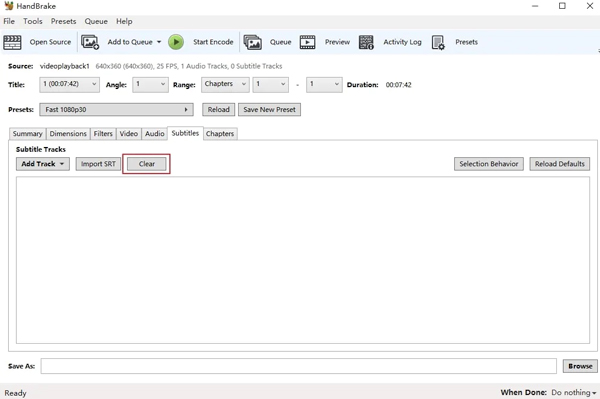
Part 3: How to Remove Subtitles from Videos Online with Ease
Is there a method to remove subtitles from video online? Subtitle horse is an online tool to manage the subtitles for the videos. You can real-time editing of subtitles, or even save the video on your local folder.
Step 1 Go to the subtitle website and paste the URL of the video you want to remove the subtitles. After that, you can click on the Submit option to load the MP4, OGV, WebM or FLV files.
Step 2 On the new windows, click on the File menu and choose the Open Subtitle File to add a blank file to replace the original subtitle, or remove subtitles from the video.
Step 3 Of course, you can also edit the subtitle for the video. If you just need to delete the subtitle, click on the File menu and choose the Save and Exit button to download the video without subtitle.
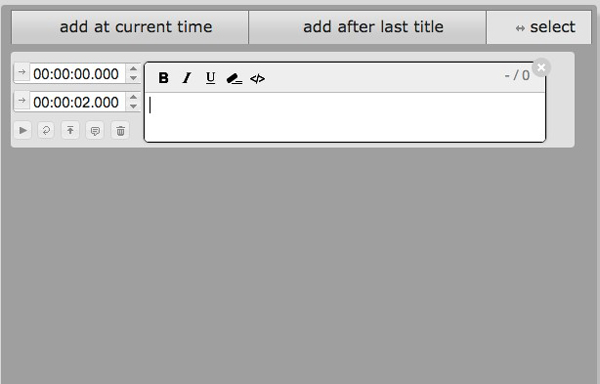
Part 4: FAQs about Remove Soft and Hardcoded Subtitles from Video
1. What are the Differences between Soft Subtitles and Hardcoded ones?
The soft subtitle is also known as the external subtitle, which is included in the video container of MP4, MKV and AVI files. Hardcoded subtitle, in the other hand, is embedded in the video as a part of video image. It is the reason that you can remove the soft subtitle from videos much more easily than the hardcoded one.
2. How to Remove Subtitles from YouTube Videos?
If you just need to remove subtitles from YouTube videos online, you can open the video with subtitle on YouTube. After that, click the CC icon on the right bottom to enable or disable the subtitle. You can also click the "Settings" menu and turn off the "Subtitles/CC" option.
3. Is It Possible to Remove Hardcoded Subtitle without Cropping?
Just as mentioned above, it is difficult to remove hardcoded subtitles from a video. You should have special skills without cropping. MKVToolNix is one of the best choices you can take into consideration, but you have to pay special attention to the output.
Conclusion
When you want to remove subtitles from video, you can learn more about the best methods from the article. Whether you need to disable the subtitles during the playback, or even replace a new one from Internet, you can get a desired solution. Tipard Video Converter Ultimate is the method to remove, add and manage the subtitles for videos with ease.