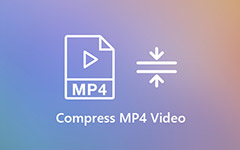Extract Subtitle from MP4 – Best Methods to Convert and Manage the Subtitles with Ease
MP4 is a video container, which includes the video, audio files as well as the subtitle files. How to extract subtitles from MP4 for translation, add them to another MP4 file, or edit the desired files? In order to manage the desired subtitles with MP4 or MKV files, you can learn more about the process from the article now.
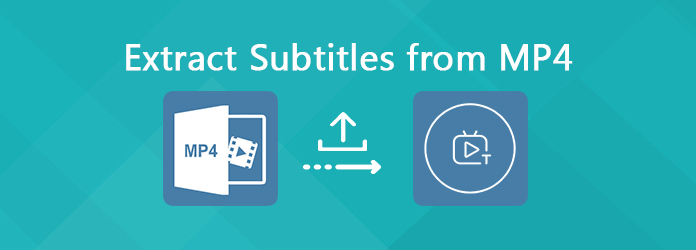
Part 1: How to Extract Subtitle SRT from MP4
In order to extract the SRT subtitles from MP4, MP4Box for Windows is a nice option to get the desired file with Windows. When you load the MP4 file into the program, it will demux the video and extract the subtitle from MP4 within a few clicks as below.
Step 1 Once you have installed the MP4Box, you can launch the program and choose the Demux option to extract the desired files from the MP4 files, including the subtitles. Just load and import the MP4 into the program to get the desired files.
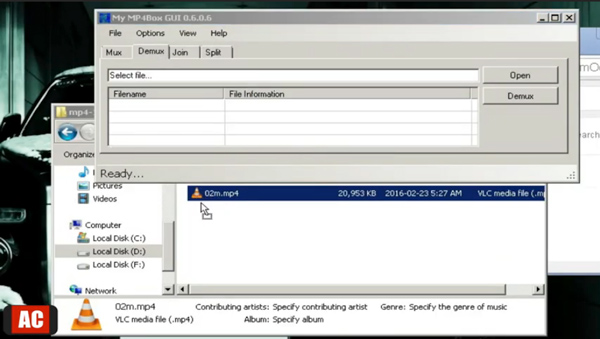
Step 2 When you drag and drop the video into the section, you can locate the subtitle file as text. Tick the subtitle file and click the Demux option to extract the subtitle from MP4 video. You can get the desired subtitle files within the destination folder.
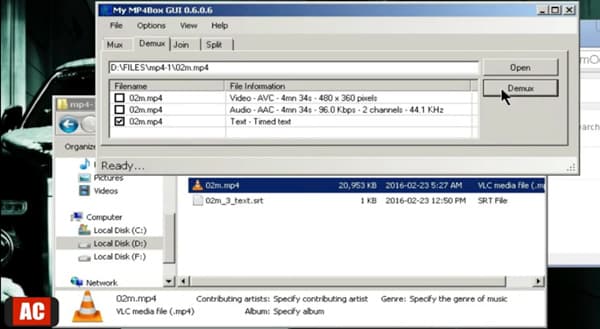
Step 3 After that, you can click the SRT files and open the subtitle with Notepad. When you want to translate the subtitles, you can copy and paste the text files into Word. Moreover, you can also use the subtitle for MP4 or MKV files accordingly.
You may need: How to convert MP4 to MKV
Part 2: How to Get a Desired Subtitles for MP4
VLC Media Player is one of the most popular video players that enable you to get subtitles for the MP4 files. Just add the VLSub plugin to VLC Media Player, it enables you to search for subtitles automatically and extract subtitle from MP4 or MKV as below.
Step 1 Download and install the VLSub plugin and extract the content from the ZIP file. Browse and find the lua file and move it to your /lua/extensions/ folder. After that, you can restart the program to add the subtitle to MP4 or MKV accordingly.
Step 2 Click the Media option to load the MP4 movie into the program. Go to the View menu and choose the Download subtitles option to open the VLSub window. It enables you to search and view the subtitles within the MP4 video automatically. (Want to convert VLC to MP4?)
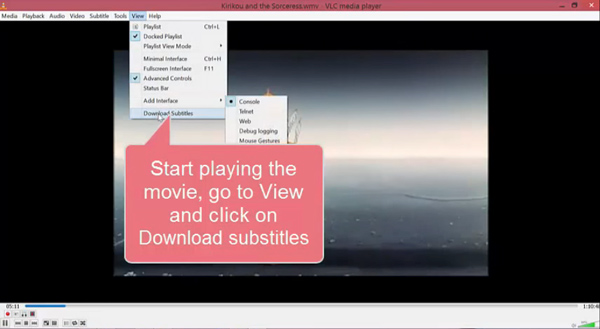
Step 3 If you cannot locate the desired subtitle, you can click the Search by hash button or the Search by name button to view the file. When you select the subtitle, you can click on the Download selection to add the subtitles to MP4 within the program.
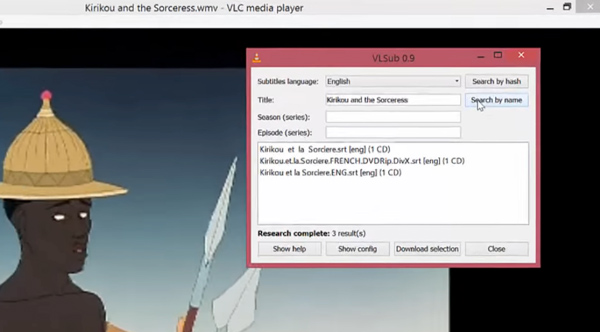
Part 3: How to Remove Soft Subtitle from MP4
When you want to manage the subtitles with MP4, such as add the subtitles, remove the files, or even match the desired subtitle files to MP4, Tipard Video Converter Ultimate is a versatile video converter and subtitle manager you can take into consideration.
- 1. Remove the original subtitle from the MP4, MKV and other video format.
- 2. Add the downloaded or extracted subtitles to match the MP4 video file.
- 3. Replace the audio channel and add one or more audio tracks to MP4.
- 4. Convert video and audio files to more than 500 file formats, including GIF.
Step 1 Launch the subtitle manager
Download and install the subtitle manager, you can launch the program on your computer. Choose the Converter menu and click the Plus icon to load the MP4 files into the program.
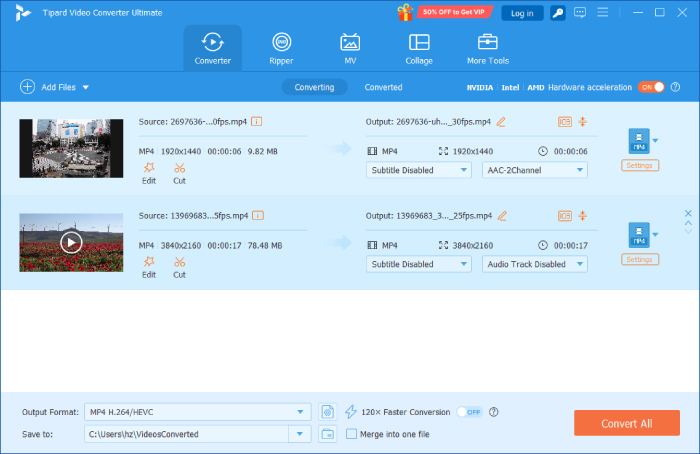
Step 2 Remove the subtitle form MP4
When you loaded the MP4 into the program, it will demux the subtitle from MP4, you only need to choose the Subtitle Disable option from the subtitle column in order to remove the subtitle from MP4.
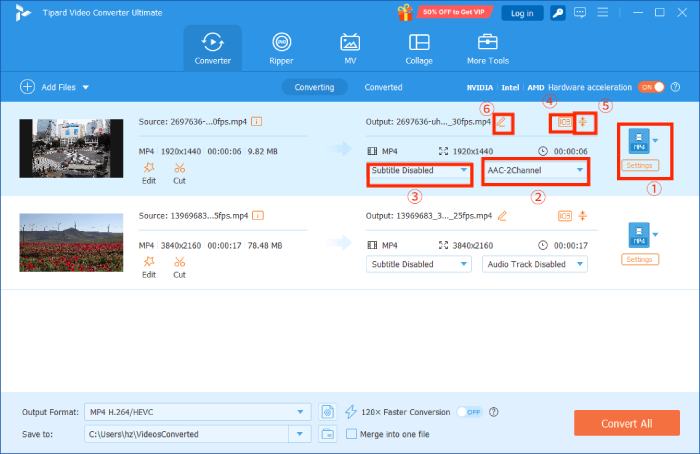
Step 3 Match SRT subtitle to MP4
If you cannot get a satisfied subtitle for MP4, you can also download one from the Internet. After that, you can also click the Add option to match the subtitle to MP4 accordingly.
Bonus: If you want to get subtitles download from movie video, you can go to websites like OpenSubtitle, Subtitle Search, etc.
Part 4: FAQs about Extracting Subtitle from MP4
What are the Differences between Soft Subtitle and Hard Subtitle?
Hard subtitle is the one embedded within the video, or just in simple, hard subtitle is part of the video. Soft subtitle, on the other hand, is independent stream and not embedded with the video. Of course, you can only extract, add and manage the soft subtitles with MP4.
Can You Extract Subtitles from MP4 Online?
In order to extract the subtitles from MP4, it requires a deep analyze for the MP4 or MKV beforehand. Moreover, there might be several subtitles within one MKV file. It is a pity that there is no subtitle extractor online that can do the job now.
How to Download Subtitles from a Video?
When you find an MP4 files online, is there a method to extract subtitles from online MP4 files? Of course, you can download the MP4 offline to your Mac or Windows first, and then extract the desired files. The Internet Download Manager is another choice that enables you to get the subtitles within few clicks.
Conclusion
MP4 video container has the subtitle files, how do you extract the subtitles from MP4, choose the desired subtitle or even manage the files? Just learn more about the best subtitle manager to deal with the MP4 files with ease. Tipard Video Converter Ultimate is one of the best choices that you can add a matched subtitle or remove the original one for MP4 videos within clicks.