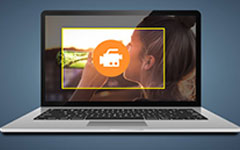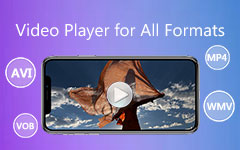5 Best M4V Player for Windows, Mac, iOS, Android
M4V is a popular video format introduced by Apple, which is quite similar to the MP4 format. It is used to encode video files in iTunes Store. In this post, we will offer you 5 professional M4V player programs that can play iTunes video files on your computer or iOS/Android devices. Please continue reading.

Part 1. Best Media Player to Play M4V Files on Windows & Mac
As we mentioned, M4V is developed by Apple. So, basically iTunes and QuickTime Player are best players to open M4V files, especially for Mac users. But sometimes, you may encounter the problem that M4V files cannot play. That is due to the DRM copy protection, with which Apple can prevent M4V files from unauthorized distribution. To play these protected M4V files, you can only open them on the device that has purchased the video.
As for those videos without DRM protection, most players on the market can play them smoothly without any hassle. Besides iTunes and QuickTime, you can also open M4V videos with RealPlayer, VLC Media Player, DivX Plus Player, Tipard Blu-ray Player, etc.
1. Tipard Blu-ray Player
When it comes to M4V video playback, we highly recommend you to try Tipard Blu-ray Player. It supports almost all popular media formats and even videos in 4K Ultra HD and 1080p Full HD resolution. The best part of this software is that it can help you remove DRM protection from M4V files. And compared with other players, Tipard Blu-ray Player has a more intuitive software interface which offers the best user experience.
1. Play M4V and other video/audio files smoothly with high quality.
2. Load Blu-ray disc/folder/ISO image file without region restriction.
3. Open DVD disc/folder/ISO image file according to the main menu.
4. Follow the playback order of the media file playlist you create.
5. Capture any scene that you like with the Screenshot feature.
How to play M4V files with Tipard Blu-ray Player on Windows/Mac?
Step 1To play M4V files on your computer, you need to free download and install Tipard Blu-ray Player first. Then launch this software once you complete the installment.
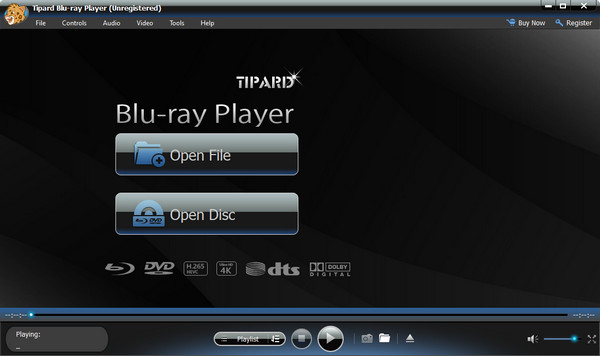
Step 2After entering the main interface, please click on the Open File button. Find the M4V video you want to watch. If you have multiple files to play, you can select them all to create a custom playlist for continuous playback.
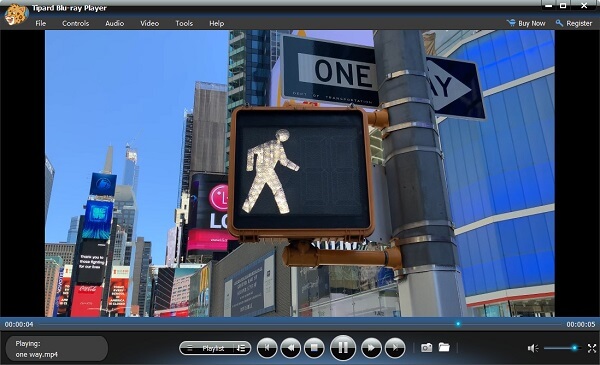
2. QuickTime Player
We have said that QuickTime Player is one of the most professional media players that support M4V video playback. As the default playing tool for .m4v files, QuickTime can easily play videos for free without installing third-party software on Mac. But this player doesn't work every time. Some users complain that QuickTime fails to open certain video files sometimes.
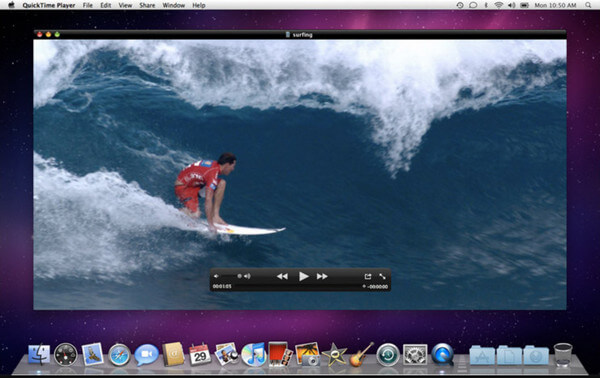
Part 2. Top 3 M4V File Player Apps for iOS/Android
Nowadays, many people use a smartphone to watch videos, which is much more convenient and portable. Thus, if you want to play M4V files on your phone, which app is better for M4V playback? Here we list the most popular M4V player for Android and iOS devices.
1. VLC for Android/VLC for Mobile
It is completely free to use VLC media player to play M4V videos. This open-source player has released multiple versions, including Windows, Mac, iOS and Android. You can download and install the right version based on your device. It can open and play almost all video and audio formats. Besides, VLC provides users with various features like multi-track audio, aspect-ratio adjustments and playback speed control.
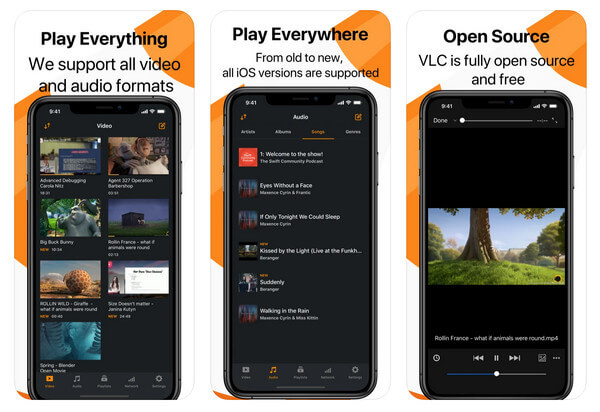
2. Video Player All Format - XPlayer
Video Player All Format, just like its name suggests, can play all video formats including M4V on your Android phone and tablet. It also supports high-resolution video like 4K UHD video files. This Android playing tool even guarantees the safety of your private videos so that you don't have to worry about videos being deleted or seen by others.
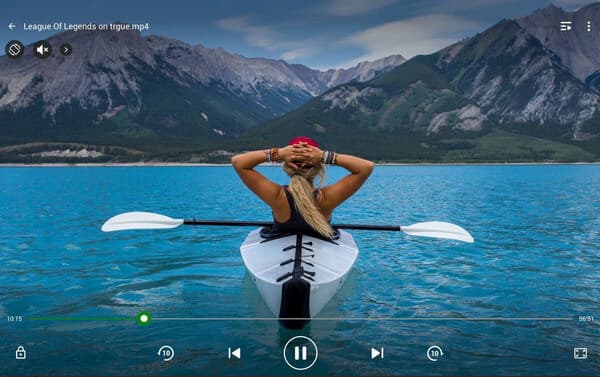
3. HD Video Player
HD Video Player enables you to open any videos stored on your phone. It has the capability to detect all the video files on your device automatically. Apart from local video files, you can also use it to play streaming media files. And the equalizer for audio is good.
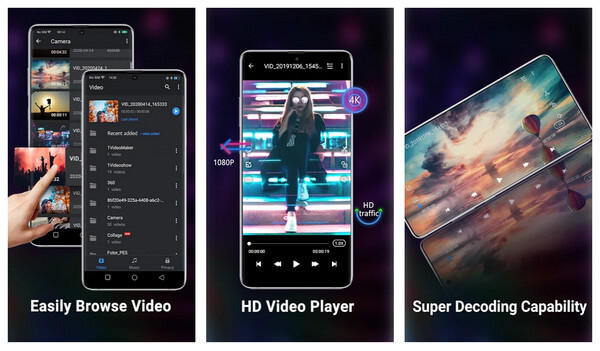
Part 3. FAQs of M4V Player
1. How do I convert M4V to MP4?
The simplest way to convert M4V files to MP4 is to change its file extension from ".m4v" to ".mp4". But not every player can recognize the changed files. You'd better use a professional converter to convert M4V to MP4. Download and install Tipard Video Converter Ultimate on your computer. Open the software and add the M4V file you want to convert, choose MP4 as the output format, and then start the conversion.
2. Which is better, MP4 or M4V?
M4V is very similar to the MP4 format. But they are employed in many different scenarios. M4V can be protected by DRM copy protection, while MP4 is free. But MP4 has higher compatibility with players and devices. But M4V format is usually used on Apple devices like iPhone, iPod, iPad, Apple TV, etc.
3. Is M4V the default format for HandBrake?
Yes, if you use HandBrake to convert or edit a video, this program will save the output video as an M4V file by default. But you can change it MP4 manually if necessary.
Conclusion
Have you found the perfect M4V file player for your device? To sum up, Tipard Blu-ray Player is a great choice for Windows and Mac user, and VLC can play M4V smoothly on your iOS and Android device. If you have any question, feel free to leave us your comment below.