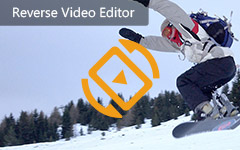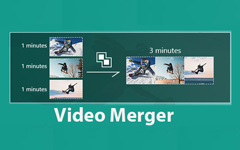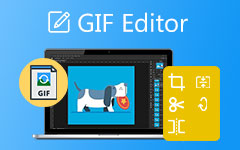Do you have the urge to get into social media video trends but get put off by all the complicated editing software? Look no further than the Kapwing video editor! It is a great tool for you if you are a beginner because it helps you create encouraging material for your apps like Instagram or TikTok in no time. We will look into the features of Kapwing, how to work with it, and some awesome apps to help you become a social media video expert!
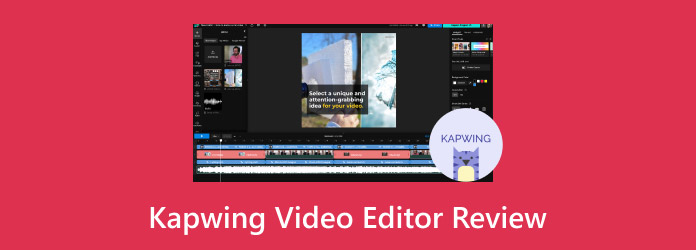
Part 1. Overview of Kapwing Video Editor
Kapwing video editor is an online editing program with free and paid versions. It is fast to navigate and provides users with the tools needed to create video content for social media.
- Kapwing is simple to learn due to its drag-and-drop interface, which requires no prior training.
- The basic version of the plan, which is free, allows the user to edit a video in a very minimalistic manner and can perform functions such as trimming, adding text and music, and improving video quality.
- Kapwing helps produce videos targeted at social networks by resizing them for appropriate platforms and using already designed templates.
- Pro account offers the ability to work on projects in a team.
- The free level could be stronger regarding how many features are available and the maximum video export quality setting.
- Watermarked videos are not for commercial use. Kapwing requires users in free accounts to use branded videos. Not everybody wants to use the watermarked film.
- Complex editing is at times accompanied by bugs that most users complain about, including some lags and software if inefficient.
Main Features:
- Edit timeline, composing videos by arranging video clips and images into a user-friendly timeline of clips.
- It allows you to resize video, add text or overlay audio or music.
- Millions of free Stock video clips, images, and music are free due to the integration of Giphy, Unsplash, and Pexels.
- Resize videos for different platforms and convert video formats.
- Utilize pre-made video templates for various content types.
- Share projects and leave comments for team editing.
Pricing:
| Plans | Features | Price |
|---|---|---|
| Free | Basic video editing, text, audio, AI features (limited), stock assets, resizing, templates | Free |
| Pro | All features in Free plan, unlimited exports, higher resolution, no watermark, priority support | $17/month |
| Team | All features in Pro plan, team collaboration, custom styles, increased storage | $49/month |
Platform:
- Web-based, accessible from any device with a web browser.
Part 2. How to Use Kapwing Video Editor
Step 1Open the Kapwing Video Editor and look for the Add Media option on top of the screen on the left-hand side. Make sure you upload past video recordings from your storage or use the available video link if it is already on the web.
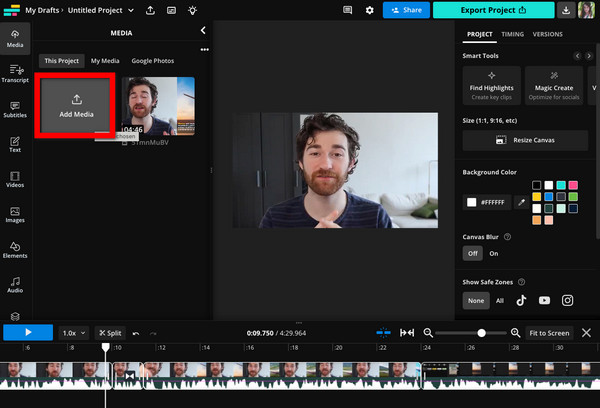
Step 2Add all of the clips in the right sequential order on the timeline. Use the scissors button with the words Trim to edit out unnecessary footage. Alternatively, click the Smart Cut on the toolbar on the right-hand side for effective trimming to get rid of silent portions of the video.
Step 3Insert text and audio to all areas that require text and audio as follows:
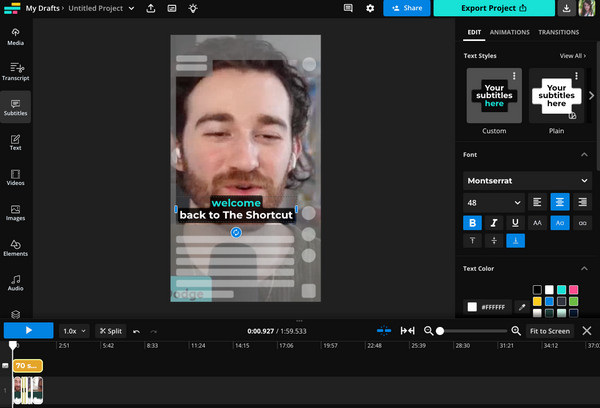
- Subtitles: On the left side of the menu, click the button Subtitles. You will find auto subtitles in the lower part of the screen and select your language. To edit these subtitles further, use Styles and Animations.
- Voiceover: Click on the Audio button and then click on Text-to-Speech, after which you will type the text that you want to be spoken. After that, select one of the available voices and click Generate.
Step 4Improve both picture and sound effects:
- Transitions: On the upper right, click on Transitions. Please select the desired transition type from the drop-down menu, click on it and alter how long it lasts.
- Overlays: On the right, in the timeline window, click on the Media button and load any additional image or video you want to use for overlay, drag it into the timeline position and resize it.
- Music and sound effects: Click the Audio button, select Music or Sound Effects, choose a desired track from the given library, or import your desired sound.
Step 5The last parts are the finishing touches of your video and sharing it with colleagues or friends using the Share button.
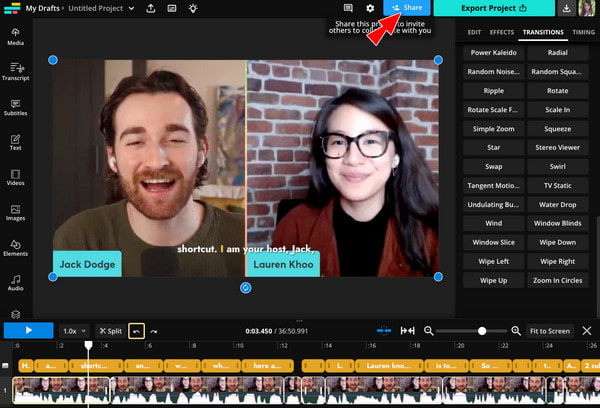
Step 6Download the video file by clicking Export Project and choosing your preferred format. Display this video on other sites or social networks.
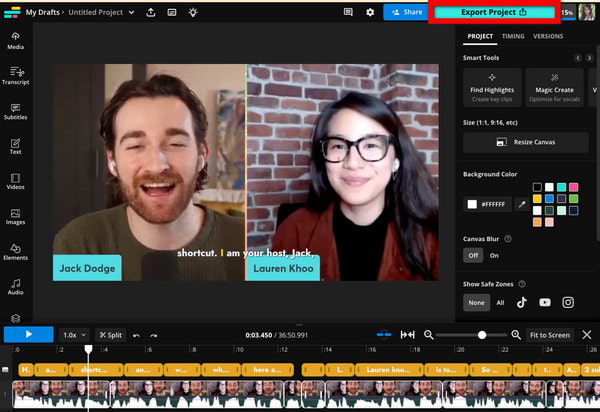
Part 3. 2 Excellent Alternatives to Kapwing Video Editor
1. Tipard Video Converter Ultimate (Desktop)
Tipard Video Converter Ultimate boasts remarkable video editing capability with a vast range of functionalities such as video conversion, DVD burning, and editing. This is best suited for those who want a professional outworking and an environment fully packed with features.
Main Features:
- Versatile conversion: Convert video from/to 500+ formats, 8K, 5K, 4K, HD included.
- DVD ripping and copying: Rip DVDs and convert them to various video/audio formats or back them to ISO files or DVDs.
- Extensive editing tools: Editing such as cropping, rotation, Watermarking, clipping, merging, filter addition, and others has no finality.
- 3D effects and video enhancement: Insert 3D effects to upgrade video quality and change audio parameters.
How to Use:
Step 1Download Tipard Video Converter Ultimate to your computer and install it.
Step 2Then, click the Add Files button to load your videos or DVDs.
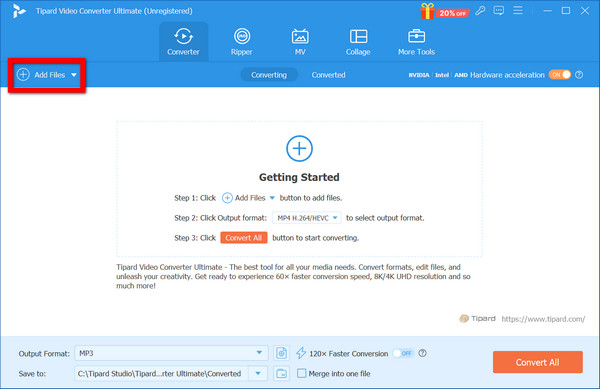
Step 3When the video is uploaded, you will see an Edit button where you can crop, trim, and add a watermark and other effects you wish to apply.
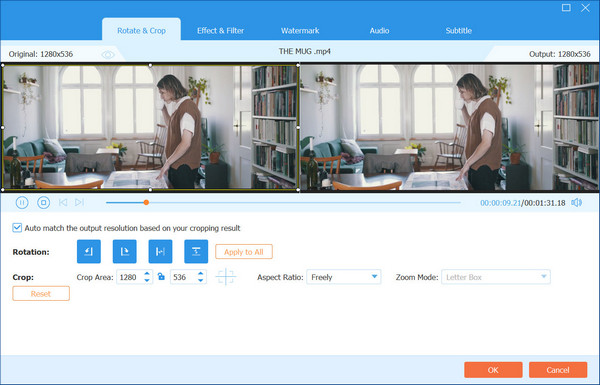
Step 4Choose the output format by clicking the MP3 button, which has a drop-down arrow, then choose the Video tab and select the format you wish from the list.
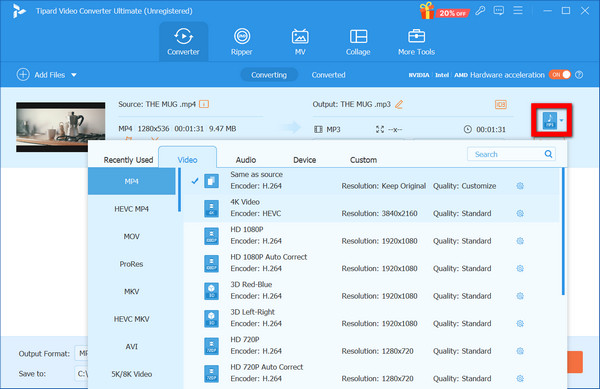
Step 5Finally, press the Convert All button to convert every file you’ve queued for change.
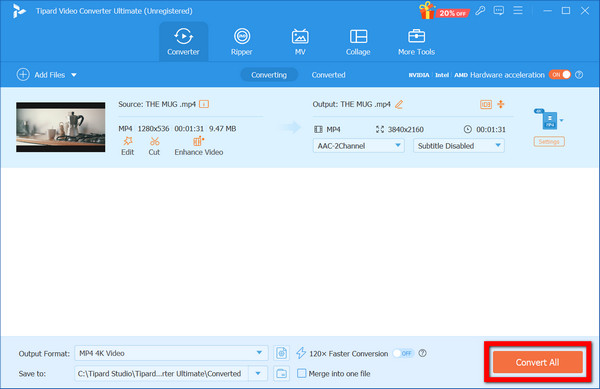
2. Clipchamp (Online)
Clipchamp is an easy-to-use and feature-rich online video editor hosted in the cloud. It is ideal for a person who is more comfortable doing their work online and does not require some of the advanced features.
Main Features:
- Basic editing tools: These offer the ability to trim, cut, split and merge video clips.
- Text and titles: Adding titles and text overlays well over the videos is possible.
- Music and background sound: Adding background music or sound effects, such as impact sounds available in the library or reconstructing your own, is possible.
- Filters and effects: Some effects and filters can be added to the videos afterward for enhancement.
- Stock media is a searchable collection of stock footage, music and photos.
How to Use:
Step 1Register for a free Clipchamp account. Once you do this, begin a fresh project.
Step 2Add your video files to the timeline.
Step 3Get video trimming tools and editing tools to trim or add text, music, things or effects.
Step 4Save the video in the proper format and resolution as required.
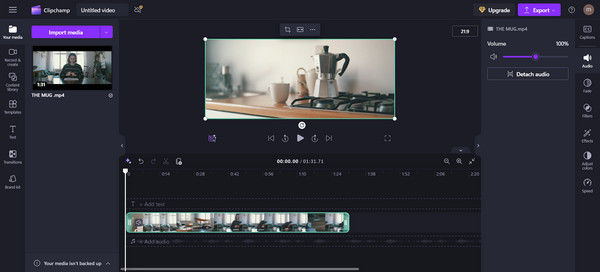
Conclusion
Is Kapwing a good video editor? It is a basic platform for most new users as it is a drag-and-drop interface and has many features aimed at social media. However, if you need more editing options and the ability to work offline, then you should use desktop applications, such as Tipard Video Converter Ultimate. This review covered Kapwing in depth and showed you how to use it alongside other editing tools to help you make social media-friendly content!