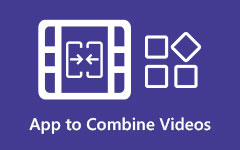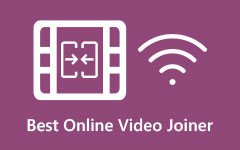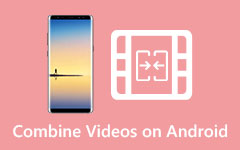Simple Ways on How to Join WebM Files Online and Offline
WebM files are file formats that many web browsers widely support, like Google, Firefox, and Safari. This format is based on a profile of Matroska, and it supports VP8 video streams and Vorbis audio streams. In addition, many people prefer using these files because many media platforms and browsers support them. You can also see WebM files on other social media platforms like Facebook. Many video editors and other video content creators want to merge their WebM files into one. So, if you also want to join WebM files online or offline, read this post until the end.

Part 1. How to Merge WebM Videos Using FFmpeg
Users nowadays are searching for a video joiner that is free to download. That's why FFMPEG is one of the most searched video joiners on the internet. Luckily, FFMPEG has a feature to merge videos. To know the complete details, read this part completely.
FFmpeg is a freeware tool with many functions, like video merging, converting, trimming, etc. Also, since it is a freeware tool, you can download it for free on your Windows computer. However, it is not a user-friendly tool because it has a hard-to-operate interface. To merge videos using FFmpeg, you must use the Command Prompt to type the codes. Nevertheless, many professionals use this tool to merge video files. Follow the procedure below to know how to merge WebM files using FFmpeg.
How to FFmpeg merge WebM audio and video:
Step 1First, install FFmpeg on your computer and run the ffmpeg.exe path to your computer system.
Step 2And then, press the Windows key on your keyboard and type the CMD (Command Prompt).
Step 3We will use the Concat method to merge the same video file and the Concat demuxer. Create a text with the list of the video files you would like to join.
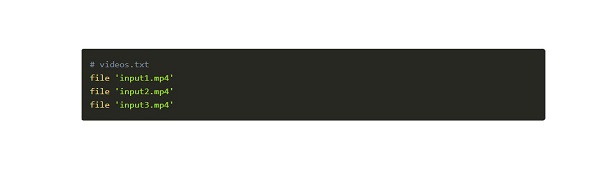
Step 4And then, your files will be merged according to the order you typed.
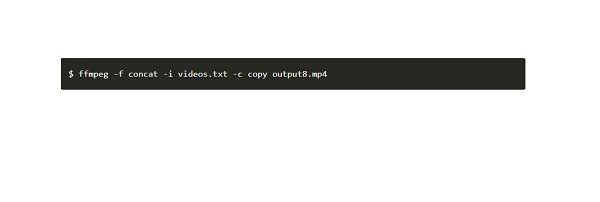
Part 2. Combine WebM Files Free Online
There is another method you can use to merge WebM videos for free. Online video mergers are available on the internet that you can use safely. So, if you want to learn about the most used online video mergers to merge WebM files online, read this part below.
Clideo
Clideo is one of the most popular online video mergers that you can access on Google, Firefox, and Safari. This online merger is a beginner-friendly tool because of its easy-to-use software interface. In addition, it allows you to add audio to your merged videos. You also do not need to worry about whether or not your file is supported by this tool because it supports all common file formats. Moreover, you can select the video resolution you want for your video output. However, when your internet connection is slow, you may experience a slow uploading process.
How to merge WebM files using Clideo:
Step 1On your browser, search Clideo video merger and go to their main page. Click the Choose Files button on the tool's main interface to upload your video.
Step 2After uploading the first WebM video, click the Add more videos button to upload the other WebM video you want to merge.
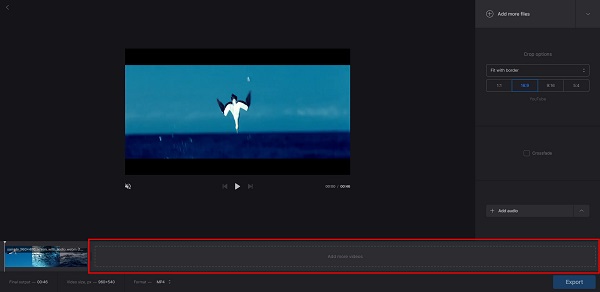
Step 3And if you want to add more WebM files, just click the Add more videos button. But if not, you can proceed to the next step.
Step 4Then, if you are done merging your videos, click the Export button to save your output on your device.
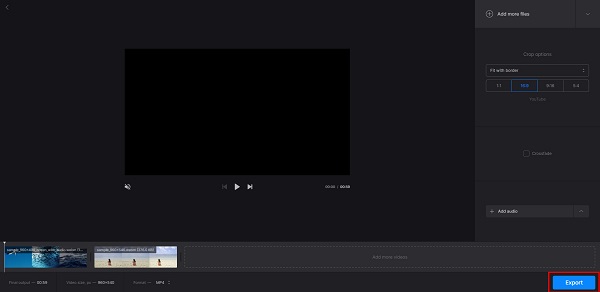
Kapwing
Another online video merger that you can use to merge WebM files is Kapwing. Kapwing is an online tool that you can access on all web browsers, and it is completely safe to use. Furthermore, it supports the most standard file formats, such as MP4, AVI, MKV, FLV, MOV, and more. It is also a user-friendly tool because of its straightforward user interface. And if you are searching for a video merger with many editing features, this is a suitable tool. Kapwing enables you to add layers, text, subtitles, and more. The drawback of this tool is that it has bug issues that you may encounter. Nonetheless, it is still a convenient way to merge WebM files online.
How to combine WebM files using Kapwing:
Step 1Open your browser and search Kapwing on the search box. Then, click the main page of Kapwing.
Step 2On the main interface, click the Choose Videos button.
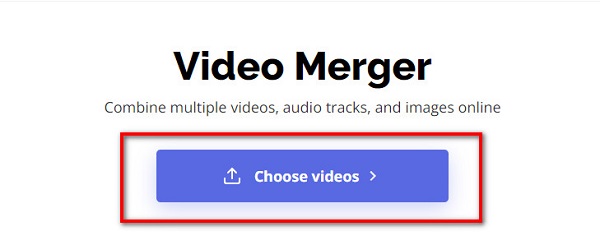
Step 3Next, tick the click to upload button or drag and drop your video on the rectangle.
Step 4To upload the other WebM file, click the Add Media button on the left side of your screen. Then a new tab will prompt where you will click the Click to upload option. After uploading the second WebM file, your WebM files will automatically be merged.
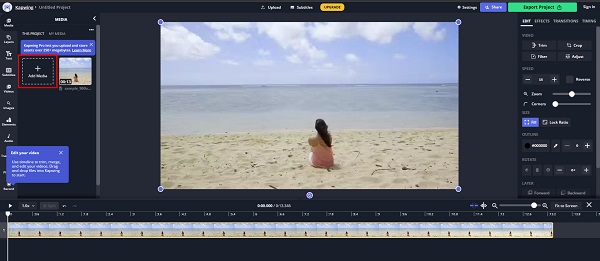
Step 5And then, click the Export Project once you are done merging your videos. And that's it! You now have joined WebM files.
Part 3. Perfect Solution to Join WebM Videos
But we have the software application you want if you are looking for a professional-made output. Now, if you want to learn more about this tool, read this part all inclusively.
Tipard Video Converter Ultimate is an ultimate tool that allows you to merge multiple WebM files into one. It supports tons of file formats, such as MP4, AVI, MKV, MOV, FLV, M4V, and 500+. Also, many beginners can use this tool because it has an easy-to-use interface. Moreover, it supports high video resolutions such as 4K, 5K, 8K, and HD video resolutions. And if you want to have a video merger with many editing features, this is the best app for you. It offers many advanced editing features, including video merger, video trimmer, video enhancer, and more from the Toolbox. Therefore, if you are interested in using this offline video merger, follow the steps below.
How to merge WebM files using Tipard Video Converter Ultimate:
Step 1Download the Tipard Video Converter Ultimate on your device. To download directly, click the Download button below.
Step 2Next, click the Toolbox panel and select the Video Merger feature.
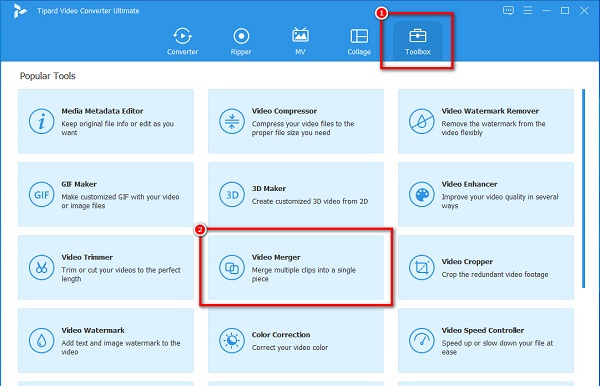
Step 3And then, click the + sign button or drag and drop your WebM file to the + sign box to upload the first video you want to merge.
Step 4After uploading the first WebM file, click the + sign beside your first video to upload the second WebM file you want to merge.
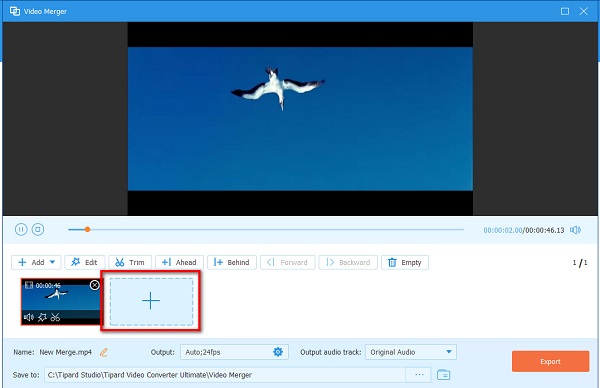
Step 5Finalize your output by watching the preview of your video. When you are done, click the Export button to save your video on your device. You can use this way to merge FLV files with ease.
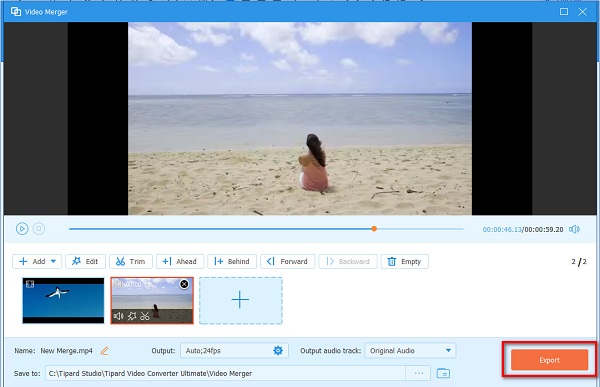
Part 4. FAQs about Joining WebM Files
Which media player can play WebM files?
Many media players, like VLC, Windows Media Player, KM Player, and more, support WebM files. But if you use a Windows computer, the recommended media player is the VLC because it supports all file formats.
Can you merge a WebM video with an MP4 video?
There are only a few software applications that can merge different file formats. However, using the Tipard Video Converter Ultimate, you can merge different file formats into one.
Can VLC merge videos?
Yes. The VLC media player is not just a media player. It can also merge multiple videos into one.
Conclusion
Easy, right? It is not that hard to join WebM files online and offline. Whether you are using a Windows or Mac device, you can easily merge WebM files. But if you want the most recommended app for Windows and Mac, download Tipard Video Converter Ultimate.