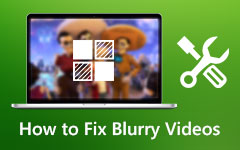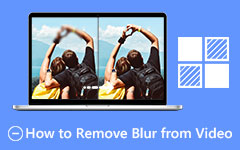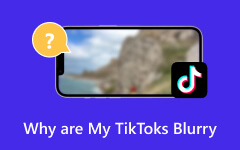Trying to relive cherished memories or analyze important details in footage can be troublesome, particularly if it needs to be clearer. Knowing how to address this case can save your day, but if you need to know how this article is all you need. Without ado, let's see what the causes are and the solutions on how to unblur a video that can be applied to transform a pixelated clip into a sharper and more polished version.
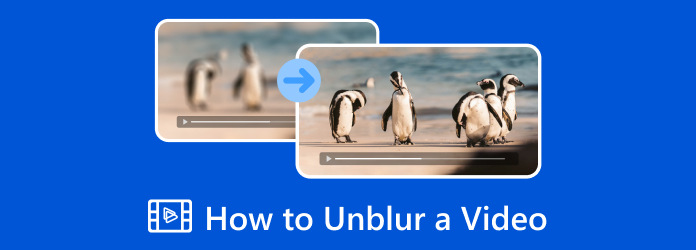
Part 1. What Causes a Video Blur?
Low-quality blurry videos may arise due to the following: A good number of cases are due to motion blur, in which the rapid motion of an object during image capturing needs to be handled better. Likewise, most videos filmed with a blurry focus - caused by mistakes during focusing manually or a camera unsuited for low light - are not sharp.
Another offender is low resolution, which means that videos recorded at low quality may be initially blurry or grainy, especially in a larger format. Compression applied to such an extent to make the file size smaller will result in losing fine details and the picture beginning to look blurry and pixelated. Lack of post-production, camera shake, and insufficient stabilizers, all compounded by low light conditions, make for a clearer picture.
During editing, for example, mistakes such as wrong scaling and overusing effects will disappointingly lower the quality of a video. Only when you know these can you know the best ways to solve the problems that arise while shooting videos with a blurred aspect.
Part 2. How to Unblur a Video on a Computer
Tipard Video Converter Ultimate is the key you need to unblur video and get the best quality. This app offers a quick and efficient way to do it without needing a professional experience due to its user-friendliness. Unlike other tools, the app does not add a watermark on the final output, meaning that the fixed video quality remains at best and can be used professionally. So, if you want to know how to use this with the two features that offer fixation on the blurry problem, follow our guide here.
How to Unblur Video with Video Enhancer:
Step 1You can get the latest version of the app by ticking the download button here, then installing the package you downloaded on it and clicking Start Now to open it.
Step 2After launching the app, click More Tools and find the Video Enhancer. An enhancer feature that fixes the blurry problem you have on your video.

Step 3Then, tick the + button to open the folder and add the video you saved on your PC. Select the video that you want, and click Open to add.
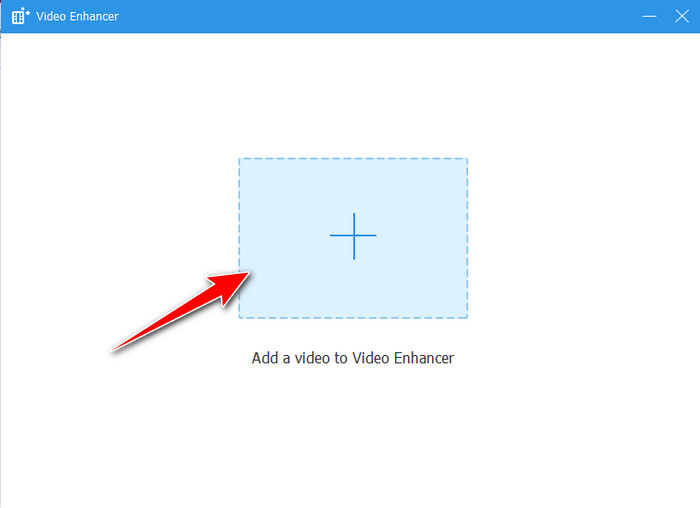
Step 4After that, activate the Upscale Resolution and Optimize Brightness and Contrast to fix the blurriness in your video. If the video is blurred due to the shakiness, click Reduce Video Shakiness and click Enhance to begin fixing the problem.
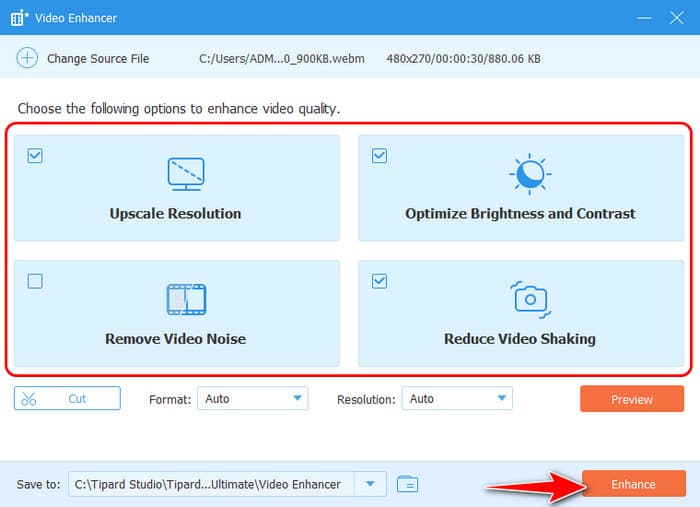
How to Unblur Video via Converting to 4K Quality:
Step 1After downloading the app, go to the Converter menu and click Add Files to upload the video you want to enhance.
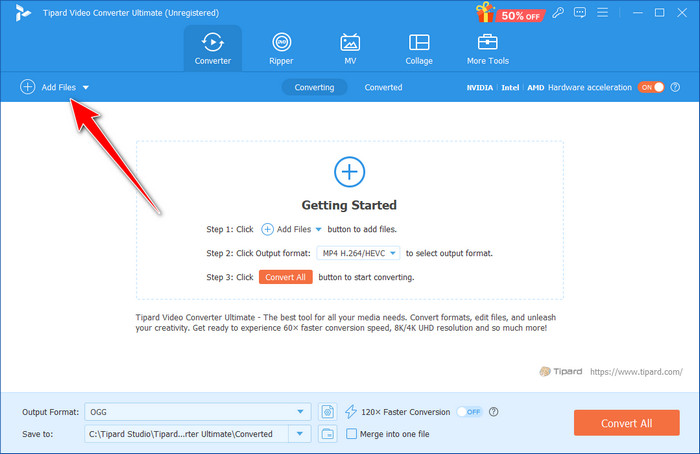
Step 2Proceed to the Output Format, choose the format you want to get, and pick the highest settings on the list.
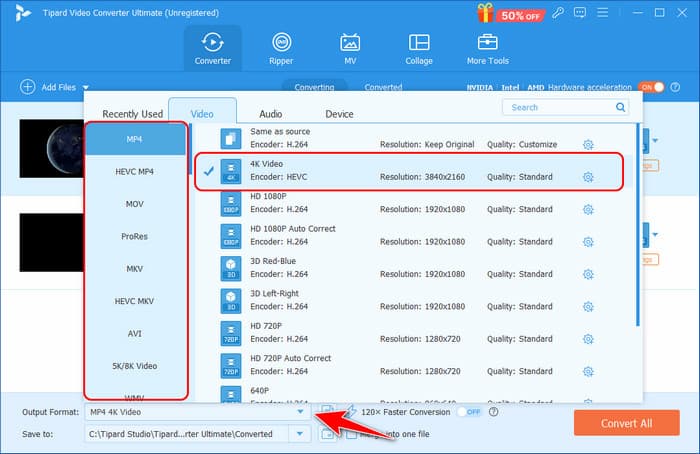
Step 3When that is done, click the Convert All button to start processing the file, and you will get the 4K you have chosen that fixes the blurry video.
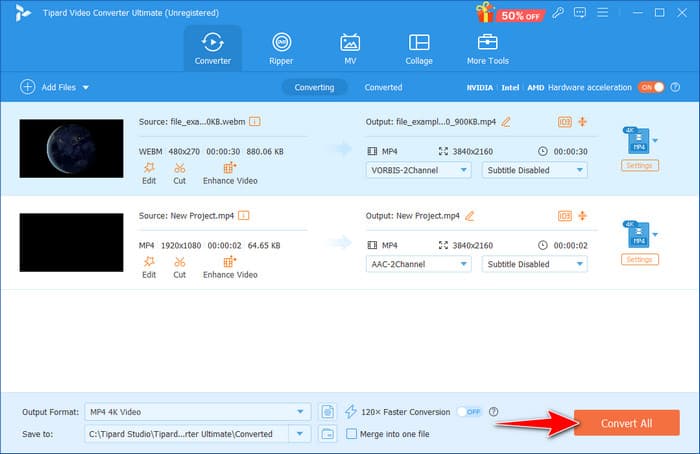
Part 3. How to Unblur a Video on iPhone with Photos App
Photos App is not just an iPhone gallery app; it has a few settings that let you enhance the quality of your videos. Out of them, Noise Reduction and Sharpness are important in unblurring videos by removing blur and the Sharpness used in enhancing the details of the videos. What makes Noise Reduction important is that it reduces grain often occasioned by low light, whereas the sharpens tool is used to help enhance thin lines and bring out details. The icing on the cake is that these tools are built directly into the app so that you do not need to download an additional app to perform these operations, including the speeding-up video on iPhone. Learn how to unblur a video on an iPhone using the steps here.
Step 1Visit the Photos app, choose the video you want to fix and click Edit.
Step 2On the adjustment feature, find the Noise Reduction and increase it based on your needs. Then, go to the Sharpness and make the video look sharper in detail, but put only a little.
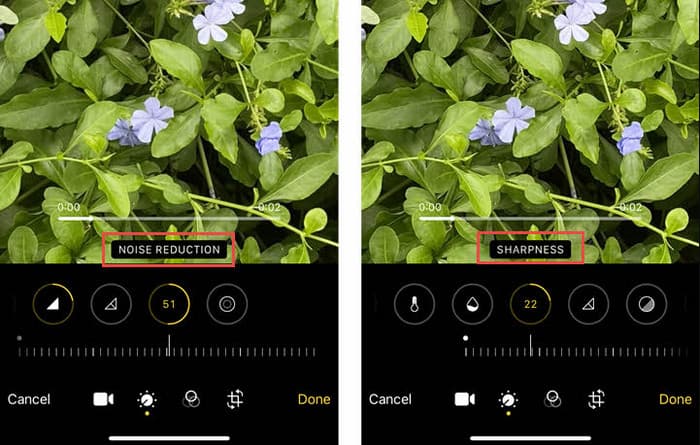
Step 3To save the video, click Done.
Part 4. Unblur Video Online for Free via Fotor
Fotor is a live editing photo tool that provides a simple interface allowing users to unblur videos online for free quickly. Due to its simplicity, you can improve video quality and remove background noise without downloading or learning how to code. Just upload your video, tweak certain aspects of the videos, such as noise reduction and sharpness and let Fotor turn blurry clips into perfect visions. It has fast and strong editing tools available in your browser, making Fotor an ideal tool if you need an easy and efficient way to restore old video clarity without extensive additional features.
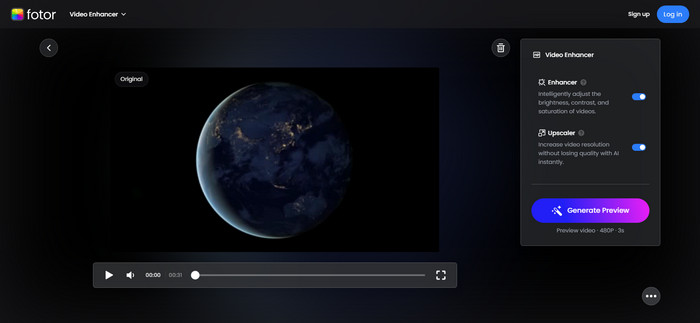
Step 1On the new tab, open the Fotor Video Clearer and tick Upload Your Video to import the video you want to fix.
Step 2After uploading the video, activate the Enhancer and Upscaler to fix the problem on the video and click the Generate Preview button. Then, download it on your device.
Part 5. Tips and Ideas When Fixing a Blurry Video
How do you turn Drake's video unblurred? If you are looking for a way to make the video clearer, follow our tips here.
- Choose the right application or software that can be employed to fix the blurriness.
- Begin with noise filtering, which helps remove graininess and adds the lost details.
- Brightening and contrast make the video look clearer and more visually appealing.
- These options and sharpening are useful, but applying them too creates a disturbance.
- Modern AI tools can detect and fix the problem immediately, saving time and effort.
- Upscaling the video can improve the overall quality, especially the low resolution.
Conclusion
To unblur a video, you must use the tools indicated here. There are a bunch of selections available, but here are the best choices to make. Use Tipard's Video Enhancer or Converter on your Windows or Mac for professional output with minimal effort. You can now download the app for free immediately to get the best result.