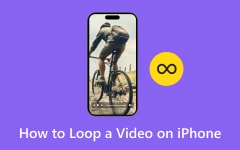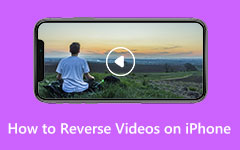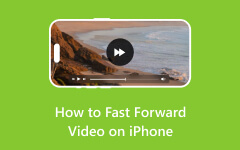Quick Ways to Shorten Your Videos on iPhone or iPad
In this era of technology, people are becoming more aware and intrigued by video editing. It is possible to edit your videos on a computer or mobile phone. Shortening a video is a part of video editing, and you may be able to shorten it by using many techniques, such as speeding up your video or simply cutting it to a shorter one. In this article, we will show you many techniques to learn how to shorten a video on an iPhone. Kindly read all of the important parts to successfully learn.
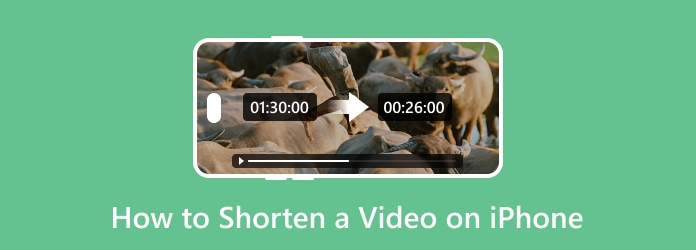
Part 1: How to Shorten a Video on iPhone in Photos App
Editing videos on your iPhone device has become very simple, thanks to the built-in feature where users are able to edit videos. Trimming a clip for a social media post, cutting out unnecessary parts, or simply shortening it for better pacing, the process is easy to follow. In this guide, you will learn a step-by-step tutorial on how to shorten a video clip directly from your iPhone without needing any third-party apps or advanced editing skills.
Step 1The first thing you need to do is locate the Photo app on your iPhone. You can do that by scrolling through your home screen or by searching for it.
Step 2Then, you need to find the video you want to shorten. You can do this by navigating to the Albums tab, scrolling through the Videos, or searching for the video directly in the Photos tab.
Step 3After finding the video you want to shorten, click Edit at the top-right corner of your screen. Then, trim the video to your preference or adjust its speed to shorten it exponentially.
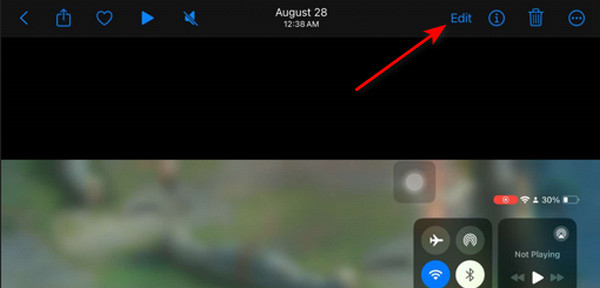
Step 4After trimming or speeding up the video, make sure that you check the video if you have trimmed it correctly and see if there are any other errors. After you have checked your video, you can now save it. Simply click Done and select Save Video or Save as New Video.
Part 2: How to Shorten iPhone Video with Multiple Editing Features
Tipard Video Converter Ulitmate is amazing software that lets you edit your videos using their tools. It is made with a drag-and-drop feature for easy importation of your videos. Paired with its themed video templates, you can quickly edit using them if you are in a hurry. It has a simple yet effective user interface that eases your workload exponentially due to its quick processes.
In addition, this software is filled with many video editing tools that can help you edit and polish your videos. With the proper use of such tools, the output that you will have is equivalent to a proper video made by a professional. Learn how to shorten an iPhone video by carefully following the steps below.
Step 1Download and Launch the App
The first thing you need to do is to download the application. You can download the app by clicking the download button below. After you have installed the application, launch it by simply clicking on the app's icon.
Step 2Import Video
After launching the application, you will be introduced to its main interface and see many options on the top side of the tool. Click on Toolbox and search for Video Trimmer. Once you have accessed Video Trimmer, you will see the big + button, which you can click to import the videos.
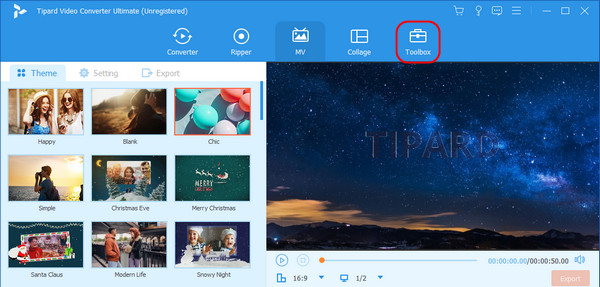
Step 3Shorten Video
After importing your videos, you can now adjust and trim your videos. To trim your videos, simply adjust and toggle the time bar of your video. Adjust the videos to your liking.
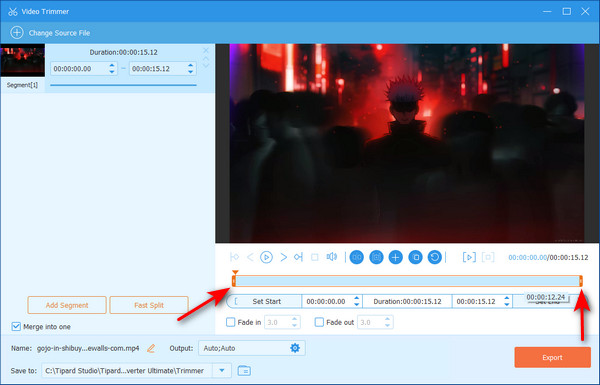
Step 4Export Shorten Video
After shortening your videos, you are ready to export them. To export your videos, simply click on the Export button at the bottom-right side of the app window. Your exported videos will be saved in your application's local directory.
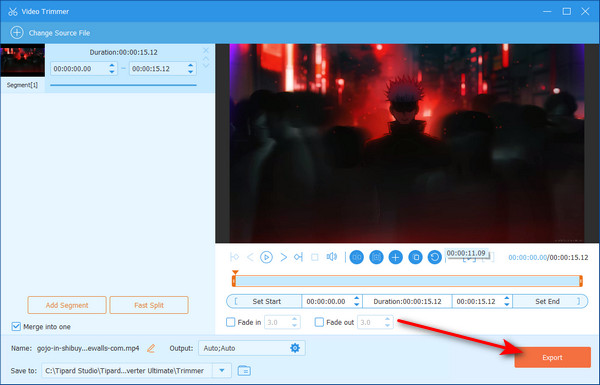
Part 3: How to Shorten an iPhone Video in iMovie
iMovie is great, user–friendly video editing software that comes free with your iPhone. It provides more advanced editing features than the Photos app, making it a great choice for users who want more control over their videos. It can trim down video clips, add transitions, or incorporate special effects. IMovie offers a great set of tools to help you create polished videos.
Step 1Download the iMovie app from the App Store. Then, launch it by clicking on its icon on your home screen.
Step 2After launching the app, you will create a new project. Click the Start New Project button, choose the video you want to trim and edit from your media library, then tap Movie.
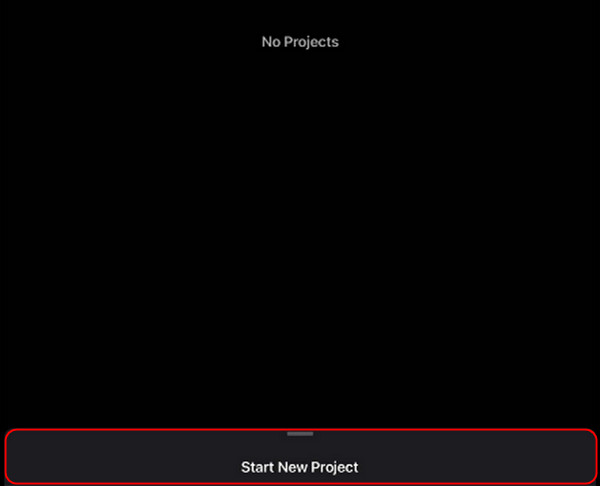
Step 3Then tap on the video clip to select it. Yellow handles will appear at the beginning and the end of the video. Drag these yellow handles to shorten or trim the video to your desired length.
Step 4After trimming and possibly adding effects to your videos, you can now save or export them. Simply click Done at the top-left corner of the screen, then tap the Share button and choose Save Video.
Further Reading:
5 Ways on How to Compress A Video on iPhone [Simple Steps]
4 Best Ways on How to Cut a Video on iPhone and on PC
Conclusion
We hope that you retain some knowledge despite all the learning we have taught you. To master all of the basic knowledge you have learned, we recommend that you practice how to shorten an iPhone video.