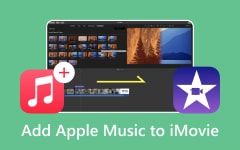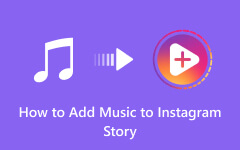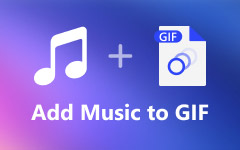Do you have a Facebook video and want to post it? If so, we recommend adding music to make it more lively and perfect. The music on your video is perfect, especially if you are showing some highlights, memories, and other videos that can catch your viewers' eyes. With that, if you are among the users who want an excellent video, grab the chance to read the details from this post. We are here to give you all the methods you can check and follow to insert music into your FB videos. You will even learn both online and offline ways, making it more amazing since you can get a lot of options to achieve your task. Therefore, read this article immediately and get more insights on how to add music to a Facebook video effectively.
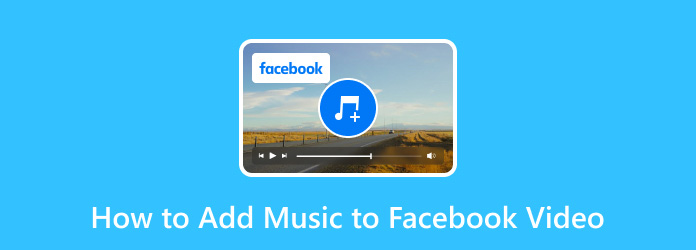
Part 1. How to Add Music to Facebook Posts
How can I share/post a video on Facebook with music? If this question comes to your mind, you may be looking for an effective method you can follow. In that case, you can get the solution by reading this section. Adding music to a Facebook post is simple. You only need to prepare your video, and you can start with the process. Thus, check the simple method below and get your desired result.
Step 1Open your Facebook, click the Plus button, and press the Post option.
Step 2After that, select the video you want to post. Once done, press the Edit button and proceed to the Audio section.
Step 3For the next step, hit Add Music and choose your preferred song for the video. Then, hit Done > Post to share your video.
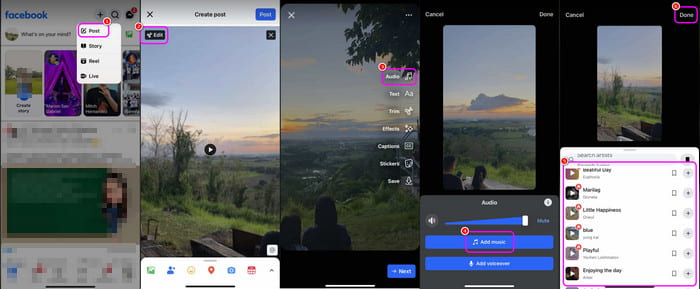
Part 2. How to Add Music to Facebook Story
Are you searching for the best way to add music to your video before sharing it on your FB story? Then, you can get the full details from this part. Without further ado, see the basic steps below and learn the necessary procedure.
Step 1Go to your Facebook application and press the + button. After that, hit the Story option to start adding the video from your mobile phone.
Step 2Then, press the Sound option and select the music for the video. You can also mute the original music from the video to make the result smoother and more perfect.
Step 3For the final procedure, press the Done > Share button to start sharing your Facebook story.
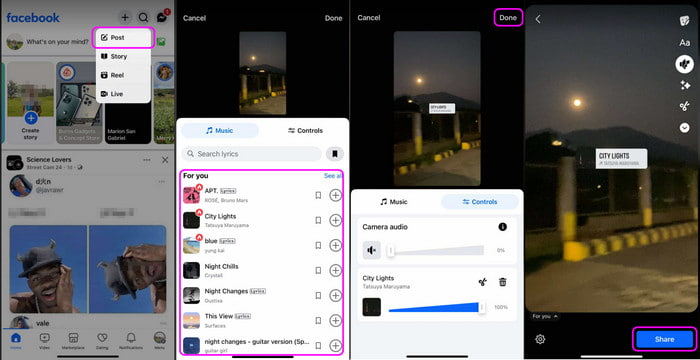
Part 3. 3 Methods to Add Music to a Video for Facebook
1. Add Music to Facebook Videos using Tipard Video Converter Ultimate
If you want to insert music for Facebook videos, you can use Tipard Video Converter Ultimate. This video editing software can help you easily attach any audio file from your Facebook video. This is because adding music is simple due to its simple-to-understand user interface. You can even add any video with various formats since it can support numerous formats, such as MP3, AAC, AC3, FLAC, M4A, and more. In addition to that, besides adding music, you can also use some basic video editing tools to improve your video file. Some helpful functions are cropper, trimmer, merger, effects, filter, video collage maker, and more. With that, you can obtain an amazing video output after the process.
Lastly, you can choose your preferred video output format. The program supports 500+ media formats, such as MP4, MKV, WMV, M4V, FLV, MOV, AVI, etc. Therefore, we can conclude that Tipard Video Converter Ultimate is among the most powerful software you can operate to add music and edit your Facebook videos.
To learn how to add music to a video for Facebook, check the simple instructions below.
Step 1Install Tipard Video Converter Ultimate on your Mac or Windows computers. Then, launch the software to see its main interface and start with the main procedure.
Step 2From the Converter section, add the video file you want to edit by hitting the Add Files button. After that, you will see the file from the software's main interface.
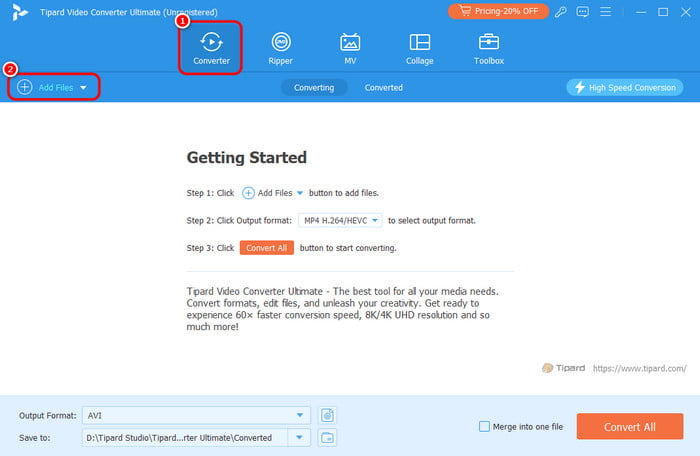
Step 3Then, go to the dropdown button below the video format and hit the Add Audio Track option. When the computer folder appears on the screen, you can select/choose the audio file you want to attach to the video.

Step 4You can also edit the audio if you want. You can modify the audio volume and the delay. Click OK once you are done editing the file.
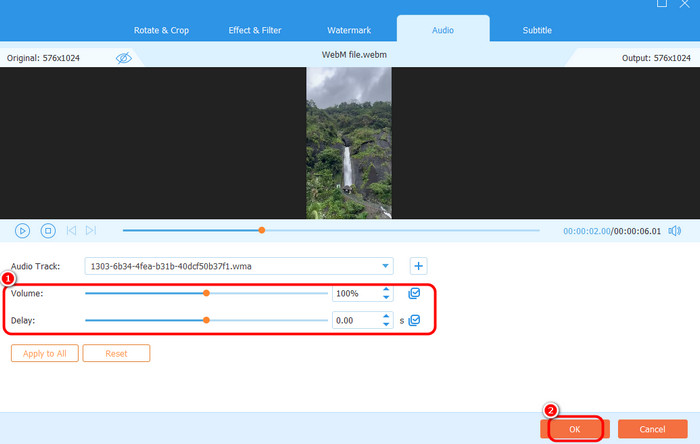
Step 5After that, you can hit the Convert All button from the bottom interface to save the final result on your computer.
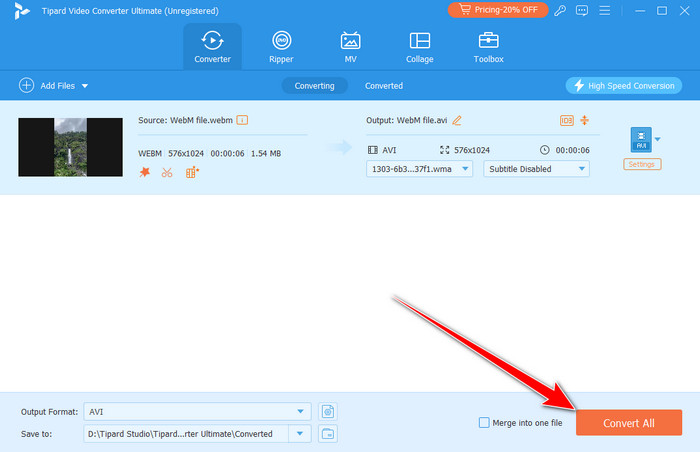
2. Insert Music to Facebook Videos using Clideo
If you are looking for an online video editor to attach music to your Facebook video, use Clideo. This web-based tool can simply insert any music or song into your video. Plus, the tool allows you to adjust the audio track's volume and sound. With that, it is possible to mute the volume from the video, especially if you want clear music from the audio file. Aside from that, you can save the final result in various formats. You can save the video as MP4, VOB, MKV, WMV, MOV, and more. The only drawback is that it requires internet access to operate the tool. See the steps below and learn how to make a Facebook video with music.
Step 1Access Clideo on your browser and hit Choose Files to upload the video from your device.
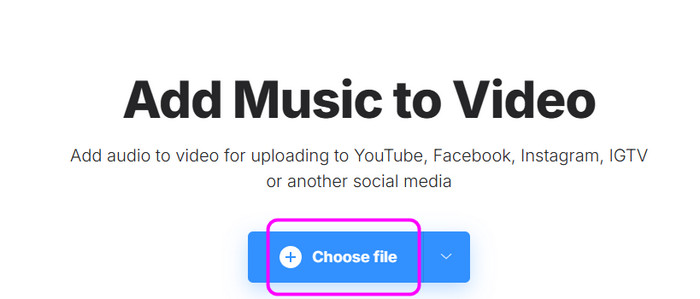
Step 2From the interface, click Add Audio to start adding the audio from your file folder. After that, you can also adjust the volume of the audio and video.
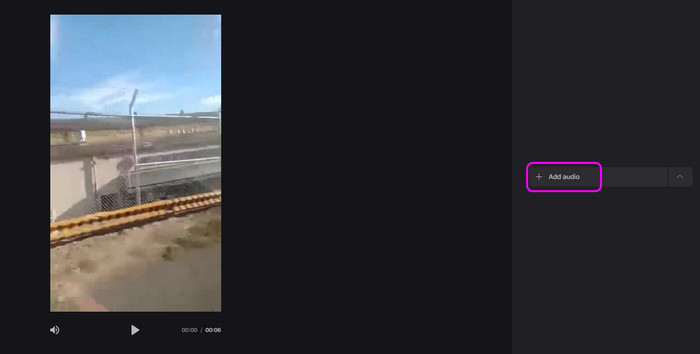
Step 3For the final step, hit the Export button below to save the Facebook video with music.
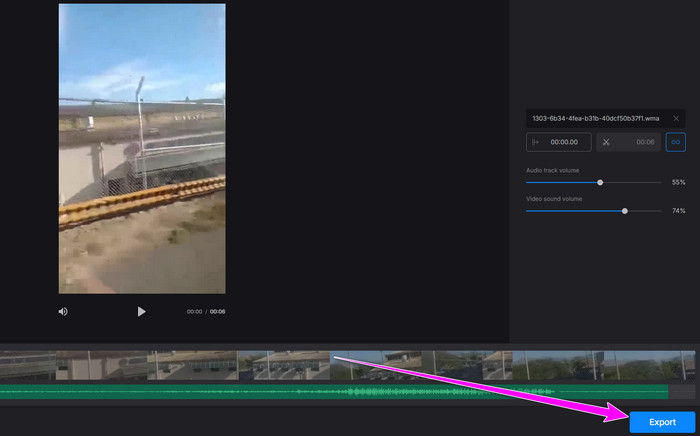
3. Attach Music to Facebook Videos using 123APPS
123APPS is another useful video editing software you can rely on when adding audio to your Facebook videos. You can attach any music from your device, making it more convenient for all users. Plus, this tool is perfect for all users since it takes only a few clicks to get your desired output. In addition to that, you can improve the video with the help of other video editing functions. You can crop the video, add text to the video, adjust the video speed, and more, which makes it more powerful. If you want to start inserting music into your video, follow the methods below.
Step 1Search the 123APPS on your browser. Then, click the Open File to upload the Facebook video.
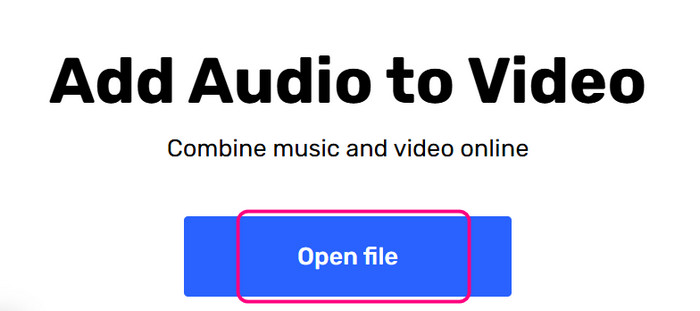
Step 2After that, go to Media > Add Files to add the music you want to add to the video.
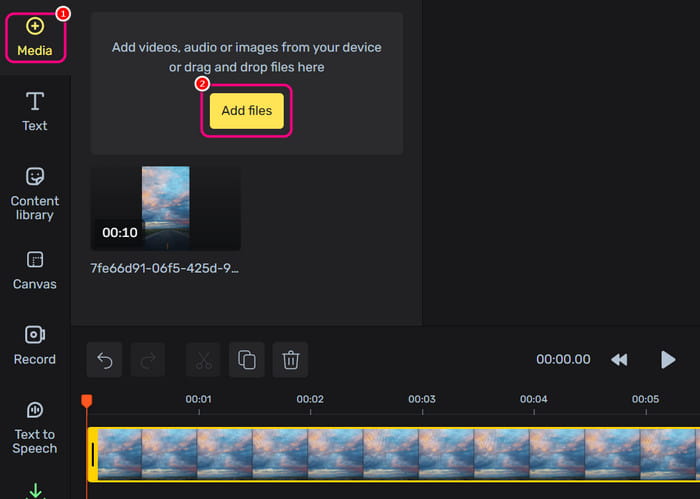
Step 3For the last step, you can hit the Save button from the left interface to download the Facebook video with music.
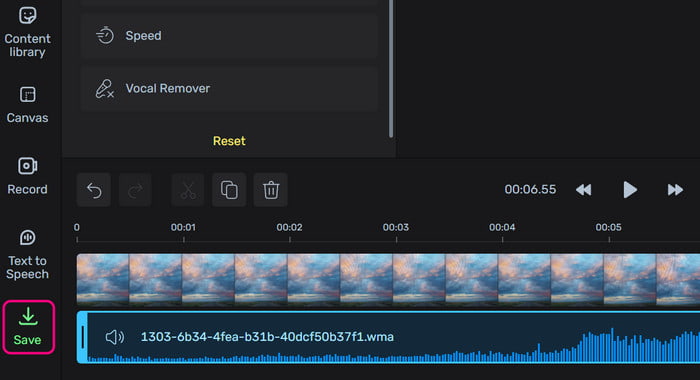
Conclusion
Thanks to this guidepost, you have learned how to add music to Facebook videos easily. So, rely on this content to get the results you desire. Also, if you want the best way to attach an audio file to your video, you can use Tipard Video Converter Ultimate. This editing software is perfect for inserting music into your video while providing excellent quality.