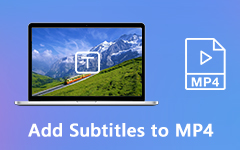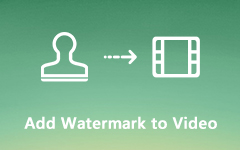How to Add Music to a GIF for Sharing on the Internet or Social Media
GIFs are an awesome medium in marketing. Though it is an image format, the GIF can store the animated content. Compared to videos, GIF files are usually smaller and quicker to load. The only shortcoming is that you can only use GIFs without sound. That is right and you cannot add music to GIFs directly. This tutorial will share with you the 100% working solutions to add background music in GIFs on your desktop or online.
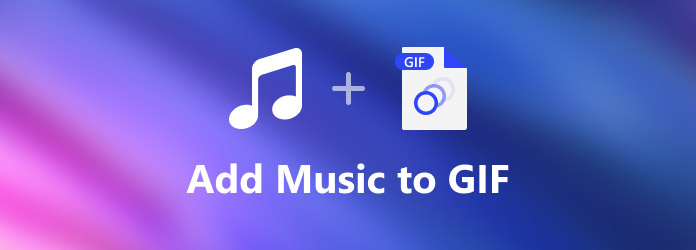
Part 1: Best Way to Add Music to GIF
As mentioned previously, you cannot add music to a GIF directly. The alternative solution is to use background music and convert it into a video file. That sounds a bit complicated, but Tipard Video Converter Ultimate can help you streamline the job.
Main Features of the Best GIF Maker and Editor
- 1. Add music to a GIF or GIFs with a single click.
- 2. Produce high-quality output automatically.
- 3. Include a background music library.
- 4. Support adding music to videos.
- 5. Compatible with Windows 10/8/7 and Mac OS X.
How to Add Music to a GIF on PC
Step 1Open a GIF
Download and install the best GIF editor on your computer and launch it. Switch to the MV tab from the top ribbon. That will open the main interface. Click the Add button above the storyboard, and open the GIF that you want to apply music. If you want to add a theme to the GIF, go to the Theme tab and pick a proper one. You can also edit the GIF image with the Edit and Trim menu
Tip: If you want to make an entire story with several GIFs, add all of them and arrange them on the storyboard.
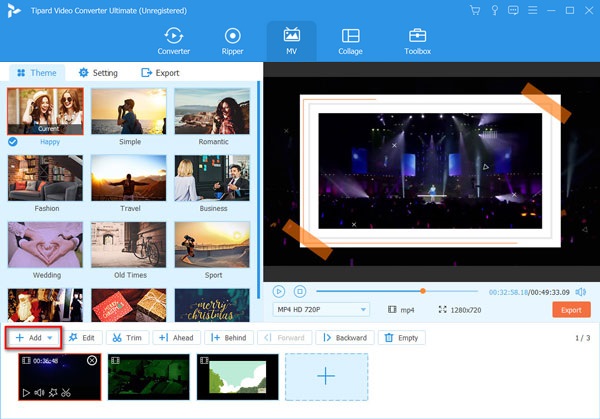
Step 2Add background music
Head to the Setting panel on the left side and locate the Audio Track section. Check the box next to the Background Music option. Next, you have two options to add music to the GIF. Pull down the drop-down list and select a song from the library. To use your music, click the + button and open it from your computer. Next, adjust the Volume. The panel also allows you to use Fade in and Fade out effects to the background music. If you want to play the audio track in a specific position, set it with the Delay option.
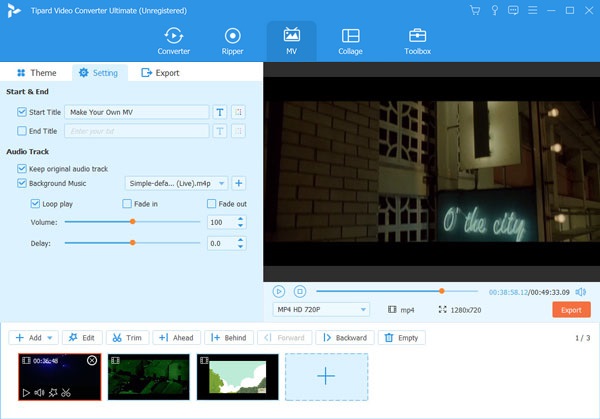
Step 3Preview and save
Click the Play icon under the media player to preview the effect. Click and expand the format drop-down under the media player, and choose a proper video format, like MP4. Head to the Export panel from the left side. Set the filename, output location in the Save to field, and click the Export button.
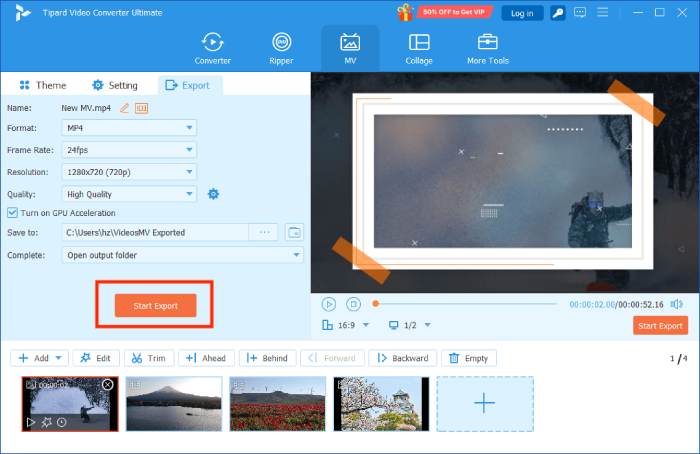
Note: The GIF editor will cut the length of the audio track according to your GIF or GIFs automatically.
Part 2: How to Add Music to GIF Online
It makes sense that some people do not like to install software on their disks considering the limited storage capacity. The online GIF editor app, such as Veed, is a good alternative choice. It is a web-based video and GIF editor. Similar to desktop software, it allows you to upload a GIF, add background music, and save it as a video file online. This platform provides a free version and several plans. If you do not mind the watermark, just try the free edition directly.
Step 1Visit https://www.veed.io/tools/add-audio-to-video/add-music-to-gif in your browser to open the web app directly.
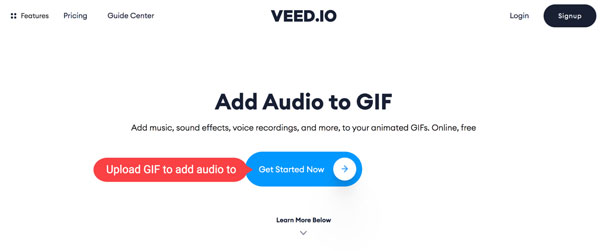
Step 2Click the Get Started Now button on the home page, and you will get three options. Choose the My Device option and upload the desired GIF from your computer. Or you can upload a GIF from Dropbox. It also allows you to capture something through a webcam with Record.
Step 3Wait for the GIF to upload completely. Next, go to the Upload menu from the very left side, and click the Upload Audio button to add the background music.
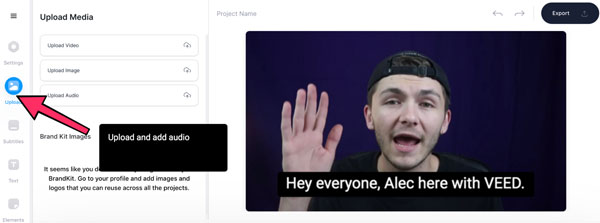
Step 4Then the audio track will appear above the GIF on the timeline. Trim the music according to your need. You can also drag the audio track to a specific position.
Step 5Adjust the volume, speed, and other options in the Edit Audio panel.
Step 6Preview the effect and click the Export button on the upper right side if you are satisfied. Then click the Export Video button and download it to your computer. You can also add music to Instagram story before you publish it.
Note: Bear in mind that your GIF will be added watermark after editing on Veed. The only way to remove the watermark is to purchase a plan. Another downside of an online GIF editor is the performance. It takes a while to upload and render your GIF and you must be patient.
Part 3: FAQs about Add Music to GIF
Why can I not make a GIF with background music?
It is well-known that the GIF is an image format although it stores the animated content. Therefore, you cannot add music to a GIF image.
How to put a GIF into a video?
To add a GIF into a video, you will need a video editor that supports the GIF format as well, such as Clipchamp. This online app allows you to open or capture a video and apply GIF stickers from Giphy.
Can I convert a video to GIF while keeping the audio?
Sorry, you cannot keep the audio track if you intend to convert a video into a GIF file. That is because the GIF is an image format but not a video file. If you wish to protect the audio track, you have to save it as a video file.
Conclusion
This guide has told you two ways to add music to a GIF on a desktop or online. The web tool allows you to do it without installing any software. The cost is the watermark. Tipard Video Converter Ultimate, on the other hand, is the most cost-effective way to do the job. More importantly, it is pretty easy to make GIFs from videos in a few seconds. If you have other questions, please write them down below.