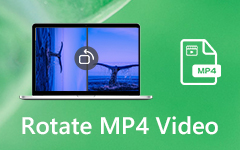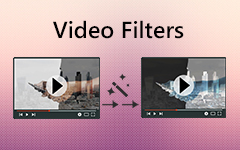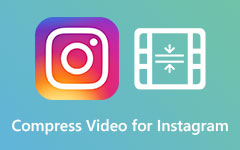2 Solutions for Creating Picture-in-picture Videos for YouTube
"I need to make an instructional video for my class. And I hope the video can be displayed along with my own gesture in the right corner to show my narrating action. So how to make this picture-in-picture video?"
The picture-in-picture(PiP) effect means putting one video into another to show these two different scenes at the same time. And now picture-in-picture effect is frequently used to making game videos, tutorial videos, reaction videos, and more. If you want to create pip videos for uploading on YouTube, you can learn 2 easy methods in this article. One is the best way to make wonderful picture-in-picture videos easily on Windows/Mac, another is the detailed steps to use the free pip video editor - iMovie for Mac and iOS devices.
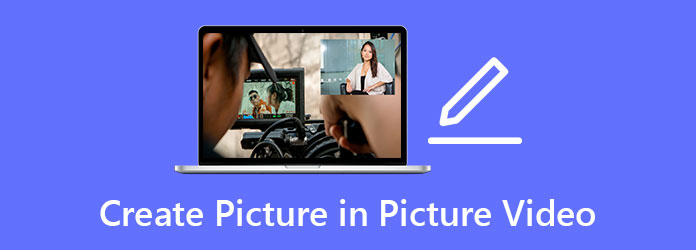
Part 1: The Best Way to Make Picture-in-picture Videos on Windows/Mac
Tipard Video Converter Ultimate is the best video editing software with pip effect for PC. It is very easy to make picture-in-picture videos with the designed templates on this software. Moreover, it provides additional editing functions with effects and filters to make your videos more attractive. To create pip videos for uploading on YouTube, you can also choose the best exporting settings.
- 1. Create picture-in-picture videos with simple clicks.
- 2. Provide many designed templates with customized settings.
- 3. Able to cut, edit, add music and subtitles easily.
- 4. Adjust the video format, resolution, and other parameters to export for SNS.
Here are the detailed steps to help you create the best pip videos for YouTube:
Step 1Free download Tipard Video Converter Ultimate on your Windows/Mac and launch it. Choose the Collage option at the top menu and click the Template button to choose the desired template for creating pip videos. You'd better choose the one with a picture in it. Then click the Plus button to add the desired videos separately.
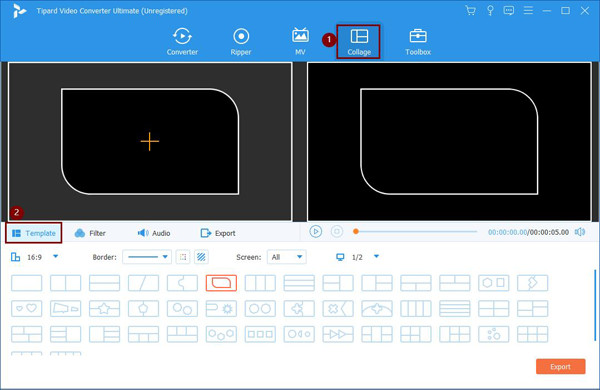
Then you can easily adjust the borderlines to change the size and shape of the contained video. You can also press the Arrow icon to pull the video to any corner according to your requirements.
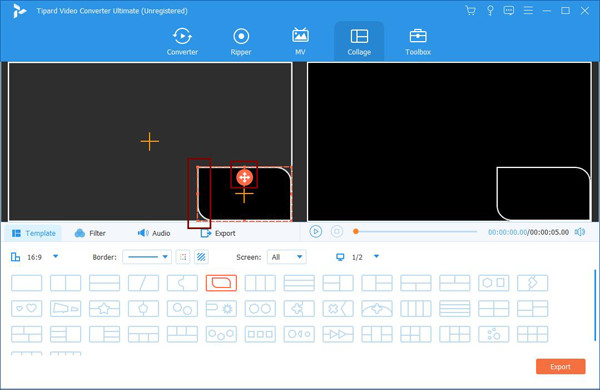
Step 2Move your mouse over the videos, and you can see the edit, cut, and scale up/down icon.
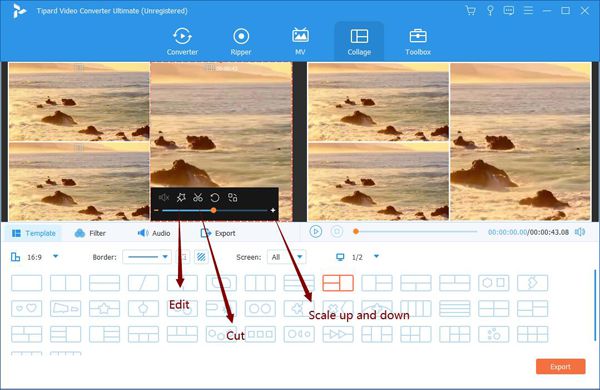
By clicking the Cut icon, you can clip the two videos to the same duration. After the window pops up, you can easily pull the timeline to choose the desired part. Or you can input the time point to remain the needed sequence.
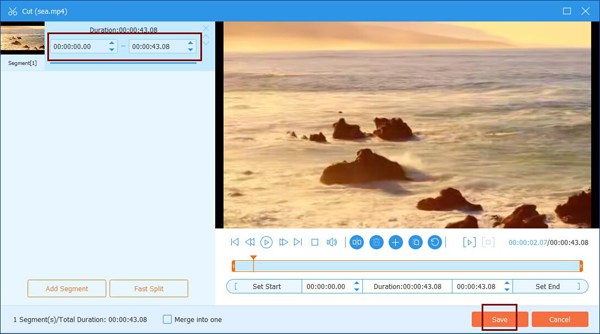
Then you can click the Edit icon to crop, rotate, add effects to the videos. There are multiple preset filters for you to make a more appealing pip video.
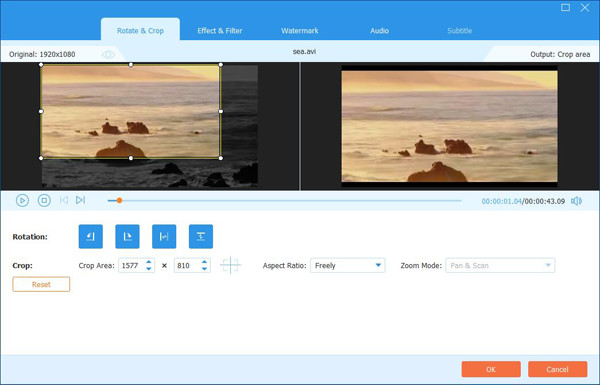
Step 3Before outputting the videos, you can click the Audio menu to add the desired background music. Then click the Export menu and choose the desired video format, resolution, and frame rate. For uploading pip videos on YouTube, you'd better choose the MP4 format in 1080p resolution with a 30fps frame rate. After that, click the Start Export button to save the videos.
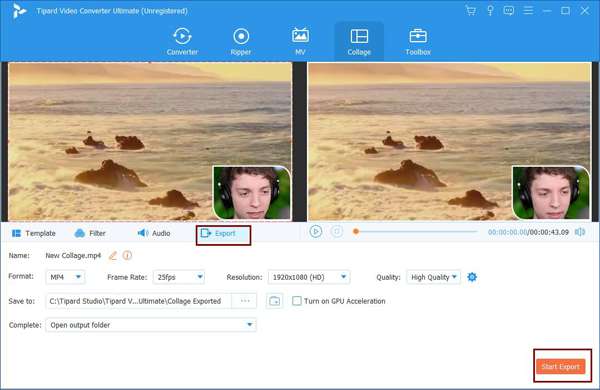
Part 2: How to Create Picture-in-picture Videos with iMovie on Mac/iOS
iMovie is a free pip video editor for Mac and iOS users. Since there's no template, the process will be relatively complex and difficult. The following steps are the ways to create pip videos through this built-in software.
Make pip videos through iMovie on Mac
Step 1Open iMovie on your Mac and add the desired two videos to the software. Then pull these videos from the media to the timeline. After that, you need to drag the video that you want to put in the small window over another one.
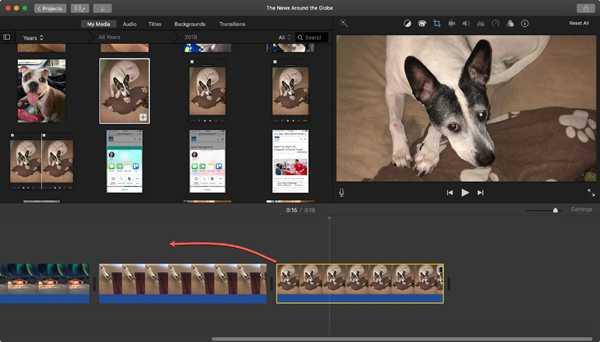
Step 2Then click the Overlay Settings icon in the viewing screen, and then choose the Picture in Picture option. Now, you can adjust the borderline, position, and other settings freely.
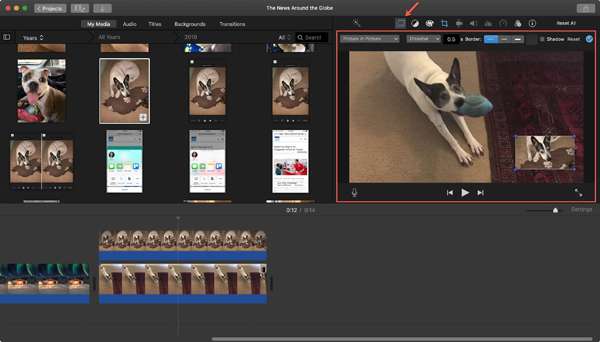
Add pip effect for videos on iOS devices with iMovie
Step 1Open iMovie on your iPad/iPhone. Add the first video clip from your gallery as the full-screen video. Then you can choose the second video and tap the More (three dots) icon. Then select the Picture in Picture option to create pip videos on iOS devices.
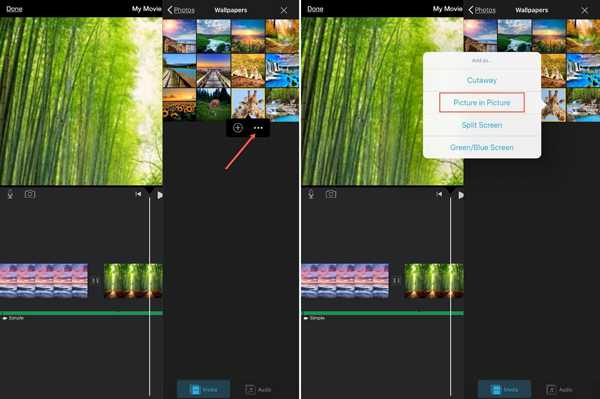
Step 2There are also additional adjustments to edit the videos, including zooming in or out of the videos, adjusting the size and position, changing the thickness and color of the borderlines. You can also add the desired filters at the bottom menu, and finally export it to MP4 from iMovie.
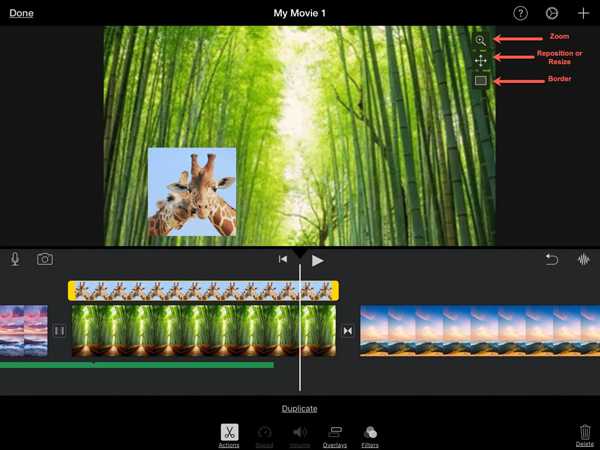
Part 3: FAQs of Making Picture-in-picture Videos
1. Can I create a picture-in-picture video with an image in it?
Yes, you can. Most video editors also support adding image files. There's no difference between adding videos clips to make pip videos. Thus, you can directly add JPG or GIF files to the timeline and follow the mentioned steps to add the image files.
2. How to make pip videos on my Android mobile?
To create pip videos on Android devices, you should also rely on video editors with pip effect for Android. You can search for the suitable one on Google Play. And the recommended ones are Adobe Premiere Rush, Canva, PicPlayPost, etc.
3. Is it possible to make picture-in-picture videos with more than two videos?
Of course, you can combine multiple videos into one screen to make a pip video. In Tipard Video Converter Ultimate, you can choose the desired template that contains several screens on it. In this way, you can make reaction videos with others.
Conclusion
Picture-in-picture videos are very popular on YouTube, Facebook, and other social media platforms now. You can see most game videos, tutorial videos, and reaction videos are using the pip effect. This article has introduced two methods to create pip videos on Windows/Mac/iOS. You can free download Tipard Video Converter to help you make pip videos easily with templates. Or you can just rely on the built-in iMovie on Mac and iOS devices.