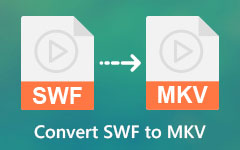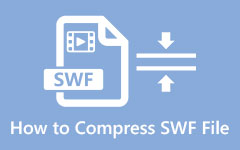Top SWF to MP4 Ways You Need to Know for Saving SWF File
The SWF became the leading format for web animations, videos, and interactive content, but with the decline of Flash support, they also became obsolete. To ensure that the file remains relevant in this era, one of the best options was to convert it to MP4. Seamlessly integrate it without the Flash plugin on different devices and platforms. Let us teach you how to alter SWF to MP4 format to make it valid and compatible.
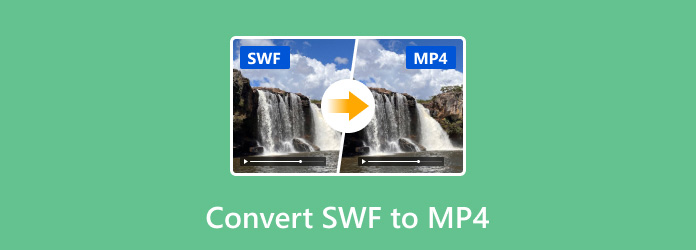
Part 1: Why You Should Convert SWF to MP4?
The need for a SWF converter became a top priority for many, especially those who still use the SWF as their primary file. Here are the main factors why you need to change it:
1. No Longer Supported on the Web
With the end of Adobe Flash Player support in 2020, it became impossible to open SWF files on most web browsers. Nevertheless, MP4 is a format that is supported well on every device, browser, and OS, making your content accessible anywhere.
2. Usability on Different Devices
SWF files only play on cell phones, iPads, or even on many laptops or desktop players with some extra extensions. MP4 is the most recommended format for all devices, such as movie phones, smart TVs and computers.
3. Convenient for Streaming & Sharing
For instance, if video sharing is concerned, such files are not designed to stream effectively or to be stored in social networks conveniently. This is because most social networks, including YouTube, Facebook, and Instagram, encourage using the MP4 container, which has high-quality videos and low storage space, making it easy to share content.
4. Preservation of File
Converting to MP4 will enable you to keep your animations, videos and interactive content in a format that will always exist for many years.
5. More Efficient
WF files are meant for use over the internet and thus might not have the best quality images or compression ratios when played back independently. MP4, on the other hand, employs better compression techniques using dedicated codecs such as H.264, which maintains high-quality video at lower file sizes for smoother playback without loss of image quality.
Part 2: The Easiest Way to Convert SWF to MP4 on Windows/Mac
When you need to convert SWF to MP4 without losing the credibility of the animation, then Tipard Video Converter Ultimate should be your go-to. Using incorporated hardware acceleration, it converts files at ultra-fast speed, even for large files, and allows the simultaneous processing of several files at pat.
One can adjust parameters such as the video resolution, the frame rate, and bitrate to suit different tastes. The program is designed intuitively, enabling even the most inexperienced users to utilize its features, and it only takes a couple of clicks to finalize the conversion process. Want to try? Copy the steps below.
Step 1If you have not yet downloaded this converter on your PC, click the download button first. Then, install the program and run it on your desktop to start using it.
Step 2Now that it is launched, click the middle interface to access your computer's file folder. Find the SWF file you want to convert and click Open. You can also see a ripper feature on the interface which can help you convert VOB to MP4 in a DVD.
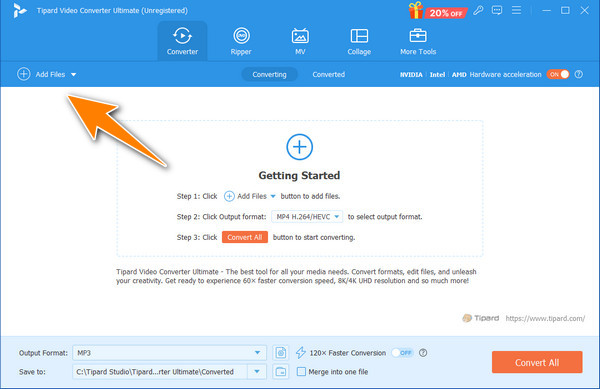
Step 3Go to the middle bottom of the interface to access the output button by clicking this arrow. Next, go to the Video, select MP4, and the settings you want to be applied before conversion.
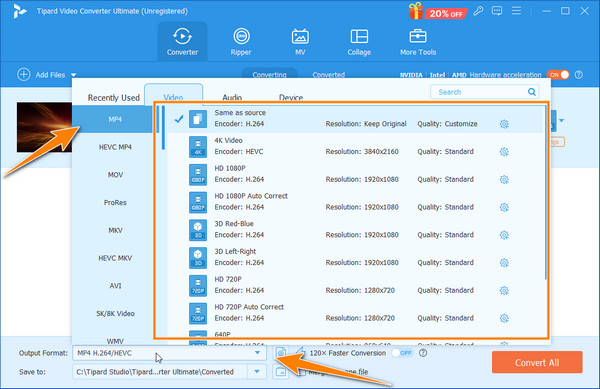
Step 4When that is done, tick the Convert All button. Wait for a few jiffies until the conversion is done.
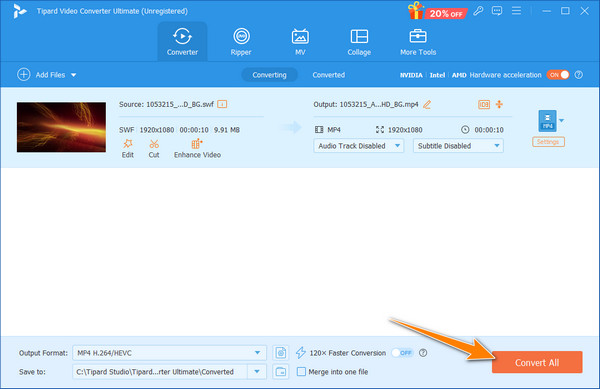
Part 3: How to Transform SWF to MP4 in HandBrake
Handbrake is one of the many free SWF to MP4 converters specializing in easily converting any video file into MP4, especially from SWF files. It is easy to use and thus suitable for novices. Nonetheless, more experienced users are provided with advanced features that enable them to control the quality and resolutions of compressed video. To understand how it works, observe the steps below.

Step 1Download and install the converter, then launch it afterward. Tick the Open Source button to upload the SWF file here.
Step 2It automatically selects the MP4; if not, the output is changed to MP4. Adjust the video and audio settings based on your required preference.
Step 3Browse the destination of the converted file and click Start Encode to begin the transformation of the format.
Part 4: 2 Ways to Convert SWF to MP4 Online
1. CloudConvert
CloudConvert Is an all-out online converter engine that converts SWF files to MP4 video formats. Its interface is very simple, thus making it easy for users to upload swf files and select mp4 as the output. It has options for compression and video quality resolution, allows several files to be processed in one upload, and is secure as it removes the files after conversion.
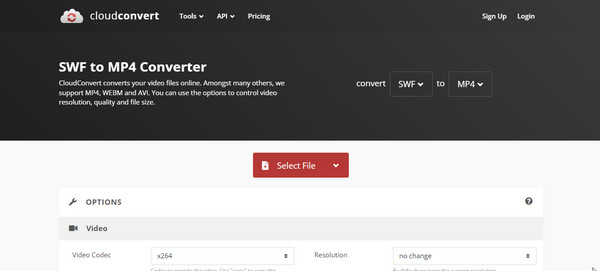
Step 1Open the CloudConvert with your browser.
Step 2On your screen, tick the Select File red button to import the SWF file, and then set the output to MP4.
Step 3Hit the Convert button to start the processing.
2. Movavi SWF to MP4 Converter
With the help of the online converter from Movavi software, transforming any SWF file is a matter of minutes. Users can upload SWF files directly to enjoy a high-quality outcome. The software has basic editing capabilities, allowing video trimming before conversion. For customers willing to transform videos from MP4 to SWF format, Movavi simplifies everything in order to cater to the ancient-friendly media types.
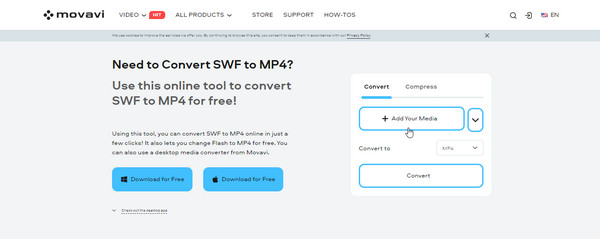
Step 1No downloading is needed; go to the Movavi SWF to MP4 converter and click the + button.
Step 2Import the SWF file you want that is saved on your device and click Open.
Step 3Since the MP4 is already set as an output, you only need to click the Convert button.
Conclusion
Turning the SWF format to MP4 became easier because of the help of these dominant tool converters on Windows, Mac, and even online. Whatever your choice for conversion, you will surely get the MP4 format you want to achieve. But if you prioritize fast conversion while preserving the quality of SWF animation, we suggest you use the ultimate software. Tipard Video Converter Ultimate is known for this; you can customize the final output to fit your needs. So, if you are a beginner who needs a quick conversion or a pro who wants to preserve their animation, this is all you ever need.