Are you searching for an excellent way to cast MKV to Chromecast? Well, you can get all the information you need from this guide post. First, you will learn if casting an MKV file on Chromecast is possible. After that, we will also teach you how to convert your MKV files to various formats for better video playback. With that, you can easily and effectively cast your files. Aside from Chromecast, you will discover an effective way to cast your MKV files using VLC. Without further ado, read this post to obtain all the information about the discussion.
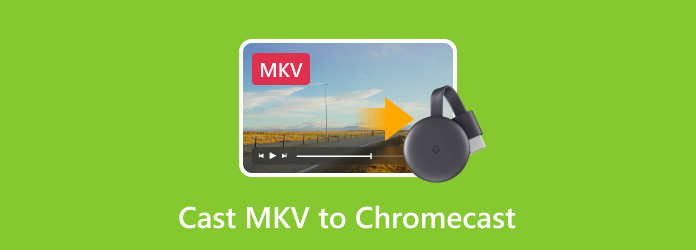
Part 1. Can Chromecast Play MKV
If you want to play or cast your MKV files on Chromecast, then there are challenges you might encounter. It is because MKV is among the formats that Chromecast doesn't support. The MKV format contains various video and audio codecs. As we all know, Chromecast can only handle a specific range of codecs. This means that if the MKV file utilizes an unsupported codec, there is a higher chance that you can't get an effective video playback. Additionally, the advanced features of the MKV, especially the multiple subtitle and audio tracks, may exceed the streaming requirements of Chromecast.
Suppose you want to cast your file. The most effective solution is to convert your MKV to another format that Chromecast supports, such as MP4 and WebM. So, to convert your video file, go to the next section and learn the best conversion procedure.
Part 2. 3 Ways to Cast MKV Files to Chromecast by Converting
1. Convert MKV Using Tipard Video Converter Ultimate
If you want to play MKV on Chromecast, the best way is to convert the file into the format the Chromecast supports, like MP4. If you want to turn your MKV file to MP4, the most powerful converter is Tipard Video Converter Ultimate. With the help of this video-converting software, you can effectively transcode the video file for effective video playback. This program can give you a simple user interface for an easier conversion process. It can even convert multiple MKV files since it has a batch conversion feature. Plus, it has a quick conversion process. It can convert your MKV to MP4 up to 60× faster than other converters, making it a powerful video converter. Thus, to turn your MKV files to MP4 to play your file on Chromecast instantly, see the steps below.
Step 1Download Tipard Video Converter Ultimate on your Mac or Windows computer. Run it to start with the MKV to MP4 conversion process.
Step 2Proceed to the Converter section and select the Add Files button to insert the MKV file you want to convert.
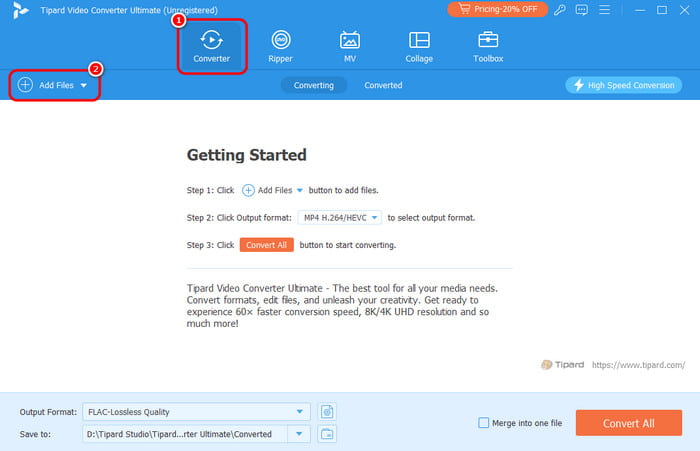
Step 3Then, go to the Output Format option and select the MP4 format. You can also pick/choose your desired video quality.
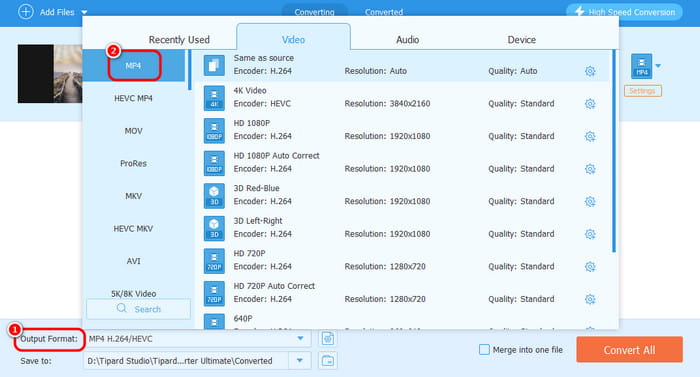
Step 4Once you select your preferred output format, click Convert All to convert the file. Once done, you can already play your converted video on Chromecast.
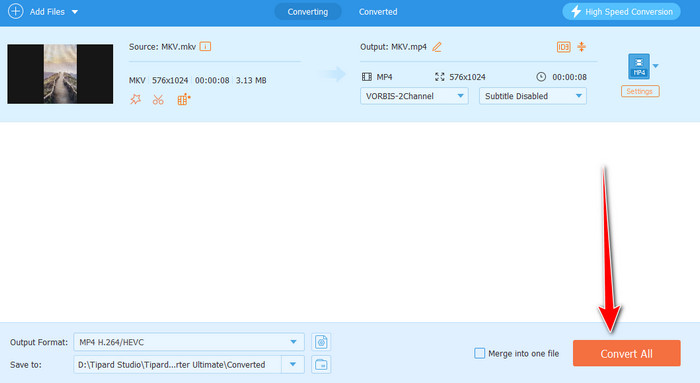
2. Convert MKV Using Convertio
Another method to convert your MKV file is to use Convertio. It is a web-based media converter that lets you turn your MKV file into another format, like MP4. The best part here is that the process of converting video files is easy. It will only take a few clicks to achieve your main goal. Plus, even if it is an online converter, you won't encounter any annoying ads during the process. The only drawback of the tool is that it requires an internet connection to perform satisfactorily. So, to start converting MKV to MP4 online, check the methods below.
Step 1Open your browser and access Convertio. After that, click Choose Files and upload the MKV file from your computer folder.
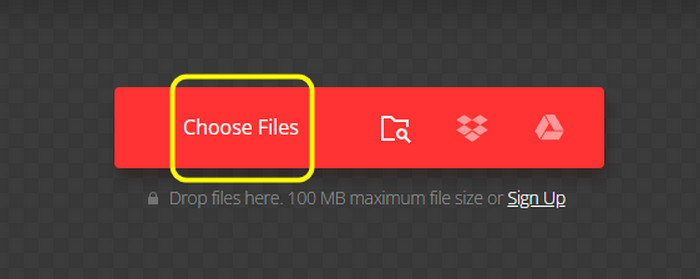
Step 2Proceed to the Format option and select the MP4 format as your output. After that, click Convert to begin converting the file.
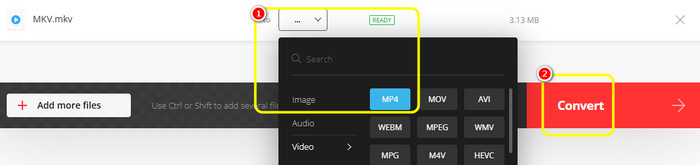
Step 3Once the MKV has converted to MP4, click the Download button.

3. Convert MKV Using FreeConvert
If you want another online way to convert MKV files, use FreeConvert. This tool can transcode your MKV file to MP4 and WebM format. It also has an easy-to-understand UI, making operating the file simpler. The best part is that you can maintain the video quality after the process. With that, you can have a satisfying viewing experience after the conversion procedure. Aside from that, the tool can also let you make some changes to the video file. You can adjust/change the video codec, size, and video frame. You can also rotate the video, which makes it more convenient. So, if you want to start transcoding your MKV file to a compatible format for better video playback on Chromecast, follow the instructions below.
Step 1Go to FreeConvert's main website and click Choose File to insert your MKV file. Note that you can upload the MKV file from your GDrive, Dropbox, URL, and more.
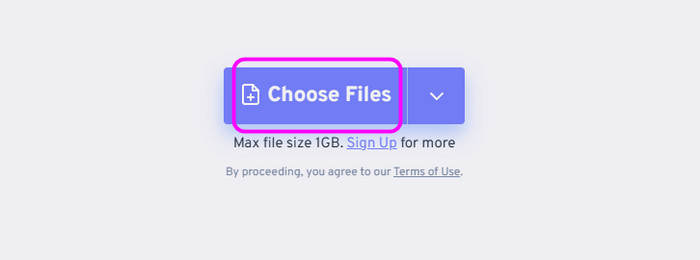
Step 2After that, navigate to the Output option and select your desired video file format. Then, hit Convert to start converting your MKV file.
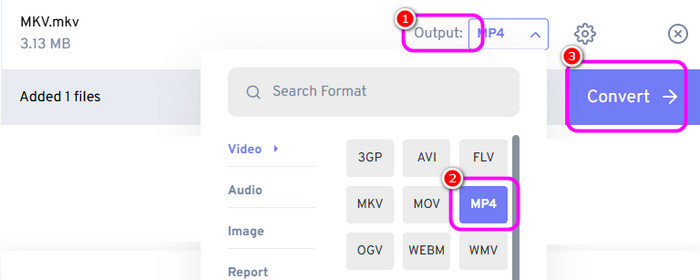
Step 3Once you convert the MKV file, save and download the file by clicking Download. After that, you can start playing the converted file on your Chromecast.
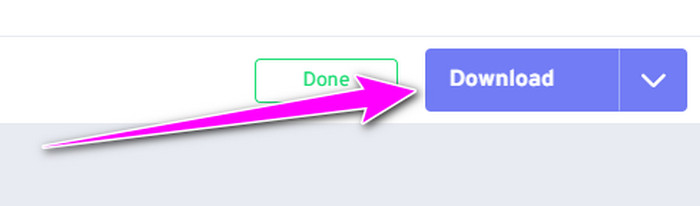
Part 3. Cast MKV to Chromecast via VLC
If you are searching for an effective way to cast your MKV file, you can use VLC Media Player. This offline software is capable of playing MKV files for Chromecast. Plus, casting MKV is simple. It will only take a few steps to finish your task. Also, there are some factors you must consider. First, ensure that your Chromecast and your computer use the same Wi-Fi. Also, you must have the latest version of VLC since the outdated version doesn't support the casting feature. To start the procedure, see the methods below.
Step 1Download and install the VLC software on your computer. Then, run it to start the process.
Step 2From the main interface. Go to the Media > Open section to open your MKV file.
Step 3After that, to select your Chromecast, navigate to Playback > Renderer > (name of your Chromecast).
Step 4After that, your TV will play your MKV file to connect to the Chromecast. Then, you can enjoy watching the video file.
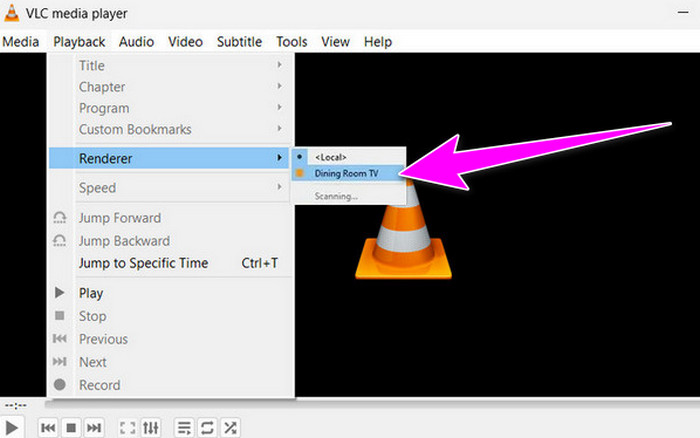
Conclusion
The most effective way to successfully cast MKV files to Chromecast is to convert your video file. With that, you can have smooth video playback when using Chromecast. You can get all the best conversion processes from this post. If you want to convert video files to the best quality, use Tipard Video Converter. This offline program can offer the best video quality for an excellent viewing experience.






