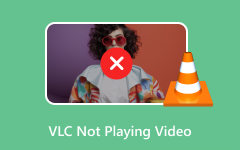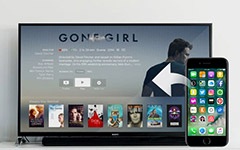How Casting VLC to TV Works & Important Information You Need to Know
Have you ever considered having a watch party at your home, but your only devices are your TV and your laptop with VLC on them? With these things, you can create an immersive watch party on a bigger screen in a quick plug-and-play tutorial in this article. Get your popcorn ready for popping because casting VLC to TV will only take a few minutes and a few things to deal with!

Part 1: How Can You Cast from VLC to Your TV with a Laptop/PC
It is common knowledge that VLC is the go-to video player of most users worldwide because of its versatility and that it supports nearly every multimedia available. It not only plays an extensive array of multimedia formats and offers a seamless casting feature. This functionality allows users to project their favorite videos, music, and other media from their smartphones or computers directly onto the larger screen of their TV. Whether for a family movie night, sharing a presentation, or simply enjoying music videos with friends, VLC's casting capability enhances the viewing experience by bridging the gap between small-screen convenience and big-screen immersion.
Moreover, this feature is particularly beneficial as it negates the need for cumbersome cables or expensive hardware, making it accessible to all VLC users. So, if you want to learn how VLC cast to Roku, then read the information below:
How to Cast VLC Media Player on PC/Laptop on Smart TV:
Step 1First, check if the device and the Smart TV are connected on both WiFi names because this is important.
Step 2Go ahead and open the VLC app on your PC or Laptop and play the video you want or have on your device.
Step 3In the upper menu, click Playback and select Render to see the TVs available in your area.
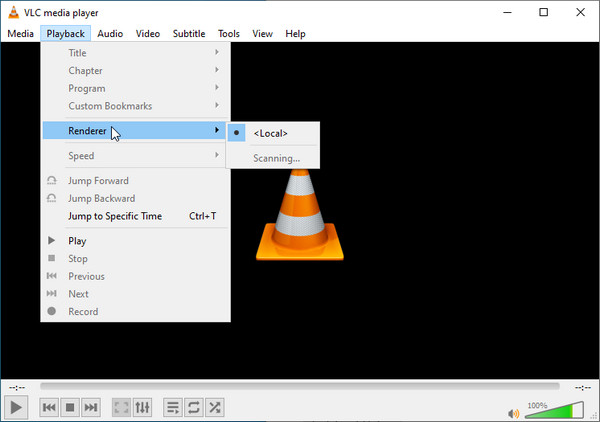
Step 4A list will appear; click the name of your TV and click the Allow Access. It is as easy as that; you can now watch a video from a small screen to a Smart TV with that!
What If VLC Casting Is Not Working?
If the cast from VLC to TV is not working, connect your computer with VLC on it to a TV with a HDMI or VGA port. To connect your PC or laptop to a TV via HDMI, follow these steps: Plug one end of the HDMI cable into your port, connect the other end to the HDMI input on the port of your TV, turn on your TV, and choose the correct HDMI input using your TV remote. Your laptop screen should now be reflected on the TV. If you prefer a VGA connection, follow similar steps with a VGA cable, but remember that VGA connections may not transmit audio.
Part 2: How to Convert Your Video's Format to Suit Your TV
Tipard Video Converter Ultimate is designed to make your videos compatible and better in quality for any device in a single click. It supports various formats, including MP4, AVI, and MKV. With over 225 optimization profiles, you can tailor conversions for specific devices. Additionally, the software offers editing features like trimming unwanted footage and adjusting settings. With its user-friendly UI and efficient conversion capabilities, Tipard Video Converter Ultimate enhances your viewing experience. Give it a try and enjoy seamless compatibility with your favorite video content via converting it!
Step 1First, download the app by ticking the download button for Windows or Mac, which is available below. Next, do the quick installation immediately.
Step 2You can now launch the converter by clicking the icon on your computer twice. Once in the main interface, tick the Add File button to decide the video file you want to convert here. With this app, you can upload multiple videos simultaneously if you are dealing with multiple videos.
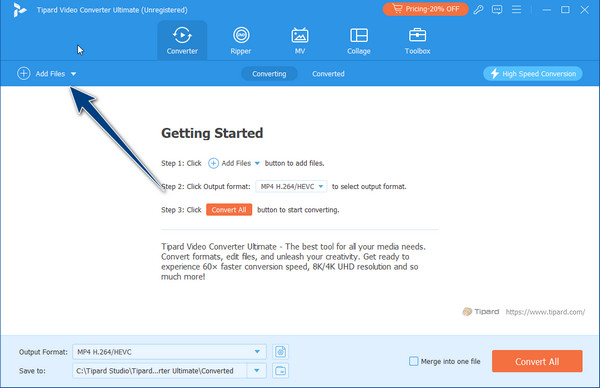
Step 3Click the format button and select which video format you want to achieve that is on the video list available here.
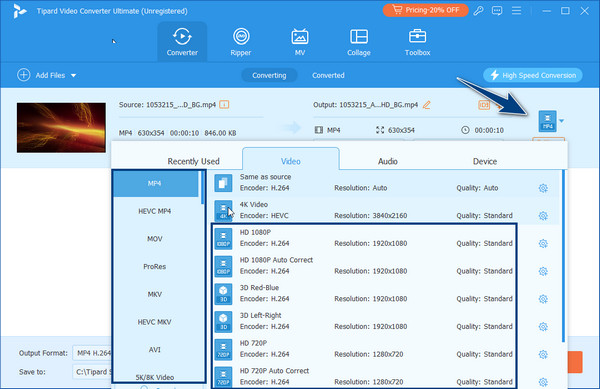
Tip: After choosing the format, click Settings to adjust the file's overall video and audio output before exporting it. Here, you can change video quality, encoder, frame rate, resolution, sample rate, etc. After you adjust, click Create New to apply the changes.
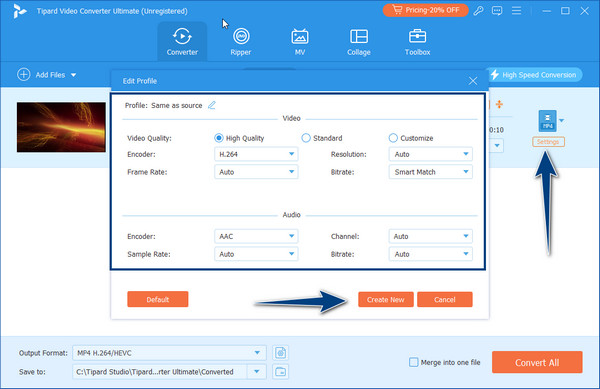
Step 4Now that you are done click the Convert All button to convert the video you uploaded here into a compatible, much better-quality video that you can watch.
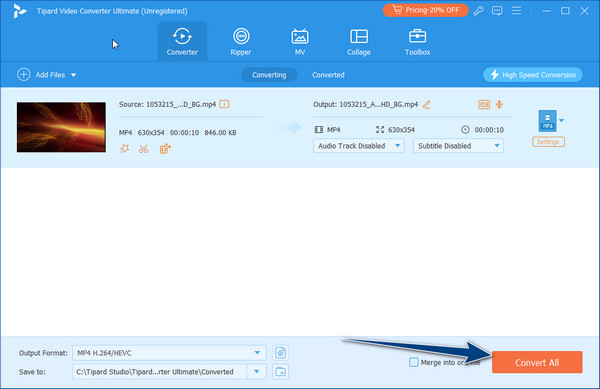
Part 3: FAQs about Cast VLC to TV
What if my TV doesn't appear in the list of available renderers?
Ensure your TV is turned on, connected to the same network, and supports DLNA or UPnP. You should enable these features in your TV settings.
Can I cast VLC from my phone to my TV without Wi-Fi?
While Wi-Fi is typically required for casting, some smart TVs support direct screen mirroring via Bluetooth or other wireless protocols. However, this feature varies depending on the TV model. Check your TV's manual or manufacturer's website for specific instructions on wireless casting options.
Can I cast VLC from my Windows PC to an Apple TV?
While VLC doesn't directly support Apple TV, you can use AirPlay to mirror your entire screen from a Mac or iOS device. If you want to stream from Android to Apple TV, you can use other third-party apps to assist you.
Is there a mobile app for casting VLC on smart TVs?
Yes! VLC has an Android and iOS mobile app but does not support a casting feature like on its desktop. Install it on your phone, connect to the same Wi-Fi network, and follow the steps to screencast from phone to TV.
Can I cast subtitles along with the video?
Yes! When casting, VLC usually includes subtitles. If not, make sure the subtitle file .srt has the same name as the video file and is in the same folder. You can also edit it by adding subtitles to MP4 videos using dedicated video editors available on the market.
Conclusion
If you want to do a VLC cast on Samsung TV, you can copy and do the steps here since all the casting methods the VLC offers fall into the same steps. With the screencasting on TV, you can now enjoy watching videos on a bigger screen for your movie nights. There is no need to squint our eyes on a small screen we have for our PC because you can now cast it on your Smart TV. Though VLC supports many formats, there are times when the video file you want to play is unsupported. We are introducing a video converter to help you make video files suitable for VLC.
If you have other queries regarding this topic, you can email us, and we will answer them right back to you!