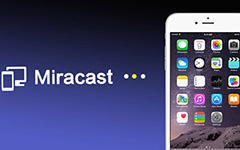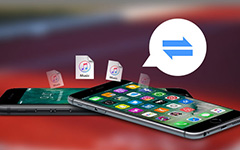What should You Do on How to Connect iPhone to TV
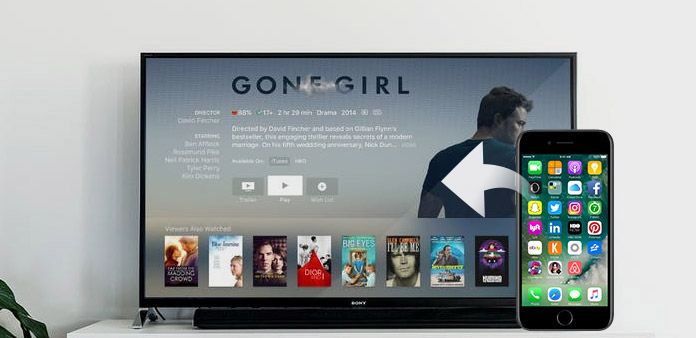
Nowadays iPhones become the most important thing in daily life. You can use iPhone to watch videos or movies, see the photos, play games, etc. Although iPhones get bigger and bigger now, the latest iPhone 7 Plus has 5.5-inch screen, it is okay enjoying the movie alone. But if you want to enjoy the movie together with the whole your family members, or check the videos you took in your last trip recently in Paris, iPhone is too small. It is a good choice to connect iPhone to TV, so you can get all these things on your bigger screen TV. You can check out the 3 solutions to link iPhone to TV with all the content from the article.
Solution 1. How to Connect iPhone to Apple TV
If you are using Apple TV, it is easy to connect iPhone to Apple TV with Apple built-in AirPlay. You can stream iPhone content to your Apple TV and mirror iPhone entire screen with the advanced technology with the following steps.
1. AirPlay Content from iPhone to TV
Step 1: Connect iPhone and TV with the same Wi-Fi
Set up your Apple TV and ensure it is connected to the same Wi-Fi network as your iPhone. Connect to the same Wi-Fi network on your iOS device and the device that you want to AirPlay to.
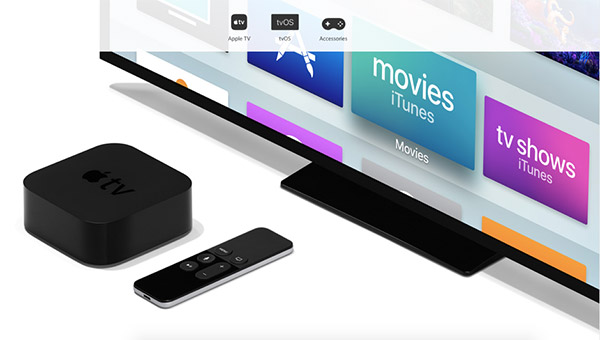
Step 2: Turn on the Feature for AirPlay
You can swipe up from the bottom of iPhone screen to open Control Center. In Control Center, swipe horizontally to find the Now Playing screen to access to AirPlay feature.
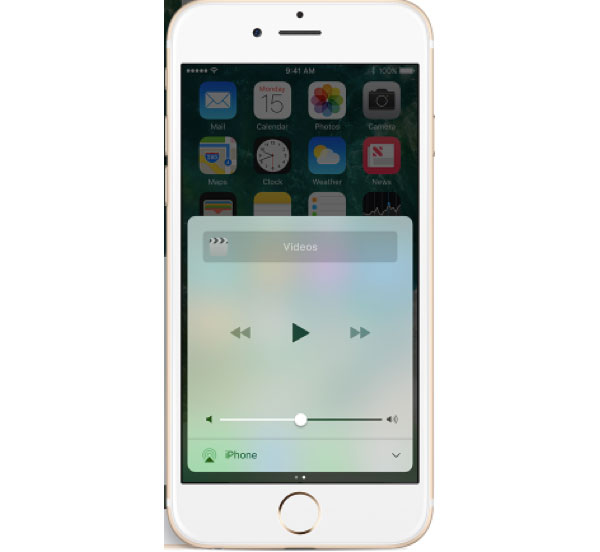
Step 3: Connect iPhone to TV with AirPlay
Tap AirPlay to find the list of available AirPlay devices on your iPhone, and then select the iPhone and TV that you want to AirPlay to. And now you can enjoy iPhone content in Apple TV.
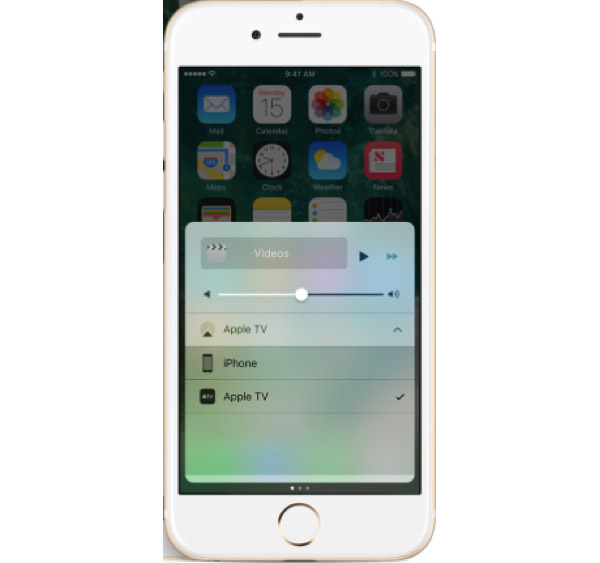
2. Mirror your iPhone to Apple TV
Actually AirPlay also provides another features to sync iPhone to TV with all the content as AirPlay Mirroring. Just check out more details on how to mirror your entire iPhone screen on Apple TV.
Step 1: Connect iPhone and TV to the same network
Just follow the same procedure to connect to the same Wi-Fi network on your iPhone and the Apple TV that you want to AirPlay to.
Step 2: Mirror iPhone content to Apple TV
You can swipe up from the bottom of iPhone screen to open Control Center. In Control Center, tap AirPlay Mirroring icon, then select your Apple TV from the list. If an AirPlay passcode appears on your TV screen, enter the passcode on your iOS device.
Summary: By the function of AirPlay, it is easy to sync photos, video files and songs from iPhone to Apple TV. Nowadays, many manufactories made smart HDTV, such as, XiaoMi TV, support iOS AirPlay. You can get the same similar process to connect iPhone to HDTV.
Solution 2. How to Link iPhone and TV with HDMI Adapter and USB Cable
What should you do if the Wi-Fi environment is not well enough? It is recommended to connect iPhone to TV via Lightning-HDMI Adapter and USB Cable. Most of the iPhone apps support this USB cable setup.
Step 1: Connect the Digital AV adapter to iPhone.

Step 2: Then connect the HDMI cable between the Digital TV and adapter.

Step 3: Once you connect the HDMI cable, video will be mirrored on the TV screen. Audio also routed to your TV. Select HDMI input into the TV setting. Choose the corresponding HDMI number.
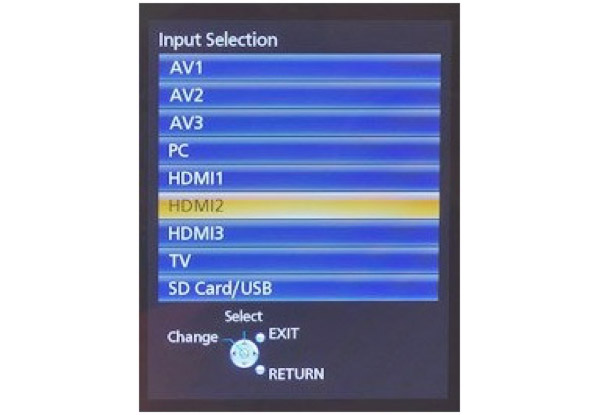
Step 4: Open your iPhone to check whether the connection has been established. Once you link iPhone to TV, you can get the same content in both iPhone and TV.
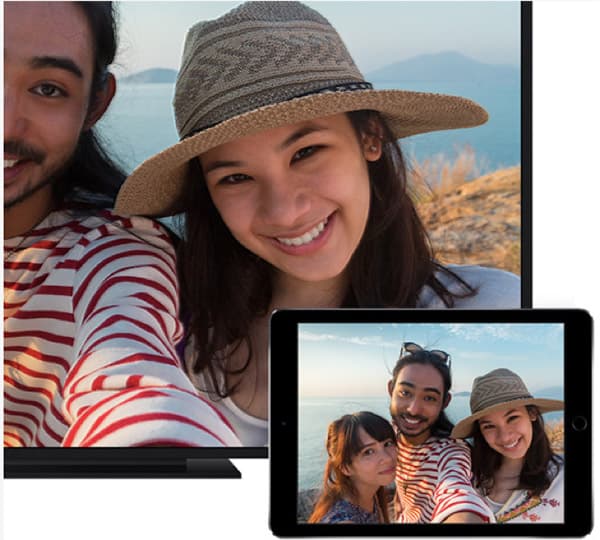
It is a good choice to connect your iPhone to TV with HDMI Adapter and USB Cable. This kind of connection will provide fast and smooth speed. A single USB port can support hundreds of TV. Using a USB Cable is very convenient and the process is also very simple.
Solution 3. Get iPhone to TV with VGA adapter and Cable
But not all the smart TVs have HDMI port or AirPlay. As for the case, you can try to connect iPhone to TV with VGA adapter and cable instead. Here is the detail process you can follow to get iPhone content on TV.
Step 1: Obtain an analog adapter.
For iPhone 4S or older version, you will need an adapter with a 30-pin connector.
For iPhone 5 or new version, you will need a lighting to VGA adapter as the photo of it.

Step 2: Connect iPhone and TV with VGA
And then you can obtain a VGA Cable. Connect the thunder to VGA adapter to your iPhone and connect your TV to adapter using VGA cable.

Step 3: Choose the input selector of TV
You can power on both the smart TV and iPhone. Locate and press the input selector of the TV. It's a button on the remote or on the TV itself and is typically labeled Input or Source.
Step 4: Transfer iPhone content to TV
Select the VGA port to which your iPhone is connected. And now you can transfer your iPhone content to smart TV.
Notes: VGA adapter doesn't transmit audio, you have to run audio fro your iphone. For the user of iPhone 7, it is advisable to stick HDMI.
Conclusion
I think you can get to know how to connect your iPhone to TV by reading this article. All the three ways are very easy to process. You can connect by AirPlay if you have an Apple TV or smart HDTV. Or you can try to connect by adapters produced by Apple or third-party factory. Now enjoy a good video from your iPhone on TV and get more fun. If you have any other questions, you can make comment below.