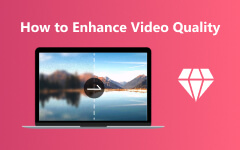Canva Video Editor Review and 3 Best Alternatives for Video Editing
Canva Video Editor, an online video editor, is becoming increasingly popular because of its simple operation and rich element library. Although it is not as good as professional editing software, it could meet the basic needs of users for simple video operation. This article aims to analyze Canva's features, price, pros and cons, and three alternative options.
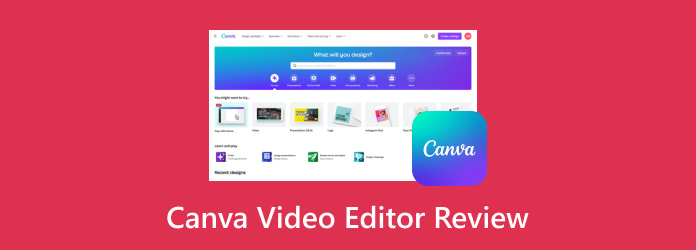
Part 1. Introduction to Canva Video Editor
With the development of short video platforms like TikTok, YouTube, etc., more and more people tend to edit videos to express their creativity, feelings or stories, to make ordinary moments meaningful, and to attract the audience. Canva Video Editor, an intuitive video editor tool, is popular among most people. Now, let's have a detailed introduction to this tool.
What is Canva Video Editor
Canva free online video editor allows you to edit your video directly in your browser - no downloads required. It is friendly to beginners who edit videos for the first time.
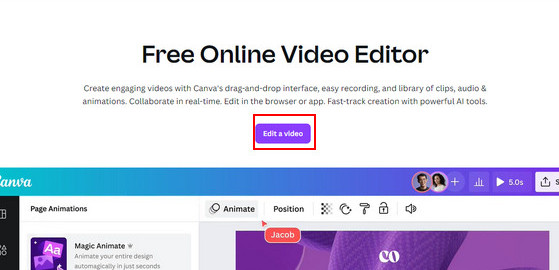
Key Features:
• Easy to use
It has an intuitive interface and simple drag-and-drop operation, so even users without professional video editing experience can easily get started.
• Functional features
Users can edit their videos using a variety of functions, such as cropping, trimming, filter effects, pre-made templates, etc., to perfect their video content.
• Edit and collaborate on the go
It can work on any mobile device, browser window, online or offline. You can edit your video anywhere and anytime you like.
Part 2. Detailed Review of Canva Video Editor
Price of Canva
Canva has three pricing tiers:
• Canva Free: free but limited functions like limited templates.
• Canva Pro: $120 per year for one person. It provides unlimited premium templates and larger cloud storage.
• Canva for Teams: $100 per year per person (minimum 3 people). You can edit, comment, and collaborate in real time with your team members.
Moreover, Canva is 100% free for verified and registered schools, teachers, and non-profit organizations.
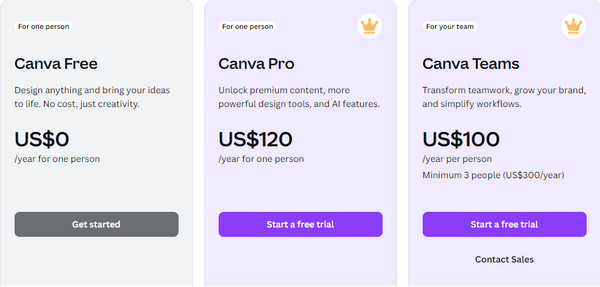
Pros
- • Canva's interface is easy to understand and intuitive for those with no prior video editing experience.
- • Its drag-and-drop features make it fast to edit videos.
- • It provides numerous pre-made templates that enable you to edit your desired video with one click, which helps you save time greatly. Besides pre-made templates, the large library of free elements and effects helps you enrich and beautify your video interface.
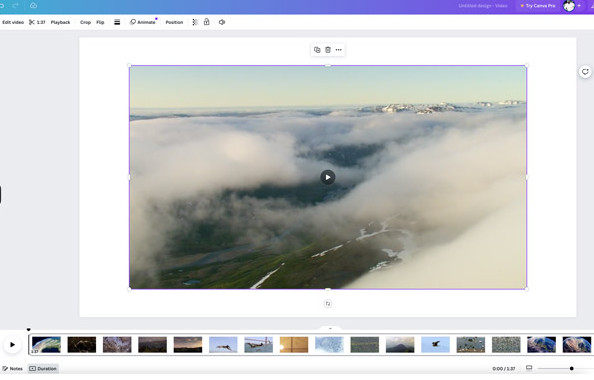
Cons
- • Compared to professional editing software, Canva Video Editor lacks advanced features.
- • Its elements are limited in the free version. You need to use Canva Pro to get premium content.
- • The speed will be slowed for feature-length videos.
- • The free Canva video editor exports videos with a watermark. You need to take extra steps to remove Canva watermarks.
Part 3. Top 3 Excellent Alternatives to Canva Video Editor
If you are not interested in Canva Video Editor due to its limitations and want to find advanced tools with more functions, here are 3 excellent Canva Video Editor alternatives, both on desktop and online.
1. Tipard Video Converter Ultimate
Like Canva Video Editor, Tipard Video Converter Ultimate can edit any video file with cropping, rotating, watermarking, clipping, collaging, adding filters, and more.
Beyond that, it can convert 8K/5K/4K/HD video to any format, such as MP4, AVI, MKV, AVI, MOV, and MP3, at a very fast speed, which solves the problems of video format conflict and slow export speed.
Moreover, the operating interface is divided into two parts - the original video on the left and the edited video preview on the right - which enables users to see the editing effect.
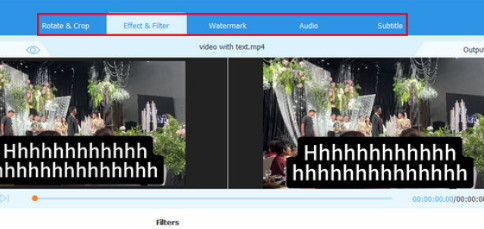
2. Clipchamp
Like Canva Online Video Editor, Clipchamp is a free online video editor with pro features.
It has easy drag-and-drop features as well. You can:
1) Trim, crop, and resize the video;
2) Add motion titles, video filters and transitions;
3) Select stock background music and generate subtitles.
But before editing, you need to log in, which is inconvenient.
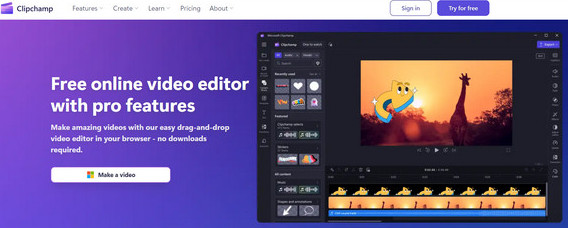
3. CapCut
As an AI-powered all-in-one creative platform like Canva AI video editor, CapCut enables video editing on browsers, Windows, Mac, Android, and iOS.
Like Canva Video Editor, CapCut has a clear navigation bar, which helps users locate the desired button quickly.
The difference between these two tools is that CapCut's edited video preview interface is smaller. Moreover, CapCut owns functions like removing background, converting speech to text, converting text to speech, etc.
What's worth mentioning is that you may see ads frequently on the interface, which is annoying.
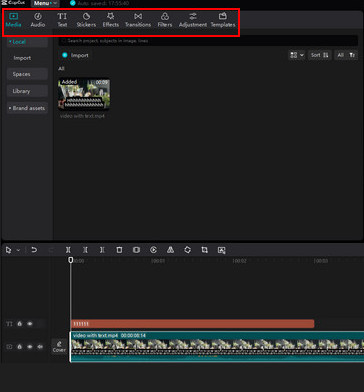
Conclusion
Now, after our review of Canva AI Video Editor, you should know that it is a free online video editor for beginners and people who don't pursue professional functions. Its intuitive interface and large library of elements, especially the pre-made templates, make it a valuable tool for creating high-quality video content.
Moreover, for users who need more advanced editing features or higher resolution output, we also introduced 3 alternatives to Canva Video Editor. Hope you find a suitable one and create excellent video content.