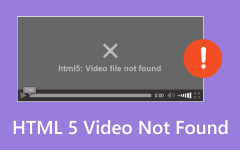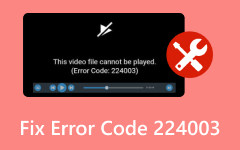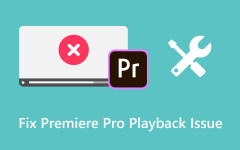How to Fix Code Error 2048 on Your Device [Easy Ways]
QuickTime Error 2048 may stem from multiple factors, such as interruptions during file transfers caused by events like system shutdowns, unstable network connections, or the removal of storage devices. QuickTime, an Apple-developed media player designed to manage various digital video, audio, and image formats, can be disheartening when encountering error 2048. Fortunately, this article offers solutions to help you resolve the problem, allowing you to continue enjoying your videos or music. Therefore, without further ado, here is how to fix code error 2048 on your device.
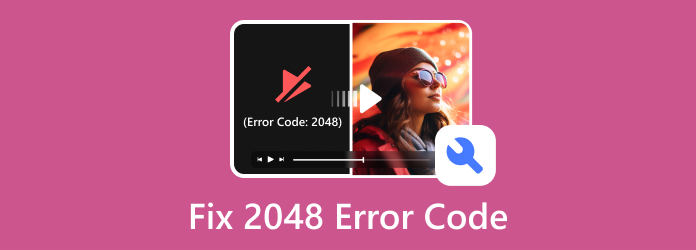
Part 1. How to Fix 2048 Error Code
The QuickTime error arises when the QuickTime media player encounters an issue while attempting to open your media file. QuickTime must successfully read media files before they can be played.
However, QuickTime Player may present various error messages such as "The document could not be opened. The movie's file format isn't recognized" or "The movie could not be opened. The video file is not a movie file," signaling potential problems like video file corruption, missing audio or video codec, or invalid parameters in the movie atom. Error numbers may also accompany QuickTime errors like "Error 2048," "Error 2046," "2010," or "2041."
Therefore, we searched for solutions to help you with the 2048 error code. The following are the best and easiest ways to resolve the problem.
Use Tipard FixMP4 to Repair Damaged Videos
One of the reasons why the 2048 error code appears is that the video file you are trying to play is damaged or needs to be repaired. However, fixing damaged video files can be tricky, especially for beginners who encounter this problem for the first time. But do not worry! We found an application that can help you fix your damaged videos.
Tipard FixMP4 is the ultimate solution if a video needs to be repaired. This software is a beginner-friendly application because of its easy-to-access user interface. Also, it can repair the most standard video file formats, like MP4, MOV, AVI, and 3GP. In addition to that, it automatically analyzes and fixes your video file right after uploading it to the software.
Tipard FixMP4 is inclusive, addressing not only MP4 videos but also various video formats from any device, whether it's a NIKON, CANON, Sony camera, the latest iPhone 16/15/14, or a camcorder. Say goodbye to concerns about repairing corrupted video files – this video repair software has you covered! What's more is that you can use it on any platform, such as Windows and macOS.
Step 1Click the Download button below for Windows or Mac to install the software. Once it is installed, open the application.
Step 2On the user's main interface, click the + button to upload the damaged video file. Then, tick the other + button to upload a sample video.
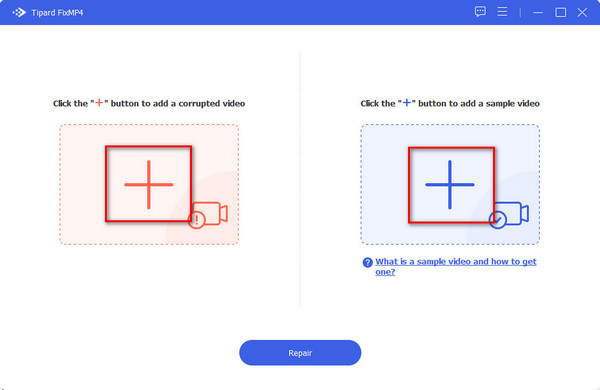
Step 3After uploading the videos, click the Repair button below to repair your damaged video.
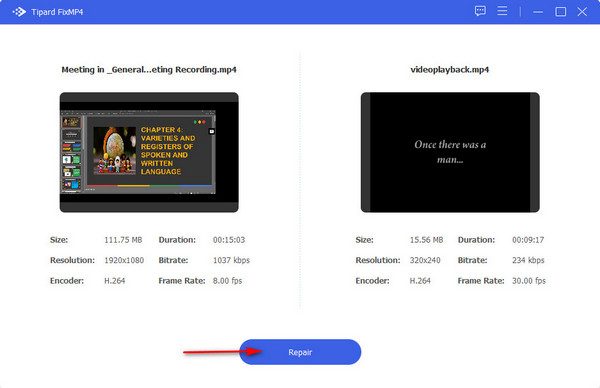
Step 4Your output will be immediately ready to be saved in a few seconds. Click the Save button to save the repaired video on your device immediately.
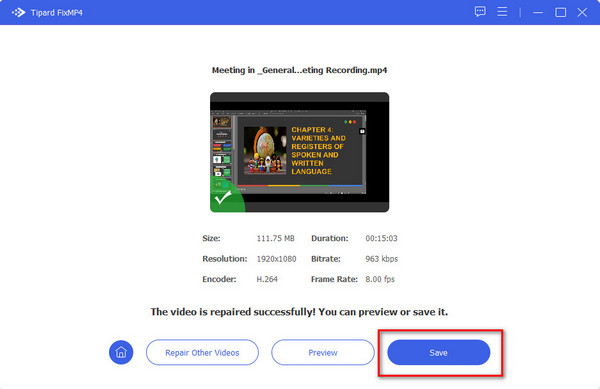
Tip. You can preview your video before saving your file. Just click the Preview button on the Save button's left side.
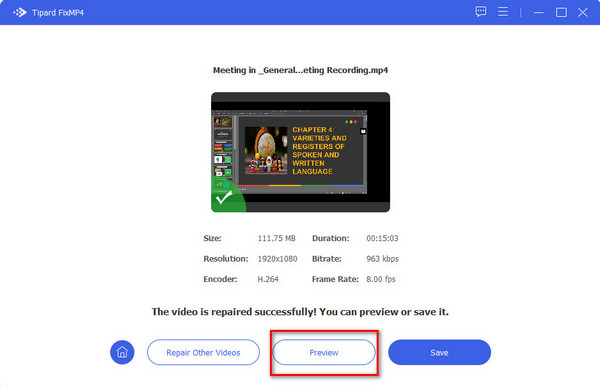
2. Use Perian for QuickTime
Another way to fix the "2048 QuickTime error" is to download and use Perian for the QuickTime player. In order to play video files on your devices, it is crucial to have the appropriate codecs installed. If the correct codec is not in place, it may lead to complications with your videos. To address this, consider utilizing the open-source plug-in known as Perian, specifically designed for use with QuickTime on Mac. This component ensures compatibility and smooth playback of various video formats.
Step 1Click twice on Perian, and it will proceed to install and update the components within QuickTime.
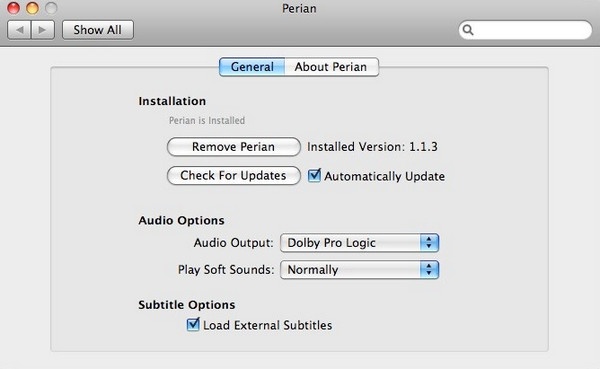
Step 2Transfer all your QuickTime components from the library to the interface of the Perian component using the drag-and-drop method.
Step 3Restart any application utilizing QuickTime. Alternatively, directly duplicate the Perian component file and relaunch the media file using QuickTime.
3. Update QuickTime Player
In order to address an outdated QuickTime Player, it is essential to update the application. While it is recommended to adhere to the installation instructions provided on the manufacturer's website, you can perform the update independently if there are no explicit instructions.
Step 1Open the QuickTime Player and navigate to the Help dropdown menu.
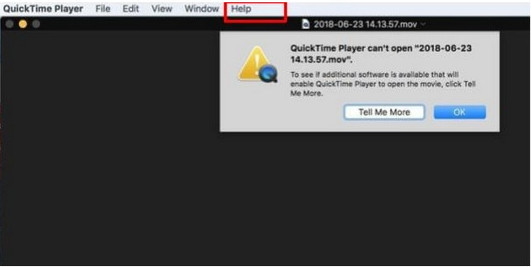
Step 2Select Update Existing Software, which will prompt a new window indicating the availability of Apple Software updates for your computer. Choose to update when prompted.
Step 3Click the OK button. Focus specifically on updating your QuickTime Player and uncheck updates for other Apple programs.
Step 4Choose the Install 1 Item option. Before installing QuickTime Player, review the license agreement and click OK.
Step 5Wait briefly for the update to complete. Once done, quit and relaunch QuickTime Player. Verify if the video files can now be played smoothly.
If the issue persists, don't despair. There are alternative methods to address the QuickTime error 2048. Let's explore additional solutions.
4. Reinstall the QuickTime Player
Another solution is to reinstall the QuickTime Player. However, oftentimes, there are better solutions to resolve error code 2048.
Step 1Choose the Start menu, locate the Control Panel option, and open it.
Step 2In the Programs section, you will find a button labeled Uninstall a program. Proceed to click on it.
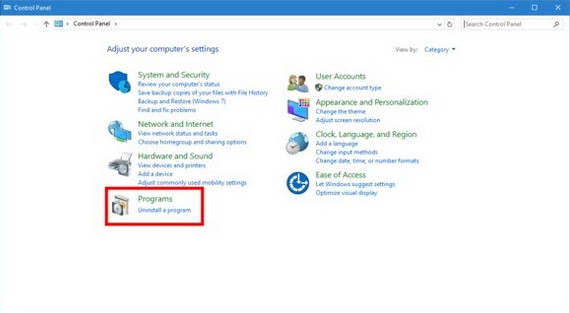
Step 3To uninstall the QuickTime program, right-click on it and opt for the Uninstall option.
Step 4Verify the uninstallation by clicking Yes when a window appears, seeking confirmation for your instruction.
Step 5Subsequently, reinstall the player and utilize it to attempt to play your video file.
Extended Reading:
5 Best Ways to Fix Video Error Code 0xc00d36cb on Windows
Can't Play Video: 5 Ways To Fix Video Error Code 0xc1010103
Part 2. FAQs about How to Fix 2048 Error Code
What does the 2048 error mean?
QuickTime Error 2048 may arise from various factors, including interruptions during file transfers caused by system shutdowns, unstable network connections, or the removal of the storage device.
Why can't I open a QuickTime movie on my Mac?
If QuickTime cannot open your file, it may be due to incompatibility or outdated software. If you're using an older version, it might not be able to interpret the data of the file you're attempting to play. To resolve this issue, update your QuickTime player to the latest version.
How do I fix an unplayable MOV file?
If your MOV file isn't playing because of a codec absence, consider attempting to play the video using a different media player. For instance, if the MOV file doesn't align with QuickTime or QuickTime Player struggles to open it, try using an alternative media player such as VLC. But if your video is damaged and changing to another media player doesn't solve the problem, use Tipard FixMP4, which supports MOV file formats.
Conclusion
Utilizing QuickTime frequently comes with encountering typical errors. The advantageous part is that these issues can be efficiently resolved, as illustrated in this demonstration. Tipard FixMP4 stands out as the most dependable solution for fixing the code error 2048, and you have been walked through the necessary steps to accomplish this.