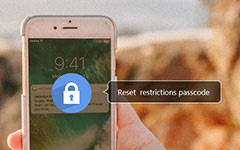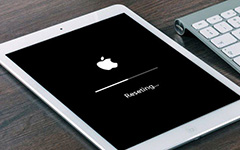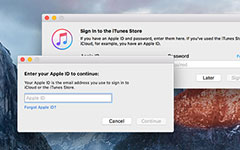What to Do If You Forget Apple ID Password

Forgetting Apple password is a terrible thing, because all the services on iPhone or iPad will be unavailable. You cannot install any app from App Store. iCloud and iTunes will not recognize you or show you the files that you have backed up. Don't worry! There are multiple ways to solve this problem.
But before you try other solutions, you should check some spelling mistakes. The lost Apple ID password usually contains various character and symbol. You should make sure that you have turn off or turn on Caps Lock at the right time when you enter your password. Secondly, most people have more than one email accounts. Check out whether you have typed in the right email account and the spelling is correct. Furthermore, Apple will disable your account for cybersecurity reasons in some cases. You need to check your email and receive the notification from Apple. If all spelling mistakes have been excluded, you could take the actions that we will introduce in this article.
1. Factory reset
Factory reset will wipe all settings from your iOS device, including your forgot Apple ID passcode. After that, you can set a new password to your Apple account. Considering you have forgotten Apple ID passcode, you'd better to use Tipard iOS System Recovery to reset your iOS device to factory settings. iOS System Recovery could perform factory reset without passcode. Another advantage of iOS System Recovery is to restore all your data to iOS device after factory reset. So with iOS System Recovery, you can reset Apple ID passcode and keep your data safe. This Apple password reset program supports all iOS devices, including iPad Pro, iPad mini, iPad Air, all iPhones and iPod touch.
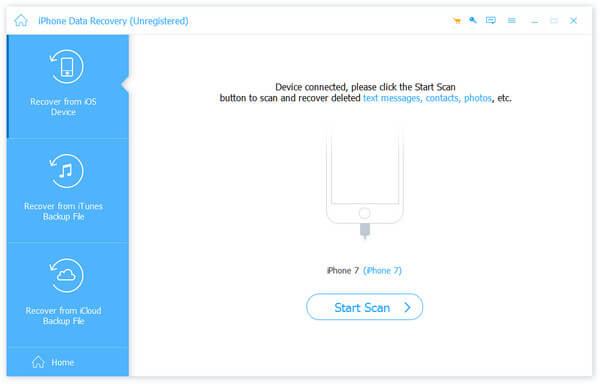
How to factory reset iOS device
-
Step 1Connect your iOS device to your computer with a USB cable.
-
Step 2Launch iOS System Recovery and it will detect your iOS device automatically.
-
Step 3Press Start button on interface to open checking window.
-
Step 4In checking window, you have to examine whether iOS System Recovery has read the right information about your iOS device.
-
Step 5If the information is correct, press Repair to start resetting. Otherwise, you need to correct the information manually and continue.
-
Step 6After a few minutes, the status window will show that the factory reset process completed.
At this time, you can reboot your iOS device. Then you will discover that the latest version of iOS has been installed on your device and you can set a new Apple ID and passcode.
2. Recover Forgot Apple ID password via email
When you bought the new iPhone or iPad, Apple would ask you to type your email account as your Apple ID. If you just cannot remember your lost Apple ID password, you can use your Apple ID to recover or reset Apple ID passcode.
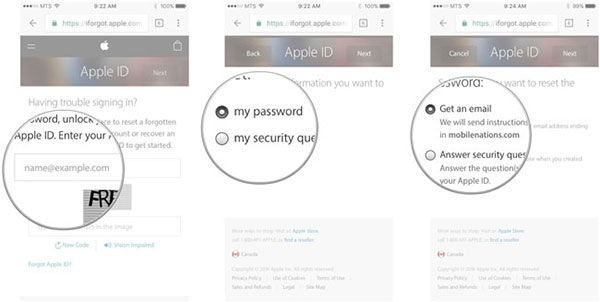
-
Step 1Visit iforget.apple.com in your browser.
-
Step 2Move your curser to the box below Enter you Apple ID to get started and type in your Apple ID.
-
Step 3Then enter the characters that displayed in the image in the verification box.
-
Step 4Tap on Continue to go to the next page.
-
Step 5Select my password and click on Next button to continue.
-
Step 6In the finally page, you can select Get an email or Answer security question according to your situations. If you have security questions and remember them, you can select the latter one. Otherwise, you have to choose Get an email address.
Then you will receive a notification with a link from Apple in your email. You can follow the link and reset your Apple ID password.
3. Two-factor authentication
Two-factor authentication is a traditional Apple security measure. But it is still useful when users cannot remember their Apple ID passcode. Two-factor authentication enables on iOS devices be default. And if you do not disable this feature, you can use Two-factor authentication to reset your password.
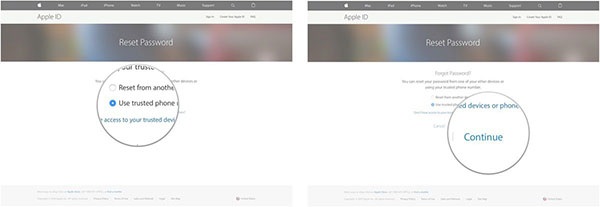
-
Step 1Go to iforget.apple.com on any digital device.
-
Step 2Type your Apple ID and the CAPTCHA characters into the forms.
-
Step 3Click on Continue to go to the next page.
-
Step 4Input the phone number of your trustful device and tap on Continue.
-
Step 5Then choose Use trusted phone number to reset your forgot Apple ID password. Or you can select Reset from another device and pick up a trustful device to reset passcode.
-
Step 6Click on Continue and then Start Account Recovery.
Aft the process, you can reset a new Apple ID password. Reset Apple password on iOS device. This is the simplest way to reset Apple ID passcode, although this method is not always successful.
-
Step 1Open Settings app on your iOS device and located to iCloud section.
-
Step 2Press the email address at the top of iCloud screen that is usually your Apple ID.
-
Step 3Then click on Forget Apple ID or Password? Option.
-
Step 4Enter your Apple ID and click on Next button.
-
Step 5Finally, you have to answer the security questions to recover your Apple ID passcode.
- The biggest shortcoming is that you have to remember the exact answers of your security questions. If you make a mistake or forget any answer, you will fail to reset Apple passcode.
Conclusion
Based on the introductions above, there are multiple ways to recover when you forget Apple ID passcode. Apple provides some methods to recover your Apple passcode. But you have to remember your Apple ID or input some personal information. Sometimes, another trustable iOS device is necessary as well. As you can see, these methods are a little complicated. You have to determine to use a right method depending on your situations. To some people, making a decision is more difficult. So you can try to factory reset your iOS device with Tipard iOS System Recovery. This program allows users to reset their devices without Apple ID or password. Moreover, iOS System Recovery will store all your data back to your iOS device after resetting. Then you can reset your forgot Apple ID password easily.