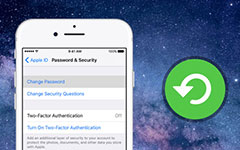3 Best Ways to Reset Restrictions Passcode on iPhone
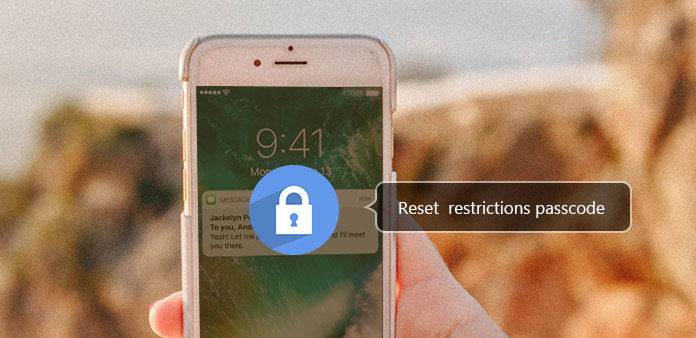
Setting restrictions passcode is the important way to avoid other people to access your iPhone and protect your privacy. What is more, restriction code is important to make changes for iPhone. What should you do if you forget the original restriction code? In the case, you have to reset restrictions passcode on iPhone. It is recommended to attempt to recall the restriction passcode first, if you still cannot get the passcode, you should find the methods to reset iPhone restrictions passcode from the article.
Part 1: How to Reset Restrictions Passcode on iPhone
When you need to change a different restrictions passcode, using a new passcode to replace the old one if you remember the restrictions passcode. And then you can follow the steps to reset restrictions passcode on iPhone.
Access to Restrictions on iPhone
Launch your iPhone, and then go to "Settings" > "General" > "Restrictions" option, you can access to the restrictions on iPhone now.
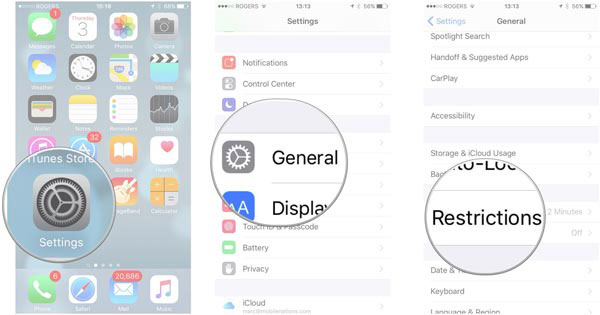
Disable current restrictions Passcode
Tap on Restrictions option, and then enter your current restrictions passcode. After that choose Disable Restrictions to enter restrictions passcode again.
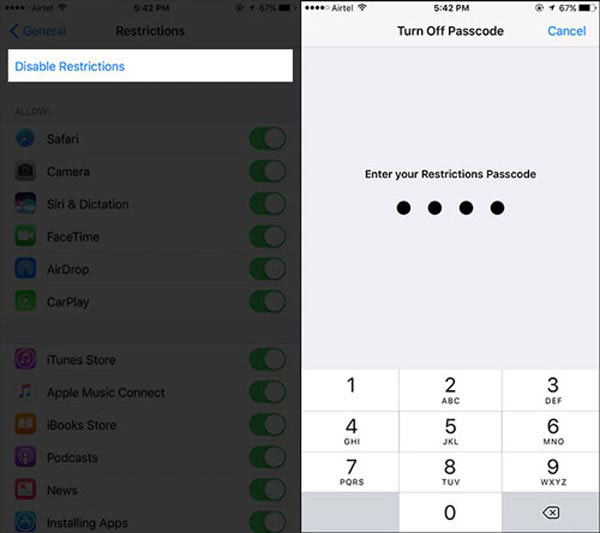
Reset Restrictions passcode on iPhone
When you finish the above steps, you will see "Enable Restrictions", then tap on it and enter the new passcode. Next you will be asked to enter the same passcode again. After entering, you have already reset restrictions passcode.
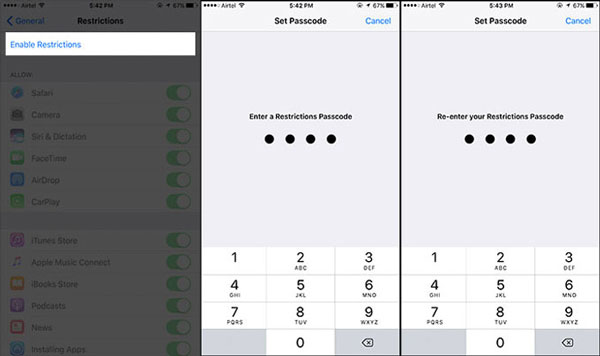
Part 2: Reset Restrictions Passcode on iPhone (Forget)
What should you do if you forget your restrictions passcode? Actually you can reset restriction passcode on iPhone after factory settings. It means you need to erase everything on your iPhone first. Just learn more detailed process as below.
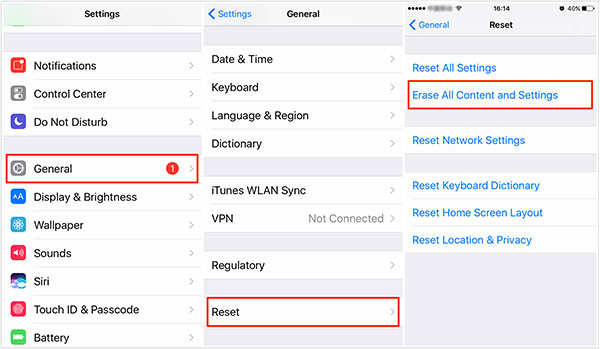
Erase iPhone to factory settings
You can go to "Settings" > "General" > "Reset", and then find "Reset All Content and Settings" option. Tap the option to remove all iPhone data from iPhone, including the restriction passcode on iPhone.
Enable restrictions on iPhone
Once you remove the original restriction code, you should enable restrictions first. Tap "Settings" > "General" > "Restrictions", you should scroll down "Restrictions". And then access to choose "Enable Restrictions".
Reset a restriction passcode
Create a new restriction passcode. You need a restrictions passcode to change your settings or to turn off Restrictions. After that you can enter the iPhone with a new restriction passcode now.
Part 3: Reset Restrictions Passcode with iTunes (Forget)
When you backup iPhone to iTunes without setting restrictions code, you can restore iPhone from iTunes to reset a restriction passcode on iPhone. Just in another word, you can use iTunes to help you erase restrictions passcode. It's the easiest way for you to erase the restrictions passcode before resetting. You can learn the process in details as below.
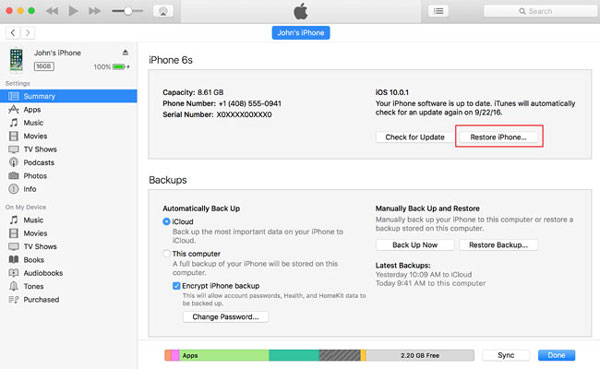
Turn off Find My iPhone
On your iPhone, you can go to "Settings" > your name > "iCloud", and then turn off "Find My iPhone" option in iPhone. Turning off iCloud turns off all iCloud features on the device.
Connect iPhone to computer
Connect iPhone to computer via USB cable, usually iTunes launches automatically. And then you can reset a restriction passcode on iPhone by removing the original one.
Restore iPhone from iTunes
Once you launch iTunes, you can click the devices and then click on "Summary" option, and choose "Restore iPhone". After that you can click on "Restore" button.
Erase the Restrictions Passcode
Click Next and tap on Agree button, and iTunes will begin to restore your iPhone files. Wait until iTunes finish restoring, and the restrictions passcode will be removed after the process.
Reset a restriction passcode
After that you can follow the similar process to reset a restriction passcode on iPhone. Go to "Settings" > "General" > "Restrictions" option, you can reset a new restrictions on iPhone.
Part 4: Backup iPhone data before resetting restriction passcode
Whether you reset a restriction passcode on iPhone or on iTunes, you should find some important data might lose. What should you do to iPhone data recovery after resetting restriction code if you do not memorize the original passcode? Tipard iOS Data Recovery is the best choice for you to backup or recover you iPhone data in order to reset restriction passcode. It is able to backup movies, music, contacts, messages and numerous more.
How to backup and recover data from iPhone directly
Connect iPhone to computer
Just download and install the latest version of Tipard iOS Data Recovery from the official website. And then launch the program and connect your iPhone to your computer via USB cable.
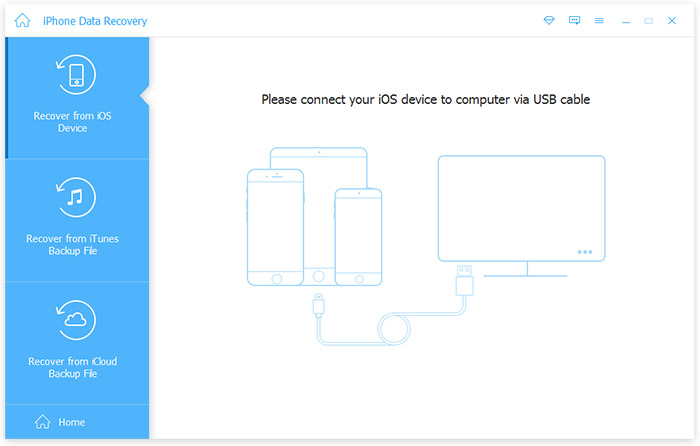
Choose the files for backup
After connection, you need to click "Start Scan" button, then you will see all the files in your iPhone. After that select the files you want to recover, of course you can choose all the files to recover.
Backup data from iPhone
If you cannot remember the restrictions passcode, you can still backup data from iPhone directly. It should be the best method to backup data from iPhone if you need to reset restriction passcode.
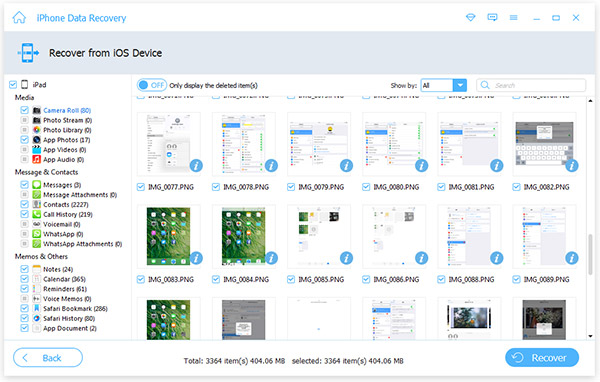
Conclusion
When you need to reset restrictions passcode on iPhone, the above solutions can help you when you meet the different situations. The first way can change the restrictions passcode without any harm while the second method needs to remove everything in your iPhone. And if you forget the restrictions passcode, the second and third way can actually make a difference. But the third way may cause data loss which should be noticed. In a word, these three methods can help you reset restrictions passcode whether you remember or forget it, so just have a try and you will get surprised.
3 Best Ways to Reset Restrictions Passcode on iPhone