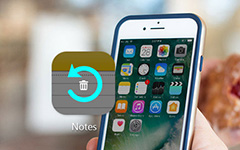What Should You Do to Reset iPhone without iTunes

What should you do if your iPhone doesn't function well? You can reset iPhone from the last iTunes backup. But iTunes is not always the best solution for you. You have not backed up the data on iTunes, or turn to the original factory settings. How to reset iPhone without iTunes to bring back all your data? Check out the alternative solutions to hard reset iPhone from the article now.
Solution 1: Reset iPhone without iTunes via Tipard iOS System Recovery
Whether your iPhone is disabled, frozen, bricked or stuck in a black screen, Tipard iOS System Recovery should be the best solution to fix all the problems. What is more, you can also reset iPhone without iTunes and turn DFU mode, recovery mode, Apple logo and headphone mode to normal status.
Download and install the program
Download and install Tipard iOS system Recovery, and then launch the program. Connect your iPhone to computer via USB cable. And then you can reset iPhone without iTunes with the program now.
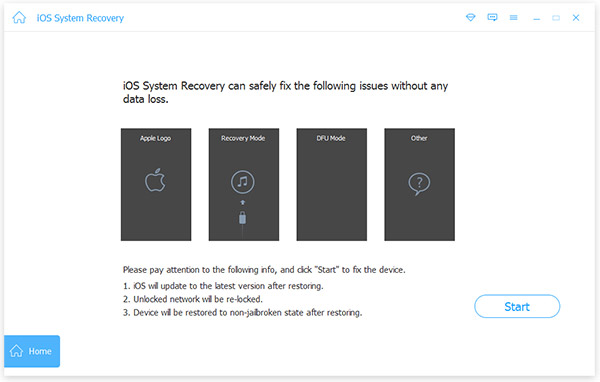
Scan and analyze iPhone
Enter the category of iPhone, device type, device model and operation system to the program. After that you can tap "Start to scan" button to scan and analyze iPhone to reset iPhone without losing any data.
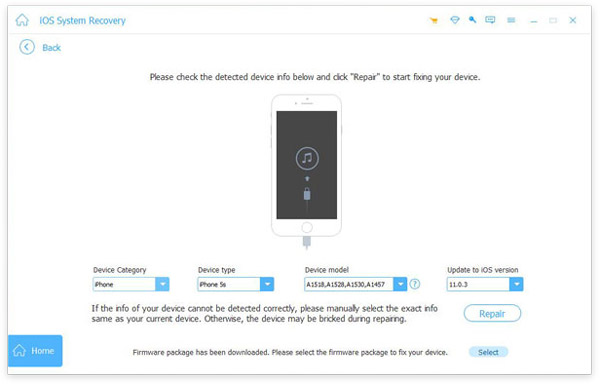
Reset iPhone without iTunes
Compared to reset iPhone with iTunes, Tipard iOS System Recover will analyze iPhone and fix all the problems without losing data. iTunes only enables you to restore to previous backed up version.
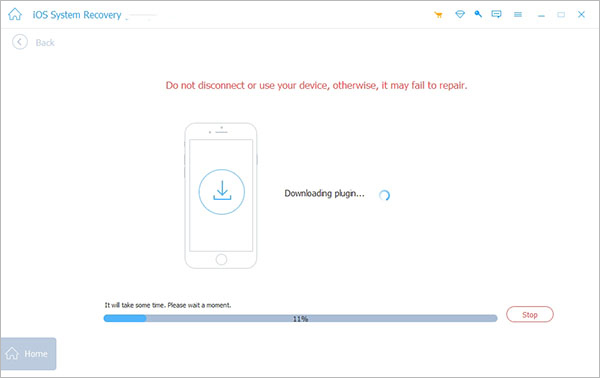
Most of the time, when the iPhone does not work well, you might not analyze the problems of iPhone as profession. As for the case, Tipard iOS System Recovery should be the best tool to reset iPhone without iTunes or password. You can fix most of issues related to the iOS system within one click with the program.
Solution 2: How to factory reset iPhone without iTunes
Apple provides the default solution to factory reset iPhone without iTunes directly on your iPhone. It is simple but you may lose your personal information, files or data if you haven't make a backup in advance. In this section, you will learn how to reset iPhone without using iTunes or a computer. Let's see the whole process as below.
Step 1. Set up your iPhone
Go to the home screen of your iPhone, click the "Settings" app, and then tap the "General" option.
Step 2. Erase all content on iPhone
Scroll down the screen to find and tap "Reset" option. Next select "Erase All Content and Settings". You may need to enter the passcode to confirm the deletion.
Step 3. Reset iPhone without iTunes
Click "Erase iPhone", and then tap "Erase iPhone" again to delete everything you have installed or data and media you saved, and then will reset your iPhone to factory setting.
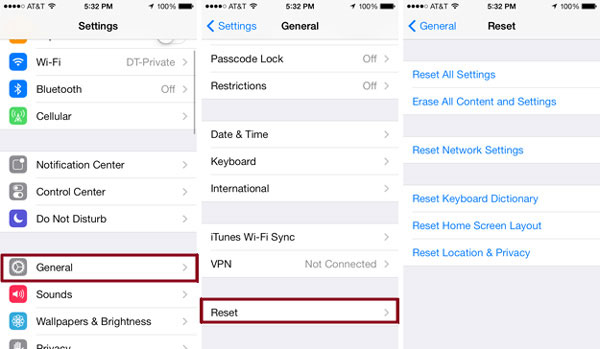
Notes: Once you hard reset iPhone without iTunes from iPhone directly, you might lose all the files in iPhone. Before you erase your iPhone or factory reset your iPhone, you should backup your iPhone in advance.
Solution 3: How to hard reset iPhone without iTunes
When you iPhone does not work, you might not able to fix the problem by accessing to iPhone. A hard reset for iPhone should be a solution to get rid of some easy problems of iPhone without iTunes. Just take iPhone 8 for example.
Step 1. Shut off iPhone 8
Press and hold both the "Sleep/Wake" and "Volume Down" buttons for more than 15 seconds to shut off iPhone 8. And then you can see the Apple logo.
Step 2. Release both buttons
After that you can release both the "Sleep/Wake" and "Volume Down" buttons till you access to the Apple logo again.
Step 3. Hard reset iPhone without iTunes
You only need to wait a few more seconds until iPhone boots up to check whether it works. Usually the hard reset iPhone can fix most of the common issues.
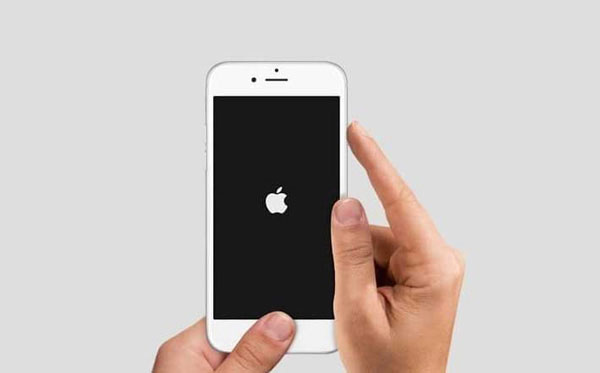
When you have problems with iPhone 7/6/6 Plus, iPad and other iDevices, you can use the similar process to hard reset of iPhone without iTunes. As for the case, the files of iPhone might be lost forever.
Solution 4: How to reset iPhone without iTunes and password
When you get your iPhone disabled due to forgotten passcode, iPhone will be locked or disabled after you are attempting to enter the passcode for six times continuously. You can try to reset iPhone without iTunes and password. Here is the detailed guide.
Step 1. Set on your computer
Go to icloud.com/#find iPhone from another device. And then sign in with your "Apple ID" and "Password" to the iCloud account. If you use Two-factor Authentication, you need to input the passcode sent on another device. When a new page pop-up, click "Trust" this browser.
Step 2. Choose iPhone from iCloud
Click "Find iPhone", and select the iPhone you want to reset without iTunes. All devices are at the top of your browser window. Select iPhone you to erase and reset.
Step 3. Reset iPhone without iTunes or password
Click "Erase iPhone" button. And then iCloud will remove the password for the locked iPhone and hard reset iPhone.
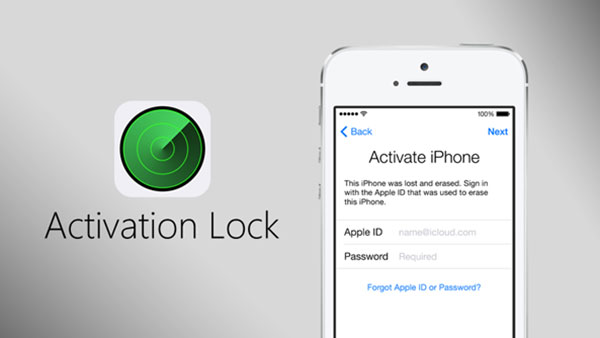
Now you can either restore your iPhone from a backup file or set it up as new device. You also can use the same method to reset iPad and other iDevices. It should be useful if you just get a second hand iPhone online. Once you reset iPhone without iTunes, you can take it as a new iPhone.
Tips: Backup data before factory reset iPhone
Just as mentioned, you might lose all the files when you want to reset iPhone. As for the case, you need to backup iPhone beforehand. Otherwise, all your important data or files will be lost. As for the case, you backup all content of iPhone to iTunes as a new version, or selectively backup the file in iCloud.
Conclusion
If you just forget the password of iPhone and need to reset iPhone without iTunes, you can use iCloud with a nearby device. And you can also use hard reset or factory reset to manually reset iPhone or erase iPhone content. Tipard iOS System Recovery should be the ultimate solution to get most of the iPhone issues without losing data.