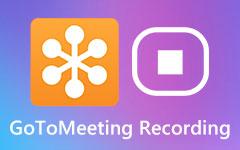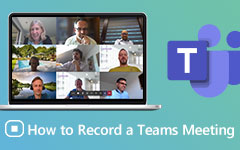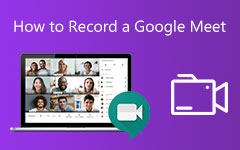How to Record and Save Lync Meetings Videos and Calls
Microsoft Lync meetings have some advanced features, such as PowerPoint presentation graphic programs, file distribution, and more. If you have an important financial meeting on Lync and you want to record and save the videos on your computer, you might want to know how to record and save a Lync meeting. In this article, we introduce you to 6 useful methods to record Lync meetings on your computer.

Part 1. The Default Way to Record and Save Lync Meetings
If you are the meeting organizer of the Lync meetings, you can find the Recording button on the Setting menu. But the attendances account cannot record Lync meetings or share them without permission. With the following steps, you can start to record and save your online meetings and conversations.
Find the More Options button and choose the Start Recording button in it. Click the Start Recording button to begin the recording. You can also pause, continue and end the recording by clicking the buttons on the surface of Lync.
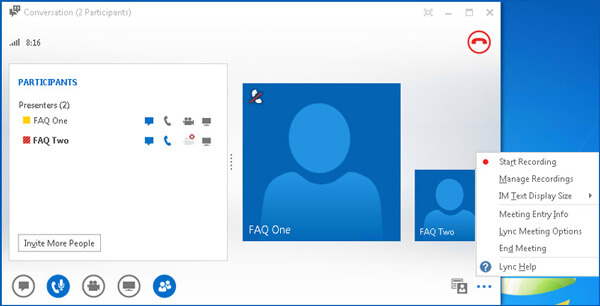
If you want to finish the recording, press the Stop Recording button to save the recording to the Microsoft Lync Recording Manager account. You can find the Lync recordings are stored in the folder: C:\Users\
Besides the attendance account restrictions, the default method only records the online meetings with 10FPS in 800×600 pixels. When you need to record Lync meetings with high quality, you need to use a professional screen recorder instead.
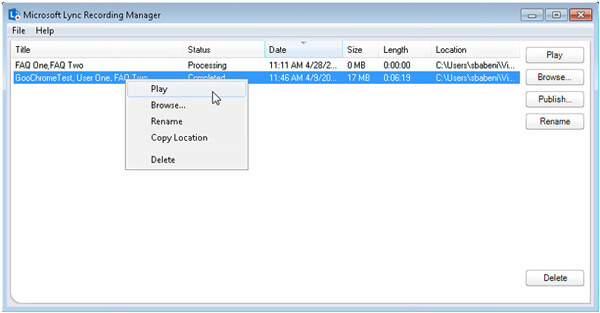
Part 2. The Best Way to Record Lync Meetings
Whether you need to record Lync meetings with 60FPS high quality for YouTube, or use the attendance account to capture the online meetings, Tipard Screen Capture is a powerful and flexible tool to record video and audio on your computer. It has various features to meet different demands.
- 1. Tipard Screen Capture enables you to choose different qualities of video including 720p.
- 2. For audio recording, it can record from system audio and voice microphone. You can choose the audio source before the recording.
- 3. This screen capture tool can help you set capture time. By doing this, you can set the ending time of the recording and the screen capturing will stop automatically at the time you set.
- 4. You can change the location of saved files easily before the recording. Previewing of recorded meeting files is also allowed after the recording process.
Step 1Download and launch Tipard Screen Capture. Click the Video Recorder on the main interface.
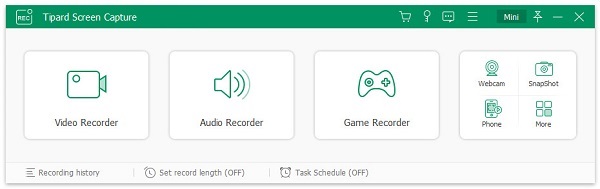
Step 2Before recording the Lync meeting, you need to choose the capture size of the screen. After doing this, you need to choose the resolution of the video you are about to record. You can also adjust the resolutions of recording. Then choose the audio source.
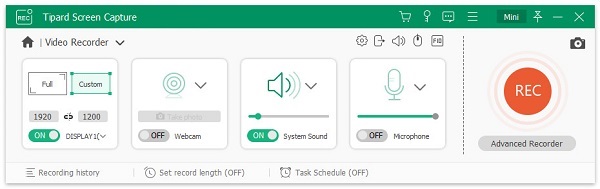
Step 3Click the REC to start recording the Lync meeting. If you want to end the recording, press the red square. Then you can preview the recorded Lync meeting on the window. Meanwhile, the file is saved on your computer.
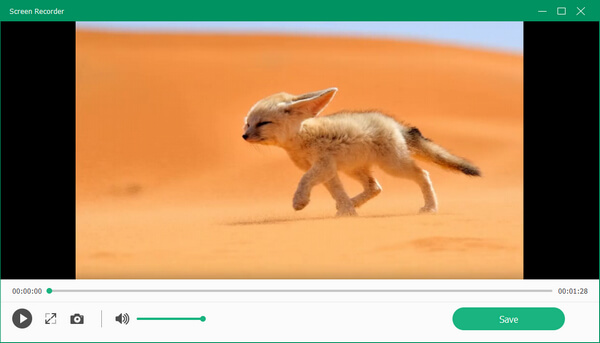
Tipard Screen Capture has versatile features to maintain the quality of your recording. You can also edit the recording to get the best effect.
Part 3. Top 4 Screen Captures to Record Lync Meeting
There are various kinds of screen recorders which can record Lync meeting. You can learn more about the 4 best online meeting recording tools here.
1. ApowerREC
Except for recording Lync meetings, ApowerREC can capture videos or recording by webcam. You can also annotate, zoom and spotlight the recording during the process.
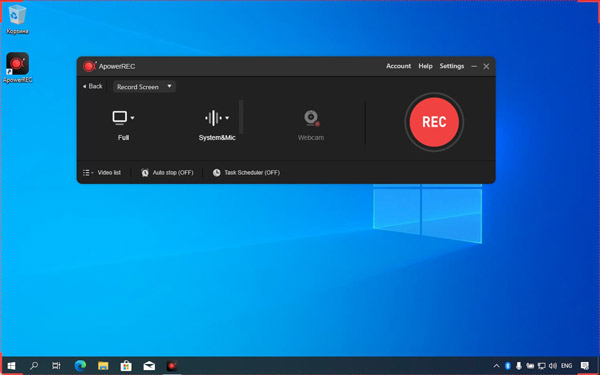
Pros:
- 1. It has a simple and clear interface.
- 2. it has various features to edit the video and audio during the recording.
Cons:
- 1. It requires high quality of computer CPU.
- 2. It's not free.
2. Screencast-O-Matic
Screencast-O-Matic is an online screen recorder that can be used without signing up. Besides, you can choose to use the screen recorder and the webcam to record Lync meetings and calls.
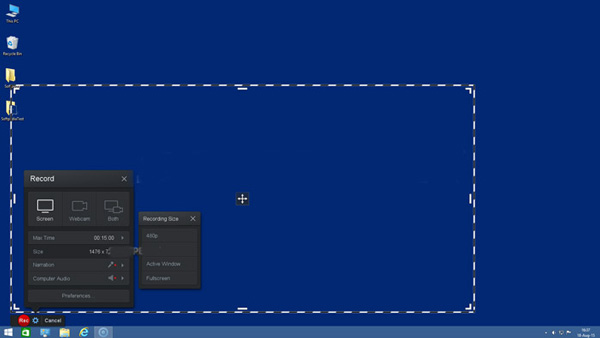
Pros:
- 1. It's suitable for educators and students to use and attend video classes.
- 2. It can take screenshots fast and easily.
Cons:
- 1. The free version is limited in functions.
3. OBS Studio
OBS Studio is not only a screen recorder but also a webinar recorder for Lync online meetings. It provides functions like video recording and editing with mixers, themes, and filters.
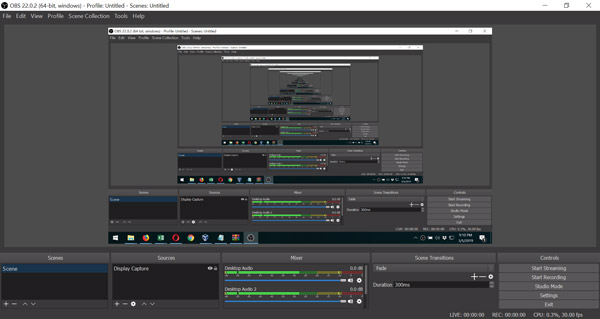
Pros:
- 1. It's an open-source software
- 2. It supports various platforms like Twitch and Youtube.
Cons:
- 1. The surface is complex for a beginner
- 2. It requires high-level computer hardware
4. Apowersoft Free Online Screen Recorder
Apowersoft Free Online Screen Recorder can record your video and audio separately. Besides, it enables real-time editing, which means you can edit the Lync meetings during the recording process.
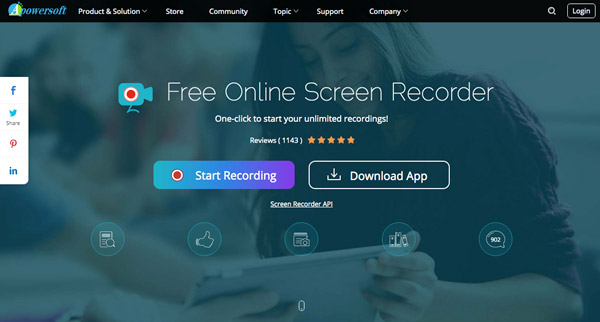
Pros:
- 1. It has no limitations of the length of the recording
- 2. It's a user-friendly software
Cons:
- 1. Since it is an online screen recorder, it can be used only with a connection to the Internet.
Part 4. FAQs of Recording Lync Meeting
1. Where can I find the recorded Lync meeting video?
The recorded Lync meeting file will be saved to MP4 in the Videos/Lync Recordings folder on your computer. It will also be added to Microsoft Lync Recording Manager that you can open the file with Windows Media Player or Zune.
2. Why can't I start the Lync meeting on Windows?
Make sure a stable Internet connection. A phone and an invitation to Lync meetings are also required. Moreover, it also requires a Microsoft Silverlight 4.0 browser plug-in, or a later version of Silverlight before recording Lync meetings.
3. How to share the Lync meetings recording?
Go to the Tools menu of the Lync Meetings Web Application and choose the Recording Manager to play the Lync recordings. Click the Browse button to open the folder, and then you can share the recording with others.
Conclusion
In this article, you can learn more about the 6 methods to record Lync meetings on your computer. You can choose to record the meeting video with Lync or other screen capture tools. Tipard Screen Capture is an ideal choice for you since it has powerful recording and editing functions, especially when you record online meetings with high quality.