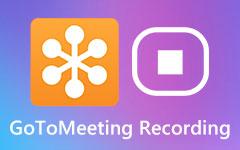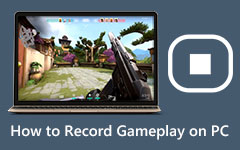2 Ways for FreeConferenceCall Recording and Downloading
If you often make conference calls, you should be familiar with the FreeConferenceCall.com. FreeConferenceCall is a very popular free conferencing and collaboration tool that allows you to host HD audio conference calls, HD video conferencing and screen sharing with up to 1,000 participants. In some occasions, it may be important to record a call on freeconferencecall.com.

Here in this post, we would like to tell you 2 easy ways to make the FreeConferenceCall recording. You can use its default way to record video and audio conference calls, or you can rely on professional recorder to record on FreeConferenceCall.com.
Part 1. How to Record on FreeConferenceCall.com
FreeConferenceCall provides a straight-forward way to record video and audio conference calls. But this FreeConferenceCall recording feature can only be used by host.
As a host, you can simply start the FreeConferenceCall recording by pressing *9. In that case, system disconnects you from the conference and prompts for the Subscriber PIN. You will return to the conference and start the recording if the Subscriber PIN is valid.
All attendees are notified that the conference call recording has been started. You can't record a call on FreeConferenceCall.com secretly. When you want to stop the recording process, you can press *9 again.
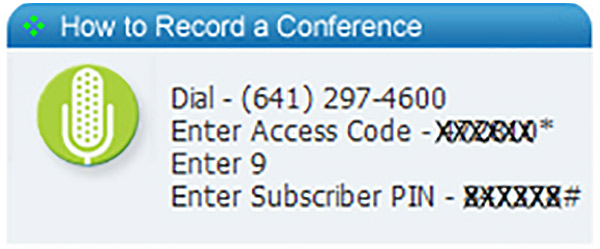
After the FreeConferenceCall recording, you are given 3 options. You can directly listen to the recorded conference call with playback number, download it to local computer, or stream it online.
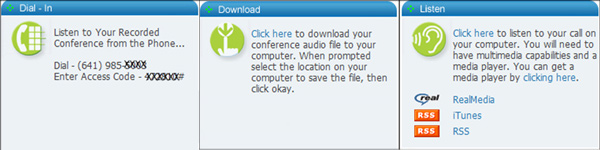
Part 2. Better Way to Get the FreeConferenceCall Recording
You can't record a video or audio conference call on FreeConferenceCall.com if you aren't a host. Here we strongly recommend an all-featured conference call recording tool, Screen Capture for you to make the FreeConferenceCall recording with high quality. It has the capability to record any video audio calls and meetings on FreeConferenceCall.
- 1. Record any conference calls and meetings on FreeConferenceCall.com.
- 2. Capture FreeConferenceCall audio from system audio, microphone or both.
- 3. Record online meetings, video/audio calls, gameplay, and more with real HD quality.
- 4. Export conference call recording in MP4, MOV, FLV, AVI, MP3, AAC, M4A, and more.
Step 1First, you should free download, install and run this conference call recorder on your computer. It allows you to record video calls, meetings, and audio calls with ease.
Step 2When you enter this FreeConferenceCall recorder, select Video Recorder or Audio Recorder feature according to your need.
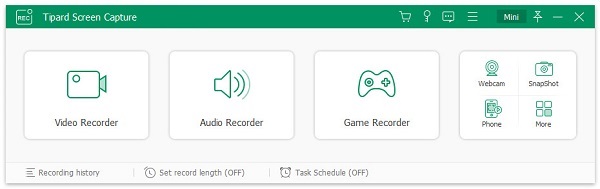
Step 3You can freely adjust the video recording area and audio recording source. You are also allowed to capture your own face through Webcam.
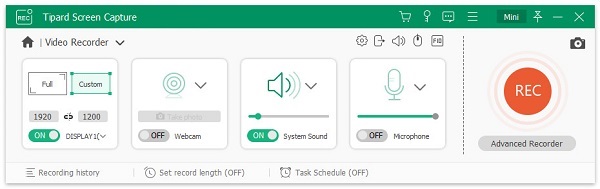
Step 4When you want to record on FreeConferenceCall.com, you can click on the REC button. While the FreeConferenceCall recording, you can add text, line, arrow and specific labels to the recorded file. After recording, you can view and edit it.
You FreeConferenceCall recording file can be saved in any popular video/audio format like MP4, MOV, AVI, MKV, FLV, MP3, AAC, M4A, and more. You can free download it and have a try.
Follow the similar way, and you can easily record WebEx meeting, Skype calls, and other video call services.
Part 3. FAQs of FreeConferenceCall Recording
Question 1. How do I download a FreeConferenceCall recording?
After the FreeConferenceCall recording, you are offered the download option to save the captured call on your computer. Here you can also go to freeconferencecall.com and sign in your account. You will be guided to your most recent recorded conference call. You can click on the Download button to save the recording file.
Question 2. How to invite others on FreeConferenceCall.com?
You can use online invitation or Email to send others the FreeConferenceCall invitation. After signing in your FreeConferenceCall account, you can locate and click on Invite button, and then select either way to invite others.
Question 3. Are Free Conference Call really free?
FreeConferenceCall.com offers a free way to make video and audio conference calls. You can use its basic features with no cost. It also provides a paid version which carries more useful features and tools like the web management, call recording and calendar integration, and so on.
Conclusion
It's quite necessary to record some important conference calls. After reading this post, you can get 2 simple methods to make the FreeConferenceCall recording. If you are the host, you can choose the first way. Or you can rely on professional conference call recorder to get the job done. For more questions about how to record on freeconferencecall.com, you can leave us a message.