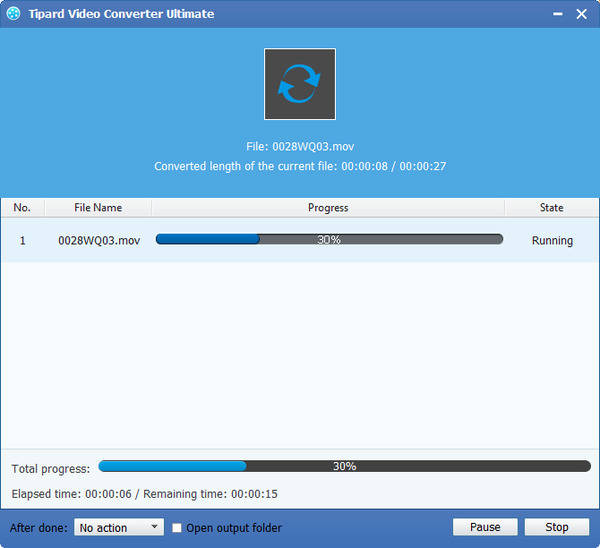Best Way to Edit Canon XF100 MXF Files in Foto Magico
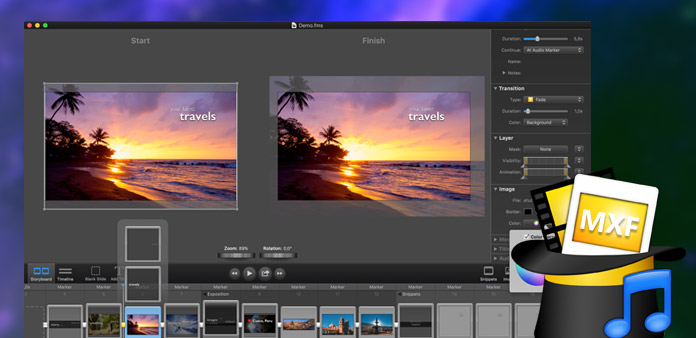
MXF is a "container" or "wrapper" format which supports a number of different streams of coded "essence", encoded with any of a variety of codecs, together with a metadata wrapper which describes the material contained within the MXF file. Panasonic DVCPRO P2 is the first data-recording camera systems of producing MXF files. While MXF files can not be played on Apple DV PAL/NTSC, we should convert MXF to other device compatible video and audio formats to watch and edit them.
Tipard MXF to Apple DV Converter can not only help you convert MXF to Apple DV PAL/NTSC compatible formats without any quality loss, but also enables you to customize the video effect with numerous editing functions. Download Tipard MXF to Apple DV Converter and install it on your computer, then the following guide will show you how to convert and edit P2 MXF files to Apple DV compatible format.
Load MXF files
Click "Add Video" button to add single video to the program, or click "Add Video" drop-down arrow to select "Add Folder" to add several videos to the program according to your needs.
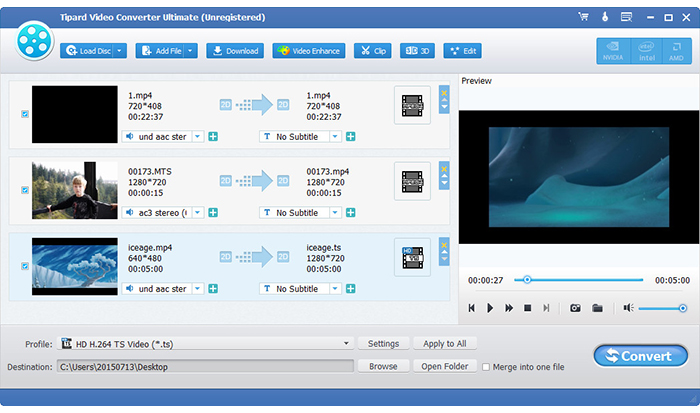
Select output formats
In order to convert Canon XF100 MXF files in Foto Magico, you need to select output formats by clicking "Profile" drop-down button to open the "Profile" list, you can choose Foto Magico compatible format according to your needs.
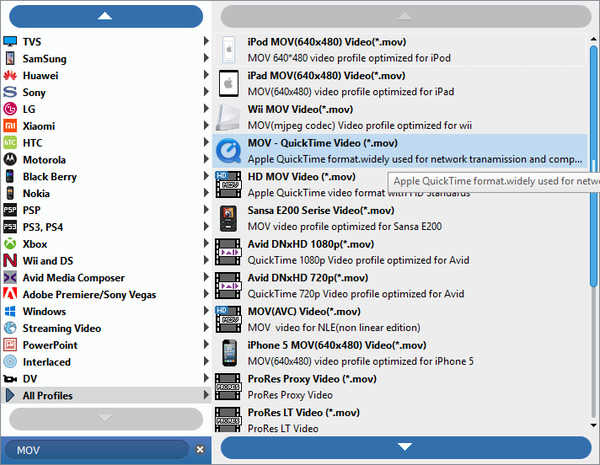
Clip several video segments as you like
With the powerful editing functions, you can cut several video clips according to your needs. Below are several methods to show you how to clip video segments:
Method One: Drag the Start Point scissors to mark the beginning of the segment, and drag the End Point scissors to mark the end of the segment.
Method Two: Press the Mark In button to mark the beginning of your clip and Mark Out button to mark the end of your clip during the preview.
Method Three: Click the up or download arrow or enter the value to set the Start Time, End Time and Length.
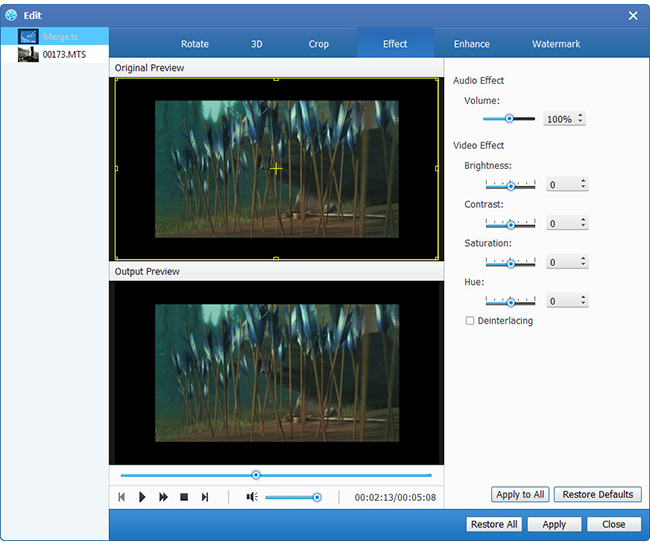
Start to convert MXF to Foto Magico MOV
After the above settings, check the file(s) in the file list that need to convert, and click Convert button to start the converting.